Page 22 of 243
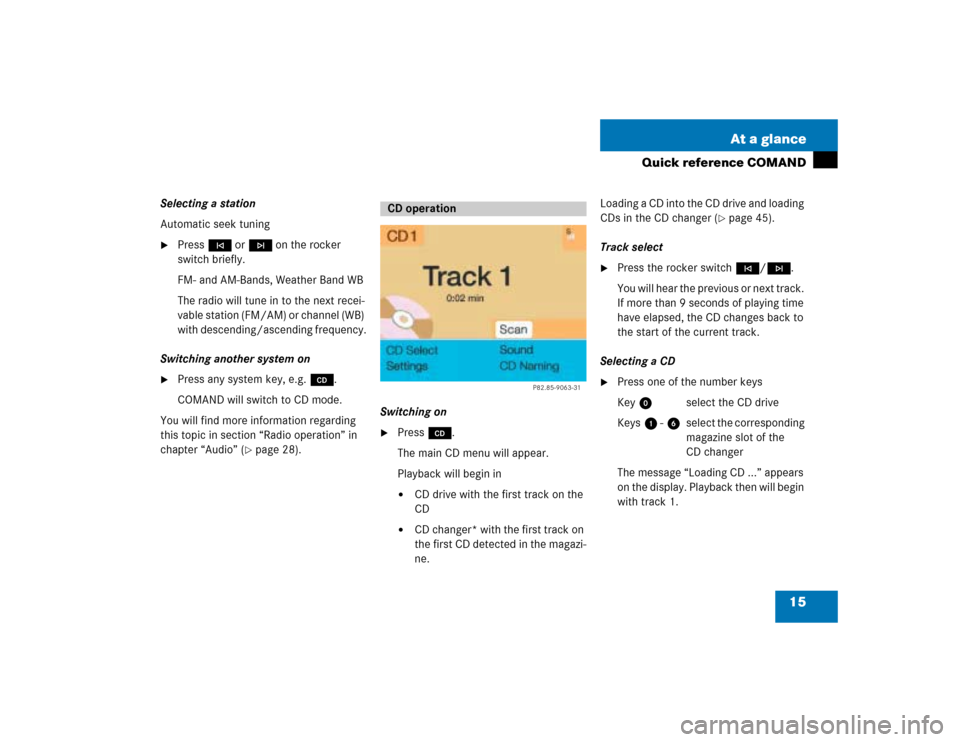
15 At a glance
Quick reference COMAND
Selecting a station
Automatic seek tuning�
Press g or h on the rocker
switch briefly.
FM- and AM-Bands, Weather Band WB
The radio will tune in to the next recei-
vable station (FM/AM) or channel (WB)
with descending/ascending frequency.
Switching another system on
�
Press any system key, e.g. d.
COMAND will switch to CD mode.
You will find more information regarding
this topic in section “Radio operation” in
chapter “Audio” (
�page 28).Switching on
�
Press d.
The main CD menu will appear.
Playback will begin in�
CD drive with the first track on the
CD
�
CD changer* with the first track on
the first CD detected in the magazi-
ne.Loading a CD into the CD drive and loading
CDs in the CD changer (
�page 45).
Track select
�
Press the rocker switch g/h.
You will hear the previous or next track.
If more than 9 seconds of playing time
have elapsed, the CD changes back to
the start of the current track.
Selecting a CD
�
Press one of the number keys
Key 0 select the CD drive
Keys 1 - 6 select the corresponding
magazine slot of the
CD changer
The message “Loading CD ...” appears
on the display. Playback then will begin
with track 1.
CD operation
P82.85-9063-31
Page 28 of 243
21 At a glance
Quick reference COMAND
“Route mode
” selection menu
Select a route and then a traffic route�
Turn the right-hand rotary/push-
button v to move the cursor on the
entry you want and press to confirm.
A checkmark appears P.Route types available:
�
Fast Route
�
Short Route
Including P/avoiding traffic routes Q
�
Freeway
�
Ferry
�
Toll
�
Press the right-hand rotary/push-
button v to confirm “OK”.
The selected route and the destination
you have entered will appear on the
display.
You will hear the message “The route is
being calculated”.
Symbol displayAfter a few seconds, you will see the sym-
bol display.
CALC. ROUTE Calculation of route
2.9 miles Distance to destination
(as the crow flies)
P82.85-7484-31P82.85-9071-31
P82.85-9072-31
Page 38 of 243
31 Audio
Radio operation
Seek tuning at the multifunction stee-
ring wheel
If the multifunctional display shows the
station frequency, then:�
Press F or G to select a higher/
lower frequency preset.Manual tuning (FM, AM)
�
Press g or h on the rocker
switch longer than 2 seconds.
The menu fields will appear in light grey
lettering.FM Band
The frequency displayed will change in in-
crements of 0.2 MHz.
AM Band
Tuning will take place in increments of
10 kHz.
iThe up/down arrows have different
functions depending on which mode the
seek function in the multifunction dis-
play is programmed to.
The two available options are Memory
Scan or Frequency Scan (Station
search). Refer to the vehicle operator’s
manual on how to program this option.
P82.85-9081-31
iActivating the AM Band (
�page 29).
Page 66 of 243
59 Audio
CD operation
CDs Scan (CD changer* only)
Select this function to scan all of the CDs
in the magazine slots 1-6 for 8 seconds
each (track 1).Switching off playback mode
�
Turn the right-hand rotary/push-button
v to highlight the current playback
mode and press to confirm.
The checkmark disappears. Playback
automatically changes to “Standard”
P.Return to the main CD menu
�
Press *.
The playback mode selected appears in
the main CD menu below the track
number, e.g. “Magazine Mix”.
iThis function will begin with the CD fol-
lowing the CD currently playing.
Scan function will end�
automatically after all CDs have
been scanned
�
if you press g/h.
P82.85-9110-31
Page 70 of 243
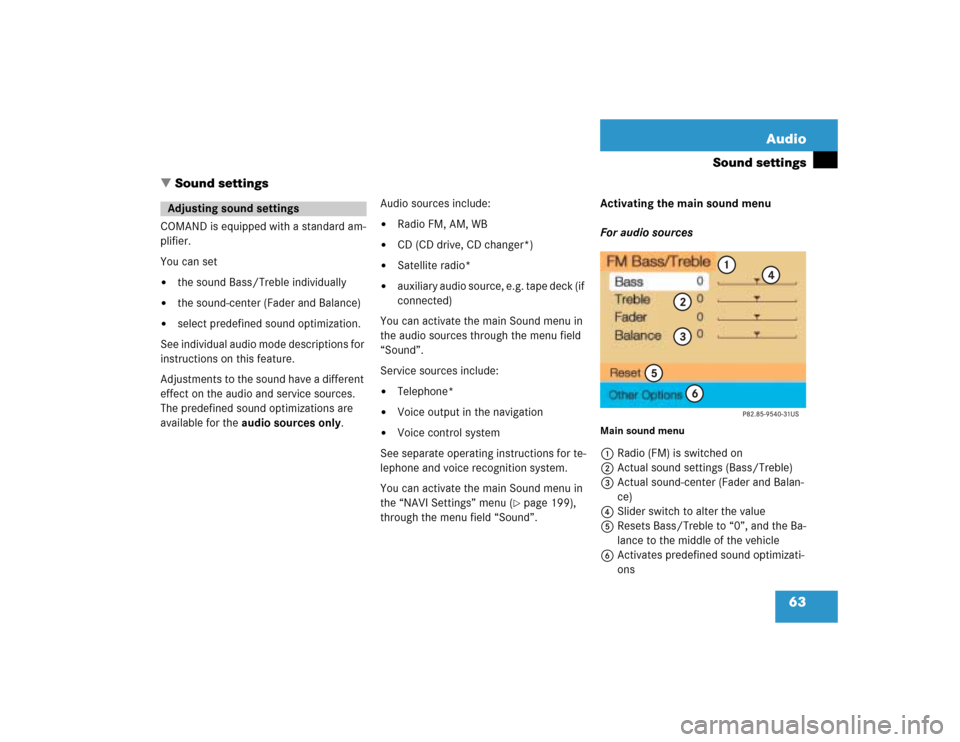
63 Audio
Sound settings
� Sound settings
COMAND is equipped with a standard am-
plifier.
You can set �
the sound Bass/Treble individually
�
the sound-center (Fader and Balance)
�
select predefined sound optimization.
See individual audio mode descriptions for
instructions on this feature.
Adjustments to the sound have a different
effect on the audio and service sources.
The predefined sound optimizations are
available for the audio sources only.Audio sources include:
�
Radio FM, AM, WB
�
CD (CD drive, CD changer*)
�
Satellite radio*
�
auxiliary audio source, e.g. tape deck (if
connected)
You can activate the main Sound menu in
the audio sources through the menu field
“Sound”.
Service sources include:
�
Telephone*
�
Voice output in the navigation
�
Voice control system
See separate operating instructions for te-
lephone and voice recognition system.
You can activate the main Sound menu in
the “NAVI Settings” menu (
�page 199),
through the menu field “Sound”. Activating the main sound menu
For audio sources
Main sound menu1Radio (FM) is switched on
2Actual sound settings (Bass/Treble)
3Actual sound-center (Fader and Balan-
ce)
4Slider switch to alter the value
5Resets Bass/Treble to “0”, and the Ba-
lance to the middle of the vehicle
6Activates predefined sound optimizati-
ons
Adjusting sound settings
Page 82 of 243
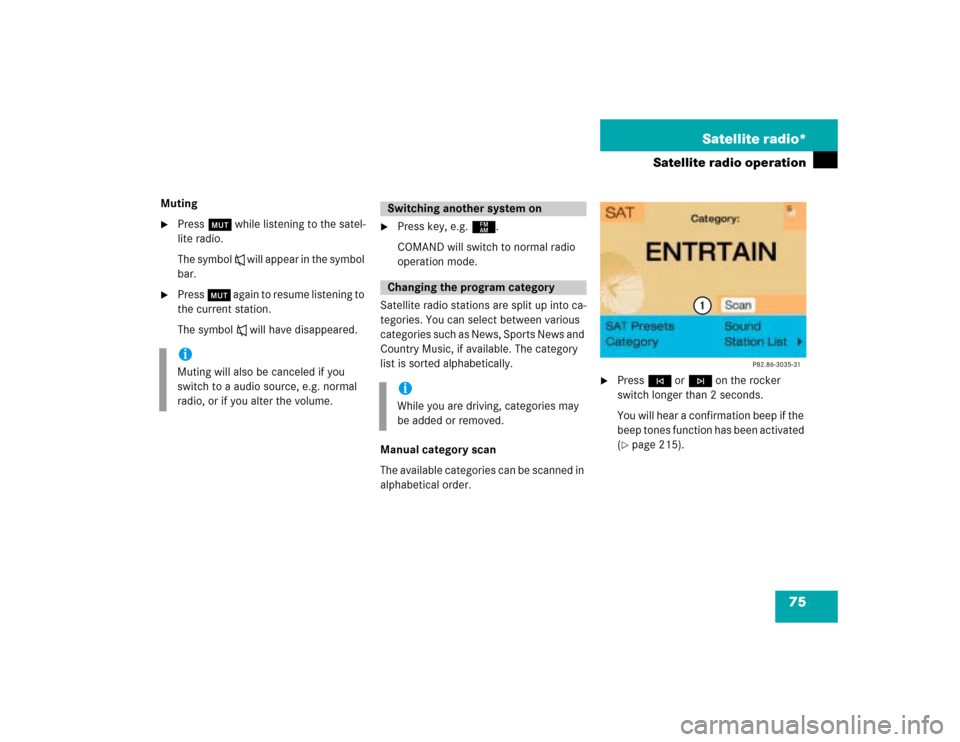
75 Satellite radio*
Satellite radio operation
Muting�
Press Ö while listening to the satel-
lite radio.
The symbol R will appear in the symbol
bar.
�
Press Ö again to resume listening to
the current station.
The symbol R will have disappeared.
�
Press key, e.g. c.
COMAND will switch to normal radio
operation mode.
Satellite radio stations are split up into ca-
tegories. You can select between various
c a t e g o r i e s s u c h a s N e w s , S p o r t s N e w s a n d
Country Music, if available. The category
list is sorted alphabetically.
Manual category scan
The available categories can be scanned in
alphabetical order.
�
Press g or h on the rocker
switch longer than 2 seconds.
You will hear a confirmation beep if the
beep tones function has been activated
(�page 215).
iMuting will also be canceled if you
switch to a audio source, e.g. normal
radio, or if you alter the volume.
Switching another system onChanging the program categoryiWhile you are driving, categories may
be added or removed.
Page 128 of 243
121 Telephone*
SMS function
� SMS function
With this function you can receive, read
and delete short text messages
1.
1 If available from your carrier.
1The symbol M will appear when a new
SMS message arrives, symbol “RM”
(roaming mode) that may have been
displayed before will be replaced
2Activates the SMS list
�
Turn the right-hand rotary/push-button
v to highlight “V” in the main tele-
phone menu and press to confirm.
Other menu fields will appear.
�
Turn the right-hand rotary/push-button
v to highlight 2 and press to con-
firm.
The SMS list will appear.
iCOMAND may have to read in SMS
messages first. The message “SMS loa-
ding...” will appear. The reading operati-
on may take up to 30 seconds.
Activating
P82.85-9150-31
1
2
Page 161 of 243
154 NavigationDestination inputConfirming coordinate destination�
Press the right-hand rotary/push-
button v longer than 2 seconds.
The above display appears.Starting the adjustment mode
�
Turn the right-hand rotary/push-button
v to highlight “OK” and press to con-
firm.
Storing the coordinate destination in the
destination memory with a name
�
Turn the right-hand rotary/push-button
v to highlight “Save” and press to
confirm.
This will activate the destination me-
mory (
�page 193).Activate the map with crosshairs
�
Turn the right-hand rotary/push-button
v to highlight “Map” and press to con-
firm.
This will activate the map
(�page 150).
P82.85-9180-31