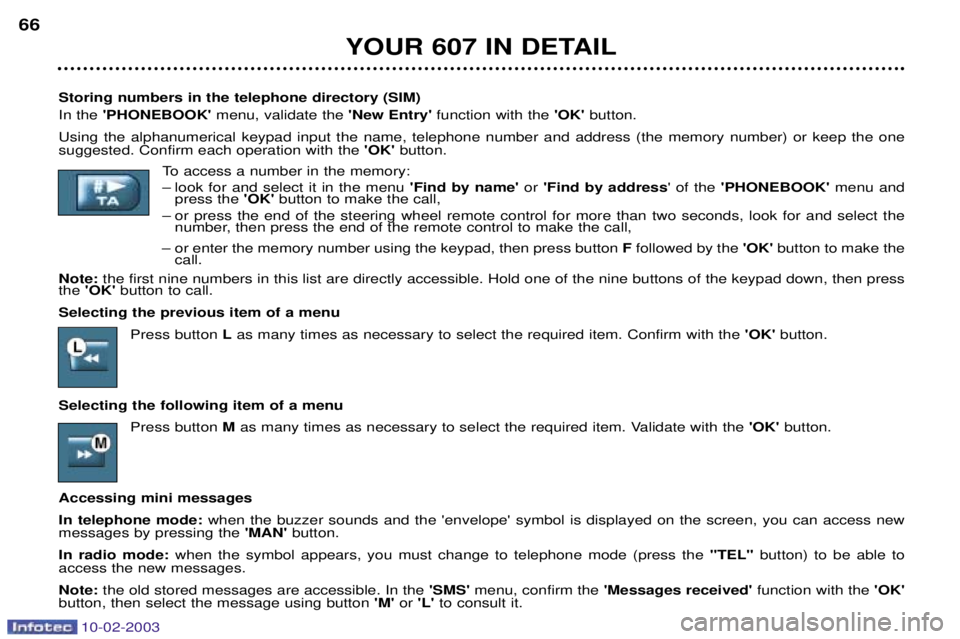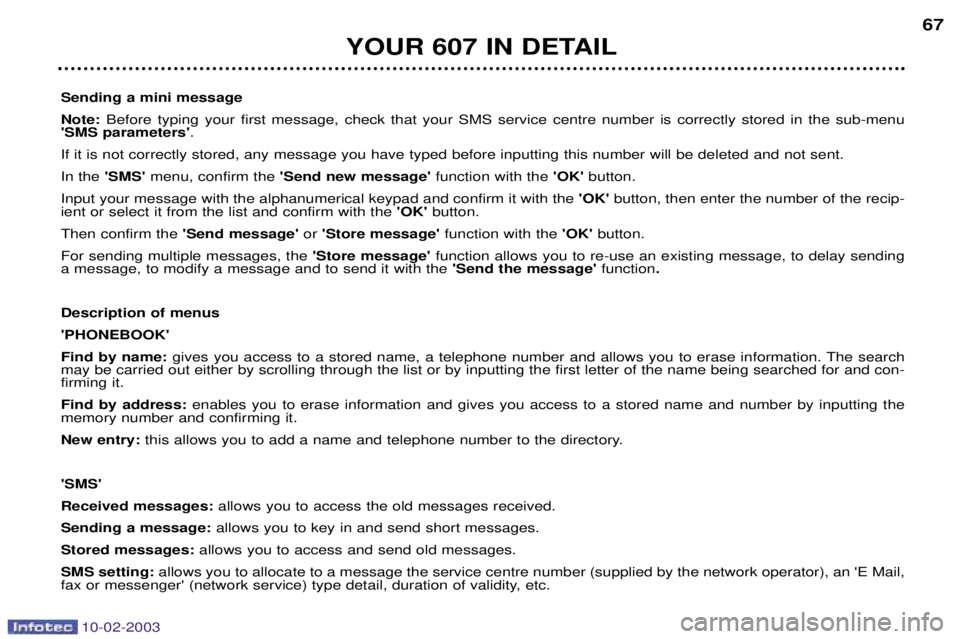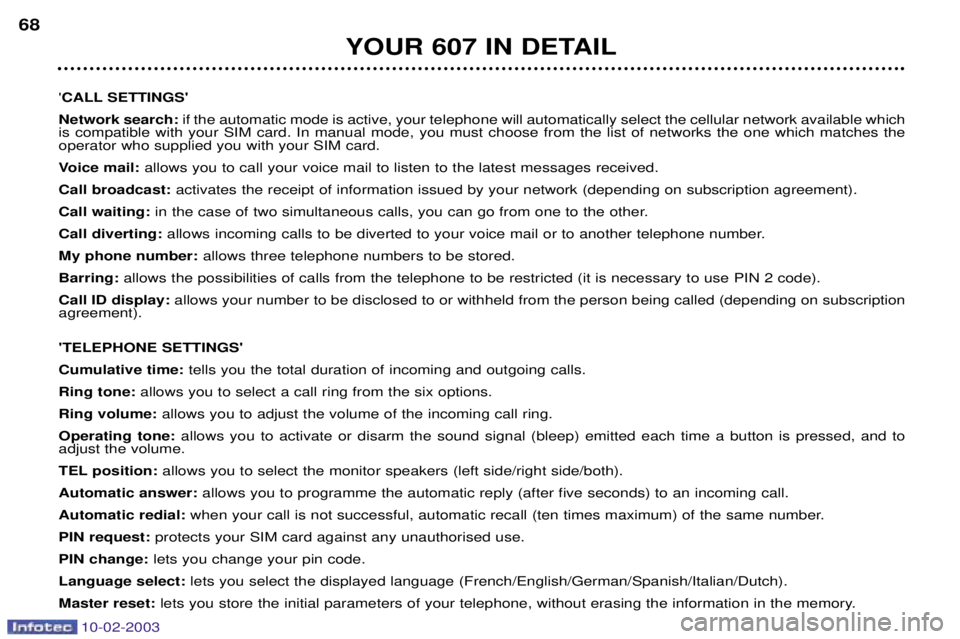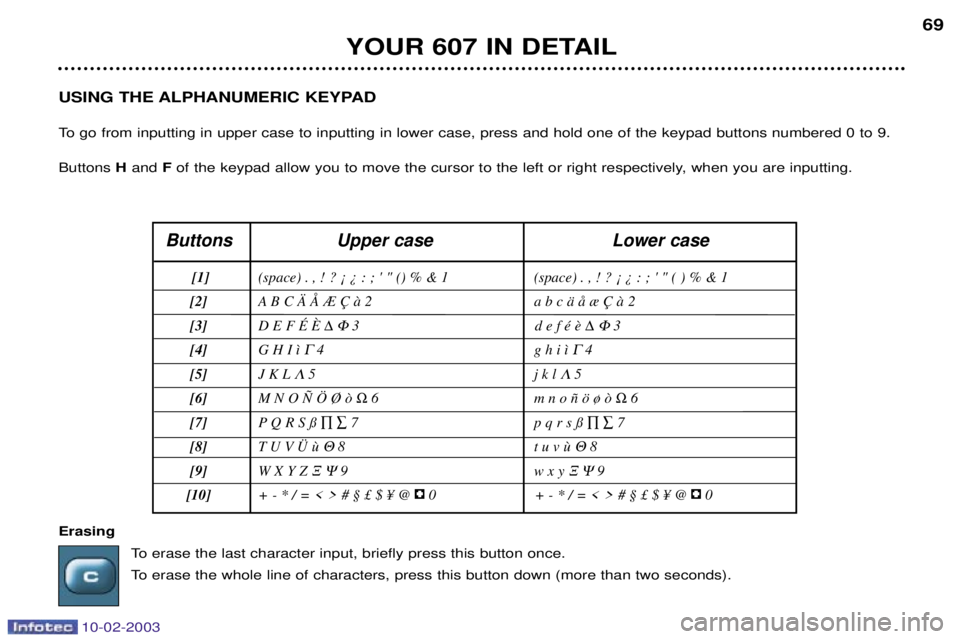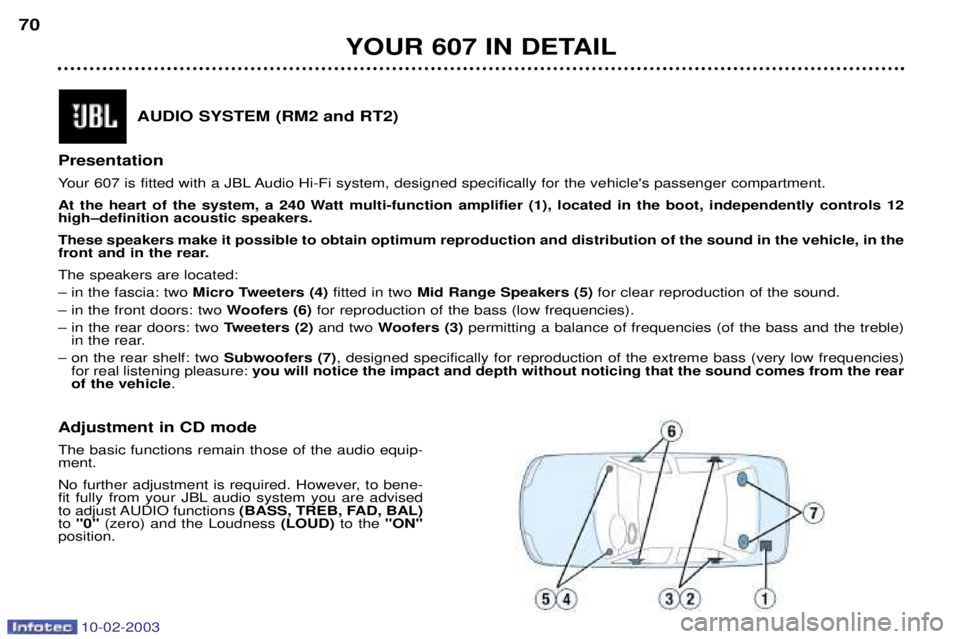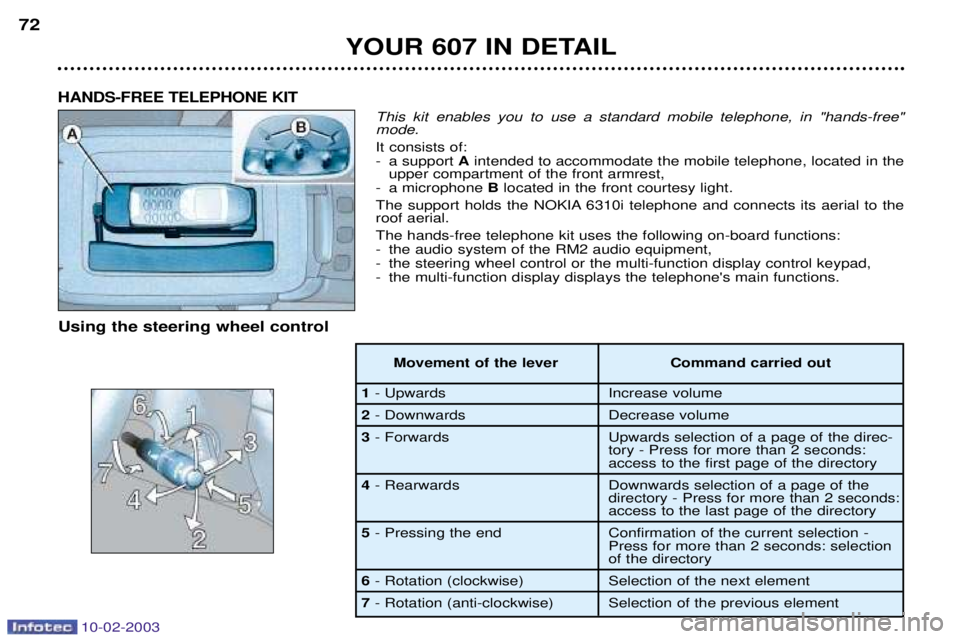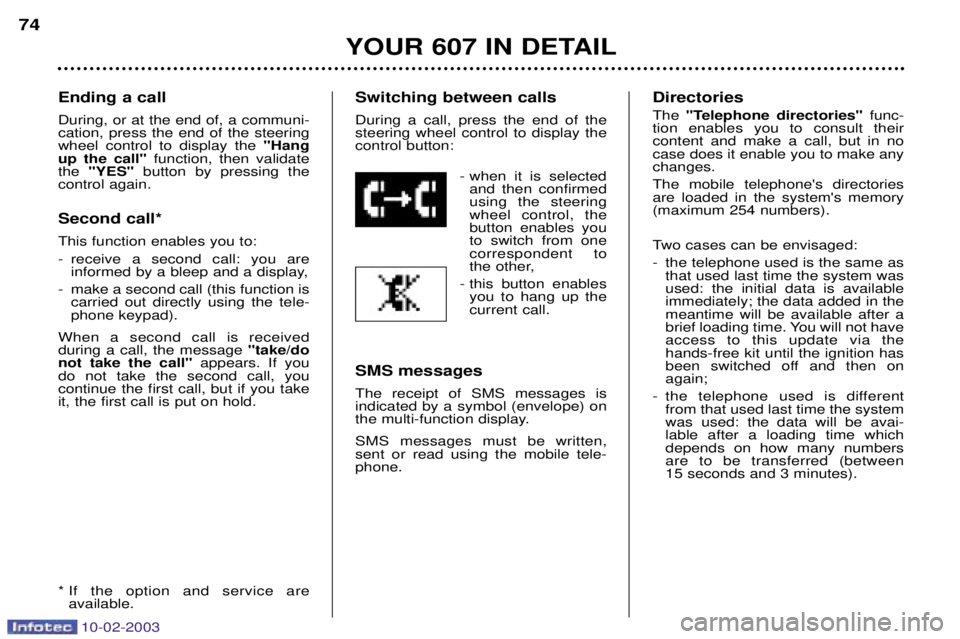Page 65 of 183
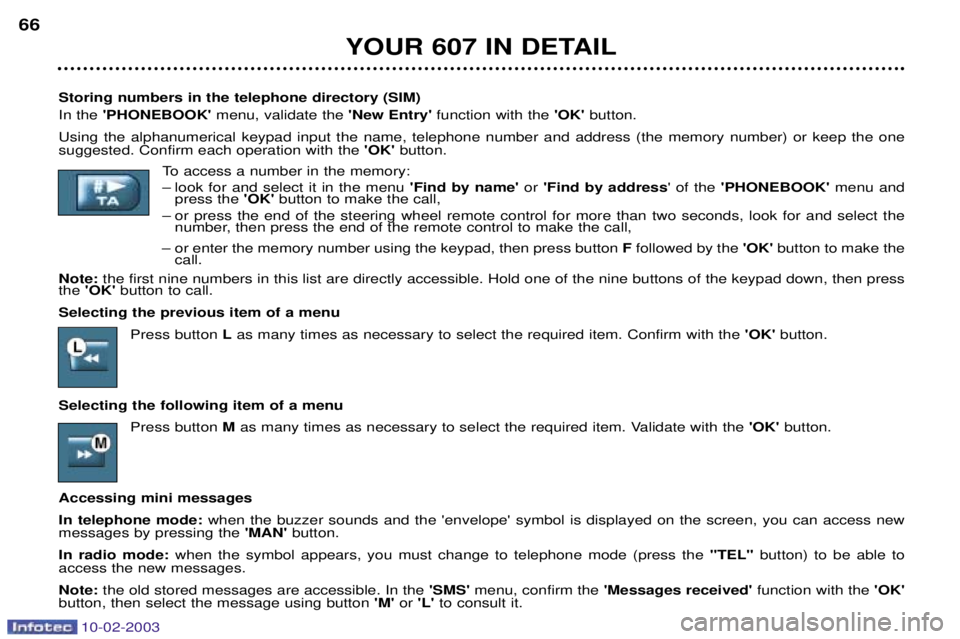
10-02-2003
YOUR 607 IN DETAIL
66
Storing numbers in the telephone directory (SIM) In the 'PHONEBOOK' menu, validate the 'New Entry' function with the 'OK'button.
Using the alphanumerical keypad input the name, telephone number and address (the memory number) or keep the one suggested. Confirm each operation with the 'OK'button.
To access a number in the memory:
Ð look for and select it in the menu 'Find by name'or 'Find by address ' of the 'PHONEBOOK' menu and
press the 'OK'button to make the call,
Ð or press the end of the steering wheel remote control for more than two seconds, look for and select the number, then press the end of the remote control to make the call,
Ð or enter the memory number using the keypad, then press button Ffollowed by the 'OK' button to make the
call.
Note: the first nine numbers in this list are directly accessible. Hold one of the nine buttons of the keypad down, then press
the 'OK' button to call.
Selecting the previous item of a menu Press button Las many times as necessary to select the required item. Confirm with the 'OK'button.
Selecting the following item of a menu Press button Mas many times as necessary to select the required item. Validate with the 'OK' button.
Accessing mini messages In telephone mode: when the buzzer sounds and the 'envelope' symbol is displayed on the screen, you can access new
messages by pressing the 'MAN' button.
In radio mode: when the symbol appears, you must change to telephone mode (press the "TEL"button) to be able to
access the new messages.Note: the old stored messages are accessible. In the 'SMS'menu, confirm the 'Messages received' function with the 'OK'
button, then select the message using button 'M'or 'L' to consult it.
Page 66 of 183
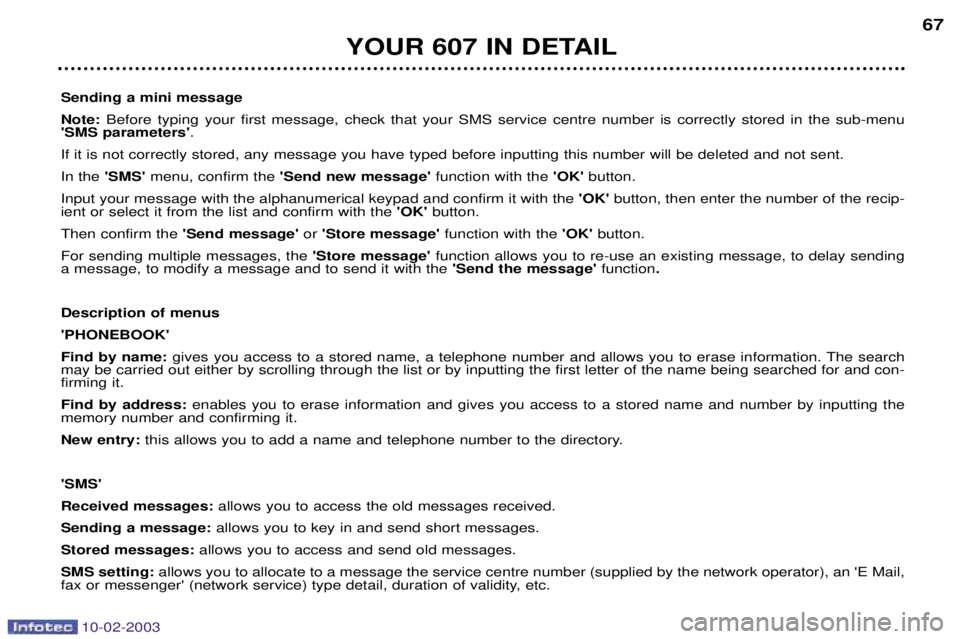
10-02-2003
YOUR 607 IN DETAIL67
Sending a mini message Note: Before typing your first message, check that your SMS service centre number is correctly stored in the sub-menu
'SMS parameters' .
If it is not correctly stored, any message you have typed before inputting this number will be deleted and not sent.In the 'SMS' menu, confirm the 'Send new message' function with the 'OK' button.
Input your message with the alphanumerical keypad and confirm it with the 'OK'button, then enter the number of the recip-
ient or select it from the list and confirm with the 'OK' button.
Then confirm the 'Send message'or 'Store message' function with the 'OK' button.
For sending multiple messages, the 'Store message'function allows you to re-use an existing message, to delay sending
a message, to modify a message and to send it with the 'Send the message' function.
Description of menus'PHONEBOOK'Find by name: gives you access to a stored name, a telephone number and allows you to erase information. The search
may be carried out either by scrolling through the list or by inputting the first letter of the name being searched for and con -
firming it.Find by address: enables you to erase information and gives you access to a stored name and number by inputting the
memory number and confirming it.New entry: this allows you to add a name and telephone number to the directory.
'SMS'Received messages: allows you to access the old messages received.
Sending a message: allows you to key in and send short messages.
Stored messages: allows you to access and send old messages.
SMS setting: allows you to allocate to a message the service centre number (supplied by the network operator), an 'E Mail,
fax or messenger' (network service) type detail, duration of validity, etc.
Page 67 of 183
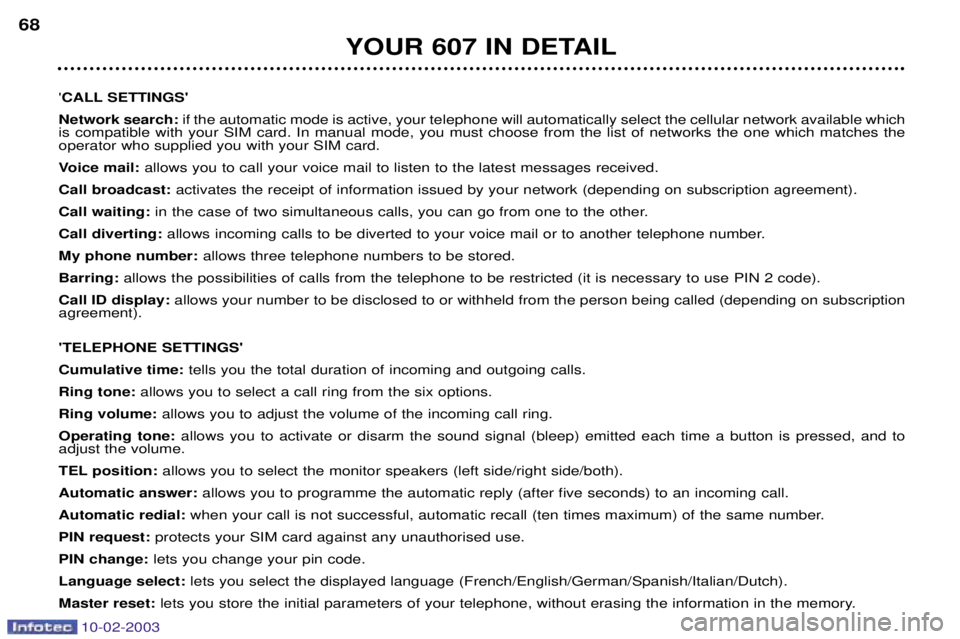
10-02-2003
YOUR 607 IN DETAIL
68
'CALL SETTINGS'
Network search: if the automatic mode is active, your telephone will automatically select the cellular network available which
is compatible with your SIM card. In manual mode, you must choose from the list of networks the one which matches the operator who supplied you with your SIM card.
Voice mail: allows you to call your voice mail to listen to the latest messages received.
Call broadcast: activates the receipt of information issued by your network (depending on subscription agreement).
Call waiting: in the case of two simultaneous calls, you can go from one to the other.
Call diverting: allows incoming calls to be diverted to your voice mail or to another telephone number.
My phone number: allows three telephone numbers to be stored.
Barring: allows the possibilities of calls from the telephone to be restricted (it is necessary to use PIN 2 code).
Call ID display: allows your number to be disclosed to or withheld from the person being called (depending on subscription
agreement). 'TELEPHONE SETTINGS' Cumulative time: tells you the total duration of incoming and outgoing calls.
Ring tone: allows you to select a call ring from the six options.
Ring volume: allows you to adjust the volume of the incoming call ring.
Operating tone: allows you to activate or disarm the sound signal (bleep) emitted each time a button is pressed, and to
adjust the volume.
TEL position: allows you to select the monitor speakers (left side/right side/both).
Automatic answer: allows you to programme the automatic reply (after five seconds) to an incoming call.
Automatic redial: when your call is not successful, automatic recall (ten times maximum) of the same number.
PIN request: protects your SIM card against any unauthorised use.
PIN change: lets you change your pin code.
Language select: lets you select the displayed language (French/English/German/Spanish/Italian/Dutch).
Master reset: lets you store the initial parameters of your telephone, without erasing the information in the memory.
Page 68 of 183
10-02-2003
YOUR 607 IN DETAIL69
USING THE ALPHANUMERIC KEYPAD
To go from inputting in upper case to inputting in lower case, press and hold one of the keypad buttons numbered 0 to 9.Buttons Hand Fof the keypad allow you to move the cursor to the left or right respectively, when you are inputting.
Buttons Upper case Lower case
[1] (space) . , ! ? Á À : ; ' " () % & 1 (space) . , ! ? Á À : ; ' " ( ) % & 1
[2] A a b c Š Œ ¾ ‚ ˆ 2
[3] D E F ƒ é �
�3 ��3
[4] G H I “
�4 g h i “ �4
[5] J K L
�5 j k l �5
[6] M N O „ … ¯ ˜ �6 m n o – š ¿ ˜ �6
[7] P Q R S § ��7 p q r s § ��7
[8]
8 8
[9] W X Y Z
��9 w x y
��9
[10] + - * / = < > # ¤ £ $ ´ @ 0 + - * / = < > # ¤ £ $ ´ @ 0
Erasing
To erase the last character input, briefly press this button once.
To erase the whole line of characters, press this button down (more than two seconds).
Page 69 of 183
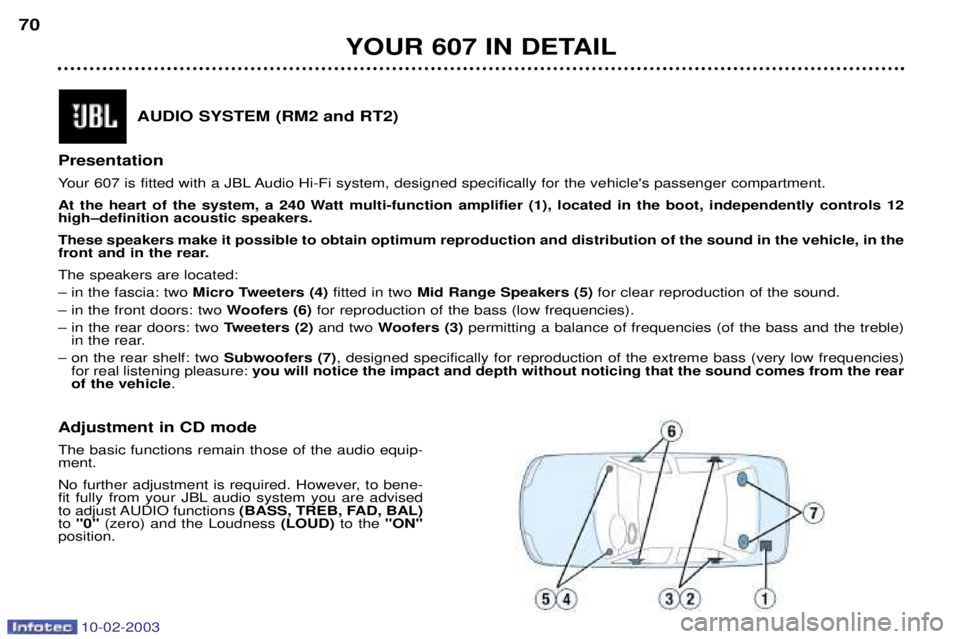
10-02-2003
YOUR 607 IN DETAIL
70
AUDIO SYSTEM (RM2 and RT2)
Presentation
Your 607 is fitted with a JBL Audio Hi-Fi system, designed specifically for the vehicle's passenger compartment.
At the heart of the system, a 240 Watt multi-function amplifier (1), located in the boot, independently controls 12 highÐdefinition acoustic speakers. These speakers make it possible to obtain optimum reproduction and distribution of the sound in the vehicle, in the
front and in the rear. The speakers are located: Ð in the fascia: two Micro Tweeters (4) fitted in two Mid Range Speakers (5) for clear reproduction of the sound.
Ð in the front doors: two Woofers (6)for reproduction of the bass (low frequencies).
Ð in the rear doors: two Tweeters (2)and two Woofers (3) permitting a balance of frequencies (of the bass and the treble)
in the rear.
Ð on the rear shelf: two Subwoofers (7), designed specifically for reproduction of the extreme bass (very low frequencies)
for real listening pleasure: you will notice the impact and depth without noticing that the sound comes from the rear
of the vehicle .
Adjustment in CD mode The basic functions remain those of the audio equip- ment.
No further adjustment is required. However, to bene-
fit fully from your JBL audio system you are advised
to adjust AUDIO functions (BASS, TREB, FAD, BAL)
to "0" (zero) and the Loudness (LOUD)to the "ON"
position.
Page 70 of 183
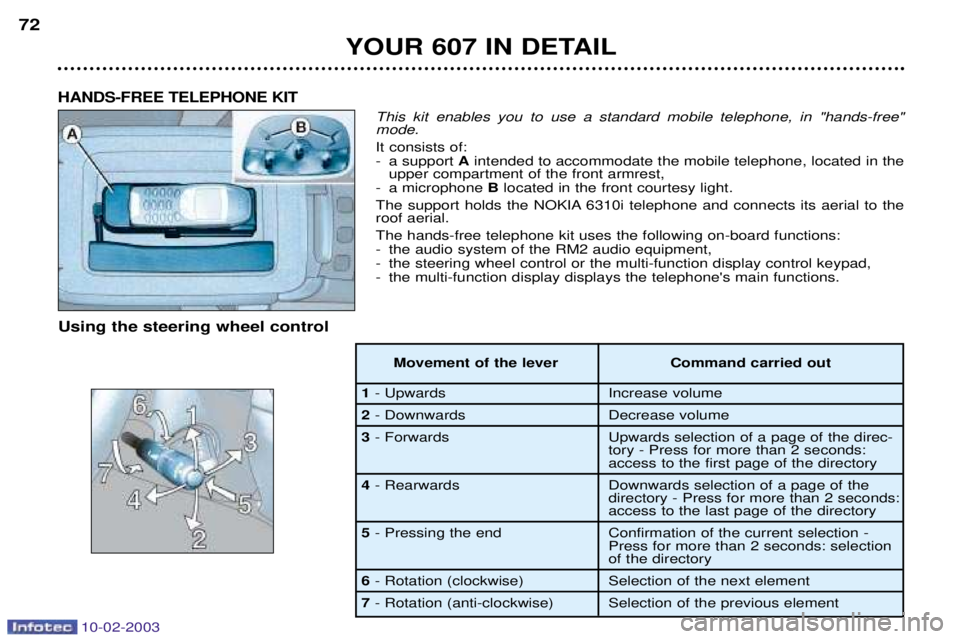
10-02-2003
This kit enables you to use a standard mobile telephone, in "hands-free" mode. It consists of:
- a support Aintended to accommodate the mobile telephone, located in the
upper compartment of the front armrest,
- a microphone Blocated in the front courtesy light.
The support holds the NOKIA 6310i telephone and connects its aerial to the roof aerial. The hands-free telephone kit uses the following on-board functions:
- the audio system of the RM2 audio equipment,
- the steering wheel control or the multi-function display control keypad,
- the multi-function display displays the telephone's main functions.
HANDS-FREE TELEPHONE KIT
Using the steering wheel control
Movement of the lever Command carried out
1- Upwards Increase volume
2- Downwards Decrease volume
3 - Forwards Upwards selection of a page of the direc-
tory - Press for more than 2 seconds:
access to the first page of the directory
4 - Rearwards Downwards selection of a page of the
directory - Press for more than 2 seconds:
access to the last page of the directory
5 - Pressing the end Confirmation of the current selection -
Press for more than 2 seconds: selection
of the directory
6- Rotation (clockwise) Selection of the next element
7 - Rotation (anti-clockwise) Selection of the previous element
YOUR 607 IN DETAIL
72
Page 71 of 183

10-02-2003
Information provided by the display A-Indicates receipt of an SMS or voice message.
B - Telephone symbol, indicates:
- if mark Cis present: telephone
ready;
- if mark Cis absent: searching
for network;
- Telephone symbol crossed out, indicates that the telephone is
not ready.
C - Indicates the network signallevel (3 levels).
D - Indicates that the audio equip-ment sound is in "mute" mode.
In addition to the general informa-tion, the multi-function displayenables you to display:
- the directories,
- the incoming and outgoing calls,
- the current communication data (number, name of the caller or of the person called, time counter),
- the second call,
- the name of the operator. Setting up the hands-free telephone kit
If necessary, switch on the mobile telephone, enter the PIN, then switchon the ignition and the RM2 audioequipment. Notes:
if you enter your vehicle
while using your mobile telephone, you may continue your call using thehands-free kit (after a few seconds topermit recognition of the system) byswitching on the ignition (accesso-ries position, 1st notch) and theaudio equipment. If the key is in the accessories posi- tion, the hands-free kit is activatedas soon as the telephone is placedon its support. Making a call
You can make a call:
- by selecting your correspondent from a directory using the steering wheel control or the voice recogni-tion system and then pressing theend of the steering wheel control tomake the call,
- by dialling the number using the telephone keypad (the number willonly be displayed for a fewseconds when the call begins) andthen pressing the telephone's "pickup" button. Receiving a call When an incoming call is received, announced by a ring, you can choose:
- to take the call by validating the
"YES" button of the "Pick up the
call" function, by pressing the end
of the steering wheel control,
- not to take the call by selecting the "NO" button of the "Pick up the
call" function using the steering
wheel control knob and then confir- ming by pressing the end of thesteering wheel control.
Note: automatic pick-up is possible if
your telephone has this function.
YOUR 607 IN DETAIL 73
Page 72 of 183
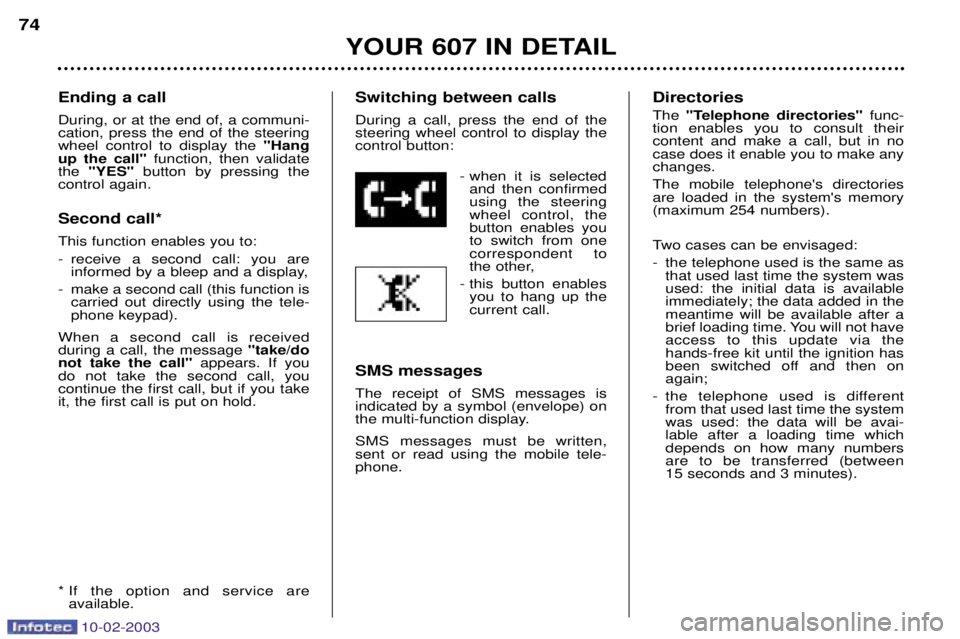
10-02-2003
Ending a call During, or at the end of, a communi- cation, press the end of the steeringwheel control to display the "Hang
up the call" function, then validate
the "YES" button by pressing the
control again. Second call* This function enables you to:
- receive a second call: you are informed by a bleep and a display,
- make a second call (this function is carried out directly using the tele- phone keypad).
When a second call is receivedduring a call, the message "take/do
not take the call" appears. If you
do not take the second call, youcontinue the first call, but if you takeit, the first call is put on hold.
* If the option and service are available. Switching between calls During a call, press the end of the steering wheel control to display thecontrol button:
- when it is selectedand then confirmedusing the steeringwheel control, thebutton enables youto switch from onecorrespondent to
the other,
- this button enables you to hang up thecurrent call.
SMS messages The receipt of SMS messages is indicated by a symbol (envelope) on
the multi-function display. SMS messages must be written, sent or read using the mobile tele-phone. Directories The
"Telephone directories" func-
tion enables you to consult their content and make a call, but in nocase does it enable you to make anychanges. The mobile telephone's directories are loaded in the system's memory(maximum 254 numbers).
Two cases can be envisaged:
- the telephone used is the same as that used last time the system was used: the initial data is availableimmediately; the data added in themeantime will be available after a
brief loading time. You will not haveaccess to this update via thehands-free kit until the ignition has
been switched off and then onagain;
- the telephone used is different from that used last time the systemwas used: the data will be avai-lable after a loading time whichdepends on how many numbersare to be transferred (between 15 seconds and 3 minutes).
YOUR 607 IN DETAIL
74
 1
1 2
2 3
3 4
4 5
5 6
6 7
7 8
8 9
9 10
10 11
11 12
12 13
13 14
14 15
15 16
16 17
17 18
18 19
19 20
20 21
21 22
22 23
23 24
24 25
25 26
26 27
27 28
28 29
29 30
30 31
31 32
32 33
33 34
34 35
35 36
36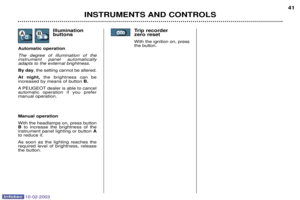 37
37 38
38 39
39 40
40 41
41 42
42 43
43 44
44 45
45 46
46 47
47 48
48 49
49 50
50 51
51 52
52 53
53 54
54 55
55 56
56 57
57 58
58 59
59 60
60 61
61 62
62 63
63 64
64 65
65 66
66 67
67 68
68 69
69 70
70 71
71 72
72 73
73 74
74 75
75 76
76 77
77 78
78 79
79 80
80 81
81 82
82 83
83 84
84 85
85 86
86 87
87 88
88 89
89 90
90 91
91 92
92 93
93 94
94 95
95 96
96 97
97 98
98 99
99 100
100 101
101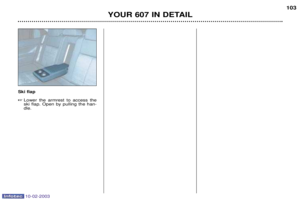 102
102 103
103 104
104 105
105 106
106 107
107 108
108 109
109 110
110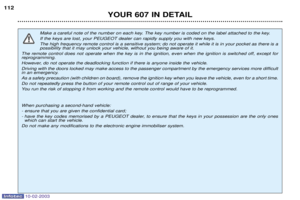 111
111 112
112 113
113 114
114 115
115 116
116 117
117 118
118 119
119 120
120 121
121 122
122 123
123 124
124 125
125 126
126 127
127 128
128 129
129 130
130 131
131 132
132 133
133 134
134 135
135 136
136 137
137 138
138 139
139 140
140 141
141 142
142 143
143 144
144 145
145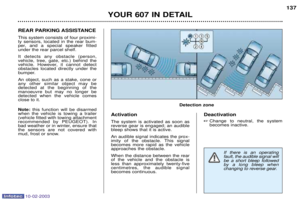 146
146 147
147 148
148 149
149 150
150 151
151 152
152 153
153 154
154 155
155 156
156 157
157 158
158 159
159 160
160 161
161 162
162 163
163 164
164 165
165 166
166 167
167 168
168 169
169 170
170 171
171 172
172 173
173 174
174 175
175 176
176 177
177 178
178 179
179 180
180 181
181 182
182