2002 FIAT DUCATO 244 key
[x] Cancel search: keyPage 191 of 246
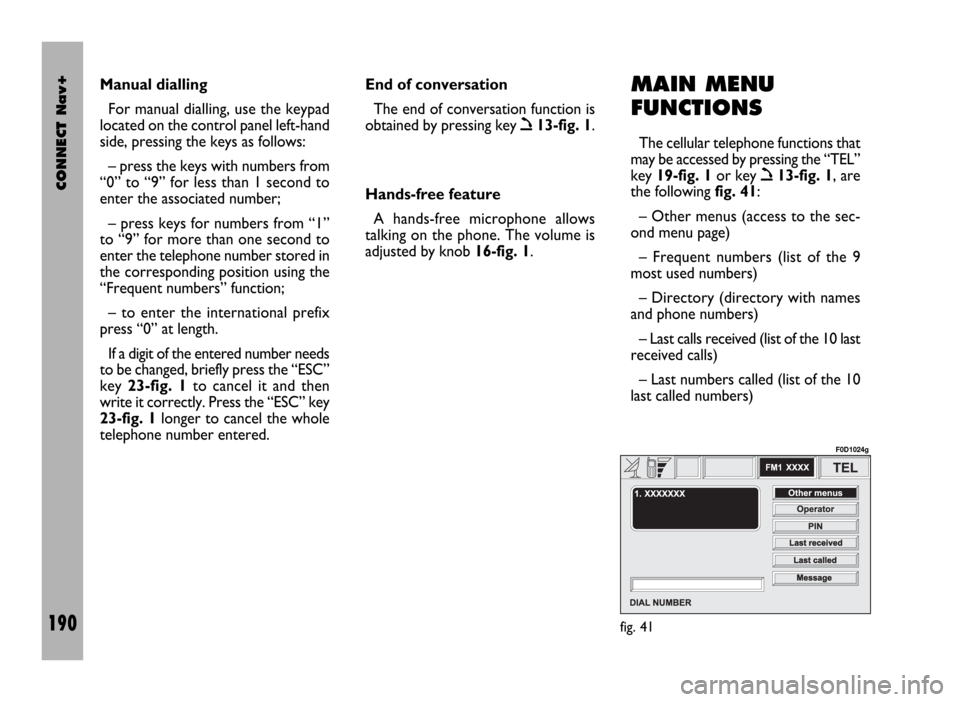
CONNECT Nav+
190
MAIN MENU
FUNCTIONS
The cellular telephone functions that
may be accessed by pressing the “TEL”
key 19-fig. 1or key
ò13-fig. 1, are
the following fig. 41:
– Other menus (access to the sec-
ond menu page)
– Frequent numbers (list of the 9
most used numbers)
– Directory (directory with names
and phone numbers)
– Last calls received (list of the 10 last
received calls)
– Last numbers called (list of the 10
last called numbers) Manual dialling
For manual dialling, use the keypad
located on the control panel left-hand
side, pressing the keys as follows:
– press the keys with numbers from
“0” to “9” for less than 1 second to
enter the associated number;
– press keys for numbers from “1”
to “9” for more than one second to
enter the telephone number stored in
the corresponding position using the
“Frequent numbers” function;
– to enter the international prefix
press “0” at length.
If a digit of the entered number needs
to be changed, briefly press the “ESC”
key 23-fig. 1to cancel it and then
write it correctly. Press the “ESC” key
23-fig. 1longer to cancel the whole
telephone number entered. End of conversation
The end of conversation function is
obtained by pressing key
ò13-fig. 1.
Hands-free feature
A hands-free microphone allows
talking on the phone. The volume is
adjusted by knob 16-fig. 1.
fig. 41
F0D1024g
Page 193 of 246

CONNECT Nav+
192
with the knob 22-fig. 1from position
“7” to position “1”. The operation is
stored pressing the knob 22-fig. 1.
“Directory” FUNCTION
A new entry in the telephone direc-
tory is obtained selecting the “Direc-
tory” function on the telephone main
functions page and accessing a new
page with the options “Select”, “Add”,
“Listen to voice directory”, “Delete
voice directory” fig. 43.
Choosing “Select” accesses a new
screen which makes it possible to seek
a name and trace a phone number
stored previously in the directory. After selecting a directory entry, this
is shown on the display with all the da-
ta available (name, number, location
and voice recognition) and with the
options “Call” (immediate calling),
“Change” (data correction) and
“Delete” (elimination of the entry).
The system prompts for confirma-
tion before carrying out the changes
set with “Change” and “Delete”: to
store the changes set choose and con-
firm “OK” with the knob 22-fig. 1.
Choosing and confirming “Add” with
the knob 22-fig. 1it is possible to add
a new entry to the directory; to add
the new entry proceed as described
above.
Adding the phone number is facili-
tated using the telephone keypad. “Lo-
cation” means the “place” in which
you want to store the new directory
entry (SIM card or system telephone
directory), bearing in mind that the
numbers stored on the SIM card are
copied on the system directory when
the telephone is turned on and delet-
ed from the directory when the SIM
card is removed.The “Voice recognition” function is
available only if the new voice has been
recorded in the system telephone di-
rectory and in this case the word “En-
abled” is shown. Therefore if the “Lo-
cation” is transferred from the system
directory to the SIM card, the system
warns the user that the voice sample
will be deleted.
After entering, confirm with “OK”.
If voice recognition is enabled, a new
screen is displayed with the “New
Voice Command”, “Delete Voice
Command” and “Listen to Voice
Command” functions.
Choosing and confirming “New
Voice Command” with the knob 22-
fig. 1it is possible to associate a new
voice sample with the directory entry;
to interrupt the operation press key
14-fig. 1. With the “Delete Voice
Command” function it is possible to
delete a previously recorded voice
command, while “Listen to Voice
Command” allows you to listen to the
voice message recorded.
fig. 43
F0D1026g
Page 195 of 246

CONNECT Nav+
194
“Messages” FUNCTION
This function allows access to the SMS
message page (short text messages),
that can be received and sent, and
which displays a menu with the follow-
ing items fig. 45:
– Dial (to write the message)
– Select (to select a message)
– Center number (number of the
message service centre).
IMPORTANTFor some network
providers, the “SMS” function must be
made operational.
“Dial” Function
Selecting the “Dial” function access-
es a submenu with the items “Text”,
“Telephone number”, “Directory”,
“Store” and “Send”.
Choosing and confirming “Text” ac-
cesses the screen that allows you to
write the text message (within the lim-
its of the space available of 160 char-
acters). To write the text follow the in-
structions given for compiling the tele-
phone directory in the “Directory
Function” paragraph; the option SHIFTON/OFF allows you to pass from CAP-
ITAL to small letters and vice versa.
Select “Telephone number” to enter
the message destination number. This
option is available only after writing
the message. Use the telephone key-
pad to dial the number.
Choosing “Directory” it is possible
to choose the addressee among the
numbers stored in the telephone di-
rectory, instead of dialling directly. The
number chosen will be highlighted in
the special box.
The option “Store” is used to file one
or more messages to send them lat-
er on. A dedicated signal warns the
user that the memory is full; in this
case, press the “ESC” key 23-fig. 1to
return to the previous screen and
delete other messages.Select “Send” to send the message:
the user is warned that the message is
being sent and, at the end, if message
sending was successful or not.
“Select” function
Selecting this function, the present
SMS messages are displayed. They may
be of 4 types:
ímessage sent
îmessage written
but not sent yet
ómessage received
and not read yet
ñmessage received and already
read.
Selecting a message sent or to be
sent, a new screen is accessed with the
“Delete” and “Send” options, used to
delete or send the message respec-
tively. Press the “ESC” key
23-fig. 1to return to the previous
screen.
fig. 45
F0D1028g
Page 196 of 246
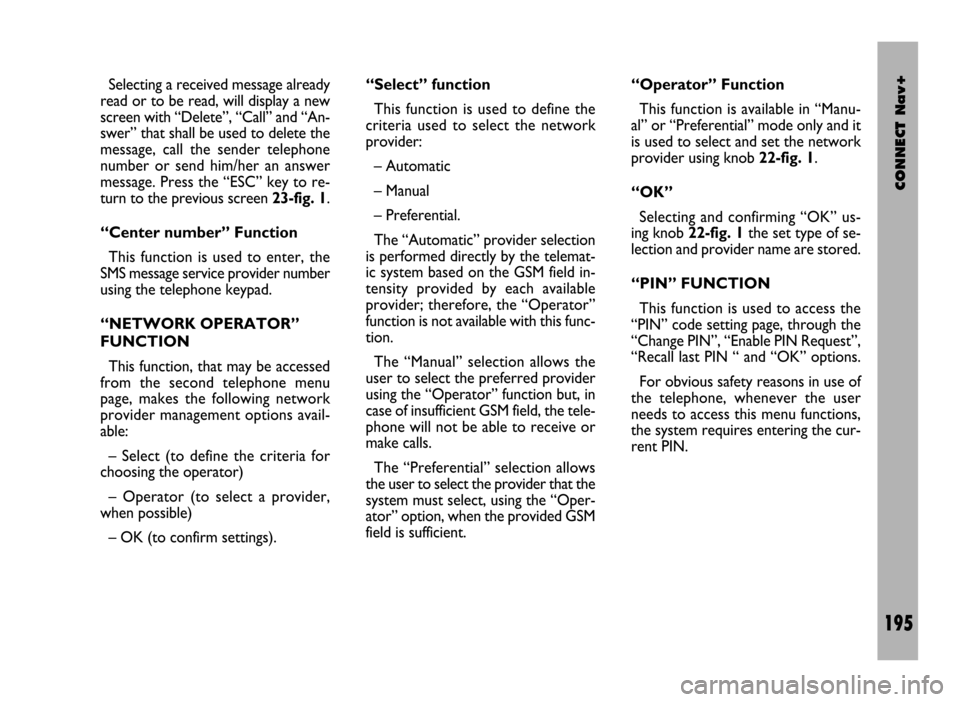
CONNECT Nav+
195
Selecting a received message already
read or to be read, will display a new
screen with “Delete”, “Call” and “An-
swer” that shall be used to delete the
message, call the sender telephone
number or send him/her an answer
message. Press the “ESC” key to re-
turn to the previous screen 23-fig. 1.
“Center number” Function
This function is used to enter, the
SMS message service provider number
using the telephone keypad.
“NETWORK OPERATOR”
FUNCTION
This function, that may be accessed
from the second telephone menu
page, makes the following network
provider management options avail-
able:
– Select (to define the criteria for
choosing the operator)
– Operator (to select a provider,
when possible)
– OK (to confirm settings).“Select” function
This function is used to define the
criteria used to select the network
provider:
– Automatic
– Manual
– Preferential.
The “Automatic” provider selection
is performed directly by the telemat-
ic system based on the GSM field in-
tensity provided by each available
provider; therefore, the “Operator”
function is not available with this func-
tion.
The “Manual” selection allows the
user to select the preferred provider
using the “Operator” function but, in
case of insufficient GSM field, the tele-
phone will not be able to receive or
make calls.
The “Preferential” selection allows
the user to select the provider that the
system must select, using the “Oper-
ator” option, when the provided GSM
field is sufficient.“Operator” Function
This function is available in “Manu-
al” or “Preferential” mode only and it
is used to select and set the network
provider using knob 22-fig. 1.
“OK”
Selecting and confirming “OK” us-
ing knob 22-fig. 1the set type of se-
lection and provider name are stored.
“PIN” FUNCTION
This function is used to access the
“PIN” code setting page, through the
“Change PIN”, “Enable PIN Request”,
“Recall last PIN “ and “OK” options.
For obvious safety reasons in use of
the telephone, whenever the user
needs to access this menu functions,
the system requires entering the cur-
rent PIN.
Page 197 of 246

CONNECT Nav+
196
“Change PIN” Function
The “Change PIN” function allows
changing the SIM card PIN number, ac-
cessing a new page with following op-
tions:
– Old PIN
– New PIN 1
– New PIN 2
– OK.
First of all, the current PIN code
must be entered in the first page and
then enter the new PIN twice in the
“ New PIN 1” and “ New PIN 2”
fields.
If the system finds that the two new
PINs are different, an error message
is issued for a few seconds: in this case,
the user must repeat the whole PIN
change procedure, except for the old
PIN that remains valid.
At the end of this operation, in or-
der to store the new PIN, select and
confirm “OK” with the knob 22-fig. 1.
Pressing “ESC” 23-fig. 1the system
returns to the previous display and re-
stores the old PIN code.“Enable PIN request” Function
This function is used to enable or dis-
able the PIN code request whenever
the SIM card is inserted. In order to
engage/disengage this option, select it
and press knob 22-fig. 1:
– YES: function enabled (PIN request
each time the SIM card is inserted)
– NO: function disabled (direct ac-
cess to telephone functions inserting
the SIM card).
“Recall last PIN “ Function
Setting “YES” or “NO”, this function
enables the system to store the first
PIN code entered by the user, or not.
Setting “YES”, the system will send the
PIN code directly to the SIM card at
each request, without prompting the
user to enter it.
“OK”
Selecting and confirming “OK” with
the knob 22-fig. 1the selection is
stored; instead, press the “ESC” key
23-fig. 1to return to the previous
screen and restore the previous set-
ting.“SETTINGS” FUNCTION
Selecting and confirming this function
using knob 22-fig. 1, the telephone
setting menu page is displayed fig. 46:
– Ringer volume
– Redial
– Unknown
– Call forwarding
– Call forwarding no.
– Enable Call Waiting
– OK.
“Ringer volume” Function
The “Ringer Volume” function is
used to adjust the incoming call ringer.
fig. 46
F0D1029g
Page 198 of 246

CONNECT Nav+
197
Proceed as follows:
– select and confirm this function us-
ing knob 22-fig. 1;
– rotate knob 22-fig. 1clockwise to
increase ringer volume and anti-clock-
wise to reduce it.
At the end, press knob to confirm
setting and continue with the other pa-
rameter settings.
“Redial” Function
This function enables or disables
(YES/NO) the automatic redial option
for a few times, in case the number
called is busy. However, even if this
option is active, it is always possible to
interrupt the call keeping key
ò13-
fig. 1pressed.
“Unknown” function
This function enables or disables
(NO/YES) telephone number identifi-
cation by the receiver, when the user
makes a call. The availability of this
function depends on the network ac-
cess provider.“Call forwarding” Function
The “Call forwarding” function en-
ables or disables (YES/NO) incoming
call forwarding.
Call forwarding is indicated by the
system with some messages informing
that forwarding is in progress and
whether the result is successful or not.
“Call forwarding no.” Function
Selecting this function, it is possible
to enter the “Call forwarding no.”, re-
ceiving the unanswered calls. This
function availability depends on the
network access provider. Use the tele-
phone keypad to enter the call for-
warding number.
“Enable call waiting” Function
This function is used to enable or dis-
able the call waiting message
(YES/NO). “OK”
Selecting and confirming “OK” with
the knob 22-fig. 1settings are stored;
press the “ESC” key 23-fig. 1to re-
turn to the previous screen and re-
store the previous setting.
“INFORMATION”
FUNCTION
The “Information” function allows
displaying the network access provider
name and/or acronym, the entered
SIM card telephone number (own tele-
phone number) as well as the system
telephone module electronic serial
number (IMEI = International Mobile
Equipment Identity).
Not all SIM cards allow you to dis-
play your telephone number; in this
case, to store the number it must be
entered in the telephone directory,
following the instructions given in the
corresponding paragraph.
Page 200 of 246

CONNECT Nav+
199
The instantaneous vehicle position is
identified in the CD-ROM and shown
on the display together with the topo-
graphic characteristics of the area
memorised on the CD-ROM. Access
to data on the CD-ROM requires a
few moments waiting for the map dis-
plays.
The system constantly compares da-
ta from the speed sensor, from the re-
verse gear sensor, from the GPS an-
tenna and the gyroscope to automat-
ically compensate changes in temper-
ature, pressure or any other occur-
rence that may lead to a false position
detection in any way.
IMPORTANT NOTES
– Accurate self-adjustment of the
navigation system requires approx.
1-10 km of travel the first time and
when tyres are changed.– Continuous lack of grip at the
wheels (for example skidding on ice),
makes the system temporarily detect
an incorrect position.
The navigation system is completely
managed by the telematic system,
therefore the only operations that may
be required are replacement of the
CD-ROM to set the map of another
area or an updated map.
Access to the navigation main func-
tions is gained by short push on
“NAV” key 20-fig. 1after turning on. Long push on “NAV” key 20-fig. 1
engages the navigation system Mute
function, which will therefore no
longer provide voice instructions.
When the Mute function is on, the dis-
play shows “Nav Mute”. To turn the
Mute function off press again the
“NAV” key 20-fig. 1at length.
Each time you start the engine and
select the navigation function, the dis-
play will show a page with the cautions
for using the system fig. 47. To con-
tinue system use this page must be
confirmed pressing the “NAV” key
20-fig. 1. This page will not be dis-
played as long as the system is on.
fig. 47
F0D1031g
Page 202 of 246

CONNECT Nav+
201
VOICE
INSTRUCTIONS
The voice instructions provided by
the system guide you to your destina-
tion and suggest all manoeuvres to be
carried out in due time: in particular,
the manoeuvres is announced first and
then detailed instructions are given.
Press the “RPT” key 24-fig. 1to re-
peat the last voice instruction.
To adjust the volume of the voice in-
struction turn the knob 16-fig. 1dur-
ing voice information.
If necessary, press the “RPT” key 24-
fig. 1to repeat the voice instruction
and adjust the volume.
NAVIGATION
CD-ROM PLAYER
The navigation CD-ROM player 28-
fig. 1is located on the telematic sys-
tem front panel and it is the same used
for the audio CD. Therefore, it is not
possible to use the player for audio
and navigation CD-ROM at the same
time: however, the navigation system
can operate partially even without in-
serting the navigation CD-ROM.
In this case, when pressing key
26-fig. 1to remove the CD-ROM
with navigation function engaged (to
then insert an audio CD), the follow-
ing two cases may occur:
– the system cannot calculate the re-
quired route at present;
– the route calculated before re-
moving the navigation CD-ROM is still
valid.
In the first case only the vehicle po-
sition and the prompt to insert the
navigation CD-ROM fig. 48, will be
displayed. In the second case the sys-
tem can still provide the user with in-structions to reach the destination and
therefore the user is asked whether
he intends to maintain the route guid-
ing function or not.
If the user selects and confirms “NO”
the system continues and behaves as in
the first case, with “YES” the system
stores in its memory the concerned
map section; this operation requires a
few seconds and the display will
prompt the message to wait.
After loading, the CD-ROM is eject-
ed and the system restarts its naviga-
tion function with the maximum scale
of “2 km”; therefore it may be possi-
ble that not all of the route is visible.
fig. 48
F0D1032g