Page 128 of 246
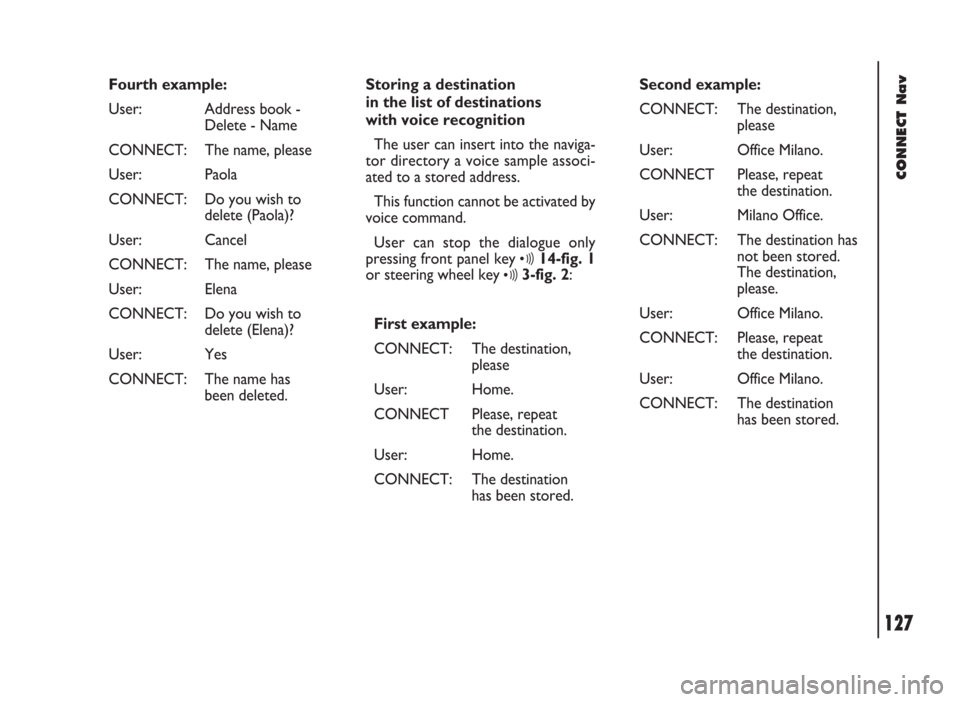
CONNECT Nav
127
Fourth example:
User: Address book -
Delete - Name
CONNECT: The name, please
User: Paola
CONNECT: Do you wish to
delete (Paola)?
User: Cancel
CONNECT: The name, please
User: Elena
CONNECT: Do you wish to
delete (Elena)?
User: Yes
CONNECT: The name has
been deleted.Storing a destination
in the list of destinations
with voice recognition
The user can insert into the naviga-
tor directory a voice sample associ-
ated to a stored address.
This function cannot be activated by
voice command.
User can stop the dialogue only
pressing front panel key
ô14-fig. 1
or steering wheel key
ô3-fig. 2:
First example:
CONNECT: The destination,
please
User: Home.
CONNECT Please, repeat
the destination.
User: Home.
CONNECT: The destination
has been stored.Second example:
CONNECT: The destination,
please
User: Office Milano.
CONNECT Please, repeat
the destination.
User: Milano Office.
CONNECT: The destination has
not been stored.
The destination,
please.
User: Office Milano.
CONNECT: Please, repeat
the destination.
User: Office Milano.
CONNECT: The destination
has been stored.
Page 129 of 246
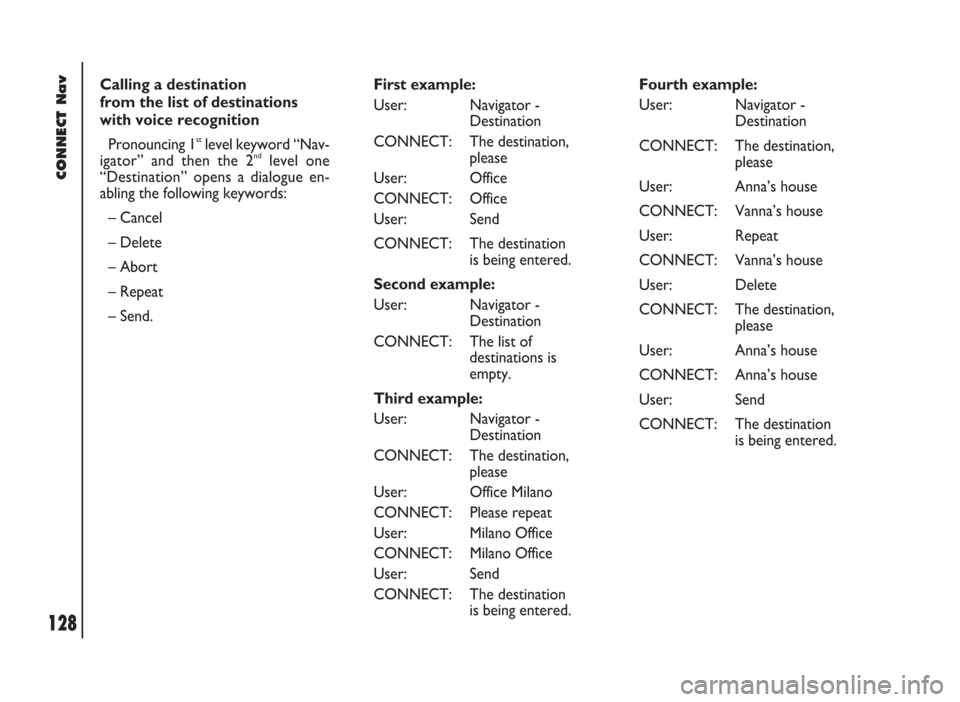
CONNECT Nav
128
Calling a destination
from the list of destinations
with voice recognition
Pronouncing 1
stlevel keyword “Nav-
igator” and then the 2ndlevel one
“Destination” opens a dialogue en-
abling the following keywords:
– Cancel
– Delete
– Abort
– Repeat
– Send.First example:
User: Navigator -
Destination
CONNECT: The destination,
please
User: Office
CONNECT: Office
User: Send
CONNECT: The destination
is being entered.
Second example:
User: Navigator -
Destination
CONNECT: The list of
destinations is
empty.
Third example:
User: Navigator -
Destination
CONNECT: The destination,
please
User: Office Milano
CONNECT: Please repeat
User: Milano Office
CONNECT: Milano Office
User: Send
CONNECT: The destination
is being entered.Fourth example:
User: Navigator -
Destination
CONNECT: The destination,
please
User: Anna’s house
CONNECT: Vanna’s house
User: Repeat
CONNECT: Vanna’s house
User: Delete
CONNECT: The destination,
please
User: Anna’s house
CONNECT: Anna’s house
User: Send
CONNECT: The destination
is being entered.
Page 130 of 246
CONNECT Nav
129
Deleting a destination
from the list of destinations
Pronouncing 1
stlevel keyword “Nav-
igator” and then “List of destinations,
Delete, Destination” will open a dia-
logue enabling the following keywords:
– Yes
– No
– Cancel
– Delete
– Abort
– Repeat.First example:
User: Navigator -
List of destinations -
Delete -
Destination.
CONNECT: The destination,
please
User: Home
CONNECT: Do you wish to
delete (Home)?
User: Yes
CONNECT: The destination
has been deleted.Second example:
User: Navigator -
List of destinations -
Delete -
Destination.
CONNECT: The destination,
please
User: Torino
CONNECT: Do you wish to
delete (Toirano)?
User: Repeat
CONNECT: Do you wish to
delete (Toirano)?
User: No
CONNECT: Abort.
Third example:
User: Navigator -
List of destinations -
Delete -
Destination.
CONNECT: The list of
destinations is
empty.
Page 131 of 246
CONNECT Nav
130
First example:
CONNECT: The destination,
please
User: Office
CONNECT: Office
User: Abort
CONNECT Abort. Fourth example:
User: Navigator -
List of destinations -
Delete -
Destination.
CONNECT: The destination,
please
User: Office Milano
CONNECT: Do you wish
to delete
(Office Milano)?
User: Cancel
CONNECT: The destination,
please
User: Paola’s house
CONNECT: Do you wish
to delete
(Paola’s house)?
User: Yes
CONNECT: The destination
has been deleted.Stopping the dialogue
To stop a dialogue, pronounce
“Abort” keyword. Keywords entered
before pronouncing “abort”, are delet-
ed.
“Abort” is recognized by the system
only in “voice recognition without
voice identification” mode.
Page 132 of 246
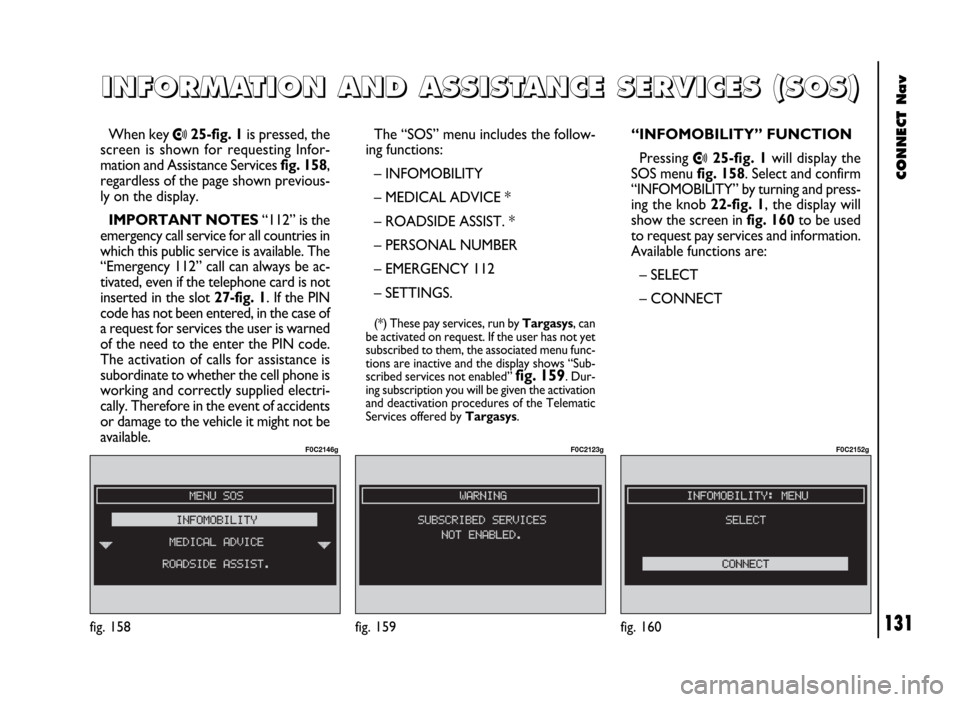
CONNECT Nav
131
When key •25-fig. 1is pressed, the
screen is shown for requesting Infor-
mation and Assistance Services fig. 158,
regardless of the page shown previous-
ly on the display.
IMPORTANT NOTES“112” is the
emergency call service for all countries in
which this public service is available. The
“Emergency 112” call can always be ac-
tivated, even if the telephone card is not
inserted in the slot 27-fig. 1. If the PIN
code has not been entered, in the case of
a request for services the user is warned
of the need to the enter the PIN code.
The activation of calls for assistance is
subordinate to whether the cell phone is
working and correctly supplied electri-
cally. Therefore in the event of accidents
or damage to the vehicle it might not be
available.The “SOS” menu includes the follow-
ing functions:
– INFOMOBILITY
– MEDICAL ADVICE *
– ROADSIDE ASSIST. *
– PERSONAL NUMBER
– EMERGENCY 112
– SETTINGS.
(*) These pay services, run by Targasys, can
be activated on request. If the user has not yet
subscribed to them, the associated menu func-
tions are inactive and the display shows “Sub-
scribed services not enabled”
fig. 159. Dur-
ing subscription you will be given the activation
and deactivation procedures of the Telematic
Services offered by Targasys.
I I
N N
F F
O O
R R
M M
A A
T T
I I
O O
N N
A A
N N
D D
A A
S S
S S
I I
S S
T T
A A
N N
C C
E E
S S
E E
R R
V V
I I
C C
E E
S S
( (
S S
O O
S S
) )
fig. 158
F0C2146g
“INFOMOBILITY” FUNCTION
Pressing
•25-fig. 1will display the
SOS menu fig. 158. Select and confirm
“INFOMOBILITY” by turning and press-
ing the knob 22-fig. 1, the display will
show the screen in fig. 160to be used
to request pay services and information.
Available functions are:
– SELECT
– CONNECT
fig. 160
F0C2152g
fig. 159
F0C2123g
Page 135 of 246
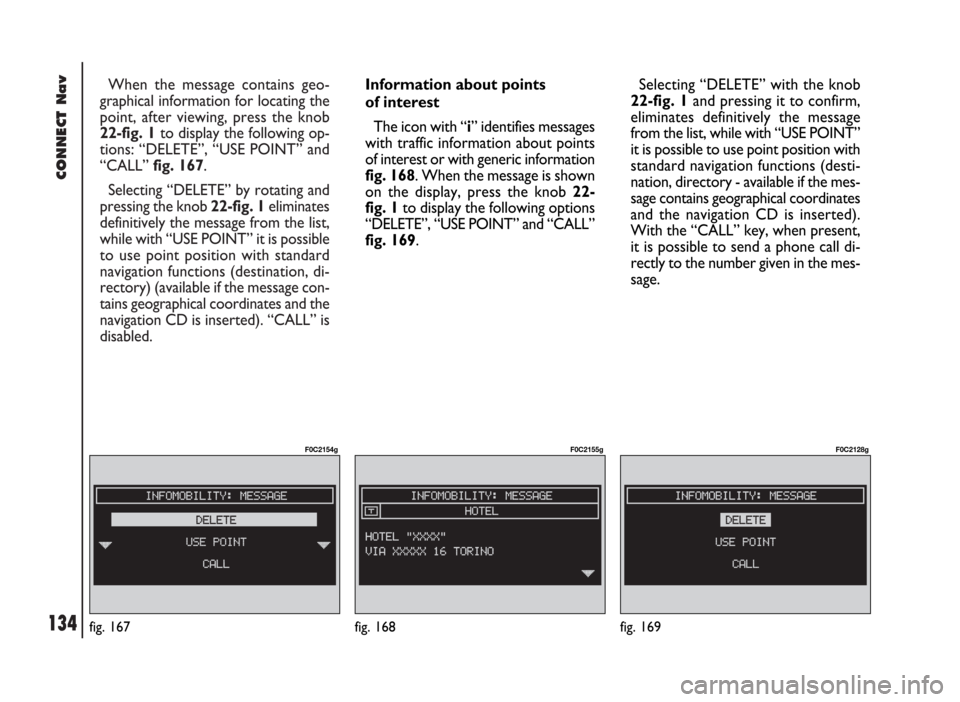
CONNECT Nav
134
When the message contains geo-
graphical information for locating the
point, after viewing, press the knob
22-fig. 1to display the following op-
tions: “DELETE”, “USE POINT” and
“CALL” fig. 167.
Selecting “DELETE” by rotating and
pressing the knob 22-fig. 1eliminates
definitively the message from the list,
while with “USE POINT” it is possible
to use point position with standard
navigation functions (destination, di-
rectory) (available if the message con-
tains geographical coordinates and the
navigation CD is inserted). “CALL” is
disabled.
fig. 167
F0C2154g
Information about points
of interest
The icon with “i” identifies messages
with traffic information about points
of interest or with generic information
fig. 168. When the message is shown
on the display, press the knob 22-
fig. 1to display the following options
“DELETE”, “USE POINT” and “CALL”
fig. 169.Selecting “DELETE” with the knob
22-fig. 1and pressing it to confirm,
eliminates definitively the message
from the list, while with “USE POINT”
it is possible to use point position with
standard navigation functions (desti-
nation, directory - available if the mes-
sage contains geographical coordinates
and the navigation CD is inserted).
With the “CALL” key, when present,
it is possible to send a phone call di-
rectly to the number given in the mes-
sage.
fig. 168
F0C2155g
fig. 169
F0C2128g
Page 136 of 246
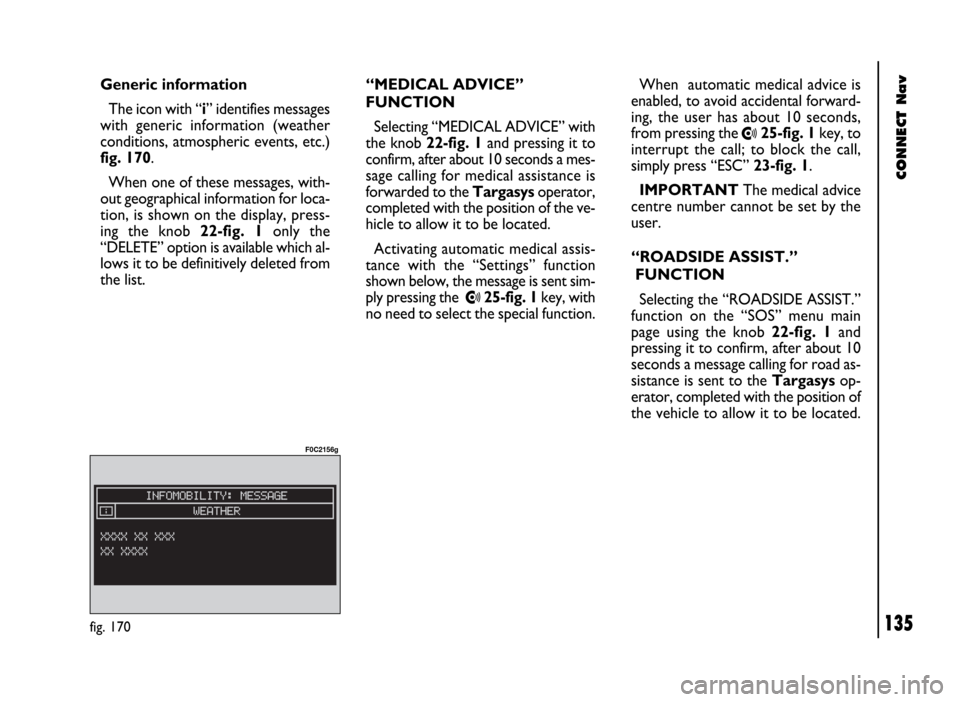
CONNECT Nav
135
When automatic medical advice is
enabled, to avoid accidental forward-
ing, the user has about 10 seconds,
from pressing the
•25-fig. 1key, to
interrupt the call; to block the call,
simply press “ESC” 23-fig. 1.
IMPORTANTThe medical advice
centre number cannot be set by the
user.
“ROADSIDE ASSIST.”
FUNCTION
Selecting the “ROADSIDE ASSIST.”
function on the “SOS” menu main
page using the knob 22-fig. 1and
pressing it to confirm, after about 10
seconds a message calling for road as-
sistance is sent to the Targasysop-
erator, completed with the position of
the vehicle to allow it to be located. Generic information
The icon with “i” identifies messages
with generic information (weather
conditions, atmospheric events, etc.)
fig. 170.
When one of these messages, with-
out geographical information for loca-
tion, is shown on the display, press-
ing the knob 22-fig. 1 only the
“DELETE” option is available which al-
lows it to be definitively deleted from
the list.“MEDICAL ADVICE”
FUNCTION
Selecting “MEDICAL ADVICE” with
the knob 22-fig. 1and pressing it to
confirm, after about 10 seconds a mes-
sage calling for medical assistance is
forwarded to the Targasysoperator,
completed with the position of the ve-
hicle to allow it to be located.
Activating automatic medical assis-
tance with the “Settings” function
shown below, the message is sent sim-
ply pressing the
•25-fig. 1key, with
no need to select the special function.
fig. 170
F0C2156g
Page 138 of 246
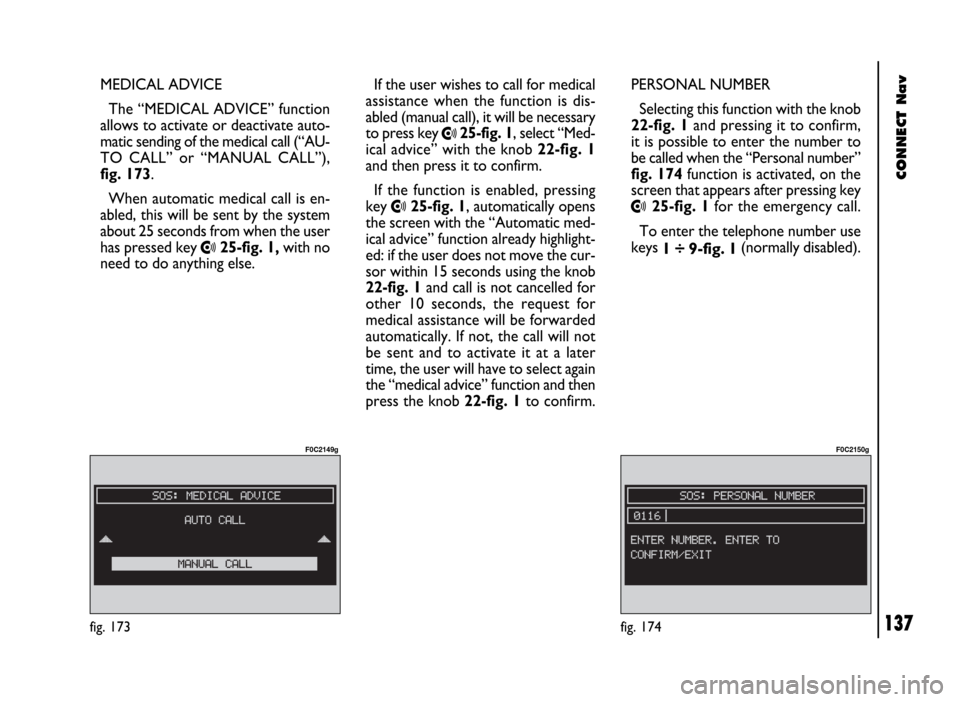
CONNECT Nav
137
MEDICAL ADVICE
The “MEDICAL ADVICE” function
allows to activate or deactivate auto-
matic sending of the medical call (“AU-
TO CALL” or “MANUAL CALL”),
fig. 173.
When automatic medical call is en-
abled, this will be sent by the system
about 25 seconds from when the user
has pressed key
•25-fig. 1,with no
need to do anything else.If the user wishes to call for medical
assistance when the function is dis-
abled (manual call), it will be necessary
to press key
•25-fig. 1, select “Med-
ical advice” with the knob 22-fig. 1
and then press it to confirm.
If the function is enabled, pressing
key
•25-fig. 1, automatically opens
the screen with the “Automatic med-
ical advice” function already highlight-
ed: if the user does not move the cur-
sor within 15 seconds using the knob
22-fig. 1and call is not cancelled for
other 10 seconds, the request for
medical assistance will be forwarded
automatically. If not, the call will not
be sent and to activate it at a later
time, the user will have to select again
the “medical advice” function and then
press the knob 22-fig. 1to confirm.PERSONAL NUMBER
Selecting this function with the knob
22-fig. 1and pressing it to confirm,
it is possible to enter the number to
be called when the “Personal number”
fig. 174function is activated, on the
screen that appears after pressing key•25-fig. 1for the emergency call.
To enter the telephone number use
keys
1 ÷ 9-fig. 1(normally disabled).
fig. 173
F0C2149g
fig. 174
F0C2150g