Page 2374 of 4323
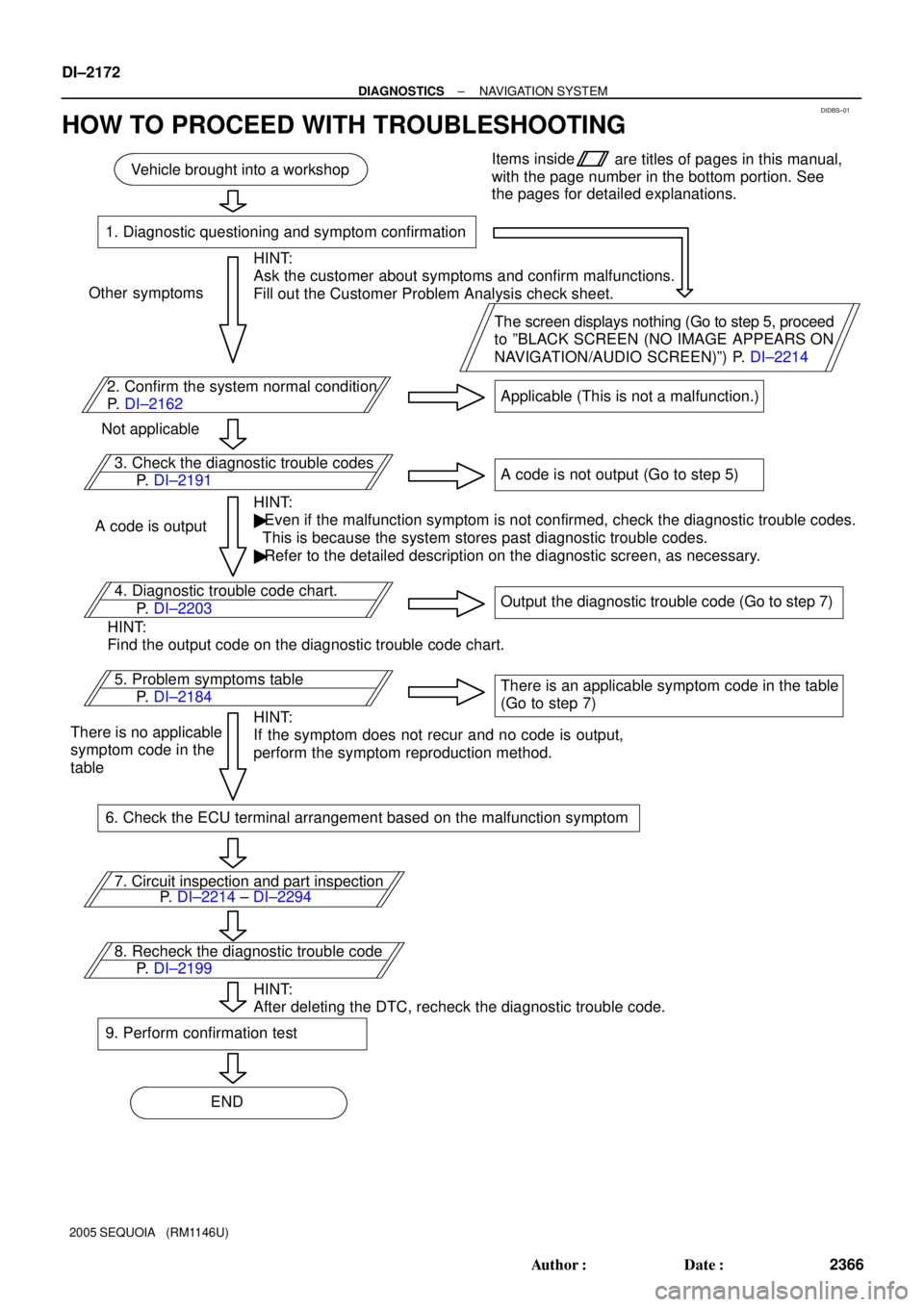
DIDBS±01
Vehicle brought into a workshop
1. Diagnostic questioning and symptom confirmation
HINT:
Ask the customer about symptoms and confirm malfunctions.
Fill out the Customer Problem Analysis check sheet.
The screen displays nothing (Go to step 5, proceed
to ºBLACK SCREEN (NO IMAGE APPEARS ON
NAVIGATION/AUDIO SCREEN)º) P. DI±2214 Other symptoms
2. Confirm the system normal condition
P. DI±2162Applicable (This is not a malfunction.)
Not applicable
3. Check the diagnostic trouble codes
HINT:
� Even if the malfunction symptom is not confirmed, check the diagnostic trouble codes.
This is because the system stores past diagnostic trouble codes.
� Refer to the detailed description on the diagnostic screen, as necessary. A code is outputA code is not output (Go to step 5)
4. Diagnostic trouble code chart.
HINT:
Find the output code on the diagnostic trouble code chart.Output the diagnostic trouble code (Go to step 7)
5. Problem symptoms table
HINT:
If the symptom does not recur and no code is output,
perform the symptom reproduction method.There is an applicable symptom code in the table
(Go to step 7)
There is no applicable
symptom code in the
table
6. Check the ECU terminal arrangement based on the malfunction symptom
7. Circuit inspection and part inspection
8. Recheck the diagnostic trouble code
HINT:
After deleting the DTC, recheck the diagnostic trouble code.
9. Perform confirmation test
ENDItems inside
are titles of pages in this manual,
with the page number in the bottom portion. See
the pages for detailed explanations.
P. DI±2191
P. DI±2214 ± DI±2294 P. DI±2203
P. DI±2184
P. DI±2199
DI±2172
± DIAGNOSTICSNAVIGATION SYSTEM
2366 Author�: Date�:
2005 SEQUOIA (RM1146U)
HOW TO PROCEED WITH TROUBLESHOOTING
Page 2378 of 4323
DIDBV±01
I28218
I28219
I28220
DI±2176
± DIAGNOSTICSNAVIGATION SYSTEM
2370 Author�: Date�:
2005 SEQUOIA (RM1146U)
DISPLAY CHECK MODE (Color Bar Check)
HINT:
�This mode checks the color display on the radio and navigation assy.
�Illustrations may differ from the actual vehicle depending on the device settings and options. There-
fore, some detailed areas may not be shown exactly the same as on the actual vehicle.
1. Enter diagnostic mode (See page DI±2191).
2. Select ºDisplay Checkº from the ºDiagnosis MENUº
screen.
3. Select ºColor Bar Checkº from the ºDisplay Checkº
screen.
4. Select a color bar from the ºColor Bar Check Modeº
screen.
HINT:
�The entire screen turns to the color or stripe selected.
�Touching the display will return to the ºColor Bar Checkº
screen.
Page 2379 of 4323
DIDBW±01
I28218
I28221
I28222
± DIAGNOSTICSNAVIGATION SYSTEM
DI±2177
2371 Author�: Date�:
2005 SEQUOIA (RM1146U)
DISPLAY CHECK MODE (Touch Switch Check)
HINT:
�This mode checks the touch switch operation condition on the radio and navigation assy.
�Illustrations may differ from the actual vehicle depending on the device settings and options. There-
fore, some detailed areas may not be shown exactly the same as on the actual vehicle.
1. Enter diagnostic mode (See page DI±2191).
2. Select ºDisplay Checkº from the ºDiagnosis MENUº
screen.
3. Select ºTouch Switch Checkº from the ºDisplay
Checkº screen.
4. Touch the display anywhere in the open area to per-
form the check when the ºTouch Switch Checkº
screen is displayed.
HINT:
�A º+º mark is displayed where the display is touched.
�The º+º mark remains on the display even after the finger
is removed.
Page 2380 of 4323
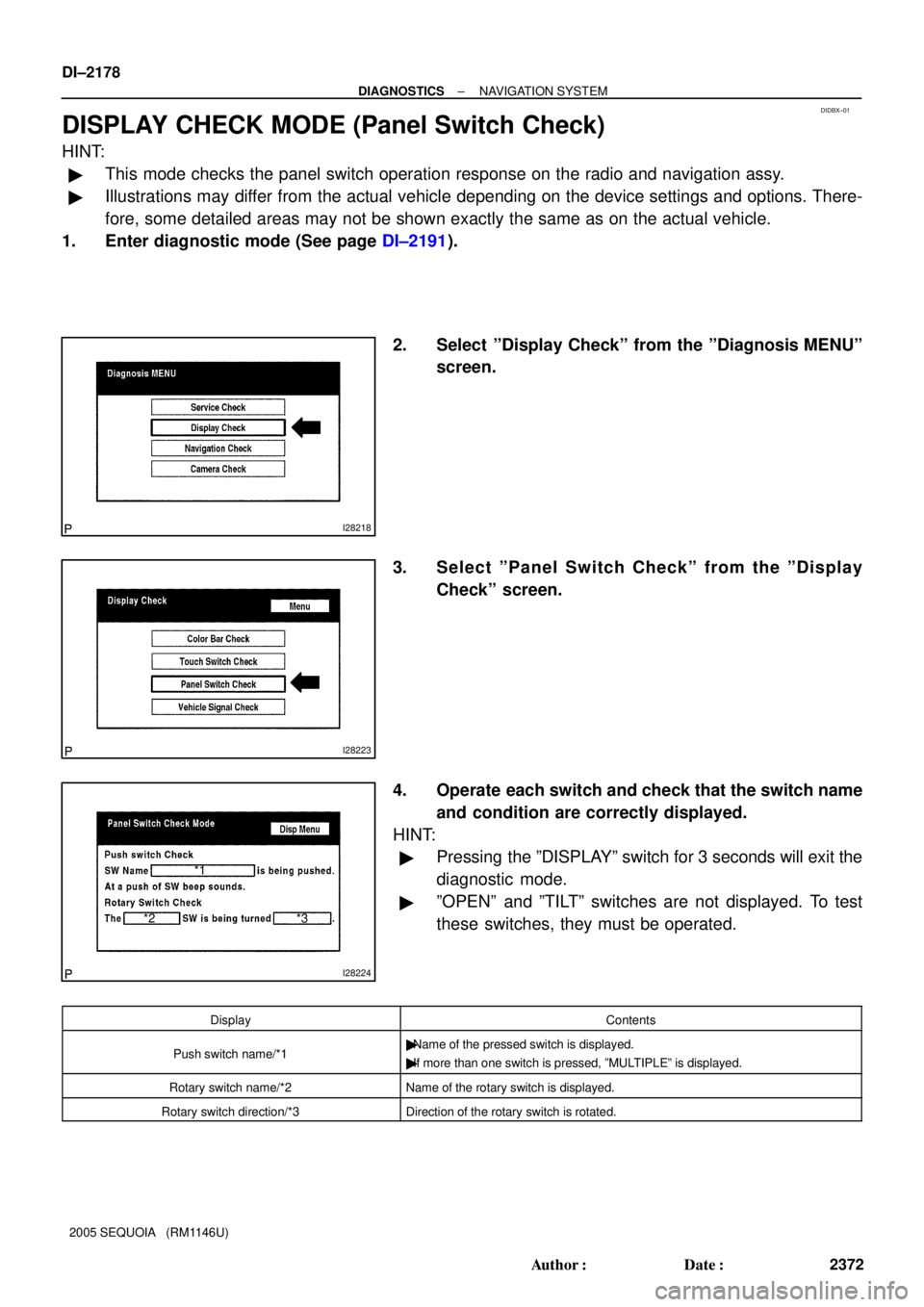
DIDBX±01
I28218
I28223
*1
*2 *3
I28224
DI±2178
± DIAGNOSTICSNAVIGATION SYSTEM
2372 Author�: Date�:
2005 SEQUOIA (RM1146U)
DISPLAY CHECK MODE (Panel Switch Check)
HINT:
�This mode checks the panel switch operation response on the radio and navigation assy.
�Illustrations may differ from the actual vehicle depending on the device settings and options. There-
fore, some detailed areas may not be shown exactly the same as on the actual vehicle.
1. Enter diagnostic mode (See page DI±2191).
2. Select ºDisplay Checkº from the ºDiagnosis MENUº
screen.
3. Select ºPanel Switch Checkº from the ºDisplay
Checkº screen.
4. Operate each switch and check that the switch name
and condition are correctly displayed.
HINT:
�Pressing the ºDISPLAYº switch for 3 seconds will exit the
diagnostic mode.
�ºOPENº and ºTILTº switches are not displayed. To test
these switches, they must be operated.
DisplayContents
Push switch name/*1�Name of the pressed switch is displayed.
�If more than one switch is pressed, ºMULTIPLEº is displayed.
Rotary switch name/*2Name of the rotary switch is displayed.
Rotary switch direction/*3Direction of the rotary switch is rotated.
Page 2381 of 4323
DIDBY±01
I28218
I28225
I28226 PKB OFF
REV OFFSPEED 49km/h
TAIL OFF
± DIAGNOSTICSNAVIGATION SYSTEM
DI±2179
2373 Author�: Date�:
2005 SEQUOIA (RM1146U)
DISPLAY CHECK MODE (Vehicle Signal Check)
HINT:
�This mode checks the vehicle signal status input to the radio and navigation assy.
�Illustrations may differ from the actual vehicle depending on the device settings and options. There-
fore, some detailed areas may not be shown exactly the same as on the actual vehicle.
1. Enter diagnostic mode (See page DI±2191).
2. Select ºDisplay Checkº from the ºDiagnosis MENUº
screen.
3. Select ºVehicle Signal Checkº from the ºDisplay
Checkº screen.
4. When the ºVehicle Signal Check Modeº screen is dis-
played, check all the vehicle signal conditions.
HINT:
�Only conditions having inputs are displayed.
�This screen is updated once per second when input sig-
nals to the vehicle are changed.
Page 2382 of 4323
DIDBZ±01
I28227
I28228
I28229
DI±2180
± DIAGNOSTICSNAVIGATION SYSTEM
2374 Author�: Date�:
2005 SEQUOIA (RM1146U)
NAVIGATION CHECK MODE (GPS Information)
HINT:
�This mode displays GPS satellite information.
�Illustrations may differ from the actual vehicle depending on the device settings and options. There-
fore, some detailed areas may not be shown exactly the same as on the actual vehicle.
1. Enter diagnostic mode (See page DI±2191).
2. Select ºNavigation Checkº from the ºDiagnosis
MENUº screen.
3. Select ºGPS Informationº from the ºNavigation
Checkº screen.
4. When GPS information is displayed, check the GPS
conditions.
HINT:
This screen is updated once per second when input signals to
the vehicle are changed.
Page 2383 of 4323
DIDC0±01
I28227
I28230
I28231
± DIAGNOSTICSNAVIGATION SYSTEM
DI±2181
2375 Author�: Date�:
2005 SEQUOIA (RM1146U)
NAVIGATION CHECK MODE (Vehicle Sensors)
HINT:
�This mode checks the vehicle signal status input to the radio and navigation assy.
�Illustrations may differ from the actual vehicle depending on the device settings and options. There-
fore, some detailed areas may not be shown exactly the same as on the actual vehicle.
1. Enter diagnostic mode (See page DI±2191).
2. Select ºNavigation Checkº from the ºDiagnosis
MENUº screen.
3. Select ºVehicle Sensorsº from the ºNavigation
Checkº screen.
4. Check all the signals and sensors when vehicle sig-
nal information is displayed.
HINT:
This screen is updated once per second when input signals to
the vehicle are changed.
Page 2384 of 4323
DIDC1±01
I28227
I28232
I28233
DI±2182
± DIAGNOSTICSNAVIGATION SYSTEM
2376 Author�: Date�:
2005 SEQUOIA (RM1146U)
NAVIGATION CHECK MODE (Navi Color Bar Check)
HINT:
�This mode checks the color display on the radio and navigation assy.
�Illustrations may differ from the actual vehicle depending on the device settings and options. There-
fore, some detailed areas may not be shown exactly the same as on the actual vehicle.
1. Enter diagnostic mode (See page DI±2191).
2. Select ºNavigation Checkº from the ºDiagnosis
MENUº screen.
3. Select ºColor Bar Checkº from the ºNavigation
Checkº screen.
4. Check each color of the color bar when the ºNAVI Col-
or Bar Checkº screen is displayed.
HINT:
Colors will not be displayed full±screen as in ºDisplay Check
Modeº.