Page 121 of 306

CONTROLS AND
EQUIPMEN T--------------------
Odometer
The odometer indicates the distance driven.
USA models:
Miles
Canada models: Kilometres
On the trip odometer, the last digit indicates
1 /,0 of a mile or 1 00 meters.
Reset knob for trip odometer
To record a distance, reset the trip odome
ter by pressing the knob until the display re
turns to zero -see illustrat ion.
12 0 When
the ignition is off, the display can be
ill umin ated by pressing the test knob for the
Auto-Check System. See page 116, posi
tion 8. The display switches off automati
cally after about 15 seconds.
Also the display will remain illuminated for
abo �t 30 seconds after you open the driv
er's door.
Defect message
If there is a defect in the instrument cluster,
"dEF" will be displayed continuously in the
trip odometer display area. Have this prob
lem corrected as soon as possible by an au
thorized Audi Dealer.
7 - Vo ltmeter
The voltmeter indicates the voltage for the
vehicle's total electrical system, which
should normally be between 12 and
14 volts. If the display drops below 12 volts
when the engine is running, have the power
supply (battery and alternator) checked by
an authorized Audi Dealer. See also
pages 127 and 143.
The voltage may fall below 8 volts while the
engine is being started. 8
- Set I Check knob
Setting the clock ...• ... .
Auto-ch eck system
Odometer lighting .
Service indicator .. 118
14 0
12 0
121
9 - Driver information system
Auto-C heck System display . . . . . ... 138
Outside air temperature display .... 137
Tr ip computer display . . . . . . . . 146
Selector lever position display ....... 1 07
Radio frequency display . . . . . . 138
Service interval display . . . . . . . . . . .
121
10 -Reset knob
Reset knob for trip odometer . .... .. 12 0
Service indicator . . . . . .. . . . . . . 121
Page 122 of 306
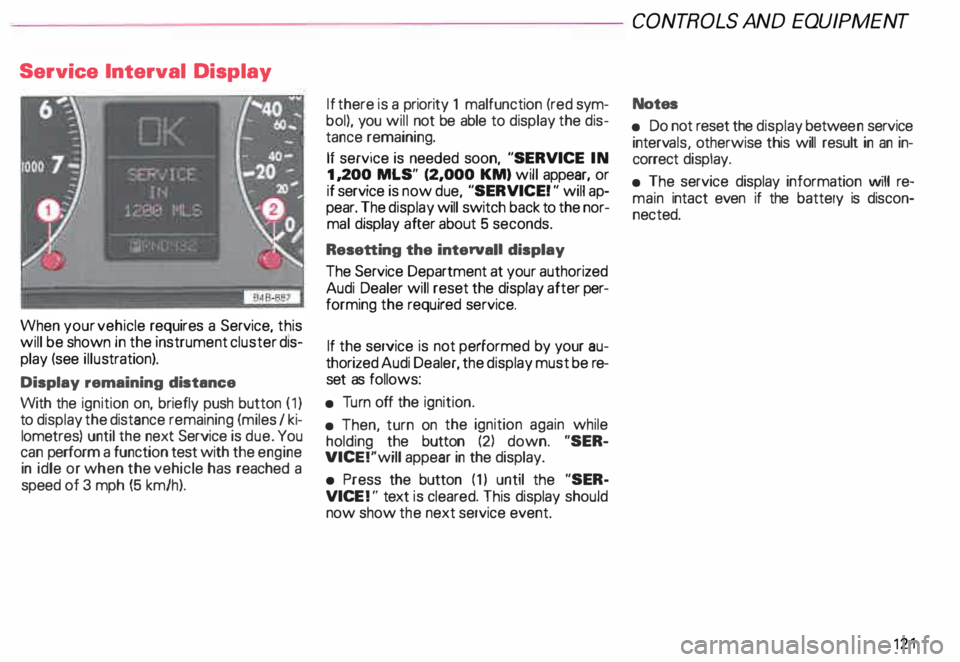
Service
Interval Display
When your vehicle requires a Service, this
will be shown in the instrument cluster dis
play (see illustration).
Display remaining distance
With the ignition on, briefly push button (1)
to display the distance remaining (miles I ki
lometres) until the next Service is due. You
can perform a function test with the engine
in idle or when the vehicle has reached a
speed of 3 mph (5 km/h). If
there is a priority 1 malfunction (red sym
bol), you will not be able to display the dis
tance remaining.
If service is needed soon, "SERVICE IN
1, 200 MLS" (2,000 KM) will appear, or
if service is now due, "SERVICE! " will ap
pear. The display will switch back to the nor
mal display after about 5 seconds.
Resetting the interval! display
The Service Department at your authorized
Audi Dealer will reset the display after per
forming the required service.
If the service is not performed by your au
thorized Audi Dealer, the display must be re
set as follows:
• Turn off the ignition.
• Then, turn on the ignition again while
holding the button (2) down. "SER
VICE!"will appear in the display.
• Press the button (1) until the "SER
VICE !" text is cleared. This display should
now show the next service event. CONT
ROLS AND EQUIPMENT
Notes
• Do not reset the display betwee n service
interv als, otherwise this will result in an in
correct display.
• The service display information will re
main intact even if the battery is discon
nected. 121
Page 129 of 306
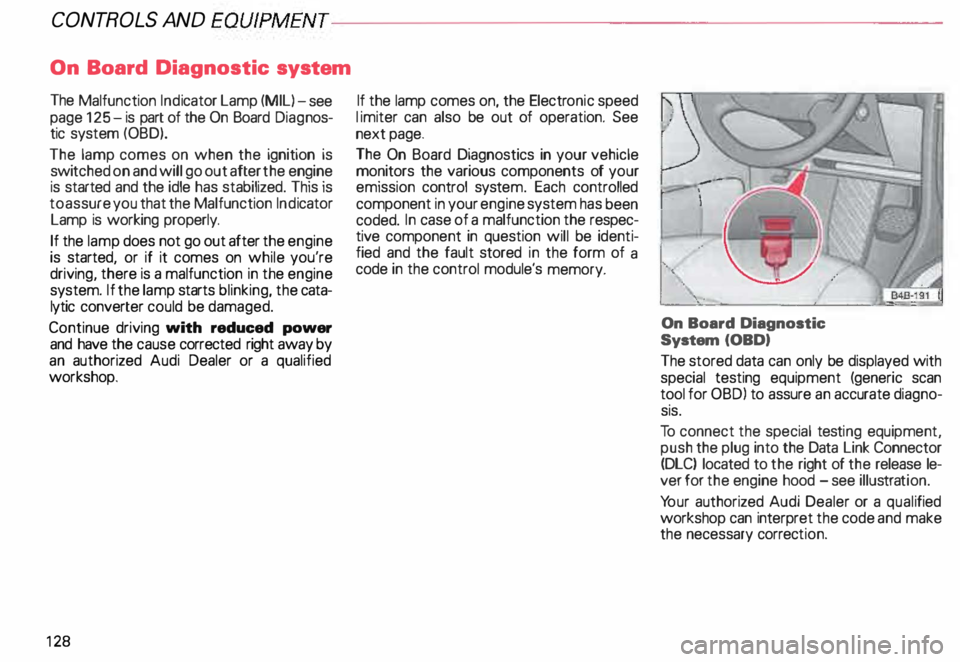
CONT
ROLS AND EQ
UIPMEN T---------------------
On Board Diagnostic system
The Malfunction Indicator Lamp (MIL)-see
page 125- is part of the On Board Diagnos
tic system (OBD).
The lamp comes on when the ignition is
swi tched on and will go out after the engine
is started and the idle has stabilized. This is
to assure you that the Malfunction Indicator
Lamp is working properly.
If the lamp does not go out after the engine
is started, or if it comes on while you're
driving, there is a malfunction in the engine
system. If the lamp starts blinking, the cata
lytic converter could be damaged.
Continue driving with reduced power
and have the cause corrected right away by
an authorized Audi Dealer or a qualified
workshop.
12 8 If the lamp comes
on, the Electr onic speed
li miter can also be out of operation. See
next page.
The On Board Diagnostics in your vehicle
monitors the various components of your
emission control system. Each controlled
component in your engine system has been
coded. In case of a malfunction the respec
tive component in question will be identi
fied and the fault stored in the form of a
code in the control module's memory.
On Board Diagnostic
System (OBD)
The stored data can only be displayed with
special testing equipment (generic scan
tool for OBDl to assure an accurate diagno
sis.
To connect the special testing equipment,
push the plug into the Data Link Connector
(DLC) located to the right of the release le
ver for the engine hood -see illus tration.
Yo ur authorized Audi Dealer or a quali fied
workshop can interpret the code and make
the necessary correction.
Page 131 of 306
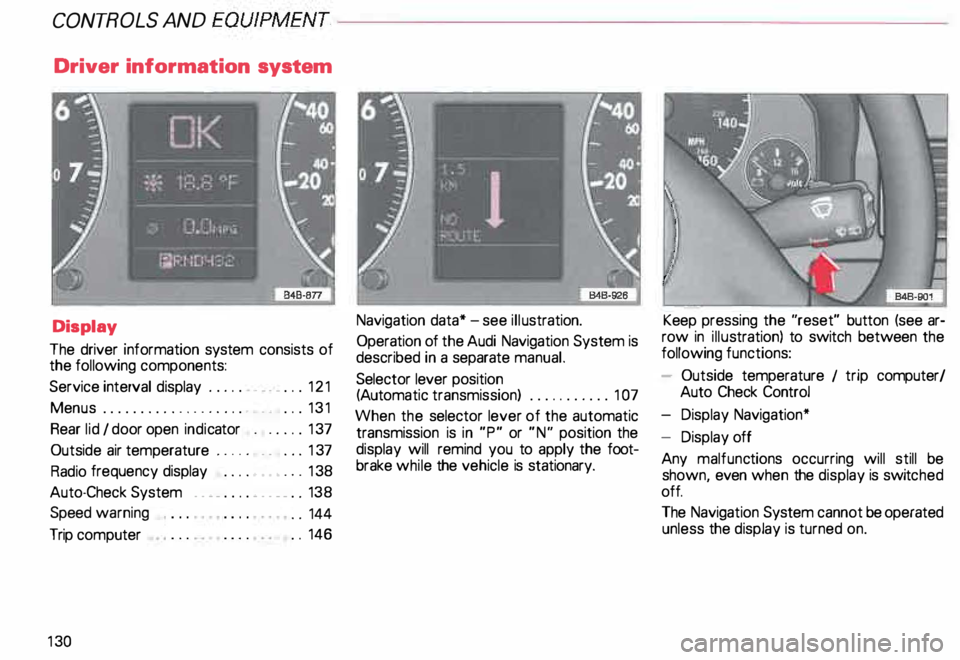
CONTROLS AND
EQUIPMENT--------------------
Driver information system
Display
The driver information system consists of
the following components:
Service interval display . . . . . . _. _ ... 121
Menu s................... _ . ... 131
Rear lid I door open indicator _ _ .... 137
Outside air temperature __ . . . _ _ ... 137
Radio frequency display . . . . • .• ___ 138
Auto-Check System ____ .... ____ _ . _ 138
Speed warning
.. 144
Trip computer . .
146
13 0 Navigation
data* -see illustration.
Operation of the Audi Navigation System is
described in a separate manual.
Selector lever position
(Auto matic transmission) ........... 1 07
When the selector lever of the automatic
transmission is in "P" or "N" position the
display will remind you to apply the foot
brake while the vehicle is stationary. Keep
pressing the "reset" button (see ar
row in illus tration) to switch between the
following functions:
- Outside temperature 1 trip computer/
Auto Check Control
- Display Navigation*
- Display off
Any malfunc tions occurring will still be
shown, even when the display is switc hed
off.
The Navigation System cannot be operated
unless the display is turned on.
Page 132 of 306
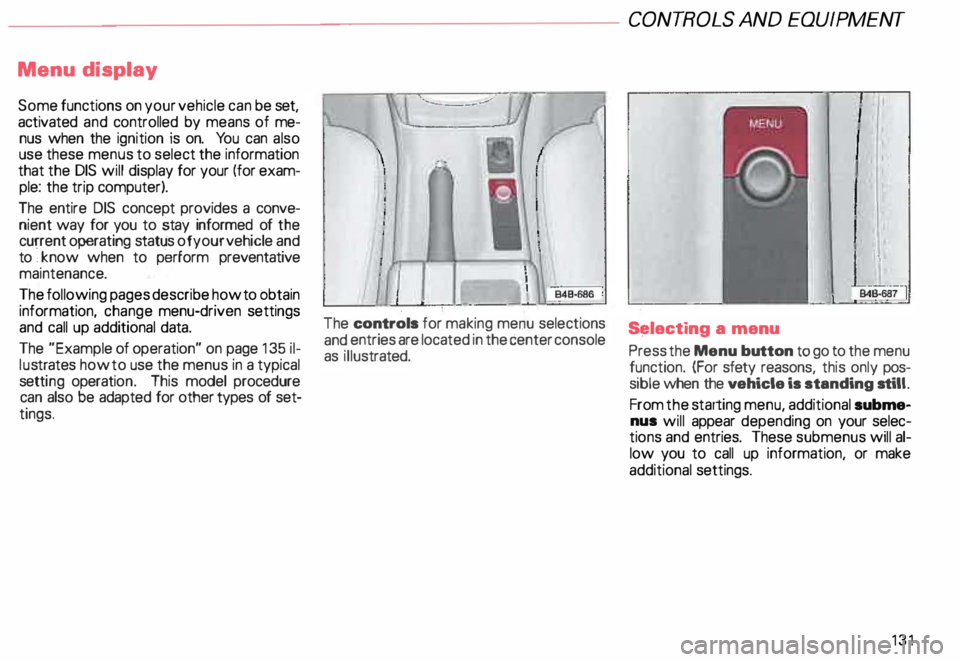
Menu
display
Some functions on your vehicle can be set,
activated and controlled by means of me
nus when the ignition is on. You can also
use these menus to select the information
that the DIS will display for your (for exam
ple: the trip computer).
The entire DIS concept provides a conve
nient way for you to stay informed of the
current operating status of your vehicle and
to ·, know when to perform preventative
maintenance.
The following pages describe how to obtain
information, change menu-driven settings
and call up additional data.
The "Example of operation" on page 135 il
lu strates how to use the menus in a typical
setti ng operati on. This model procedure
can also be adapted for other types of set
tings. The
controls for making menu selections
and entries are located in the center console
as illus trated. CONT
ROLS AND EQUIP MENT
S�lecting a menu
Press the Menu button to go to the menu
function. (For sfety reasons, this only pos
sible when the vehicle is standing still.
From the starting menu, additional subme
nus will appear depending on your selec
tions and entries. These submenus will al
low you to call up information, or make
additional settings.
131
Page 133 of 306
CONT
ROLS AND EQUIPMENT
Starting menu
The starti ng menu tells you which types of
displays can be shown in the DIS display.
The possible display types are:
• Me nu off
• Check
• Set
• Help
132 I
I
I I
J. ---
B4B-688
Selec ting menus and entering
selections
Use the rotary push button to choose
and enter selections.
• Rotate button = Select/Set
Rotate the button (see iII ustration curved ar
row) to move the selection arrow in the
menus or to change settings.
• Press button = Enter/Confirm Press
the rotary push button (see illustra
tion, arrow)to enter your selection or to set
the selected values in the system.
Page 134 of 306
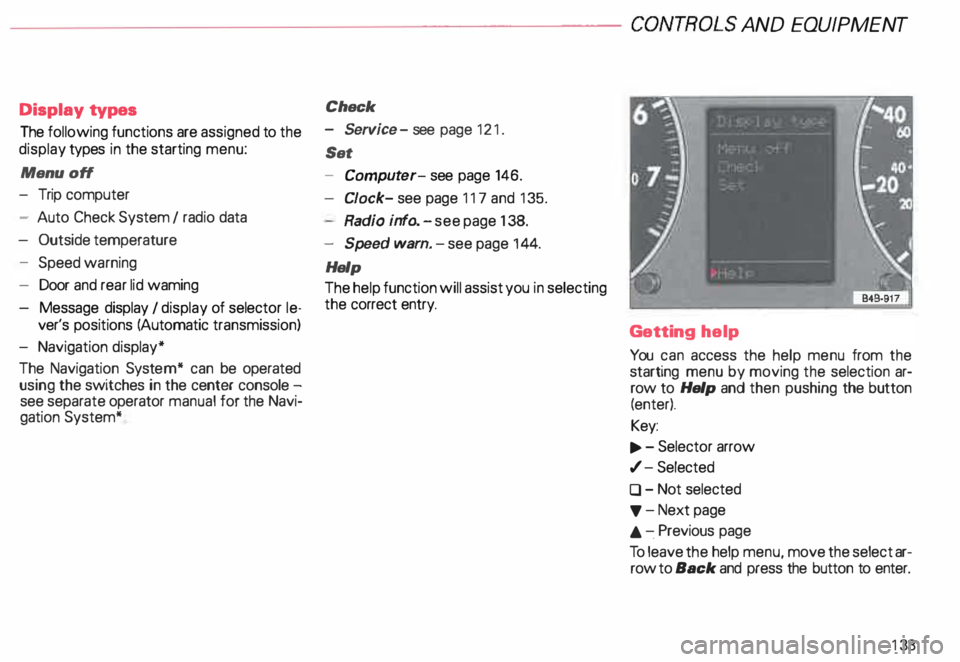
--------------------CONTROLS
AND EQUIPMENT
Display types
The following functions are assigned to the
display types in the starting menu:
Menu off
- Trip computer
- Auto Check System I radio data
- Outside temperature
- Speed warning
- Door and rear lid waming
- Message display I display of selector le-
ver's positions (Automatic transmission)
- Navigation display*
The Navigation System* can be operated
using the switches in the center console -
see separate operator manual for the Navi
gation System* Check
- Service -see page 121 .
Set
- Comput er-see page 146.
Cl ock- see page 117 and 135.
Radio info. -see page 138.
- Speed warn. -see page 144.
Help
The help function will assist you in selecting
the correct entry.
Getting help
You can access the help menu from the
starting menu by moving the selection ar
row to Help and then pushing the button
(enter).
Key:
.., . - Selector arrow
,/- Selected
0 - Not selected
'f' -Next page
.&. -.Previous page
To leave the help menu, move the select ar
row to Back and press the button to enter.
133
Page 135 of 306
CONT
ROLS AND EQUIPMENT--------------------
Entering settings
If you want to enter' a setting ·, for example,
rotate the button until the selection arrow
point to Set. Then enter. your selection in
the system bY briefly pressing the rotary
push butlon. ·
The set tings submenu will now appear in
the display.
134 Make your
selection and again press the
rotary push button. The set func tion will
now be displayed. Once again, select and
enter values by rotating or pressing the
rotary push button. Making
· s-.l�ctlons
In some setting operations, a selection_ is
made rather than entering values. To do
this, you need to either select an empty
box (D) or a check mark (of}. See Il
lustration.
To enter a selection, rotate the button untH
the selection arrow appears in front of the
check mark or empty box, and then press
the button. The symbol will now change
from a check mark to an empty box or vice
versa.