2021 TOYOTA MIRAI android auto
[x] Cancel search: android autoPage 2 of 344
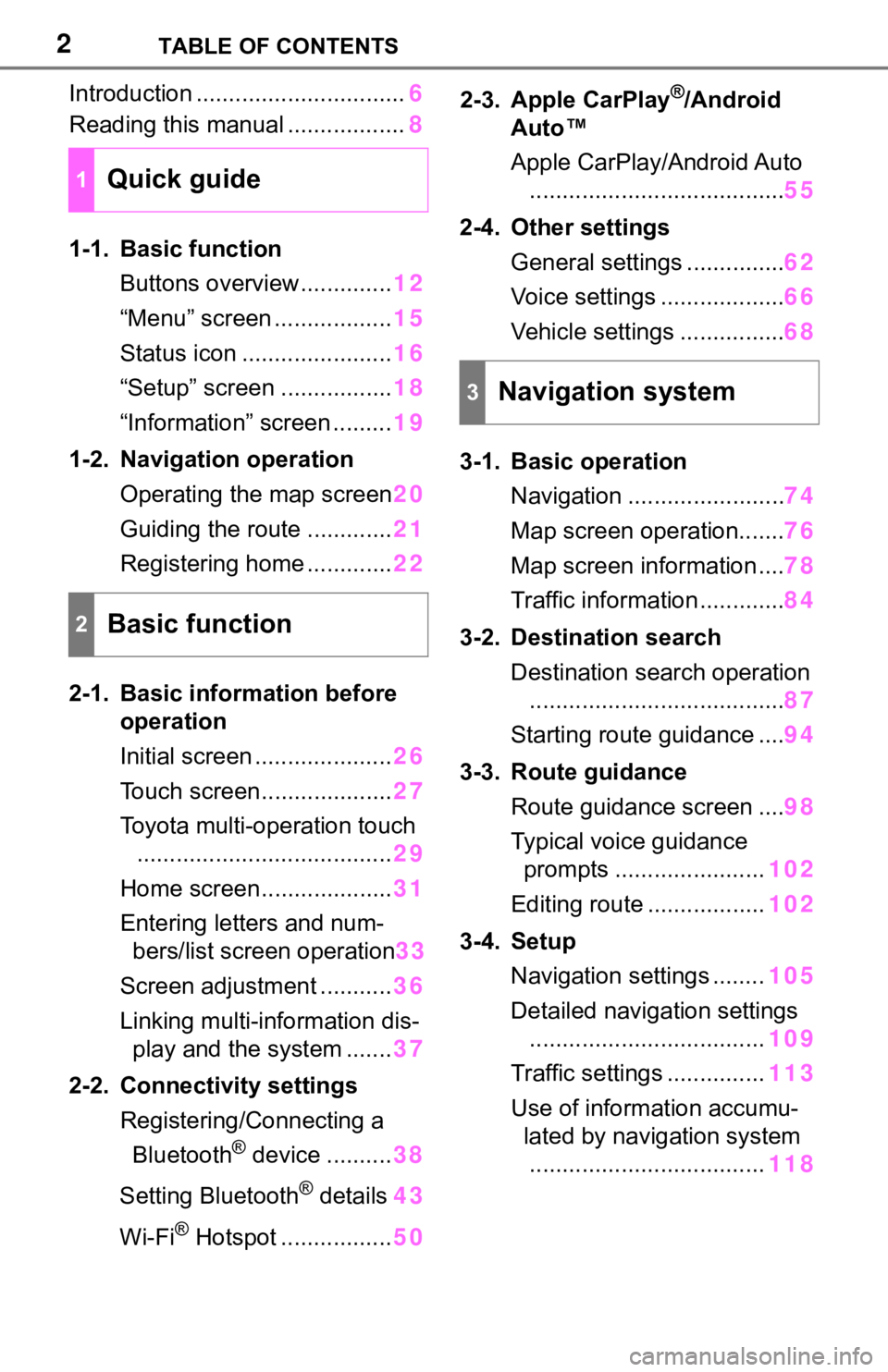
2TABLE OF CONTENTS
Introduction ................................6
Reading this manual .................. 8
1-1. Basic function Buttons overview.............. 12
“Menu” screen .................. 15
Status icon ....................... 16
“Setup” screen ................. 18
“Information” screen ......... 19
1-2. Navigation operation Operating the map screen 20
Guiding the route ............. 21
Registering home ............. 22
2-1. Basic information before operation
Initial screen ..................... 26
Touch screen.................... 27
Toyota multi-operation touch ....................................... 29
Home screen.................... 31
Entering letters and num- bers/list screen operation 33
Screen adjustment ........... 36
Linking multi-information dis- play and the system ....... 37
2-2. Connectivity settings Registering/Connecting a Bluetooth
® device .......... 38
Setting Bluetooth
® details 43
Wi-Fi
® Hotspot ................. 502-3. Apple CarPlay
®/Android
Auto™
Apple CarPlay/Android Auto
....................................... 55
2-4. Other settings General settings ............... 62
Voice settings ................... 66
Vehicle settings ................ 68
3-1. Basic operation Navigation ........................ 74
Map screen operation....... 76
Map screen information .... 78
Traffic information ............. 84
3-2. Destination search Destination search operation....................................... 87
Starting route guidance .... 94
3-3. Route guidance Route guidance screen .... 98
Typical voice guidance prompts ....................... 102
Editing route .................. 102
3-4. Setup Navigation settings ........ 105
Detailed navigation settings .................................... 109
Traffic settings ............... 113
Use of informa tion accumu-
lated by navigation system .................................... 118
1Quick guide
2Basic function
3Navigation system
Page 3 of 344

3TABLE OF CONTENTS
1
2
3
4
5
6
7
8
9
3-5. Tips for operating the navi-gation system
GPS (Global Positioning Sys-tem) ............................. 119
Map database version and covered area ............... 121
4-1. Basic operation Quick reference............. 124
Some basics ................. 126
4-2. Radio operation
AM/FM/SiriusXM
® Satellite
Radio ........................... 131
4-3. Media operation USB memory................. 140
iPod/iPhone (Apple CarPlay) .................................... 142
Android Auto ................. 145
Bluetooth
® audio ........... 146
4-4. Audio/visual remote con- trols
Steering switches .......... 150
Rear seat audio controls 151
4-5. Setup Audio settings ............... 153
4-6. Tips for operating the audio/visual system
Operating information ... 1555-1. Voice command system
operation
Voice command system 166
Natural language under- standing ....................... 169
Command list ................ 170
6-1. Information display Receiving weather informa-tion............................... 176
Data services settings ... 178
7-1. Rear view monitor system Rear view monitor system.................................... 181
Rear view monitor system precautions .................. 183
Things you should know 188
7-2. Toyota parking assist moni- tor
Toyota parking assist monitor.................................... 190
Estimated course line dis- play mode .................... 193
Parking assist guide line dis- play mode .................... 195
Distance guide line display mode ........................... 196
Toyota parking assist monitor precautions .................. 196
Things you should know 201
4Audio/visual system
5Voice command system
6Information
7Peripheral monitoring
system
Page 13 of 344
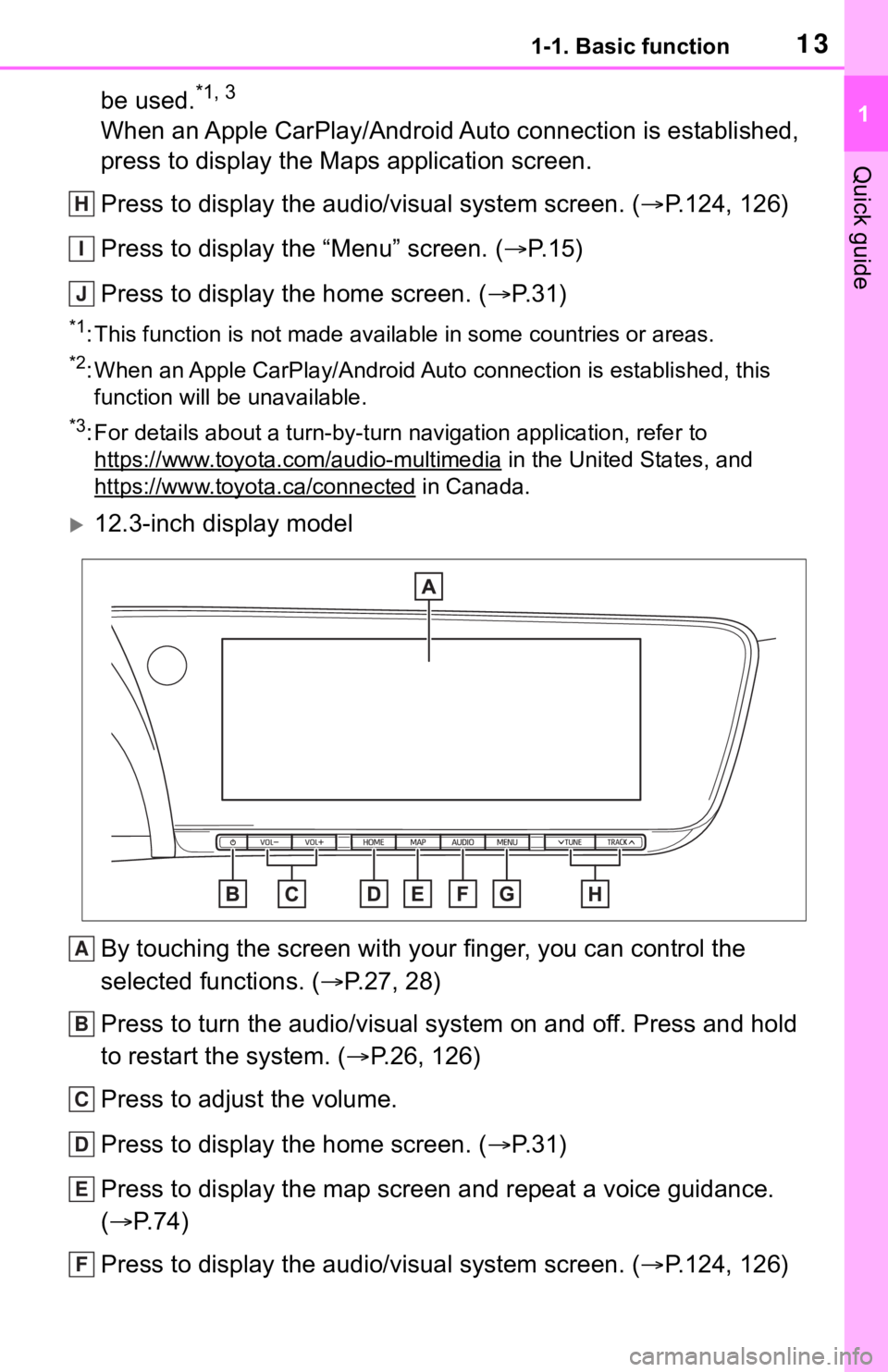
131-1. Basic function
1
Quick guide
be used.*1, 3
When an Apple CarPlay/Android Auto connection is established,
press to display the Maps application screen.
Press to display the audio/visual system screen. (P.124, 126)
Press to display the “Menu” screen. ( P. 1 5 )
Press to display the home screen. ( P. 3 1 )
*1: This function is not made available in some countries or areas .
*2: When an Apple CarPlay/Android Auto connection is established, this
function will be unavailable.
*3: For details about a turn-by-turn navigation application, refer to
https://www.toyota.com/audio-multimedia
in the United States, and
https://www.toyota.ca/connected
in Canada.
12.3-inch display model
By touching the screen with y our finger, you can control the
selected functions. ( P.27, 28)
Press to turn the audio/visual system on and off. Press and hol d
to restart the system. ( P.26, 126)
Press to adjust the volume.
Press to display the home screen. ( P. 3 1 )
Press to display the map screen and repeat a voice guidance.
( P. 7 4 )
Press to display the audio/visual system screen. ( P.124, 126)
H
I
J
A
B
C
D
E
F
Page 15 of 344

151-1. Basic function
1
Quick guide
Press the “MENU” button to display the “Menu” screen.Displays the clock. Select to display the clock settings screen .
( P. 6 3 )
Select to display the destination screen.
*1 ( P. 8 7 )
Select to display the audio control screen. ( P.124)
Select to display the hands-free operation screen. ( P.276)
When an Apple CarPlay connection is established, select to dis-
play the phone application screen. ( P.55)
Select to display the Toyota apps screen.
*2, 3 ( P.318)
When an Apple CarPlay/Android Auto connection is established
and this button displays “Apple CarPlay”/“Android Auto”, select to
display the home screen of Apple CarPlay/Android Auto. ( P.55)
Select to display the information screen. ( P.19)
Select to display the “Setup” screen. ( P.18)
Select to adjust the contrast, brightness, etc. of the display.
( P. 3 6 )
*1: 12.3-inch display model
*2: This function is not made available in some countries or areas .
*3: When an Apple CarPlay/Android Auto connection is established, this
function will be unavailable.
“Menu” screen
“Menu” screen operation
A
B
C
D
E
F
G
H
I
Page 25 of 344

25
2
2
Basic function
Basic function
2-1. Basic information before operation
Initial screen ................... 26
Touch screen.................. 27
Toyota multi-operation touch ..................................... 29
Home screen.................. 31
Entering letters and num- bers/list screen operation..................................... 33
Screen adjustment ......... 36
Linking multi-information display and the system. 37
2-2. Connectivity settings Registering/Connecting a Bluetooth
® device ........ 38
Setting Bluetooth
® details
..................................... 43
Wi-Fi
® Hotspot ............... 50
2-3. Apple CarPlay
®/Android
Auto™
Apple CarPlay/Android Auto ..................................... 55
2-4. Other settings General settings ............. 62
Voice settings ................. 66
Vehicle settings .............. 68
Page 38 of 344

382-2. Connectivity settings
2-2.Connectivity settings
■Registering from the sys-
tem
1 Turn the Bluetooth
® connec-
tion setting of your cellular
phone on.
This function is not available
when Bluetooth
® connection
setting of your cellular phone
is set to off.
2 Press the “MENU” button.
8-inch display model
12.3-inch display model
3 Select “Phone”.
8-inch display model: Opera-
tions up to this point can also
be performed by pressing the
“PHONE” button on the instru-
ment panel.
Registering/Connect-
ing a Bluetooth®
device
To use the hands-free sys-
tem, it is necessary to regis-
ter a Bluetooth
® phone with
the system.
Once the phone has been
registered, it is possible to
use the hands-free system.
This operation cannot be
performed while driving.
When an Apple CarPlay
connection is established,
Bluetooth
® functions of the
system will become unavail-
able and any connected
Bluetooth
® devices will be
disconnected.
When connecting to
Android Auto, a Bluetooth
®
connection will be made
automatically.
When an Android Auto con-
nection is established,
some Bluetooth
® functions
other than hands-free sys-
tem cannot be used.
Registering a Bluetooth®
phone for the first time
Page 55 of 344

552-3. Apple CarPlay®/Android Auto™
2
Basic function
2-3.Apple CarPlay®/Android Auto™
1Enable Siri on the device to
be connected. 2
Connect the device to the
USB port. ( P.127)
3 Select “Always Enable” or
“Enable Once”.
If “Do Not Enable” is selected,
an Apple CarPlay connection
will not be established. In this
case, the device can be oper-
ated as a normal Apple
device, such as an iPod.
Apple CarPlay will remain off
until “Apple CarPlay” of “Pro-
jection Settings” on the gen-
eral settings screen is turned
on. ( P. 6 2 )
Depending on the device con-
nected, it may take approxi-
mately 3 to 6 seconds before
the system returns to previous
screen.
The screen may change to
step 6 depending on the sys-
tem.
4 Press the “MENU” button.
Apple Car-
Play/Android Auto
Apple CarPlay/Android
Auto allows some applica-
tions, such as Map, Phone,
and Music, to be used on
the system.
When an Apple Car-
Play/Android Auto connec-
tion is established, Apple
CarPlay/Android Auto com-
patible applications will be
displayed on the system
display.
Compatible devices
Apple iPhone (iOS Ver. 9.3 or
later) that supports Apple Car-
Play.
For details, refer to
https://www.apple.com/ios/
carplay/.
Android devices with Android
OS Ver. 5.0 or higher which
support Android Auto and
have the Android Auto appli-
cation installed.
For details, refer to
https://www.android.com/auto/
.
Establishing an Apple
CarPlay connection
Page 56 of 344

562-3. Apple CarPlay®/Android Auto™
8-inch display model
12.3-inch display model
5 Select the “Apple CarPlay”.
6 Check that home screen of
Apple CarPlay is displayed.
Select to display the home screen of Apple CarPlay.
Select and hold to activate
Siri.
Select to start the application.
User can use any iPhone
application supported by
Apple CarPlay.
Select to display the system
screen.
1 Check that the Android Auto
application is installed to the
device to be connected.
2 Connect the device to the
USB port. ( P.127)
3 Select “On” to enable the
function.
“Off”: Select to not enable
Android Auto. Android Auto
will remain off until “Android
Auto” of “Projection Settings”
on the general settings screen
is turned on.
Depending on the device con-
nected, it may take approxi-
mately 3 to 6 seconds before
the system returns to previous
A
Establishing an Android
Auto connection
B
C