Page 149 of 344

1514-4. Audio/visual remote controls
4
Audio/visual system
■ button
• Press: Turn the rear seat audio control buttons on and off
■“CH FLD” button
AM/FM/SXM
• Select: Preset channel up/down
USB/Bluetooth® audio
• Select: Folder/album up/down
■“TUNE TRACK” button
AM/FM
• Select: Tune the frequency up/down
• Select and hold (0.8 sec. or more): Seek up/down
• Select and hold (1.5 sec. or mo re): Seek up/down continuously
while the switch is being pressed
SXM
• Select: Select a channel
• Select and hold (0.8 sec. or more): Seek for stations in the r ele-
vant program type/channel category
• Select and hold (1.5 sec. or more): Fast channel up/down
USB, iPod/iPhone, Bluetooth® audio
• Select: Track/file up/down
• Select and hold (0.8 sec. or more): Fast forward/rewind
Android Auto
• Select: Track up/down
■“VOL” button
• Select: Volume up/down
• Select and hold (0.8 sec. or more): Volume up/down continuousl y
●Rear seat audio control buttons turn off after a while without operation.
Press the button to turn the buttons back on.
●For operation buttons except for audio control buttons, Refer to the
“OWNER’S MANUAL”.
Page 162 of 344

1665-1. Voice command system operation
5-1.Voice command system operation
■Steering switchTa l k s w i t c h
Voice command system:
• Press the talk switch to start the voice command system. To can-
cel voice command, press and
hold the talk switch.
When an Apple CarPlay/Android
Auto connection is established:
• Press and hold the talk switch to start Siri/Google Assistant. To
cancel Siri/Google Assistant,
press the talk switch.
• Press the talk switch to start the voice command system.
■Microphone
It is unnecessary to speak
directly into the microphone
when giving a command.
●Voice commands may not be rec-
ognized if:
• Spoken too quickly.
• Spoken at a low or high volume.
• The roof or windows are open.
• Passengers are talking while voice commands are spoken.
• The fan speed of the air condition-
ing system is set at high.
• The air conditioning vents are turned towards the microphone.
●In the following c onditions, the
system may not recognize the
command properly and using
voice commands may not be pos-
sible:
• The command is incorrect or unclear. Note that certain words,
accents or speech patterns may
be difficult for the system to recog-
nize.
• There is excessive background
noise, such as wind noise.
●Normally, it is necessary to wait
for a beep before saying a com-
mand. To enable th e ability to talk
over prompts and say commands
before the beep, enable the voice
prompt interrupt function. ( P. 6 6 )
●This system may not operate
immediately after the power
switch is in ACC or ON.
Voice command sys-
tem
The voice command system
enables the radio, phone
dialing, etc. to be operated
using voice commands.
Refer to the command list
for samples of voice com-
mands. ( P.188)
Using the voice command
system
A
Page 166 of 344
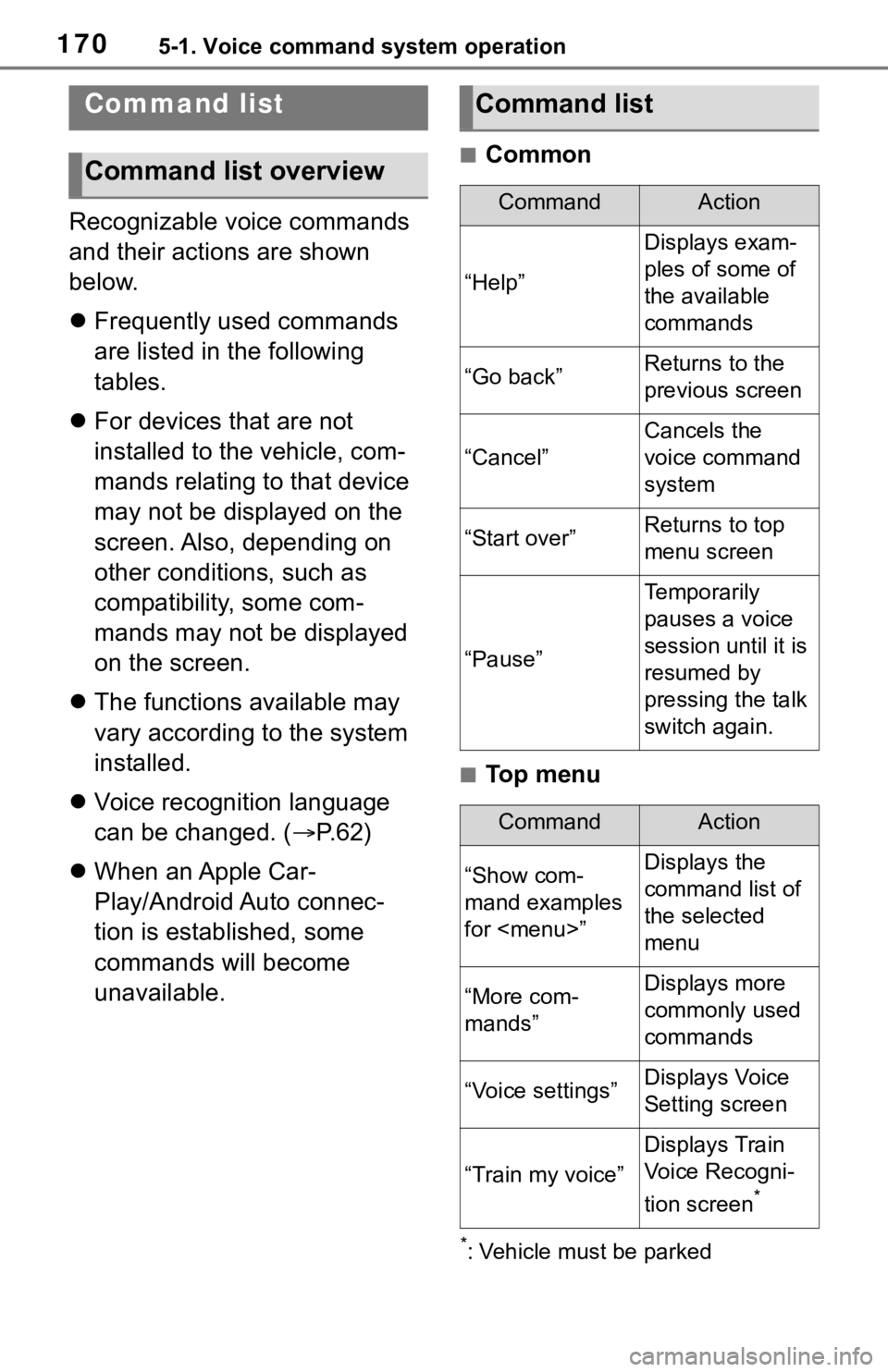
1705-1. Voice command system operation
Recognizable voice commands
and their actions are shown
below.
Frequently used commands
are listed in the following
tables.
For devices that are not
installed to the vehicle, com-
mands relating to that device
may not be displayed on the
screen. Also, depending on
other conditions, such as
compatibility, some com-
mands may not be displayed
on the screen.
The functions available may
vary according to the system
installed.
Voice recognition language
can be changed. ( P.62)
When an Apple Car-
Play/Android Auto connec-
tion is established, some
commands will become
unavailable.
■Common
■Top menu
*: Vehicle must be parked
Command list
Command list overview
Command list
CommandAction
“Help”
Displays exam-
ples of some of
the available
commands
“Go back”Returns to the
previous screen
“Cancel”
Cancels the
voice command
system
“Start over”Returns to top
menu screen
“Pause”
Temporarily
pauses a voice
session until it is
resumed by
pressing the talk
switch again.
CommandAction
“Show com-
mand examples
for
Page 293 of 344

2978-2. Setup
8
Phone
matically.
2 Check that a confirmation
screen is displayed when the
operation is complete.
This operation may be unnec-
essary depending on the type
of Bluetooth
® phone.
If another Bluetooth
® device
is connected when transfer-
ring contact data, depending
on the phone, the connected
Bluetooth
® device may need
to be disconnected.
Depending on the type of
Bluetooth
® phone being con-
nected, it may be necessary
to perform additional steps on
the phone.
■Updating the contacts in a
different way (from the call
history screen)
*
1 Display the phone top
screen. ( P.276)
2 Select “History” and select a
contact not yet registered in
the contact list.
3 Select “Update Contact”.
4 Select the desired contact.
5 Select a phone type for the
phone number.
*: For PBAP compatible Bluetooth®
phones, this function is available
when “Automatic Transfer” is set
to off. ( P.296)
●When an Android Auto connection
is established, this function will be
unavailable.
When the contact is not regis-
tered
1 Select “Transfer Contacts
from Device”.
2 Select “From Phone (Blue-
tooth)”.
3 Transfer the contact data to
the system using a Blue-
tooth
® phone.
This operation may be unnec-
essary depending on the type
of Bluetooth
® phone.
To cancel this function, select
“Cancel”.
4 Check that a confirmation
screen is displayed when the
operation is complete.
When the contact is regis-
tered
1 Select “Transfer Contacts
from Device”.
2 Select “From Phone (Blue-
tooth)”.
3 Select “Replace Contacts” or
“Add Contact”.
“Replace Contacts”: Select to trans-
fer the contact fr om the connected
Transfer contacts from
device
From phone (OPP compati-
ble Bluetooth
® phones only)
Page 322 of 344

326Alphabetical Index
Alphabetical Index
A
AM/FM/SiriusXM® Satellite Radio
............................................... 131 Available HD Radio™ technol- ogy ..................................... 135
Caching a radio program...... 132
Displaying the radio ID ......... 137
How to Subscribe to SiriusXM Satellite Radio .................... 136
Overview .............................. 131
Presetting a station .............. 132
Radio broadcast data system134
Radio options ....................... 134
Refer to the table below to iden- tify the problem and take the
suggested corrective action 138
Selecting a station from the list ........................................... 133
Smart favorites ..................... 138
Troubleshooting guide .......... 135
Using HD Radio™ technology ........................................... 134 “Android Auto” button (“Menu”
screen) ...............................15, 55
“Apple CarPlay” button (“Menu” screen) ...............................15, 55
Apple CarPlay/Android Auto ...55 Establishing an Android Auto connection ............................56
Establishing an Apple CarPlay connection ............................55
“Apps” button (“Menu” screen) .........................................15, 318
“Apps” button (“Setup” screen) .........................................18, 323
“APPS” button ...... ............12, 318
“Audio” button (“Menu” screen) .........................................15, 124
“Audio” button (“Setup” screen) .........................................18, 153
“AUDIO” button ........12, 124, 126
Audio settings.........................153 Audio settings screen ...........153
Displaying the audio settings screen.................................153
Audio/visual remote controls 150