2021 TOYOTA MIRAI brake
[x] Cancel search: brakePage 26 of 344

262-1. Basic information before operation
2-1.Basic information before operation
After a few seconds, the caution
screen will be displayed.
After about 5 seconds or select-
ing “Continue”, the caution
screen automatically switches to
the next screen.
*: 12.3-inch display model
This system reminds users
when to replace certain parts or
components and shows dealer
information (if registered) on the
screen.
When the vehicle reaches a pre-
viously set driving distance or
date specified for a scheduled
maintenance check, the mainte-
nance remainder screen will be
displayed when the system is
turned on.
To prevent this screen from being displayed again, select
“Do Not Tell Me Again”.
To register maintenance infor-
mation: P. 6 8
If is selected, the regis-
tered phone number can be
called.
When system response is
extremely slow, the system can
be restarted.
8-inch display model
1 Press and hold the “POWER
VOLUME” knob for 3 sec-
onds or more.
12.3-inch display model
1 Press and hold the button
for 3 seconds or more.
Initial screen
When the power switch is in
ACC or ON, the initial
screen will be displayed
and the system will begin
operating.
Caution screen
WA R N I N G
●When the vehicle is stopped
with the fuel cell system operat-
ing, always apply the parking
brake for safety.
Maintenance information*
Restarting the system
Page 111 of 344
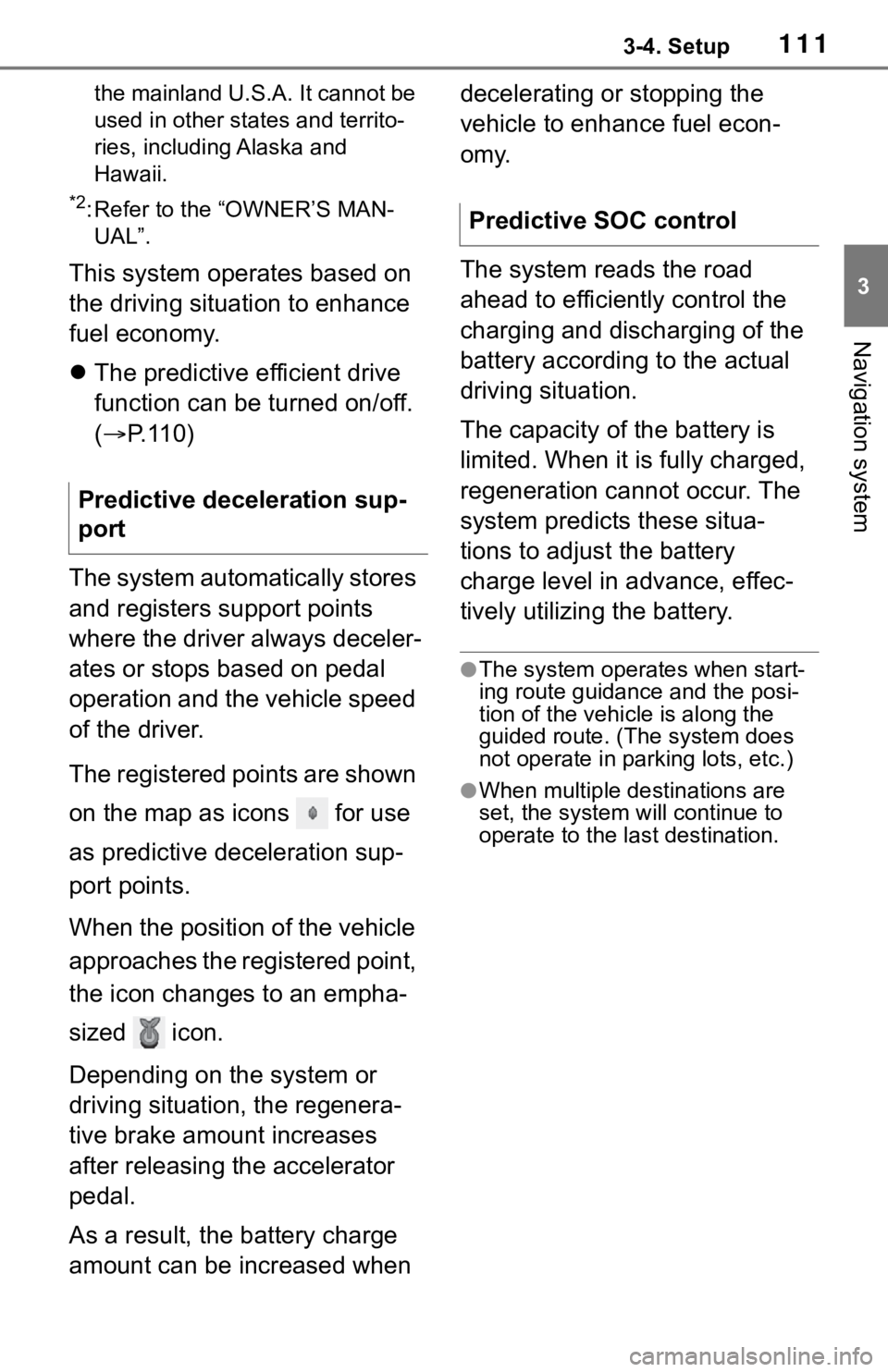
1113-4. Setup
3
Navigation system
the mainland U.S.A. It cannot be
used in other states and territo-
ries, including Alaska and
Hawaii.
*2: Refer to the “OWNER’S MAN-UAL”.
This system operates based on
the driving situation to enhance
fuel economy.
The predictive efficient drive
function can be turned on/off.
( P. 1 1 0 )
The system automatically stores
and registers support points
where the driver always deceler-
ates or stops based on pedal
operation and the vehicle speed
of the driver.
The registered points are shown
on the map as icons for use
as predictive deceleration sup-
port points.
When the position of the vehicle
approaches the registered point,
the icon changes to an empha-
sized icon.
Depending on the system or
driving situation, the regenera-
tive brake amount increases
after releasing the accelerator
pedal.
As a result, the battery charge
amount can be increased when decelerating or stopping the
vehicle to enhance fuel econ-
omy.
The system reads the road
ahead to efficiently control the
charging and discharging of the
battery according to the actual
driving situation.
The capacity of the battery is
limited. When it is fully charged,
regeneration cannot occur. The
system predicts these situa-
tions to adjust the battery
charge level in advance, effec-
tively utilizing the battery.
●The system operates when start-
ing route guidance and the posi-
tion of the vehicle is along the
guided route. (Th
e system does
not operate in parking lots, etc.)
●When multiple destinations are
set, the system will continue to
operate to the last destination.
Predictive deceleration sup-
port
Predictive SOC control
Page 177 of 344

1817-1. Rear view monitor system
7
Peripheral monitoring system
7-1.Rear view monitor system
*: If equipped
●The screen illustrations used in
this text are intended as exam-
ples, and may differ from the
image that is actually displayed on
the screen.
The rear view monitor system is
a supplemental device intended
to assist the driver when back-
ing up. When backing up, be
sure to visually check all around
the vehicle both directly and
using the mirrors before pro-
ceeding. If you do not, you may
hit another vehicle, and could
possibly cause an accident.
Pay attention to the following
precautions when using the rear
view monitor system.
Rear view monitor sys-
tem*
The rear view monitor sys-
tem assists the driver by
displaying an image of the
view behind the vehicle with
fixed guide lines on the
screen while backing up, for
example while parking.
Driving precautions
WA R N I N G
●Never depend on the rear view
monitor system entirely when
backing up. The image and the
position of the guide lines dis-
played on the screen may differ
from the actual state.
Use caution, just as you would
when backing up any vehicle.
●Be sure to back up slowly,
depressing the brake pedal to
control vehicle speed.
●The instructions given are only
guide lines. When and how
much to turn the steering wheel
will vary according to traffic con-
ditions, road surface condi-
tions, vehicle condition, etc.
when parking. It is necessary to
be fully aware o f this before
using the rear view monitor sys-
tem.
●When parking, be sure to check
that the parking space will
accommodate your vehicle
before maneuvering into it.
●Do not use the rear view moni-
tor system in t he following
cases:
• On icy or slick road surfaces, or in snow
• When using tire chains or emer- gency tires
• When the trunk is not closed completely
• On roads that are not flat or straight, such as curves or
slopes
Page 186 of 344

1907-2. Toyota parking assist monitor
7-2.Toyota parking assist monitor
*: If equipped
●The screen illustrations used in
this text are intended as exam-
ples, and may differ from the
image that is actually displayed on
the screen.
The parking assist monitor is a
supplemental device intended to
assist the driver when backing
up. When backing up, be sure to
visually check all around the
vehicle both directly and using
the mirrors before proceeding. If
you do not, you may hit another
vehicle, and could possibly
cause an accident.
Pay attention to the following
precautions when using the
parking assist monitor.
Toyota parking assist
monitor*
The parking assist monitor
assists the driver by dis-
playing an image of the
view behind the vehicle
while backing up, for exam-
ple while parking.
When the display is
changed to the wide rear
view mode, a wider lateral
view behind the vehicle will
be displayed.
Driving precautions
WA R N I N G
●Never depend on the parking
assist monitor entirely when
backing up. The image and the
position of the guide lines dis-
played on the screen may differ
from the actual state.
Use caution, just as you would
when backing up any vehicle.
●Be sure to back up slowly,
depressing the brake pedal to
control vehicle speed.
●If you seem likely to hit nearby
vehicles, obstacles, people or
mount the shoulder, depress the
brake pedal to stop the vehicle.
●The instructions given are only
guidelines. When and how
much to turn the steering wheel
will vary according to traffic con-
ditions, road surface condi-
tions, vehicle condition, etc.
when parking. It is necessary to
be fully aware o f this before
using the parking assist system.
●When parking, be sure to check
that the parking space will
accommodate your vehicle
before maneuvering into it.
●Do not use the parking assist
monitor in the f ollowing cases:
• On icy or slick road surfaces, or in snow
• When using tire chains or emer- gency tires
• When the trunk is not closed completely
• On roads that are not flat or straight, such as curves or
slopes
• If the suspension has been modified or tires of a size other
than specified are installed
Page 205 of 344

2097-3. Panoramic view monitor
7
Peripheral monitoring system
Estimated course lines
Show an estimated course when the steering wheel is turned.
• These lines will be displayed when the steering wheel is turne d more than
90° from the center.
Intuitive parking assist*
When a sensor detects an obstacle, the direction of and the app roximate
distance to the obsta cle are displayed and the buzzer sounds.
Pre-Collision System & Parking Support Brake*
When the system determines that the possib ility of a frontal collision with a
detected object is high, a warning message is displayed.
*: If equipped
●Pressing the camera switch changes the screen to the side clear ance
view & panoramic view screen or previously displayed screen, such as the
navigation screen.
●For details about the intuitive parking assist, refer to the “O WNER’S MAN-
UAL”.
Each time the guide line switch-
ing button is selected, the mode
will change as follows:
Distance guide line
Only the distance guide lines
are displayed.
WA R N I N G
●When a sensor indicator on the intuitive parking assist display illumi-
nates in red or a buzzer sounds continuously, be sure to check the area
around the vehicle immediately a nd do not proceed any further until
safety has been ensured, otherwise an unexpected accident may o ccur.
●As the intuitive parking assist display is displayed over the c amera view,
it may be difficult to see the intuitive parking assist display depending on
the color and brightness of the surrounding area.
D
E
F
Switching the guide line
mode
Page 209 of 344

2137-3. Panoramic view monitor
7
Peripheral monitoring system
When a sensor detects an obstacle, the direction of and the approximate
distance to the obsta cle are displayed and the buzzer sounds.
Pre-Collision System & Parking Support Brake*
When the system determines that the possibility of a collision with a
detected object is high, a warning message is displayed.
*: If equipped
●Pressing the camera switch changes the screen to the wide front view &
panoramic view screen or previousl y displayed screen, such as the navi-
gation screen.
●For details about the intuitive parking assist, refer to the “O WNER’S MAN-
UAL”.
In addition to screen switching
by operating the camera switch,
automatic display mode is avail-
able. In this mode, the screen is
switched automatically in
response to vehicle speed.
Each time “AUTO” is selected,
automatic display mode is
enabled/disabled.
In automatic display mode, the
monitor will automatically dis-
play images in the following situ-
ations:
When the shift position is
shifted to “N” or “D” position.
When vehicle speed is reduced to approximately 6
mph (10 km/h) or less.
When automatic display mode
of the cornering view display is
enabled, the screen will change
automatically between the side
clearance view and cornering
view depending on the turning
angle of the steering wheel.
Each time is selected,
automatic display mode of the
cornering view display is
enabled/disabled.
In automatic display mode of
WA R N I N G
●When a sensor indicator on the intuitive parking assist display illumi-
nates in red or a buzzer sounds continuously, be sure to check the area
around the vehicle immediately a nd do not proceed any further until
safety has been ensured, otherwise an unexpected accident may o ccur.
●As the intuitive parking assist display is displayed over the c amera view,
it may be difficult to see the intuitive parking assist display depending on
the color and brightness of the surrounding area.
I
Automatic display mode
Automatic display mode of
cornering view
Page 213 of 344

2177-3. Panoramic view monitor
7
Peripheral monitoring system
Display mode switching button
Each time the button is selected, the display mode will change as follows:
• Rear view & panoramic view
• Wide rear view & panoramic view
Guide line switching button
Select to switch the guide line mode. ( P.218)
Intuitive parking assist*
When a sensor detects an obstacle, the direction of and the app roximate
distance to the obsta cle are displayed and the buzzer sounds.
Rear Cross Traffic Alert*
When a sensor detects an obstacle, the direction of obstacle is displayed
and the buzzer sounds.
Parking Support Brake*
When the system determines that the possibility of a collision with a
detected object is high, a warning message is displayed.
Rear Camera Detection
Displayed automatically wh en a pedestrian is detected.
Rear camera detection function off indicator
Displayed or flashes when the rear camera detection function is disabled,
such as when it is malfunctioning.
*: If equipped
●The monitor is canceled when the shift position is shifted into any position
other than the “R” position.
●For details about the Rear Cross Traffic Alert function and int uitive parking
A
B
C
D
E
F
G
Page 241 of 344

2457-4. Panoramic view monitor (vehicles with Toyota Teammate Advanced Park)
7
Peripheral monitoring system
Estimated course lines
Show an estimated course when the steering wheel is turned.
• These lines will be displayed when the steering wheel is turne d more than
90° from the center.
Intuitive parking assist*
When a sensor detects an obstacle, the direction of and the app roximate
distance to the obsta cle are displayed and the buzzer sounds.
For details about the intuitive parking assist, refer to the “O WNER’S MAN-
UAL”.
Display mode switching button
Each time the button is selected, the display mode will change as follows:
• Wide front view & panoramic view
• Side clearance view & panoramic view/Cornering view & panoramic view
Guide line switching button
Select to change the guide line mode between the distance guide line dis-
play mode and the estimated course line display mode. (P.248)
Automatic display button
Select to turn automatic displ ay mode on/off. When the shift po sition is “D”
or “N”, the wide front view & pan oramic view or side clearance view & pan-
oramic view are automatically d isplayed according to the vehicle speed.
( P.248)
Intuitive parking assist 3D indicator button
Select to turn the int uitive parking assist indicator on/off. When the display
mode is ON, the intuitive parking assist indicator is displayed in 3D.
Customize settings button
Settings such as the cornering view automatic display mode, veh icle body
color on the screen and the detec tion distance of Intuitive parking assist
can be changed. ( P.260)
Parking Support Brake*
When the system determines that the possib ility of a frontal collision with a
detected object is high, a warning message is displayed.
For details about the Parking Support Brake, refer to the “OWNE R’S MAN-
UAL”.
*: If equipped
B
C
D
E
F
G
H
I