2021 TOYOTA MIRAI warning
[x] Cancel search: warningPage 8 of 344

8
To use this system in the safest
possible manner, follow all the
safety tips shown below.
Do not use any feature of this
system to the extent it becomes
a distraction and prevents safe
driving. The first priority while
driving should always be the
safe operation of the vehicle.
While driving, be sure to
observe all traffic regulations.
Prior to the actual use of this
system, learn how to use it and
become thoroughly familiar with
it. Read the entire manual to
make sure you understand the
Reading this manual
Explains symbols used in
this manual
Symbols in this manual
SymbolsMeanings
WARNING:
Explains something
that, if not obeyed,
could cause death or
serious injury to peo-
ple.
NOTICE:
Explains something
that, if not obeyed,
could cause damage
to or a malfunction in
the vehicle or its
equipment.
Indicates operating or
working procedures.
Follow the steps in
numerical order.
Symbols in illustrations
SymbolsMeanings
Indicates the action
(pushing, turning, etc.)
used to operate
switches and other
devices.
SymbolsMeanings
Indicates the compo-
nent or position being
explained.
Safety instruction (8-inch
display model)
Page 108 of 344
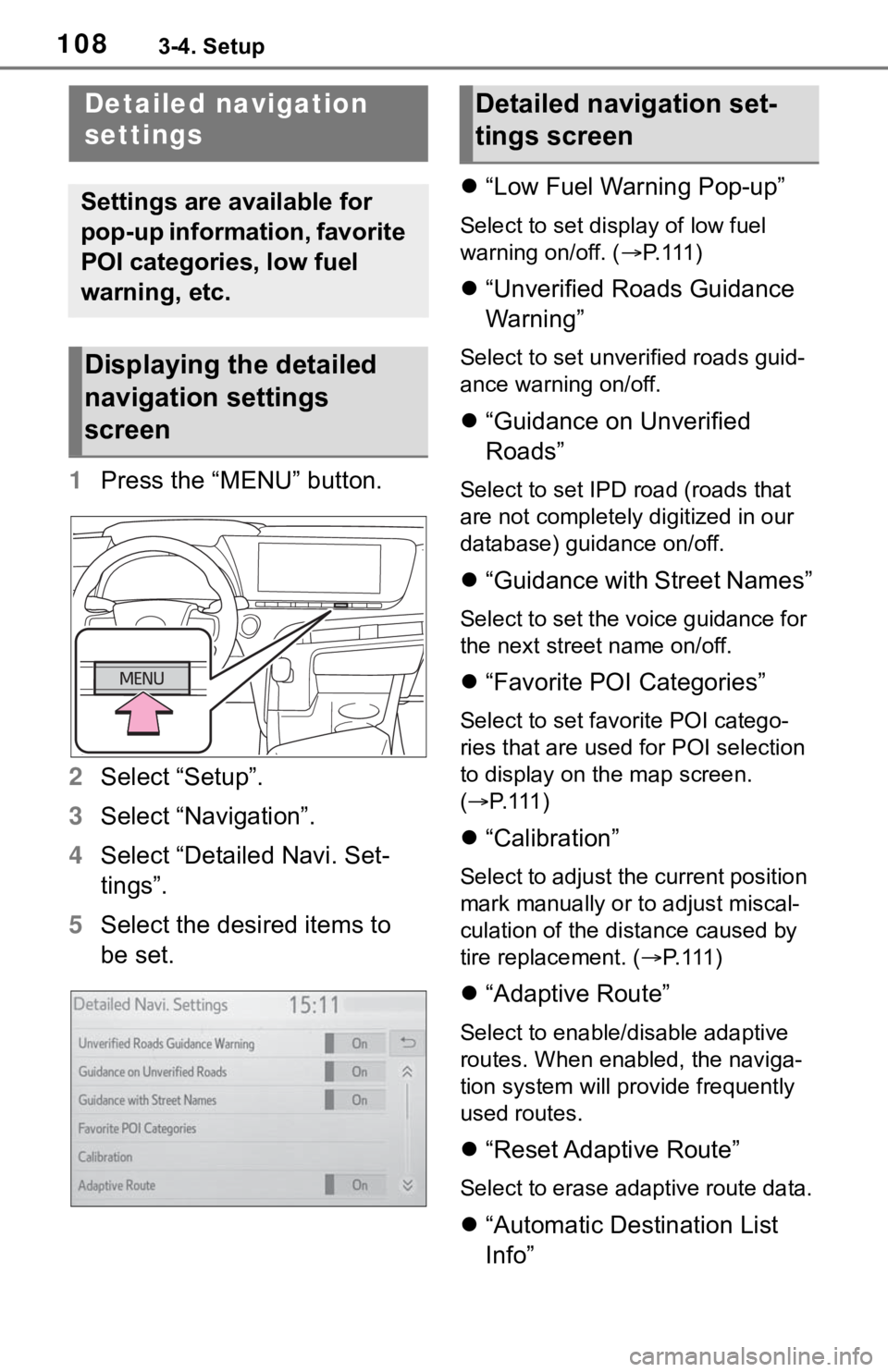
1083-4. Setup
1Press the “MENU” button.
2 Select “Setup”.
3 Select “Navigation”.
4 Select “Detailed Navi. Set-
tings”.
5 Select the desired items to
be set.
“Low Fuel Warning Pop-up”
Select to set display of low fuel
warning on/off. ( P. 111 )
“Unverified Roads Guidance
Warning”
Select to set unverified roads guid-
ance warning on/off.
“Guidance on Unverified
Roads”
Select to set IPD road (roads that
are not completely digitized in our
database) guidance on/off.
“Guidance with Street Names”
Select to set the voice guidance for
the next street name on/off.
“Favorite POI Categories”
Select to set favorite POI catego-
ries that are used for POI selection
to display on the map screen.
( P. 111 )
“Calibration”
Select to adjust the current position
mark manually or to adjust miscal-
culation of the distance caused by
tire replacement. ( P. 111 )
“Adaptive Route”
Select to enable/disable adaptive
routes. When enabled, the naviga-
tion system will provide frequently
used routes.
“Reset Adaptive Route”
Select to erase adaptive route data.
“Automatic Destination List
Info”
Detailed navigation
settings
Settings are available for
pop-up information, favorite
POI categories, low fuel
warning, etc.
Displaying the detailed
navigation settings
screen
Detailed navigation set-
tings screen
Page 109 of 344
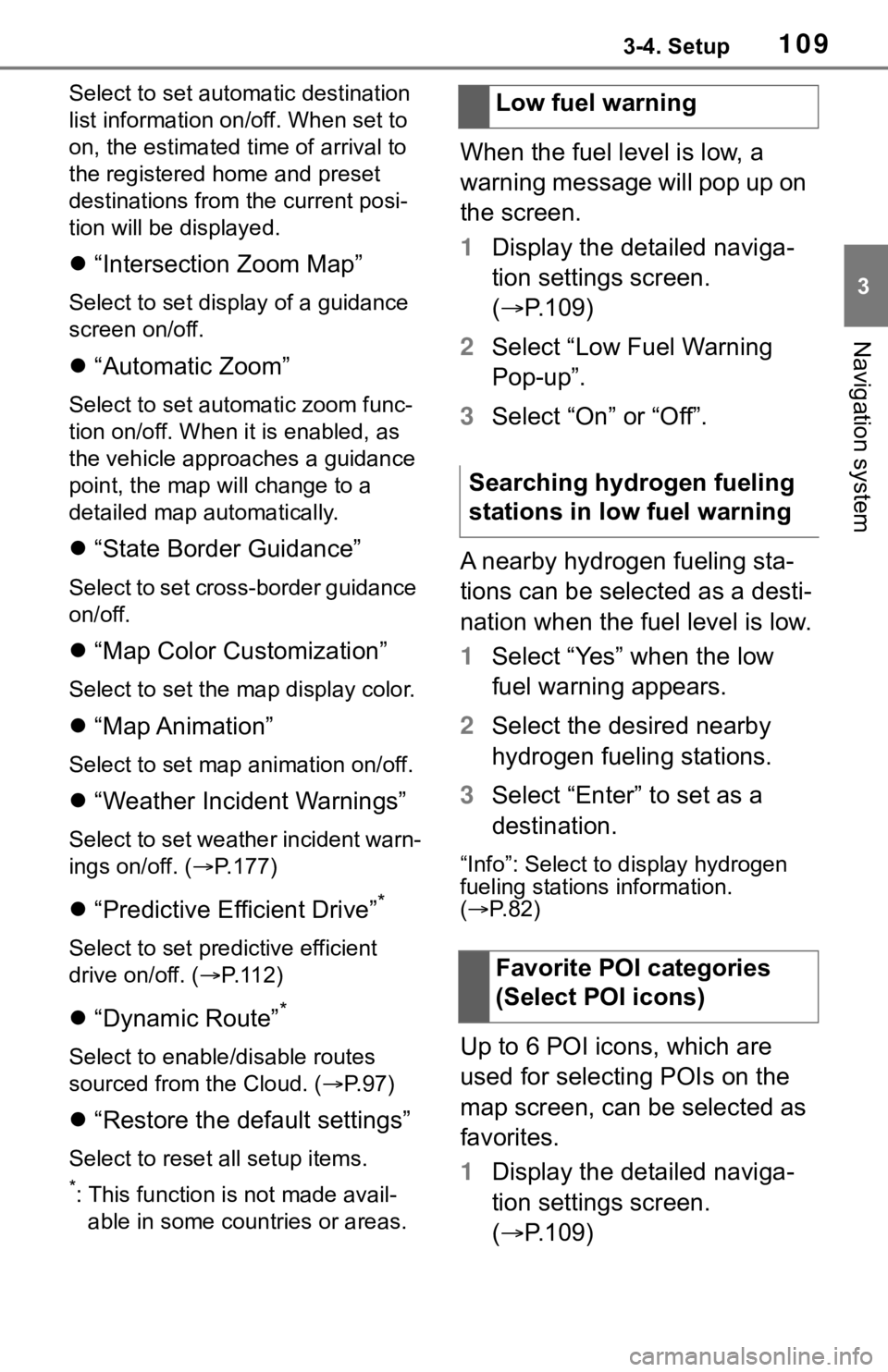
1093-4. Setup
3
Navigation system
Select to set automatic destination
list information on/off. When set to
on, the estimated time of arrival to
the registered home and preset
destinations from the current posi-
tion will be displayed.
“Intersection Zoom Map”
Select to set display of a guidance
screen on/off.
“Automatic Zoom”
Select to set autom atic zoom func-
tion on/off. When it is enabled, as
the vehicle approaches a guidance
point, the map will change to a
detailed map automatically.
“State Border Guidance”
Select to set cross-border guidance
on/off.
“Map Color Customization”
Select to set the map display color.
“Map Animation”
Select to set map animation on/off.
“Weather Incident Warnings”
Select to set weather incident warn-
ings on/off. ( P.177)
“Predictive Efficient Drive”*
Select to set predictive efficient
drive on/off. ( P.112)
“Dynamic Route”*
Select to enable/disable routes
sourced from the Cloud. ( P. 9 7 )
“Restore the default settings”
Select to reset all setup items.
*: This function is not made avail-
able in some countries or areas.
When the fuel level is low, a
warning message will pop up on
the screen.
1 Display the detailed naviga-
tion settings screen.
( P.109)
2 Select “Low Fuel Warning
Pop-up”.
3 Select “On” or “Off”.
A nearby hydrogen fueling sta-
tions can be selected as a desti-
nation when the fuel level is low.
1 Select “Yes” when the low
fuel warning appears.
2 Select the desired nearby
hydrogen fueling stations.
3 Select “Enter” to set as a
destination.
“Info”: Select to display hydrogen
fueling stations information.
( P. 8 2 )
Up to 6 POI icons, which are
used for selecting POIs on the
map screen, can be selected as
favorites.
1 Display the detailed naviga-
tion settings screen.
( P.109)
Low fuel warning
Searching hydrogen fueling
stations in low fuel warning
Favorite POI categories
(Select POI icons)
Page 112 of 344

1123-4. Setup
*: This function is not made avail-able in some countries or areas.
1 Press the “MENU” button.
2 Select “Setup”.
3 Select “Traffic”.
4 Select the desired items to
be set. Select to set specific routes
(such as frequently used
routes) on which you wish to
receive traffic information.
(
P. 1 1 4 )
Select to set the avoid traffic
function auto/manual.
( P. 1 1 6 )
Select to set the usage of
traffic information for the esti-
mated arrival time on/off.
Select to set the display of an
arrow of free flowing traffic
on/off.
Select to set to on/off
whether to consider the pre-
dictive traffic information
( P.85) with estimated
arrival time and detoured
route search.
Select to set traffic incident
voice warning on/off.
Select to reset all setup
items.
Specific routes (such as fre-
quently used routes) on which
Traffic settings*
Traffic information such as
traffic congestion or traffic
incident warnings can be
made available.
Displaying the traffic set-
tings screen
Screen for traffic settings
My traffic routes
A
B
C
D
E
F
G
Page 205 of 344

2097-3. Panoramic view monitor
7
Peripheral monitoring system
Estimated course lines
Show an estimated course when the steering wheel is turned.
• These lines will be displayed when the steering wheel is turne d more than
90° from the center.
Intuitive parking assist*
When a sensor detects an obstacle, the direction of and the app roximate
distance to the obsta cle are displayed and the buzzer sounds.
Pre-Collision System & Parking Support Brake*
When the system determines that the possib ility of a frontal collision with a
detected object is high, a warning message is displayed.
*: If equipped
●Pressing the camera switch changes the screen to the side clear ance
view & panoramic view screen or previously displayed screen, such as the
navigation screen.
●For details about the intuitive parking assist, refer to the “O WNER’S MAN-
UAL”.
Each time the guide line switch-
ing button is selected, the mode
will change as follows:
Distance guide line
Only the distance guide lines
are displayed.
WA R N I N G
●When a sensor indicator on the intuitive parking assist display illumi-
nates in red or a buzzer sounds continuously, be sure to check the area
around the vehicle immediately a nd do not proceed any further until
safety has been ensured, otherwise an unexpected accident may o ccur.
●As the intuitive parking assist display is displayed over the c amera view,
it may be difficult to see the intuitive parking assist display depending on
the color and brightness of the surrounding area.
D
E
F
Switching the guide line
mode
Page 209 of 344

2137-3. Panoramic view monitor
7
Peripheral monitoring system
When a sensor detects an obstacle, the direction of and the approximate
distance to the obsta cle are displayed and the buzzer sounds.
Pre-Collision System & Parking Support Brake*
When the system determines that the possibility of a collision with a
detected object is high, a warning message is displayed.
*: If equipped
●Pressing the camera switch changes the screen to the wide front view &
panoramic view screen or previousl y displayed screen, such as the navi-
gation screen.
●For details about the intuitive parking assist, refer to the “O WNER’S MAN-
UAL”.
In addition to screen switching
by operating the camera switch,
automatic display mode is avail-
able. In this mode, the screen is
switched automatically in
response to vehicle speed.
Each time “AUTO” is selected,
automatic display mode is
enabled/disabled.
In automatic display mode, the
monitor will automatically dis-
play images in the following situ-
ations:
When the shift position is
shifted to “N” or “D” position.
When vehicle speed is reduced to approximately 6
mph (10 km/h) or less.
When automatic display mode
of the cornering view display is
enabled, the screen will change
automatically between the side
clearance view and cornering
view depending on the turning
angle of the steering wheel.
Each time is selected,
automatic display mode of the
cornering view display is
enabled/disabled.
In automatic display mode of
WA R N I N G
●When a sensor indicator on the intuitive parking assist display illumi-
nates in red or a buzzer sounds continuously, be sure to check the area
around the vehicle immediately a nd do not proceed any further until
safety has been ensured, otherwise an unexpected accident may o ccur.
●As the intuitive parking assist display is displayed over the c amera view,
it may be difficult to see the intuitive parking assist display depending on
the color and brightness of the surrounding area.
I
Automatic display mode
Automatic display mode of
cornering view
Page 213 of 344

2177-3. Panoramic view monitor
7
Peripheral monitoring system
Display mode switching button
Each time the button is selected, the display mode will change as follows:
• Rear view & panoramic view
• Wide rear view & panoramic view
Guide line switching button
Select to switch the guide line mode. ( P.218)
Intuitive parking assist*
When a sensor detects an obstacle, the direction of and the app roximate
distance to the obsta cle are displayed and the buzzer sounds.
Rear Cross Traffic Alert*
When a sensor detects an obstacle, the direction of obstacle is displayed
and the buzzer sounds.
Parking Support Brake*
When the system determines that the possibility of a collision with a
detected object is high, a warning message is displayed.
Rear Camera Detection
Displayed automatically wh en a pedestrian is detected.
Rear camera detection function off indicator
Displayed or flashes when the rear camera detection function is disabled,
such as when it is malfunctioning.
*: If equipped
●The monitor is canceled when the shift position is shifted into any position
other than the “R” position.
●For details about the Rear Cross Traffic Alert function and int uitive parking
A
B
C
D
E
F
G
Page 241 of 344

2457-4. Panoramic view monitor (vehicles with Toyota Teammate Advanced Park)
7
Peripheral monitoring system
Estimated course lines
Show an estimated course when the steering wheel is turned.
• These lines will be displayed when the steering wheel is turne d more than
90° from the center.
Intuitive parking assist*
When a sensor detects an obstacle, the direction of and the app roximate
distance to the obsta cle are displayed and the buzzer sounds.
For details about the intuitive parking assist, refer to the “O WNER’S MAN-
UAL”.
Display mode switching button
Each time the button is selected, the display mode will change as follows:
• Wide front view & panoramic view
• Side clearance view & panoramic view/Cornering view & panoramic view
Guide line switching button
Select to change the guide line mode between the distance guide line dis-
play mode and the estimated course line display mode. (P.248)
Automatic display button
Select to turn automatic displ ay mode on/off. When the shift po sition is “D”
or “N”, the wide front view & pan oramic view or side clearance view & pan-
oramic view are automatically d isplayed according to the vehicle speed.
( P.248)
Intuitive parking assist 3D indicator button
Select to turn the int uitive parking assist indicator on/off. When the display
mode is ON, the intuitive parking assist indicator is displayed in 3D.
Customize settings button
Settings such as the cornering view automatic display mode, veh icle body
color on the screen and the detec tion distance of Intuitive parking assist
can be changed. ( P.260)
Parking Support Brake*
When the system determines that the possib ility of a frontal collision with a
detected object is high, a warning message is displayed.
For details about the Parking Support Brake, refer to the “OWNE R’S MAN-
UAL”.
*: If equipped
B
C
D
E
F
G
H
I