Page 1 of 344
1
2
3
4
5
6
7
8
9
Quick guide• Basic system overview
• Giving guidance for the route quickly
Basic function
• Information to be read before operation
• Setting initial settings before operation
• Connecting the Bluetooth
® device
Navigation
system• Operating the map screen
• Searching the map
• Activating the route guidance
Audio/visual
system• Listening to the radio
• Enjoying music and video
Voice command
system• Operating the voice command system
Information• Operating the weather information screen
Peripheral
monitoring system• Checking the situation around the vehicle
Phone• Operating the phone
(Hands-free system for cellular phones)
Connected
Services• Operating connected services
Index• Search alphabetically
Page 3 of 344

3TABLE OF CONTENTS
1
2
3
4
5
6
7
8
9
3-5. Tips for operating the navi-gation system
GPS (Global Positioning Sys-tem) ............................. 119
Map database version and covered area ............... 121
4-1. Basic operation Quick reference............. 124
Some basics ................. 126
4-2. Radio operation
AM/FM/SiriusXM
® Satellite
Radio ........................... 131
4-3. Media operation USB memory................. 140
iPod/iPhone (Apple CarPlay) .................................... 142
Android Auto ................. 145
Bluetooth
® audio ........... 146
4-4. Audio/visual remote con- trols
Steering switches .......... 150
Rear seat audio controls 151
4-5. Setup Audio settings ............... 153
4-6. Tips for operating the audio/visual system
Operating information ... 1555-1. Voice command system
operation
Voice command system 166
Natural language under- standing ....................... 169
Command list ................ 170
6-1. Information display Receiving weather informa-tion............................... 176
Data services settings ... 178
7-1. Rear view monitor system Rear view monitor system.................................... 181
Rear view monitor system precautions .................. 183
Things you should know 188
7-2. Toyota parking assist moni- tor
Toyota parking assist monitor.................................... 190
Estimated course line dis- play mode .................... 193
Parking assist guide line dis- play mode .................... 195
Distance guide line display mode ........................... 196
Toyota parking assist monitor precautions .................. 196
Things you should know 201
4Audio/visual system
5Voice command system
6Information
7Peripheral monitoring
system
Page 7 of 344
7
you can enter the street address
close to it and the system will
guide you there.
The system will provide both a
visual map and audio instruc-
tions. The audio instructions will
announce the distance remain-
ing and the direction to turn in
when approaching an intersec-
tion. These voice instructions
will help you keep your eyes on
the road and are timed to pro-
vide enough time to allow you to
maneuver, change lanes or slow
down.
Please be aware that all current
vehicle navigation systems have
certain limitations that may
affect their ability to perform
properly. The accuracy of the
vehicle’s position depends on
satellite conditions, road config-
uration, vehicle condition or
other circumstances. For more
information on the limitations of
the system, refer to page 119.
TOYOTA MOTOR CORPORA-
TION
Page 12 of 344
121-1. Basic function
1-1.Basic function
8-inch display modelBy touching the screen with y our finger, you can control the
selected functions. ( P.27, 28)
Press to seek up or down for a radio station or to access a
desired track/file. ( P.131, 141, 143, 145, 147)
Press to access the Bluetooth
® hands-free system. ( P.276)
When an Apple CarPlay connection is established, press to dis-
play the phone application screen.
Press to display the Toyota apps screen.
*1, 2 ( P.318)
Turn to change the radio station or skip to the next or previou s
track/file. ( P.131, 141, 143, 147)
Press to turn the audio/visual system on and off, and turn it t o
adjust the volume. Press and hold to restart the system. ( P. 2 6 ,
126)
If a turn-by-turn navigation application has been downloaded to a
connected smartphone, the application will be displayed and can
Buttons over view
Operations of each part
A
B
C
D
E
F
G
Page 13 of 344
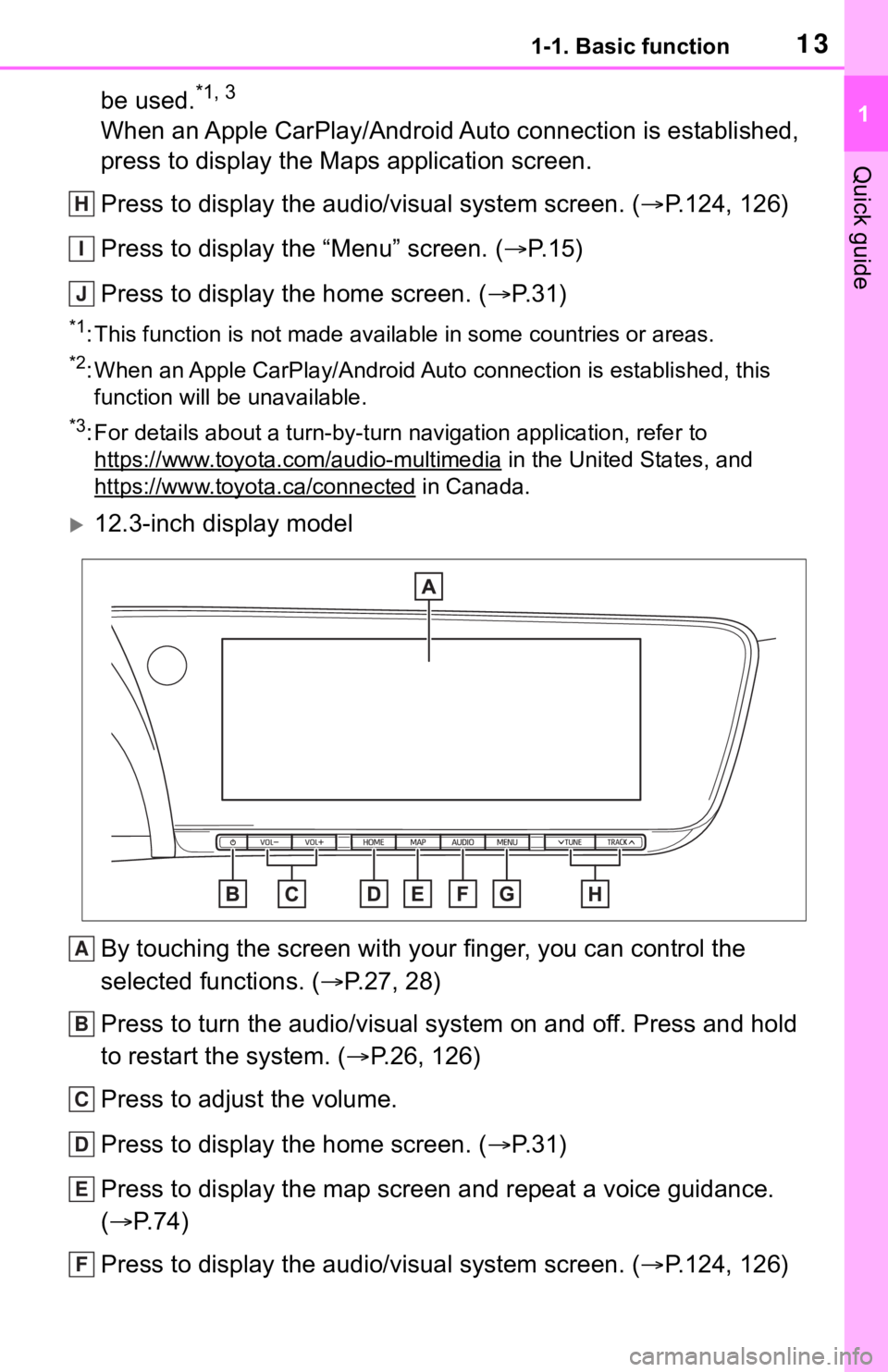
131-1. Basic function
1
Quick guide
be used.*1, 3
When an Apple CarPlay/Android Auto connection is established,
press to display the Maps application screen.
Press to display the audio/visual system screen. (P.124, 126)
Press to display the “Menu” screen. ( P. 1 5 )
Press to display the home screen. ( P. 3 1 )
*1: This function is not made available in some countries or areas .
*2: When an Apple CarPlay/Android Auto connection is established, this
function will be unavailable.
*3: For details about a turn-by-turn navigation application, refer to
https://www.toyota.com/audio-multimedia
in the United States, and
https://www.toyota.ca/connected
in Canada.
12.3-inch display model
By touching the screen with y our finger, you can control the
selected functions. ( P.27, 28)
Press to turn the audio/visual system on and off. Press and hol d
to restart the system. ( P.26, 126)
Press to adjust the volume.
Press to display the home screen. ( P. 3 1 )
Press to display the map screen and repeat a voice guidance.
( P. 7 4 )
Press to display the audio/visual system screen. ( P.124, 126)
H
I
J
A
B
C
D
E
F
Page 15 of 344

151-1. Basic function
1
Quick guide
Press the “MENU” button to display the “Menu” screen.Displays the clock. Select to display the clock settings screen .
( P. 6 3 )
Select to display the destination screen.
*1 ( P. 8 7 )
Select to display the audio control screen. ( P.124)
Select to display the hands-free operation screen. ( P.276)
When an Apple CarPlay connection is established, select to dis-
play the phone application screen. ( P.55)
Select to display the Toyota apps screen.
*2, 3 ( P.318)
When an Apple CarPlay/Android Auto connection is established
and this button displays “Apple CarPlay”/“Android Auto”, select to
display the home screen of Apple CarPlay/Android Auto. ( P.55)
Select to display the information screen. ( P.19)
Select to display the “Setup” screen. ( P.18)
Select to adjust the contrast, brightness, etc. of the display.
( P. 3 6 )
*1: 12.3-inch display model
*2: This function is not made available in some countries or areas .
*3: When an Apple CarPlay/Android Auto connection is established, this
function will be unavailable.
“Menu” screen
“Menu” screen operation
A
B
C
D
E
F
G
H
I
Page 19 of 344

191-1. Basic function
1
Quick guide
Select to set audio settings.
(P.153)
Select to set the phone
sound, contacts, message
settings, etc. ( P.293)
Select to set the voice set-
tings. ( P.66)
Select to set vehicle informa-
tion such as maintenance
information. ( P.68)
Select to set memory points
(home, favorites entries,
areas to avoid), or naviga-
tion details.
*1 ( P.105)
Select to set Wi-Fi
® connec-
tion settings.
*2 ( P.51)
Select to set Toyota apps set-
tings.
*2 ( P.323)
Select to set traffic informa-
tion settings.
*1 ( P.113)
Select to set data services
settings.
*1 ( P.178)
*1: 12.3-inch display model
*2: This function is not made avail-
able in some countries or areas.
Useful information, such as the
weather, etc., is available on the
information screen.
The information screen can be
reached by the following meth-
ods:
1 Press the “MENU” button.
2 Select “Info”.
3 Select the desired item.
Select to display traffic infor-
mation.
*1, 2 ( P.84)
Select to display weather
information.
*1, 2 ( P.176)
Select to display the vehicle
alert history.
*2
*1: 12.3-inch display model
*2: This function is not made avail- able in some countries or areas.
C
D
E
F
G
H
I
J
K
“Information” screen
“Information” screen
A
B
C
Page 30 of 344

302-1. Basic information before operation
Select to display the seat
heater/ventilation control
screen, etc.
*1, 2
Select to display the audio
control screen. (P. 3 0 )
Select to display the energy
monitor/fuel consumption
screen, etc.
*1
Select to display the settings
screen and software informa-
tion. ( P. 3 0 )
*1: Refer to the “OWNER’S MAN-
UAL”.
*2: If equipped
Selecting or to change its
displayed position of the side
display to the left or right side of
the screen.
The screen position can also be
changed by perform a left or
right flick operation on a screen.
Selecting or on the
energy monitor/consumption
screen or vehicle information screen will display that screen in
full screen.
Select or to return to the
split-screen display.
Select on the side display to
display the setting screen.
Select to change the interior
illumination light color.
*
Select to turn flick operation
on the side display on/off.
Display the software informa-
tion
*: If equipped
■Software license
©1982-2013, QNX Software
Systems Limited. All rights
reserved.
The selected audio source
screen is displayed.
Toyota multi-operation
touch operation
Moving screens on the
Toyota multi-operation
touch
Displaying a screen in full
screen
B
C
D
E
�6�H�W�W�L�Q�J�V���D�Q�G���V�R�I�W�Z�D�U�H��
�L�Q�I�R�U�P�D�W�L�R�Q
�2�S�H�U�D�W�L�Q�J���W�K�H���D�X�G�L�R���Y�L�V�X�D�O��
�V�\�V�W�H�P
A
B
C