Page 63 of 344

632-4. Other settings
2
Basic function
“Unit of Temperature”*1
Select to change the unit of tem-
perature.
“Units of Measurement”*1
Select to change the unit of mea-
sure for distance /fuel consumption.
“Auto Change to Screen”*1
Select to set aut omatic screen
changes from the audio control
screen to the home screen to
on/off. When set to on, the screen
will automatically return to the
home screen from the audio control
screen after 20 seconds.
“Keyboard Layout”
Select to change the keyboard lay-
out.
“Delete Keyboard History”
Select to delete the keyboard his-
tory.
“Memorize Keyboard History”
Select to set the memorize key-
board history on/off.
“Animation”
Select to turn the a nimations on/off.
“Driver Setting”
Select to change the driver set-
tings. ( P. 6 5 )
“Delete Personal Data”
Select to delete personal data.
( P.65)
“Software Update”
Select to update software versions.
For details, contact your Toyota
dealer.
“Software Update Setting”*2
Select to set soft ware update set-
ting. ( P. 6 6 )
“Gracenote Database
Update”
Select to upda te Gracenote® data-
base versions. For details, contact
your Toyota dealer.
“Software Information”
Select to display th e software infor-
mation. Notices related to third
party software used in this product
are enlisted. (This includes instruc-
tions for obtaining such software,
where applicable.)
“SW Sensitivity Level”
Select to change the capacitive
touch screen button sensitivity to 1
(low), 2 (medium), or 3 (high).
*1: 12.3-inch display model
*2: This function is not made avail- able in some countries or areas.
1 Display the general settings
screen. ( P. 6 2 )
2 Select “Clock”.
3 Select the desired items to
be set.
Select to change the time
zone. ( P.64)
Clock settings
A
Page 65 of 344
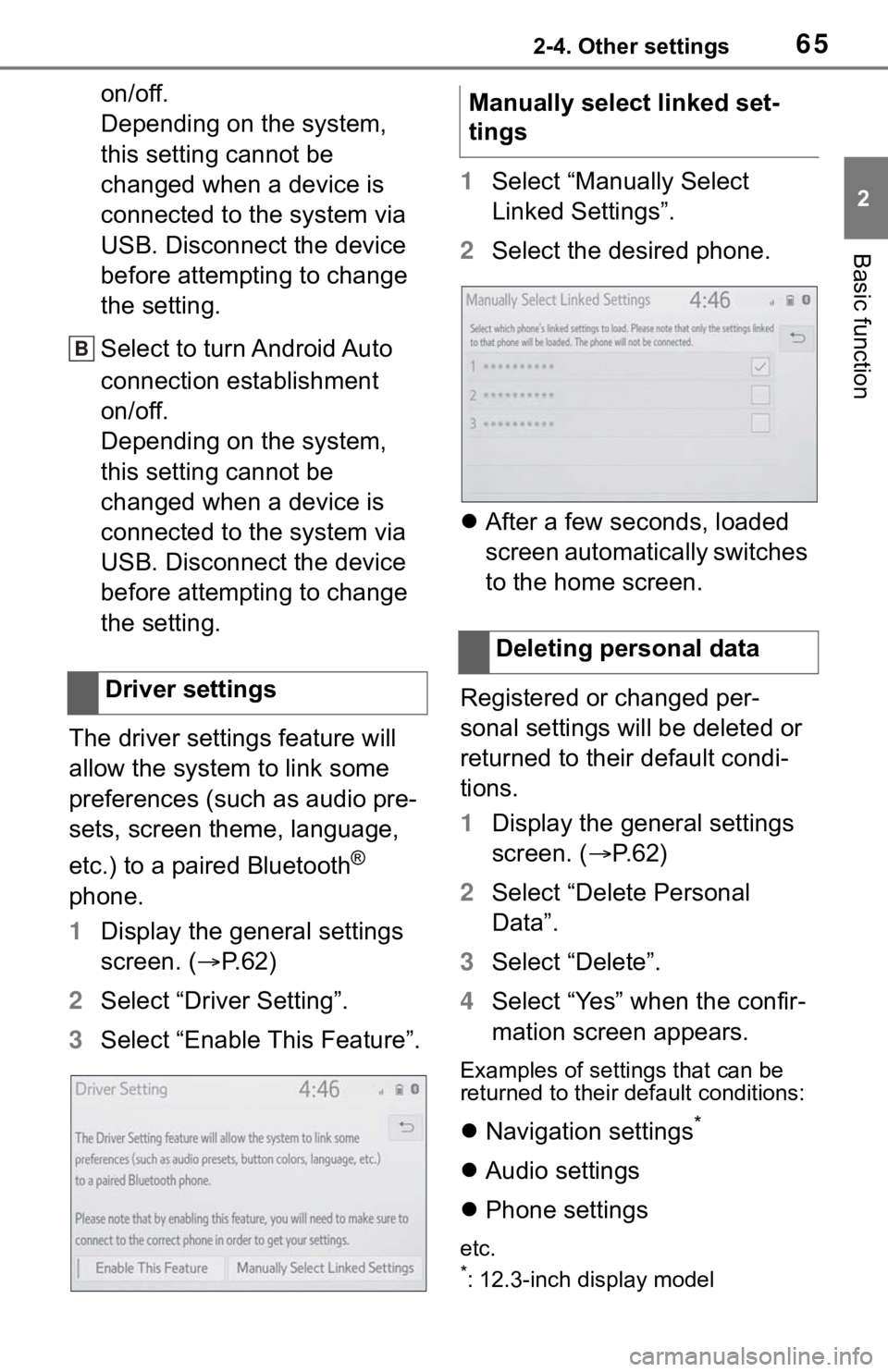
652-4. Other settings
2
Basic function
on/off.
Depending on the system,
this setting cannot be
changed when a device is
connected to the system via
USB. Disconnect the device
before attempting to change
the setting.
Select to turn Android Auto
connection establishment
on/off.
Depending on the system,
this setting cannot be
changed when a device is
connected to the system via
USB. Disconnect the device
before attempting to change
the setting.
The driver settings feature will
allow the system to link some
preferences (such as audio pre-
sets, screen theme, language,
etc.) to a paired Bluetooth
®
phone.
1 Display the general settings
screen. ( P.62)
2 Select “Driver Setting”.
3 Select “Enable This Feature”. 1
Select “Manually Select
Linked Settings”.
2 Select the desired phone.
After a few seconds, loaded
screen automatically switches
to the home screen.
Registered or changed per-
sonal settings will be deleted or
returned to their default condi-
tions.
1 Display the general settings
screen. ( P. 6 2 )
2 Select “Delete Personal
Data”.
3 Select “Delete”.
4 Select “Yes” when the confir-
mation screen appears.
Examples of settings that can be
returned to their default conditions:
Navigation settings*
Audio settings
Phone settings
etc.
*: 12.3-inch display model
Driver settings
B
�0�D�Q�X�D�O�O�\���V�H�O�H�F�W���O�L�Q�N�H�G���V�H�W��
�W�L�Q�J�V
�'�H�O�H�W�L�Q�J���S�H�U�V�R�Q�D�O���G�D�W�D
Page 67 of 344
672-4. Other settings
2
Basic function
Select to adjust the volume of
voice guidance.
*1
Select to set the voice guid-
ance during route guidance
on/off.
*2
Select to set the voice guid-
ance during audio/visual sys-
tem use on/off.
*2
Select to set the voice recog-
nition prompts.
Select to train voice recogni-
tion.
The voice command system
adapts the user accent.
Select to start the voice rec-
ognition tutorial.
Select to set the beep sound
of navigation guidance.
*2
Select to set the voice
prompt interrupt on/off.
Select to set the web search
engine.
The search engines are Toy-
ota Apps.
This item is displayed when
two or more POI search
applications are installed.
*2
( P.318)
Select to reset all setup
items.
*1: When an Apple CarPlay/Android Auto connection is established,
voice command system
(Siri/Google Assistant) and map
application voice guidance vol-
ume can be changed.
*2: 12.3-inch display model
Voice settings screen
A
B
C
D
E
F
G
H
I
J
Page 121 of 344
123
4
4
Audio/visual system
Audio/visual system
4-1. Basic operationQuick reference........... 124
Some basics ............... 126
4-2. Radio operation
AM/FM/SiriusXM
® Satellite
Radio ......................... 131
4-3. Media operation USB memory............... 140
iPod/iPhone (Apple Car- Play) .......................... 142
Android Auto ............... 145
Bluetooth
® audio ......... 146
4-4. Audio/visual remote con- trols
Steering switches ........ 150
Rear seat audio controls .................................. 151
4-5. Setup Audio settings ............. 153
4-6. Tips for operating the audio/visual system
Operating information . 155
Page 122 of 344
1244-1. Basic operation
4-1.Basic operation
The audio control screen can be reached by the following methods:
■From the “AUDIO” button
1 Press the “AUDIO” button.
■From the “MENU” button
1 Press the “MENU” button, then select “Audio”.
8-inch display model
12.3-inch display model
Using the radio ( P.131)
Playing a USB memory ( P.140)
Quick reference
Functional overview
Page 123 of 344
1254-1. Basic operation
4
Audio/visual system
Playing an iPod/iPhone (Apple CarPlay) ( P.142)
Using the Android Auto ( P.145)
Playing a Bluetooth
® device ( P.146)
Using the steering wheel audio switches ( P.150)
Using the rear seat audio controls
* ( P.151)
Audio system settings ( P.153)
*: If equipped
●12.3-inch display model: The audio functions can also be displa yed and
operated on the side display. ( P. 2 9 )
Page 124 of 344
1264-1. Basic operation
8-inch display model
1 Press the “POWER VOL-
UME” knob to turn the
audio/visual system on and
off.
12.3-inch display model
1 Press the button to turn
the audio/visual system on
and off.
1 Press the “AUDIO” button.
8-inch display model
12.3-inch display model
2 Select “Source” or press
“AUDIO” button again.
Some basics
This section describes
some of the basic features
of the audio/visual system.
Some information may not
pertain to your system.
Your audio/visual system
works when the power
switch is in ACC or ON.
NOTICE
●To prevent the 12-volt battery
from being discharged, do not
leave the audio/visual system
on longer than necessary when
the fuel cell system is not oper-
ating.
Turning the system on
and off
Selecting an audio source
Page 125 of 344

1274-1. Basic operation
4
Audio/visual system
3Select the desired source.
●Dimmed screen buttons cannot be
operated.
●When there are two pages, select
or to change the page.
●When an Apple CarPlay/Android
Auto connection is established,
some system functions, such as
the following, will be replaced by
similar Apple CarPlay/Android
Auto function or will become
unavailable:
• iPod (Audio Playback)
• USB audio/USB video
• Bluetooth
® audio
• Toyota apps
1 Display the audio source
selection screen. ( P.126)
2 Select “Reorder”.
3 Select the desired audio
source then or to reor-
der.
4 Select “OK”. 1
Connect a device to the USB
port.
Turn on the power of the
device if it is not turned on.
●If a USB hub is plugged-in, two
devices can be connected at a
time.
●Even if a USB hub is used to con-
nect more than two USB devices,
only the first two connected
devices will be recognized.
●If a USB hub that has more than
two ports is connected to the USB
port, devices connected to the
USB hub may not charge or be
inoperable, as the supply of cur-
rent may be insufficient.
1 Display the audio control
screen. ( P.126)
2 Select “Sound”.
3 Select the desired item to be
set.
Reordering the audio
source
USB port
Sound settings