2021 TOYOTA MIRAI steering
[x] Cancel search: steeringPage 3 of 344

3TABLE OF CONTENTS
1
2
3
4
5
6
7
8
9
3-5. Tips for operating the navi-gation system
GPS (Global Positioning Sys-tem) ............................. 119
Map database version and covered area ............... 121
4-1. Basic operation Quick reference............. 124
Some basics ................. 126
4-2. Radio operation
AM/FM/SiriusXM
® Satellite
Radio ........................... 131
4-3. Media operation USB memory................. 140
iPod/iPhone (Apple CarPlay) .................................... 142
Android Auto ................. 145
Bluetooth
® audio ........... 146
4-4. Audio/visual remote con- trols
Steering switches .......... 150
Rear seat audio controls 151
4-5. Setup Audio settings ............... 153
4-6. Tips for operating the audio/visual system
Operating information ... 1555-1. Voice command system
operation
Voice command system 166
Natural language under- standing ....................... 169
Command list ................ 170
6-1. Information display Receiving weather informa-tion............................... 176
Data services settings ... 178
7-1. Rear view monitor system Rear view monitor system.................................... 181
Rear view monitor system precautions .................. 183
Things you should know 188
7-2. Toyota parking assist moni- tor
Toyota parking assist monitor.................................... 190
Estimated course line dis- play mode .................... 193
Parking assist guide line dis- play mode .................... 195
Distance guide line display mode ........................... 196
Toyota parking assist monitor precautions .................. 196
Things you should know 201
4Audio/visual system
5Voice command system
6Information
7Peripheral monitoring
system
Page 37 of 344
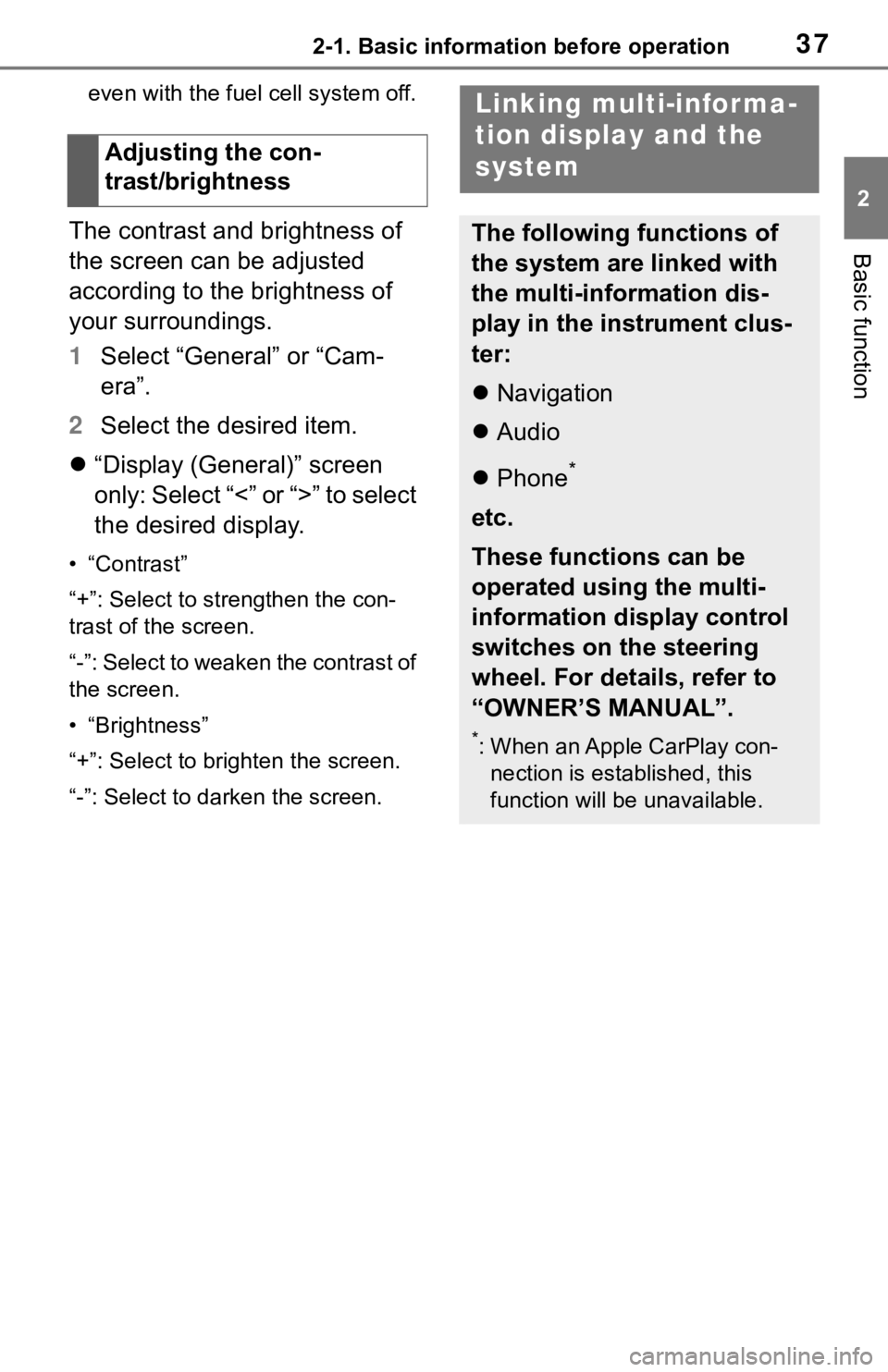
372-1. Basic information before operation
2
Basic function
even with the fuel cell system off.
The contrast and brightness of
the screen can be adjusted
according to the brightness of
your surroundings.
1Select “General” or “Cam-
era”.
2 Select the desired item.
“Display (General)” screen
only: Select “<” or “>” to select
the desired display.
• “Contrast”
“+”: Select to strengthen the con-
trast of the screen.
“-”: Select to weaken the contrast of
the screen.
• “Brightness”
“+”: Select to brighten the screen.
“-”: Select to darken the screen.
Adjusting the con-
trast/brightness
Linking multi-informa-
tion display and the
system
The following functions of
the system are linked with
the multi-information dis-
play in the instrument clus-
ter:
Navigation
Audio
Phone
*
etc.
These functions can be
operated using the multi-
information display control
switches on the steering
wheel. For details, refer to
“OWNER’S MANUAL”.
*: When an Apple CarPlay con-
nection is esta blished, this
function will be unavailable.
Page 121 of 344

123
4
4
Audio/visual system
Audio/visual system
4-1. Basic operationQuick reference........... 124
Some basics ............... 126
4-2. Radio operation
AM/FM/SiriusXM
® Satellite
Radio ......................... 131
4-3. Media operation USB memory............... 140
iPod/iPhone (Apple Car- Play) .......................... 142
Android Auto ............... 145
Bluetooth
® audio ......... 146
4-4. Audio/visual remote con- trols
Steering switches ........ 150
Rear seat audio controls .................................. 151
4-5. Setup Audio settings ............. 153
4-6. Tips for operating the audio/visual system
Operating information . 155
Page 123 of 344

1254-1. Basic operation
4
Audio/visual system
Playing an iPod/iPhone (Apple CarPlay) ( P.142)
Using the Android Auto ( P.145)
Playing a Bluetooth
® device ( P.146)
Using the steering wheel audio switches ( P.150)
Using the rear seat audio controls
* ( P.151)
Audio system settings ( P.153)
*: If equipped
●12.3-inch display model: The audio functions can also be displa yed and
operated on the side display. ( P. 2 9 )
Page 147 of 344

1494-4. Audio/visual remote controls
4
Audio/visual system
4-4.Audio/visual remote controls
Some parts of the audio/visual
system can be adjusted using
the switches on the steering
wheel.Volume control switch
“MODE” switch
Seek switch
■Volume control switch
• Press: Volume up/down
• Press and hold (0.8 sec. or more): Volume up/down con-
tinuously
■“MODE” switch
AM/FM/SXM
• Press: Change audio modes
• Press and hold (0.8 sec. or more): Mute/pause (Press
and hold again to resume.)
USB, iPod/iPhone, Blue-
tooth
® audio, Android Auto,
Toyota apps
• Press: Change audio modes
• Press and hold (0.8 sec. or more): Pause (Press and hold again to resume the play
mode.)
■Seek switch
AM/FM
• Press: Preset channel up/down
• Press and hold (0.8 sec. or more): Seek up/down
• Press and hold (1.5 sec. or more): Seek up/down continu-
ously while the switch is being
pressed
SXM
• Press: Preset channel up/down
• Press and hold (0.8 sec. or more): Seek for stations in the
relevant program type/chan-
nel category
• Press and hold (1.5 sec. or more): Fast channel up/down
USB, iPod/iPhone, Blue-
tooth
® audio
• Press: Track/file up/down
• Press and hold (0.8 sec. or more): Fast forward/rewind
Android Auto
• Press: Track up/down
Steering switches
Steering switch operation
A
B
C
Page 162 of 344

1665-1. Voice command system operation
5-1.Voice command system operation
■Steering switchTa l k s w i t c h
Voice command system:
• Press the talk switch to start the voice command system. To can-
cel voice command, press and
hold the talk switch.
When an Apple CarPlay/Android
Auto connection is established:
• Press and hold the talk switch to start Siri/Google Assistant. To
cancel Siri/Google Assistant,
press the talk switch.
• Press the talk switch to start the voice command system.
■Microphone
It is unnecessary to speak
directly into the microphone
when giving a command.
●Voice commands may not be rec-
ognized if:
• Spoken too quickly.
• Spoken at a low or high volume.
• The roof or windows are open.
• Passengers are talking while voice commands are spoken.
• The fan speed of the air condition-
ing system is set at high.
• The air conditioning vents are turned towards the microphone.
●In the following c onditions, the
system may not recognize the
command properly and using
voice commands may not be pos-
sible:
• The command is incorrect or unclear. Note that certain words,
accents or speech patterns may
be difficult for the system to recog-
nize.
• There is excessive background
noise, such as wind noise.
●Normally, it is necessary to wait
for a beep before saying a com-
mand. To enable th e ability to talk
over prompts and say commands
before the beep, enable the voice
prompt interrupt function. ( P. 6 6 )
●This system may not operate
immediately after the power
switch is in ACC or ON.
Voice command sys-
tem
The voice command system
enables the radio, phone
dialing, etc. to be operated
using voice commands.
Refer to the command list
for samples of voice com-
mands. ( P.188)
Using the voice command
system
A
Page 177 of 344

1817-1. Rear view monitor system
7
Peripheral monitoring system
7-1.Rear view monitor system
*: If equipped
●The screen illustrations used in
this text are intended as exam-
ples, and may differ from the
image that is actually displayed on
the screen.
The rear view monitor system is
a supplemental device intended
to assist the driver when back-
ing up. When backing up, be
sure to visually check all around
the vehicle both directly and
using the mirrors before pro-
ceeding. If you do not, you may
hit another vehicle, and could
possibly cause an accident.
Pay attention to the following
precautions when using the rear
view monitor system.
Rear view monitor sys-
tem*
The rear view monitor sys-
tem assists the driver by
displaying an image of the
view behind the vehicle with
fixed guide lines on the
screen while backing up, for
example while parking.
Driving precautions
WA R N I N G
●Never depend on the rear view
monitor system entirely when
backing up. The image and the
position of the guide lines dis-
played on the screen may differ
from the actual state.
Use caution, just as you would
when backing up any vehicle.
●Be sure to back up slowly,
depressing the brake pedal to
control vehicle speed.
●The instructions given are only
guide lines. When and how
much to turn the steering wheel
will vary according to traffic con-
ditions, road surface condi-
tions, vehicle condition, etc.
when parking. It is necessary to
be fully aware o f this before
using the rear view monitor sys-
tem.
●When parking, be sure to check
that the parking space will
accommodate your vehicle
before maneuvering into it.
●Do not use the rear view moni-
tor system in t he following
cases:
• On icy or slick road surfaces, or in snow
• When using tire chains or emer- gency tires
• When the trunk is not closed completely
• On roads that are not flat or straight, such as curves or
slopes
Page 186 of 344

1907-2. Toyota parking assist monitor
7-2.Toyota parking assist monitor
*: If equipped
●The screen illustrations used in
this text are intended as exam-
ples, and may differ from the
image that is actually displayed on
the screen.
The parking assist monitor is a
supplemental device intended to
assist the driver when backing
up. When backing up, be sure to
visually check all around the
vehicle both directly and using
the mirrors before proceeding. If
you do not, you may hit another
vehicle, and could possibly
cause an accident.
Pay attention to the following
precautions when using the
parking assist monitor.
Toyota parking assist
monitor*
The parking assist monitor
assists the driver by dis-
playing an image of the
view behind the vehicle
while backing up, for exam-
ple while parking.
When the display is
changed to the wide rear
view mode, a wider lateral
view behind the vehicle will
be displayed.
Driving precautions
WA R N I N G
●Never depend on the parking
assist monitor entirely when
backing up. The image and the
position of the guide lines dis-
played on the screen may differ
from the actual state.
Use caution, just as you would
when backing up any vehicle.
●Be sure to back up slowly,
depressing the brake pedal to
control vehicle speed.
●If you seem likely to hit nearby
vehicles, obstacles, people or
mount the shoulder, depress the
brake pedal to stop the vehicle.
●The instructions given are only
guidelines. When and how
much to turn the steering wheel
will vary according to traffic con-
ditions, road surface condi-
tions, vehicle condition, etc.
when parking. It is necessary to
be fully aware o f this before
using the parking assist system.
●When parking, be sure to check
that the parking space will
accommodate your vehicle
before maneuvering into it.
●Do not use the parking assist
monitor in the f ollowing cases:
• On icy or slick road surfaces, or in snow
• When using tire chains or emer- gency tires
• When the trunk is not closed completely
• On roads that are not flat or straight, such as curves or
slopes
• If the suspension has been modified or tires of a size other
than specified are installed