Page 17 of 344

171-1. Basic function
1
Quick guide
While connected with cellular
phone
While using Data Communi-
cation Module (DCM)
While using Wi-Fi® hotspot
●When Wi-Fi® hotspot is off, no
item is displayed.
The amount displayed does not
always correspond with the
amount displayed on the Blue-
tooth
® device.
The amount of battery charge
left may not be displayed
depending on the type of the
Bluetooth
® device connected.
This system does not have a
charging function. An antenna for the Bluetooth
®
connection is built into the
instrument panel.
The condition of the Bluetooth
®
connection may deteriorate and
the system may not function
when a Bluetooth
® phone is
used in the following conditions
and/or places:
The cellular phone is obstructed
by certain objects (such as
when it is behind the seat or in
the glove box or console box).
The cellular phone is touching or
is covered with metal materials.
Leave the Bluetooth
® phone in a
place where the condition of the
Bluetooth
® connection is good.
Reception LevelIndicators
Poor
Excellent
Reception LevelIndicators
Poor
Excellent
Reception LevelIndicators
No connection
Connected
Remaining battery charge
display
Remaining chargeIndicators
Empty
Full
Bluetooth® connection
condition display
IndicatorsConditions
(Blue)
Indicates that the con-
dition of the Blue-
tooth
® connection is
good.
Page 60 of 344

602-3. Apple CarPlay®/Android Auto™
Although an Apple Car-
Play/Android Auto con-
nection is established,
audio is not output
through the system.
The system may muted or the volume may be
low. Increase the system volume.
The Apple Car-
Play/Android Auto screen
has artifacts and/or audio
from Apple Car-
Play/Android Auto has
noise.
Check if the USB cable being used to connect
the device to the system is damaged. To check
if the USB cable is damaged internally, connect
the device to another system, such as a PC,
and check if the device is recognized by the
connected system. (The device should begin
charging when connected.)
Replace the USB cable with another cable. (A
short USB cable is recommended)
After checking all of the above, try to establish
an Apple CarPlay/Android Auto connection.
( P. 5 5 )
The map display of the
Apple CarPlay Maps app
cannot be enlarged or
contracted with pinch
multi-touch gestures.
As the Apple CarPlay Maps app is not compati-
ble with pinch multi-touch gestures, this is not a
malfunction.
During Apple CarPlay
music application (Apple
Music, Spotify, etc.) play-
back, if the iPhone is
operated to start and play
audio from an application
that is not compatible with
Apple CarPlay
* and the
onboard device volume is
changed, the audio of the
incompatible application
stops and the system
resumes playback of the
original music application.
This operation is perfo rmed according to the
specification of the onboard device, this is not a
malfunction.
SymptomSolution
Page 111 of 344
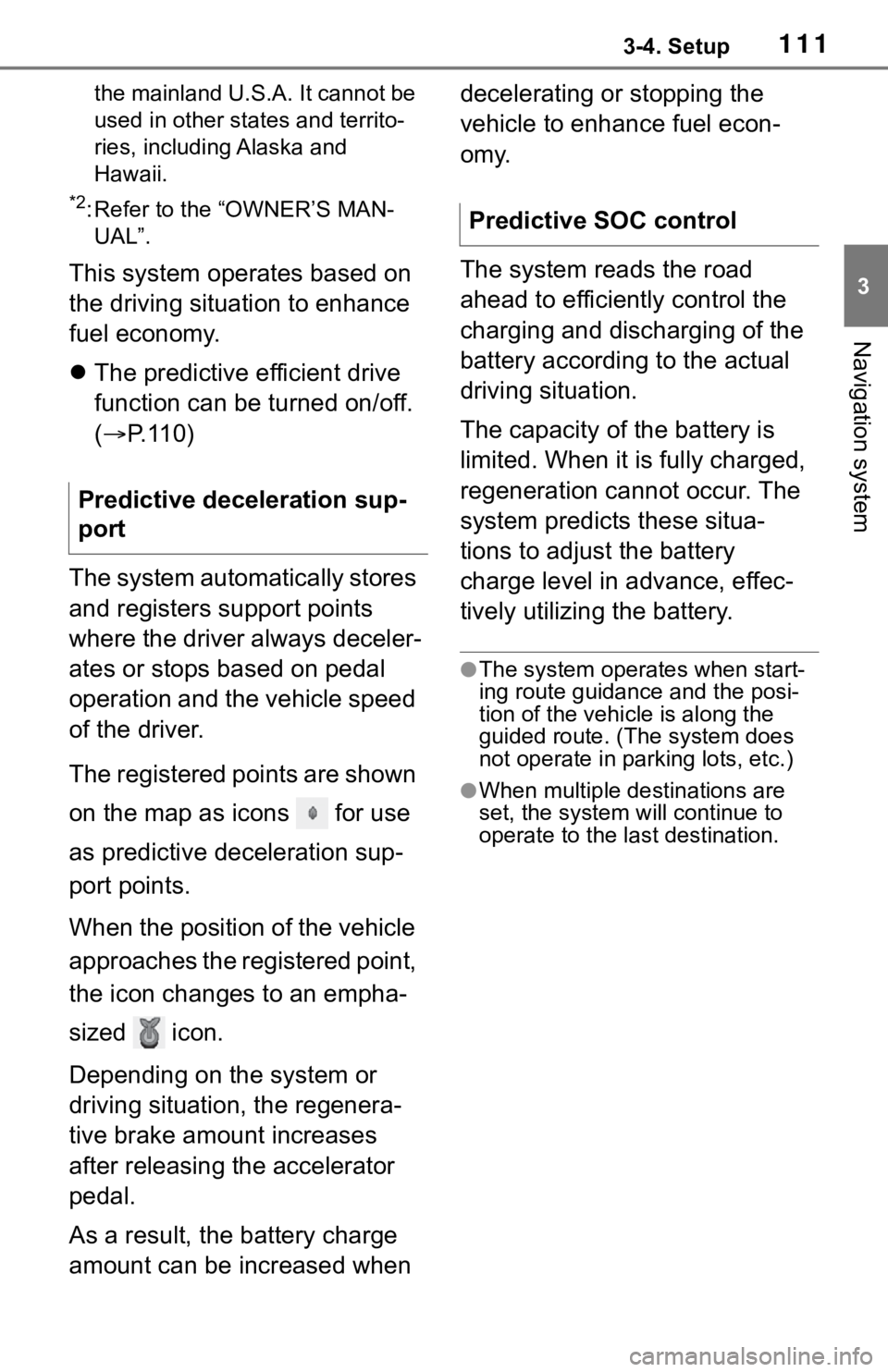
1113-4. Setup
3
Navigation system
the mainland U.S.A. It cannot be
used in other states and territo-
ries, including Alaska and
Hawaii.
*2: Refer to the “OWNER’S MAN-UAL”.
This system operates based on
the driving situation to enhance
fuel economy.
The predictive efficient drive
function can be turned on/off.
( P. 1 1 0 )
The system automatically stores
and registers support points
where the driver always deceler-
ates or stops based on pedal
operation and the vehicle speed
of the driver.
The registered points are shown
on the map as icons for use
as predictive deceleration sup-
port points.
When the position of the vehicle
approaches the registered point,
the icon changes to an empha-
sized icon.
Depending on the system or
driving situation, the regenera-
tive brake amount increases
after releasing the accelerator
pedal.
As a result, the battery charge
amount can be increased when decelerating or stopping the
vehicle to enhance fuel econ-
omy.
The system reads the road
ahead to efficiently control the
charging and discharging of the
battery according to the actual
driving situation.
The capacity of the battery is
limited. When it is fully charged,
regeneration cannot occur. The
system predicts these situa-
tions to adjust the battery
charge level in advance, effec-
tively utilizing the battery.
●The system operates when start-
ing route guidance and the posi-
tion of the vehicle is along the
guided route. (Th
e system does
not operate in parking lots, etc.)
●When multiple destinations are
set, the system will continue to
operate to the last destination.
Predictive deceleration sup-
port
Predictive SOC control
Page 140 of 344

1424-3. Media operation
screen.
Select to display a song list
screen.
Select to display the play
mode selection screen.
Select to display the sound
setting screen. (P.127)
Select to set repeat playback.
( P.144)
Select to change the track.
Select and hold to fast
rewind.
Select to play/pause.
Select to change the track.
Select and hold to fast for-
ward.
Select to set random play-
back. ( P.144)
Displays cover art
Select to change the album.
Select to change the artist.
Select to change the playlist.
Select to display the audio
control screen of Apple Car-
Play.
8-inch display model
12.3-inch display model
Press to change the track.
Press and hold to fast for-
ward/rewind.
Turn to move up/down the
list. Also, the knob can be
used to enter selections on
the list screens by pressing it.
●Some functions may not be avail-
able depending on the type of
model.
●When an iPod/iPhone is con-
nected using a genuine
iPod/iPhone cable, the
iPod/iPhone starts charging its
battery.
●Depending on the iPod/iPhone,
the video sound may not be able
to be heard.
●Depending on the iPod/iPhone
C
D
E
F
G
H
I
J
K
L
M
N
O
Control panel
A
B
Page 319 of 344

3239-3. Setup
9
Connected Services
9-3.Setup
1Press the “MENU” button.
8-inch display model
12.3-inch display model
2 Select “Setup”.
3 Select “Apps” or “Entune App
Suite”.
4 Select the desired items to
be set. Select to set the pop up
reminder for smartphone
data usage. (
P.323)
Select to detect if an iPhone
app is automatically turned
on/off.
Select to turn on/off the
enhanced USB connection
mode
• When an iPhone is connected while this setting is set to “On”,
communication with devices con-
nected to other USB ports may
not be possible. Also, depending
on the device, charging may not
be possible.
Select to reset all setup items
to default setting.
Select to install the Apps via
a USB memory device. For
details, contact your Toyota
dealer.
The data usage notification pop-
up, which indicates that the sys-
Toyota Apps settings
Toyota apps settings can be
changed.
Displaying the Toyota
Apps settings screen
Toyota Apps settings
screen
Data usage notification
pop-up settings
A
B
C
D
E