2020 MERCEDES-BENZ SPRINTER warning
[x] Cancel search: warningPage 227 of 416

ment, e.g. "Turn
right into Station Road at
th e end of thero ad in 600 ft(200 m)". #
Tohave stre et names announced during a
driving maneuver: switch onAnnounce
Street Names. #
Select Reduced Driving Recomm. orDetailed
Driving Recomm..
The name of thest re et into which you should
turn is announced.
% The options in theDRIVING RECOMMENDA-
TION category are not available in all coun‐
tries and in all languages.
Selecting messages forTRAFFIC #
Activate a messa ge.
The display button is activated.
The following options are available:
R Traffic Incidents
Traf fic incidents are announced, e.g. road‐
wo rks and road bloc ks.
This function is not available in all coun‐
tries and languages.
R Announce Traffic Warnings
Wa rning messages are announced, e.g.
before tailbac ksthat pose a risk (if availa‐
ble).
This function is not available in all coun‐
tries and languages.
Au dible indication when approaching a per‐
sonal POI #
Select thePersonal POIs option inthe
ALERTS category. #
Activate a categor y.
The display button is activated. When
approaching a personal POI in this category
an audible indication will be issued.
Showing destination information for the route
Re quirements:
R A destination is entered.
Multimedia sy stem:
4 © 5
Navigation 5
¡ #
Select Route Overview .
When route guidance is active, the destina‐
tion and intermediate destinations are shown,
if th ese ha vebeen entered and not yet been
passed.
The route can include up tofour intermediate
destinations. #
Select a destination or an intermediate desti‐
nation.
The following information is displa yed:
R Remaining driving dis tance
R Time of ar rival
R Remaining journey time
R Name, destination addre ss
R Phone number (if available)
R Web address (if available)
Planning routes
Multimedia sy stem:
4 © 5
Navigation
5 ¡ 5
Route Overview #
Select Set Way Point . #
Ente rth e intermediate destination as a POI or
address, forex ample (/ page217). #
Select the intermediate destination.
Af ter selection of an intermedia tedestination,
th ero ute overview is shown again. #
Calculate thero ute with intermediate destina‐
tions (/ page 226)
% If
th ere are already four intermediate destina‐
tions, dele tean intermediate destination
(/ page 225).
Editing a route with intermediate destina‐
tions
Requ irements:
R A destination is entered.
R Forth e moving function there must also be at
least one intermediate destination.
Multimedia sy stem:
4 © 5
Navigation
5 ¡ 5
Route Overview #
Tochange the sequence of destinations:
select Vfor an intermedia tedestination or
destination.
A menu opens. #
Select Move.
00FB is highlighted. #
Movethe intermediate destination or the des‐
tination with 005Eor0049 tothe desired
position. #
Tap on 00FB. #
Todel ete a destination: selectVfor an
intermedia tedestination or destination. MBUX multimedia sy
stem 225
Page 230 of 416

Saving a
recorded route
Re quirements:
R A USB device is connec ted with the multime‐
dia sy stem.
Multimedia sy stem:
4 © 5
Navigation 5
ª Where to?
5 SAVED ROUTES #
Select a route. #
Select f. #
Select Save in "Previous Destinations" .
The route is stored in the "Pr evious destina‐
tions" memo ryand can be called up from
th ere forro ute guidance.
Editing a storedro ute
Re quirements:
R A USB device with stored routes is connec ted
with the multimedia sy stem (/ page 262).
Multimedia sy stem:
4 © 5
Navigation 5
ª Where to?
5 SAVED ROUTES #
Select a route with V. #
Toenter a name: selectChange Name . #
Enterth e name. #
Select OK.
or #
When the name has been changed, press the
G button. #
Select Yes. #
Todel ete a route: select Delete. #
Select Yes. Ro
ute guidance Note
s onroute guidance &
WARNING Risk of distraction from oper‐
ating integrated communication equip‐
ment while theve hicle is in motion
If yo u operate communication equipment
integ rated in theve hicle when driving, you
will be distracted from the tra ffic situation.
This could also cause youto lose control of
th eve hicle. #
Only operate this equipment when the
traf fic situation permits. #
Ifyo u cannot be sure of this, stop the
ve hicle whilst paying attention toroad and traf
fic conditions and ope rate the
equipment with theve hicle stationar y. Yo
u must obse rveth e legal requirements forthe
country in whi chyou are cur rently driving when
ope rating the multimedia sy stem.
Ro ute guidance begins once a route has been cal‐
culated.
The road and traf fic ru les and regulations alw ays
ha ve priority over multimedia sy stem driving
instructions.
Driving instructions are:
R Navigation announcements
R Route guidance displ ays
R Lane recommendations
If yo u do not follow the driving instructions or if
yo u lea vethe calculated route, a new route is cal‐
culated automaticall y.
Driving instructions may di ffer from the actual
ro ad and traf fic conditions if:
R The route is diver ted
R The direction of a one-w aystre et has been
ch anged
Fo rth is reason, you must alw ays obser veroad
and traf fic ru les and regulations during your jour‐
ney as well as the pr evailing traf fic conditions.
The route may dif fer from the ideal route due to
th efo llowing:
R Roadwor ks
R Incomple tedigital map data
Note s on GPS reception
The cor rect function of the navigation sy stem
depends amongst other things on GPS reception.
In cer tain situations GPS reception can be
impaired, defective or even not possible, e.g. in
tunnels or in pa rking garage s.
Changing direction overview
Changes of direction are shown in thefo llowing
displa ys:
R Detailed image of the intersection
The display appears when you drive into an
intersection.
R 3D image
The displ ayappears when driving on intersec‐
tion-free, multi-lane roads, forex ample on
free wayex its and free way inter changes. 228
MBUX multimedia sy stem
Page 235 of 416
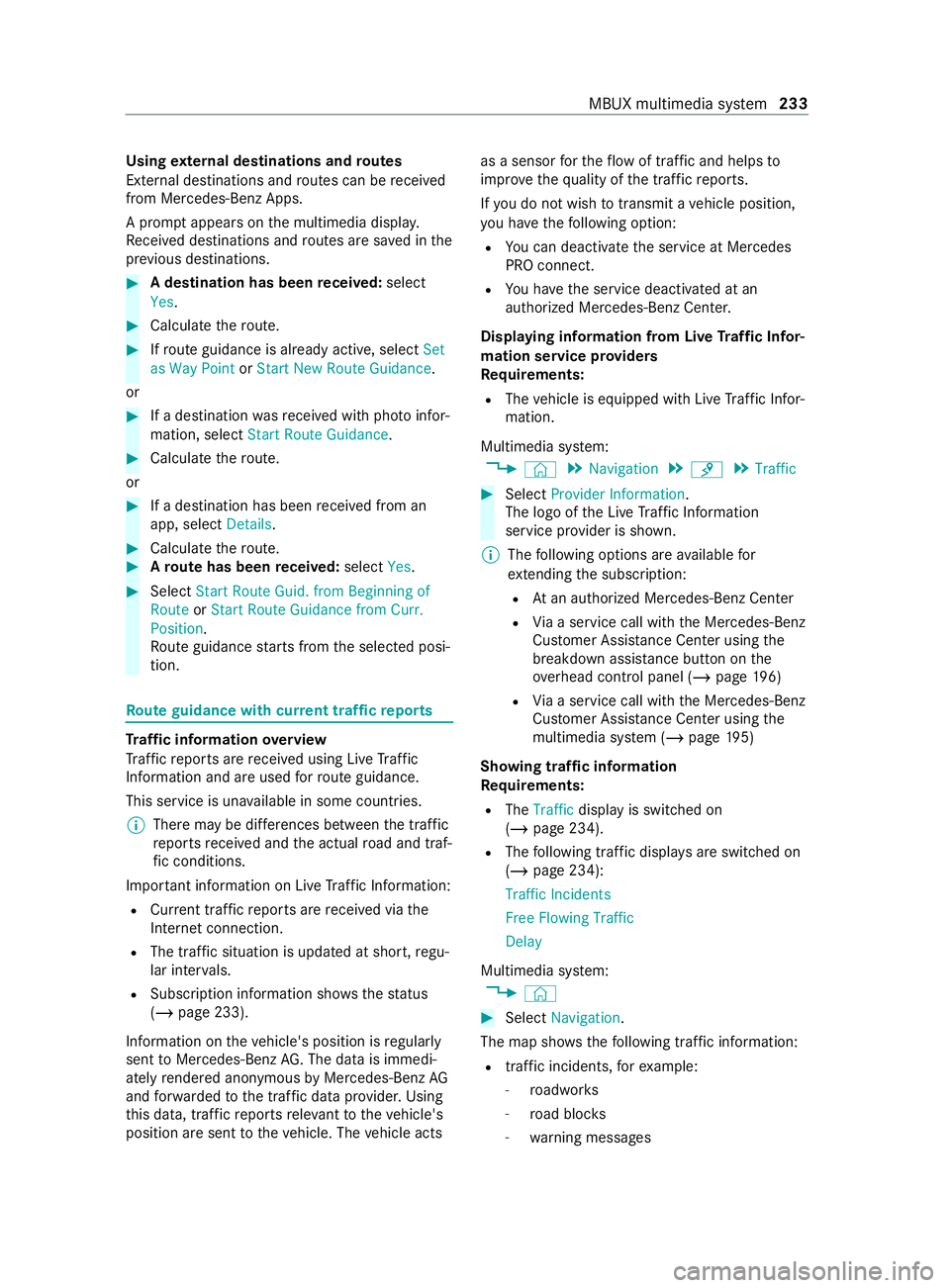
Using
extern al destinations and routes
External destinations and routes can be received
from Mercedes-Benz Apps.
A prom ptappears on the multimedia displa y.
Re ceived destinations and routes are sa ved in the
pr ev ious destinations. #
A destination has been received: select
Yes. #
Calculate thero ute. #
Ifro ute guidance is already active, select Set
as Way Point orStart New Route Guidance .
or #
If a destination wasre ceived wi thpho toinfor‐
mation, select Start Route Guidance .#
Calculate thero ute.
or #
If a destination has been received from an
app, select Details. #
Calcula tethero ute. #
Aro ute has been received: selectYes. #
Select Start Route Guid. from Beginning of
Route orStart Route Guidance from Curr.
Position .
Ro ute guidance starts from the selected posi‐
tion. Ro
ute guidance with cur rent traf fic re ports Tr
af fic information overview
Tr af fic re ports are received using Live Traf fic
Information and are used forro ute guidance.
This service is una vailable in some countries.
% There may be dif
fere nces between the traf fic
re ports received and the actual road and traf‐
fi c conditions.
Impor tant information on Live Traf fic Information:
R Current tra ffic reports are received via the
Internet connection.
R The traf fic situation is upda ted at short, regu‐
lar inter vals.
R Subsc ript ion information sho wsthest atus
(/ page 233).
In fo rm ation on theve hicle's position is regularly
sent toMercedes-Benz AG. The da tais immedi‐
ately rende red anonymous byMercedes-Benz AG
and forw arded tothe tra ffic data pr ovider. Using
th is data, traf fic re ports releva nt totheve hicle's
position are sent totheve hicle. The vehicle acts as a sensor
forth eflow of traf fic and helps to
impr ovethequ ality of the traf fic re ports.
If yo u do not wish totransmit a vehicle position,
yo u ha vethefo llowing option:
R You can deactivate the service at Mercedes
PRO connect.
R You ha vethe service deactivated at an
authorized Mercedes-Benz Center.
Displaying information from Live Traf fic Infor‐
mation service pr oviders
Requ irements:
R The vehicle is equipped with Live Traf fic Infor‐
mation.
Multimedia sy stem:
4 © 5
Navigation 5
¡ 5
Traffic #
Select Provider Information .
The logo of the Live Traf fic Information
service pr ovider is shown.
% The following options are available for
ex tending the subscription:
R Atan authorized Mercedes-Benz Center
R Via a service call with the Mercedes-Benz
Cus tomer Assis tance Center using the
breakdown assis tance button on the
ove rhead cont rol panel (/ page196)
R Via a service call with the Mercedes-Benz
Cus tomer Assis tance Center using the
multimedia sy stem (/ page195)
Showing traf fic information
Requ irements:
R The Traffic display is switched on
(/ page 234).
R The following traf fic displa ysare swit ched on
(/ page 234):
Traffic Incidents
Free Flowing Traffic
Delay
Multimedia sy stem:
4 © #
Select Navigation .
The map sho ws thefo llowing traf fic information:
R traffic incidents, forex ample:
- roadwor ks
- road bloc ks
- warning messages MBUX multimedia sy
stem 233
Page 236 of 416
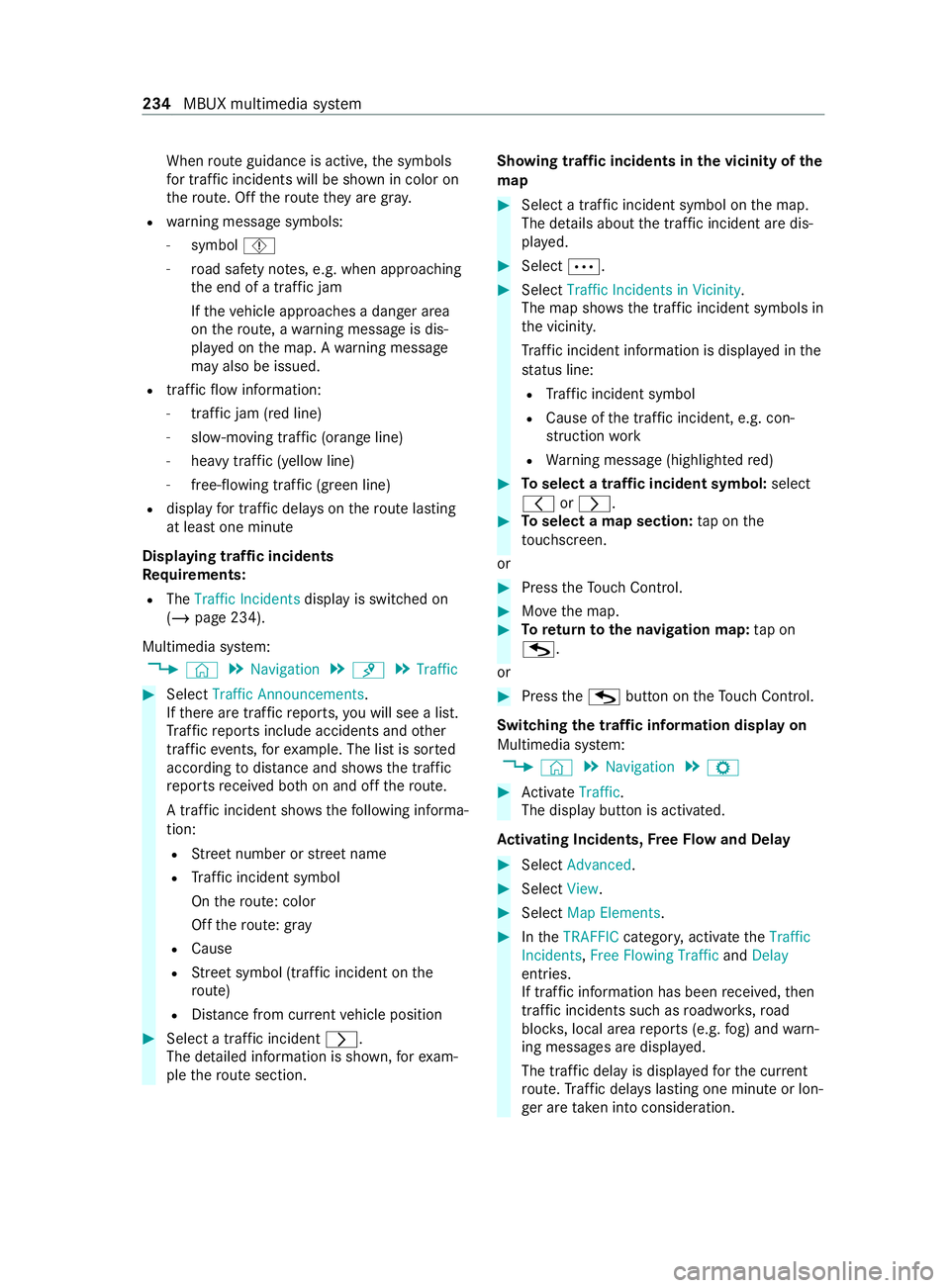
When
route guidance is active, the symbols
fo r traf fic incidents will be shown in color on
th ero ute. Off thero ute they are gra y.
R warning message symbols:
- symbol Ô
- road saf ety no tes, e.g. when approaching
th e end of a traf fic jam
If th eve hicle approaches a danger area
on thero ute, a warning message is dis‐
pla yed on the map. A warning message
may also be issued.
R traffic flow information:
- traffic jam (red line)
- slow-moving traf fic (orange line)
- heavy traf fic (yell owline)
- free-flowing traf fic (green line)
R display for traf fic del ays on thero ute lasting
at least one minute
Displaying traf fic incidents
Re quirements:
R The Traffic Incidents display is switched on
(/ page 234).
Multimedia sy stem:
4 © 5
Navigation 5
¡ 5
Traffic #
Select Traffic Announcements .
If th ere are traf fic re ports, you will see a list.
Tr af fic re ports include accidents and other
traf fic eve nts, forex ample. The list is sor ted
according todis tance and sho ws the traf fic
re ports received bo thon and off thero ute.
A traf fic incident sho wsthefo llowing informa‐
tion:
R Street number or stre et name
R Traf fic incident symbol
On thero ute: color
Off thero ute: gray
R Cause
R Street symbol (traf fic incident on the
ro ute)
R Distance from cur rent vehicle position #
Select a traf fic incident 0048.
The de tailed information is shown, forex am‐
ple thero ute section. Showing traf
fic incidents in the vicinity of the
map #
Select a traf fic incident symbol on the map.
The de tails about the traf fic incident are dis‐
pla yed. #
Select 0062. #
Select Traffic Incidents in Vicinity .
The map sho ws the traf fic incident symbols in
th e vicinit y.
Tr af fic incident information is displa yed in the
st atus line:
R Traf fic incident symbol
R Cause of the traf fic incident, e.g. con‐
st ru ction work
R Warning message (highligh tedre d) #
Toselect a traf fic incident symbol: select
0047 or0048. #
Toselect a map section: tap on the
to uchsc reen.
or #
Press theTo uch Control. #
Movethe map. #
Toreturn tothe navigation map: tap on
G.
or #
Press theG button on theTo uch Control.
Swit ching the traf fic information display on
Multimedia sy stem:
4 © 5
Navigation 5
Z #
Activate Traffic.
The displ aybutton is activated.
Ac tivating Incidents, Free Flow and Delay #
Select Advanced. #
Select View. #
Select Map Elements. #
IntheTRAFFIC category,activate theTraffic
Incidents, Free Flowing Traffic andDelay
entri es.
If tra ffic information has been received, then
tra ffic incidents such as roadwor ks,ro ad
bloc ks, local area reports (e.g. fog) and warn‐
ing messages are displa yed.
The tra ffic delay is displa yedfo rth e cur rent
ro ute. Traf fic del ays lasting one minute or lon‐
ge r are take n into conside ration. 234
MBUX multimedia sy stem
Page 237 of 416
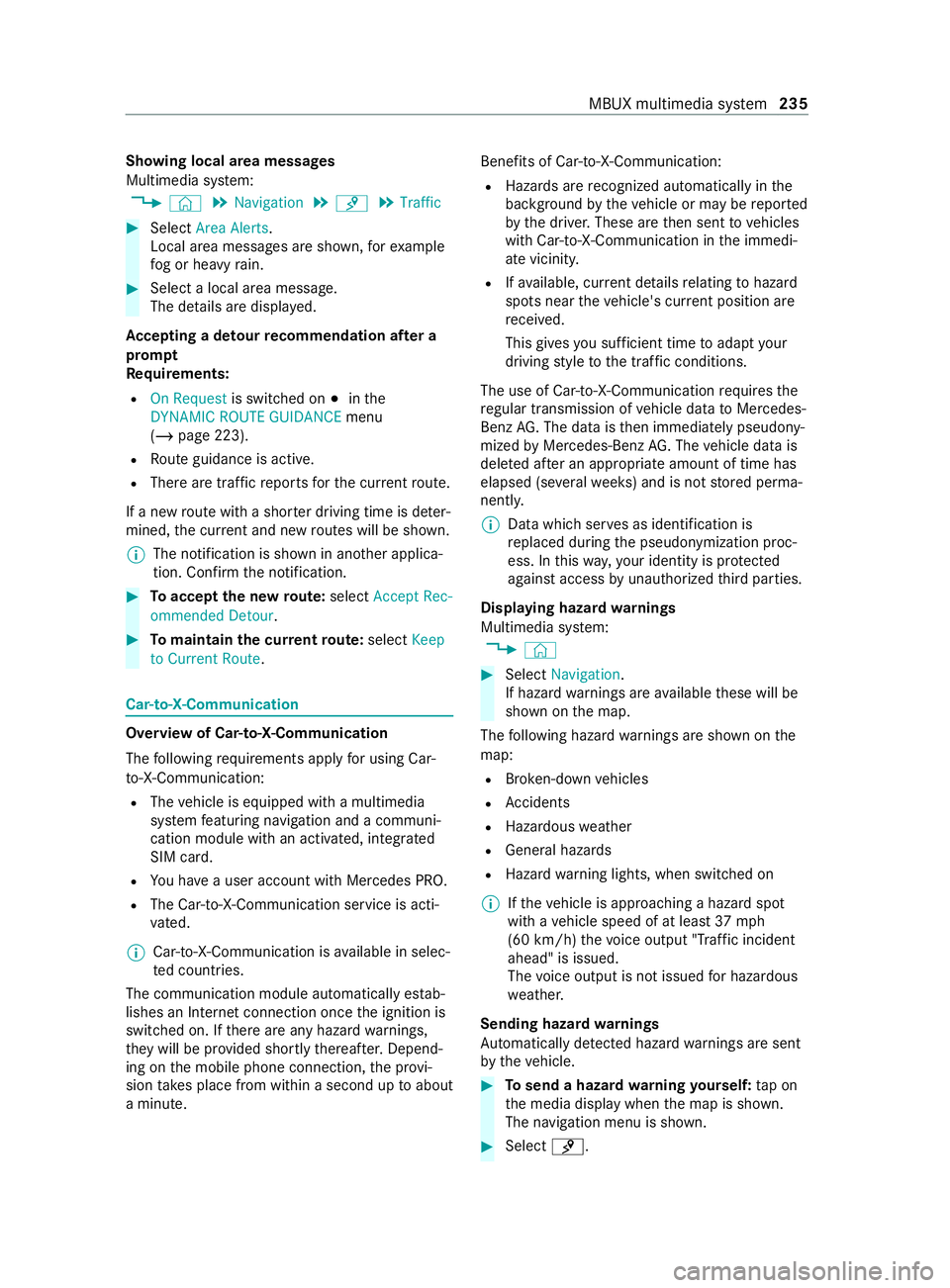
Showing local area messages
Multimedia sy
stem:
4 © 5
Navigation 5
¡ 5
Traffic #
Select Area Alerts.
Local area messages are shown, forex ample
fo g or heavy rain. #
Select a local area message.
The de tails are displa yed.
Ac cepting a de tour recommendation af ter a
prom pt
Re quirements:
R On Request is switched on 003Binthe
DYNAMIC ROUTE GUIDANCE menu
(/ page 223).
R Route guidance is active.
R There are traf fic re ports forth e cur rent route.
If a new route with a shor ter driving time is de ter‐
mined, the cur rent and new routes will be shown.
% The notification is shown in ano
ther applica‐
tion. Confirm the notification. #
Toaccept the new route: select Accept Rec-
ommended Detour. #
Tomaintain the cu rrentroute: select Keep
to Current Route. Car-to-X-Communication
Overview of Car-to-X-Communication
The following requ irements apply for using Car-
to -X-Communication:
R The vehicle is equipped with a multimedia
sy stem featuring navigation and a communi‐
cation module with an activated, integ rated
SIM card.
R You ha vea user account with Mercedes PRO.
R The Car-to-X-Communication service is acti‐
vated.
% Car-to-X-Communication is
available in selec‐
te d count ries.
The communication module automatically es tab‐
lishes an Internet connection once the ignition is
switched on. If there are any hazard warnings,
th ey will be pr ovided shortly thereaf ter.Depend‐
ing on the mobile phone connection, the pr ovi‐
sion take s place from within a second up toabout
a minute. Benefits of Car-to-X-Communication:
R Hazards are recognized au tomatical lyin the
bac kground bytheve hicle or may be repor ted
by the driver. These are then sent tovehicles
with Car-to-X-Communication in the immedi‐
ate vicinit y.
R Ifav ailable, cur rent de tails relating tohazard
spots near theve hicle's cur rent position are
re ceived.
This gives you suf ficient time toadapt your
driving style to the traf fic conditions.
The use of Ca r-to -X-Communication requiresthe
re gular transmission of vehicle data toMercedes-
Benz AG. The da taisthen immediately pseudony‐
mized byMercedes-Benz AG. The vehicle data is
dele ted af ter an appro priate amount of time has
elapsed (se veralwe eks) and is not stored perma‐
nently.
% Data which ser
ves as identification is
re placed during the pseudonymization proc‐
ess. In this wa y,yo ur identity is pr otected
against access byunauthorized third parties.
Displaying hazard warnings
Multimedia sy stem:
4 © #
Select Navigation .
If hazard warnings are available these will be
shown on the map.
The following hazard warnings are shown on the
map:
R Broken-down vehicles
R Accidents
R Haza rdous weather
R Gene ral hazards
R Hazard warning lights, when switched on
% If
th eve hicle is approaching a hazard spot
with a vehicle speed of at least 37mph
(60 km/h) thevo ice output "T raffic incident
ahead" is issued.
The voice output is not issued for hazardous
we ather.
Sending haza rdwa rnings
Au tomatically de tected haza rdwa rnings are sent
by theve hicle. #
Tosend a haza rdwa rning yourself: tap on
th e media display when the map is shown.
The navigation menu is shown. #
Select ¡. MBUX multimedia sy
stem 235
Page 242 of 416
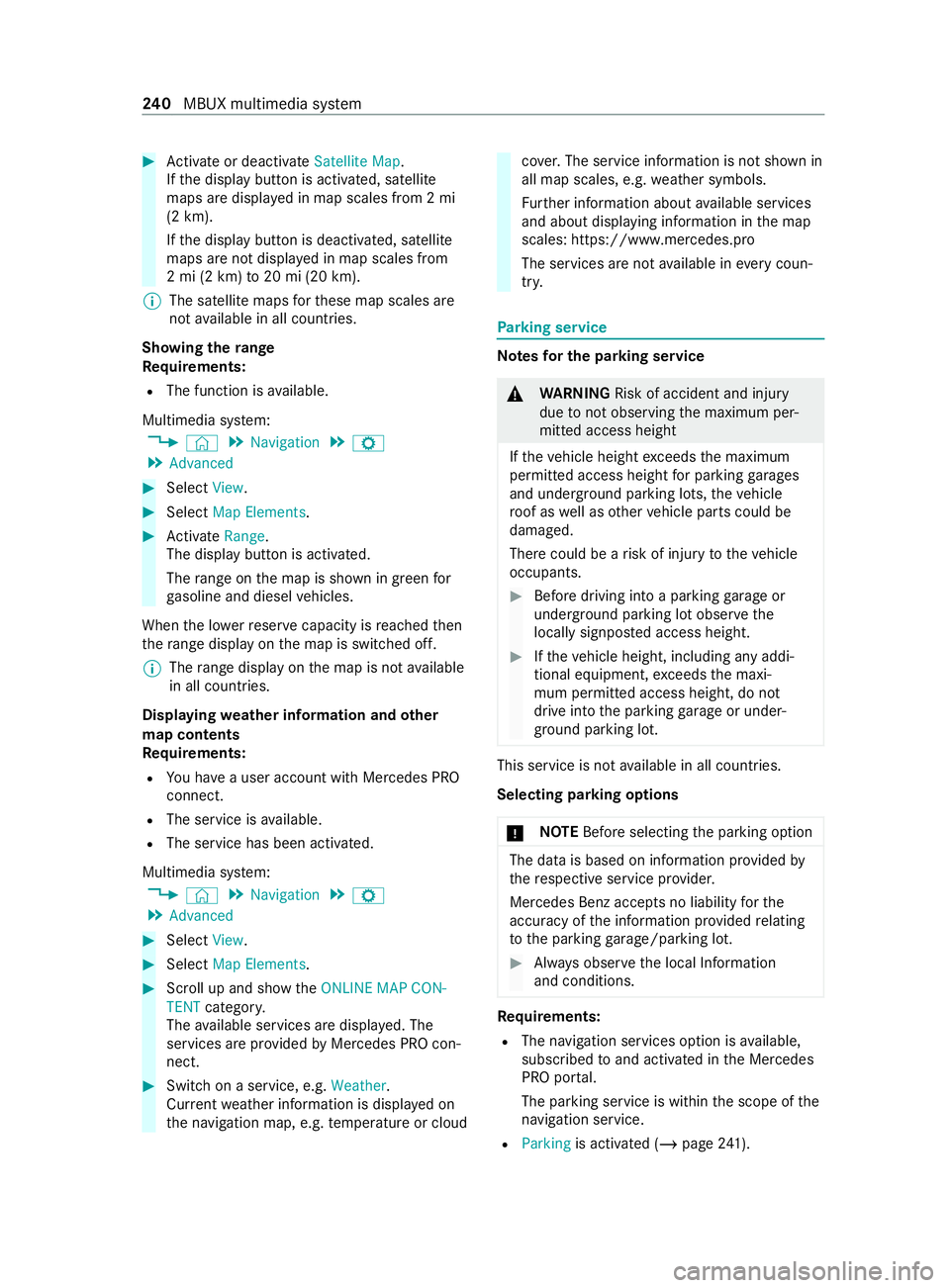
#
Activate or deacti vate Satellite Map.
If th e display button is activated, satellite
maps are displa yed in map scales from 2 mi
(2 km).
If th e display button is deactivated, satellite
maps are not displa yed in map scales from
2 mi (2 km) to20 mi (20 km).
% The satellite maps
forth ese map scales are
not available in all countries.
Showing thera nge
Re quirements:
R The function is available.
Multimedia sy stem:
4 © 5
Navigation 5
Z
5 Advanced #
Select View. #
Select Map Elements. #
Activate Range.
The displ aybutton is activated.
The range on the map is shown in green for
ga soline and diesel vehicles.
When the lo werre ser vecapacity is reached then
th era nge displ ayon the map is switched off.
% The
range displ ayon the map is not available
in all countries.
Displ aying weather information and other
map con tents
Re quirements:
R You ha vea user account with Mercedes PRO
connect.
R The service is available.
R The service has been activated.
Multimedia sy stem:
4 © 5
Navigation 5
Z
5 Advanced #
Select View. #
Select Map Elements. #
Scroll up and show theONLINE MAP CON-
TENT categor y.
The available services are displa yed. The
services are pr ovided byMercedes PRO con‐
nect. #
Switch on a service, e.g. Weather.
Cur rent we ather information is displa yed on
th e navigation map, e.g. temp erature or cloud co
ver.The service information is not shown in
all map scales, e.g. weather symbols.
Fu rther information about available services
and about displaying information in the map
scales: https://www.mercedes.pro
The services are not available in everycoun‐
tr y. Pa
rking service Note
sfo r the parking se rvice &
WARNING Risk of accident and injury
due tonot observing the maximum per‐
mitted access height
If th eve hicle height exceeds the maximum
permitted access height for parking garages
and unde rground parking lots, theve hicle
ro of as well as other vehicle parts could be
damaged.
There could be a risk of injury totheve hicle
occupants. #
Before driving into a parking garage or
underground parking lot obser vethe
locally signpos ted access height. #
Ifth eve hicle height, including any addi‐
tional equipment, exceeds the maxi‐
mum permitted access height, do not
drive into the parking garage or under‐
ground parking lot. This service is not
available in all countries.
Selecting pa rking options
* NO
TEBefore selecting the parking option The data is based on information pr
ovided by
th ere spective service pr ovider.
Mercedes Benz acce pts no liability forthe
accuracy of the information pr ovided relating
to the parking garage /pa rking lot. #
Always obser vethe local Information
and conditions. Re
quirements:
R The navigation services option is available,
subsc ribed toand activated in the Mercedes
PRO por tal.
The parking service is within the scope of the
navigation service.
R Parking is activated (/ page241). 240
MBUX multimedia sy stem
Page 245 of 416
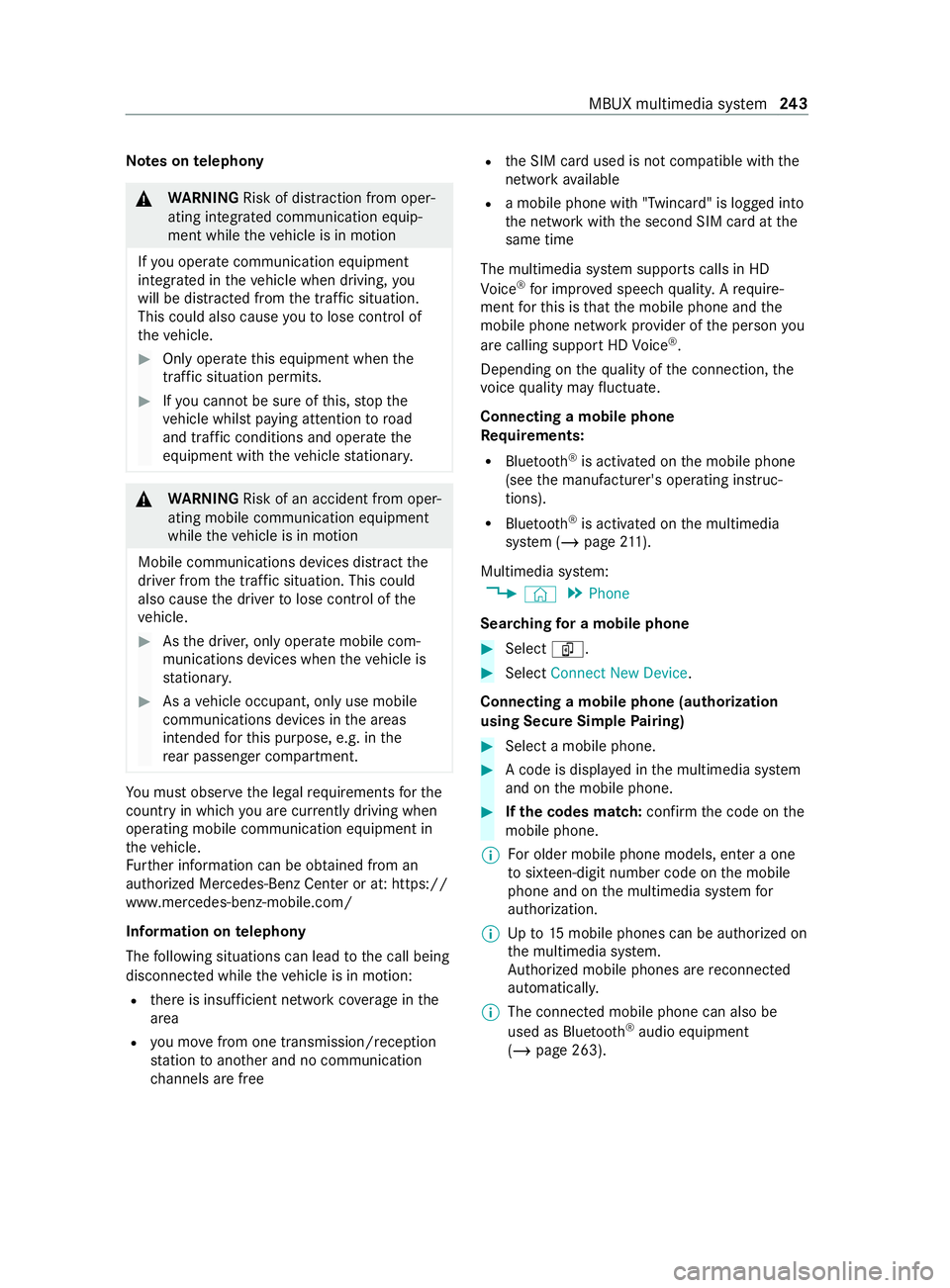
Note
s ontelephony &
WARNING Risk of distraction from oper‐
ating integrated communication equip‐
ment while theve hicle is in motion
If yo u operate communication equipment
integ rated in theve hicle when driving, you
will be distracted from the tra ffic situation.
This could also cause youto lose control of
th eve hicle. #
Only operate this equipment when the
traf fic situation permits. #
Ifyo u cannot be sure of this, stop the
ve hicle whilst paying attention toroad
and traf fic conditions and ope rate the
equipment with theve hicle stationar y. &
WARNING Risk of an accident from oper‐
ating mobile communication equipment
while theve hicle is in motion
Mobile communications devices distract the
driver from the traf fic situation. This could
also cause the driver tolose control of the
ve hicle. #
Asthe driver, only operate mobile com‐
munications devices when theve hicle is
st ationar y. #
As a vehicle occupant, only use mobile
communications devices in the areas
intended forth is purpose, e.g. in the
re ar passenger compartment. Yo
u must obse rveth e legal requirements forthe
country in whi chyou are cur rently driving when
ope rating mobile communication equipment in
th eve hicle.
Fu rther information can be obtained from an
authorized Mercedes-Benz Center or at: https://
www.mercedes-benz-mobile.com/
Information on telephony
The following situations can lead tothe call being
disconnected while theve hicle is in motion:
R there is insuf ficient network co verage inthe
area
R you mo vefrom one transmission/reception
st ation toano ther and no communication
ch annels are free R
the SIM card used is not compatible with the
network available
R a mobile phone with "Twincard" is logged into
the network with the second SIM card at the
same time
The multimedia sy stem supports calls in HD
Vo ice ®
for impr oved speech quality. A require‐
ment forth is is that the mobile phone and the
mobile phone network pr ovider of the person you
are calling support HD Voice ®
.
Depending on thequ ality of the connection, the
vo ice quality may fluctuate.
Connecting a mobile phone
Re quirements:
R Blue tooth ®
is activated on the mobile phone
(see the manufacturer's operating instruc‐
tions).
R Blue tooth ®
is activated on the multimedia
sy stem (/ page211).
Mul timedia sy stem:
4 © 5
Phone
Sear ching for a mobile phone #
Select í. #
Select Connect New Device.
Connecting a mobile phone (authorization
using Secure Si mplePa iring) #
Select a mobile phone. #
A code is displa yed in the multimedia sy stem
and on the mobile phone. #
Ifth e codes match: confirm the code on the
mobile phone.
% Fo
r older mobile phone models, enter a one
to sixteen-digit number code on the mobile
phone and on the multimedia sy stem for
authorization.
% Up
to15 mobile phones can be authorized on
th e multimedia sy stem.
Auth orized mobile phones are reconnected
au tomatical ly.
% The connected mobile phone can also be
used as Blue
tooth®
audio equipment
(/ page 263). MBUX multimedia sy
stem 243
Page 253 of 416
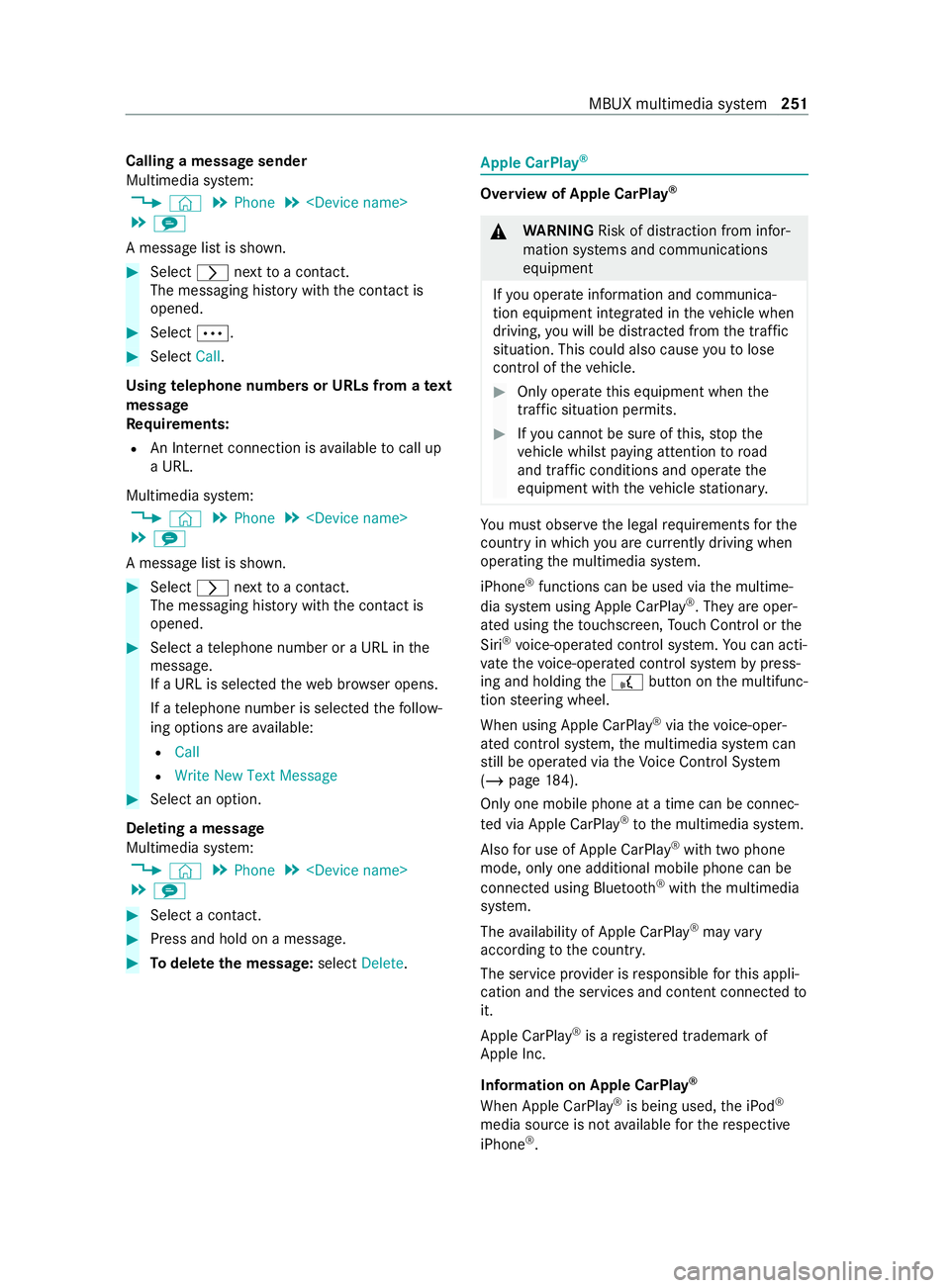
Calling a message sender
Multimedia sy
stem:
4 © 5
Phone 5
5 l
A message list is shown. #
Select 0048nexttoa con tact.
The messaging his tory with the contact is
opened. #
Select 0062. #
Select Call.
Using telephone numbers or URLs from a text
message
Re quirements:
R An Internet connection is available tocall up
a URL.
Multimedia sy stem:
4 © 5
Phone 5
5 l
A message list is shown. #
Select 0048nexttoa con tact.
The messaging his tory with the contact is
opened. #
Select a telephone number or a URL in the
message.
If a URL is selected thewe b br ows er opens.
If a telephone number is selec tedth efo llow‐
ing options are available:
R Call
R Write New Text Message #
Select an option.
Deleting a message
Multimedia sy stem:
4 © 5
Phone 5
5 l #
Select a contact. #
Press and hold on a message. #
Todel eteth e message: selectDelete. Apple CarPlay
® Overview of Apple CarPlay
® &
WARNING Risk of distraction from infor‐
mation sy stems and communications
equipment
If yo u operate information and communica‐
tion equipment integ rated in theve hicle when
driving, you will be distracted from the tra ffic
situation. This could also cause youto lose
control of theve hicle. #
Only operate this equipment when the
traf fic situation permits. #
Ifyo u cannot be sure of this, stop the
ve hicle whilst paying attention toroad
and traf fic conditions and ope rate the
equipment with theve hicle stationar y. Yo
u must obse rveth e legal requirements forthe
country in whi chyou are cur rently driving when
ope rating the multimedia sy stem.
iPhone ®
functions can be used via the multime‐
dia sy stem using Apple CarPlay ®
. They are oper‐
ated using theto uchsc reen, Touch Control or the
Siri ®
vo ice-operated control sy stem. You can acti‐
va te thevo ice-operated control sy stem bypress‐
ing and holding the£ button on the multifunc‐
tion steering wheel.
When using Apple CarPlay ®
via thevo ice-oper‐
ated control sy stem, the multimedia sy stem can
st ill be operated via theVo ice Cont rol Sy stem
(/ page 184).
Only one mobile phone at a time can be connec‐
te d via Apple CarPlay ®
to the multimedia sy stem.
Also for use of Apple CarPlay ®
with two phone
mode, only one additional mobile phone can be
connected using Blue tooth®
with the multimedia
sy stem.
The availability of Apple CarPlay ®
may vary
according tothe count ry.
The service pr ovider is responsible forth is appli‐
cation and the services and content connected to
it.
Apple CarPlay ®
is a regis tere d trademark of
Apple Inc.
Information on Apple CarPlay ®
When Apple CarPlay ®
is being used, the iPod ®
media source is not available forth ere spective
iPhone ®
. MBUX multimedia sy
stem 251