2020 MERCEDES-BENZ SPRINTER warning
[x] Cancel search: warningPage 178 of 416
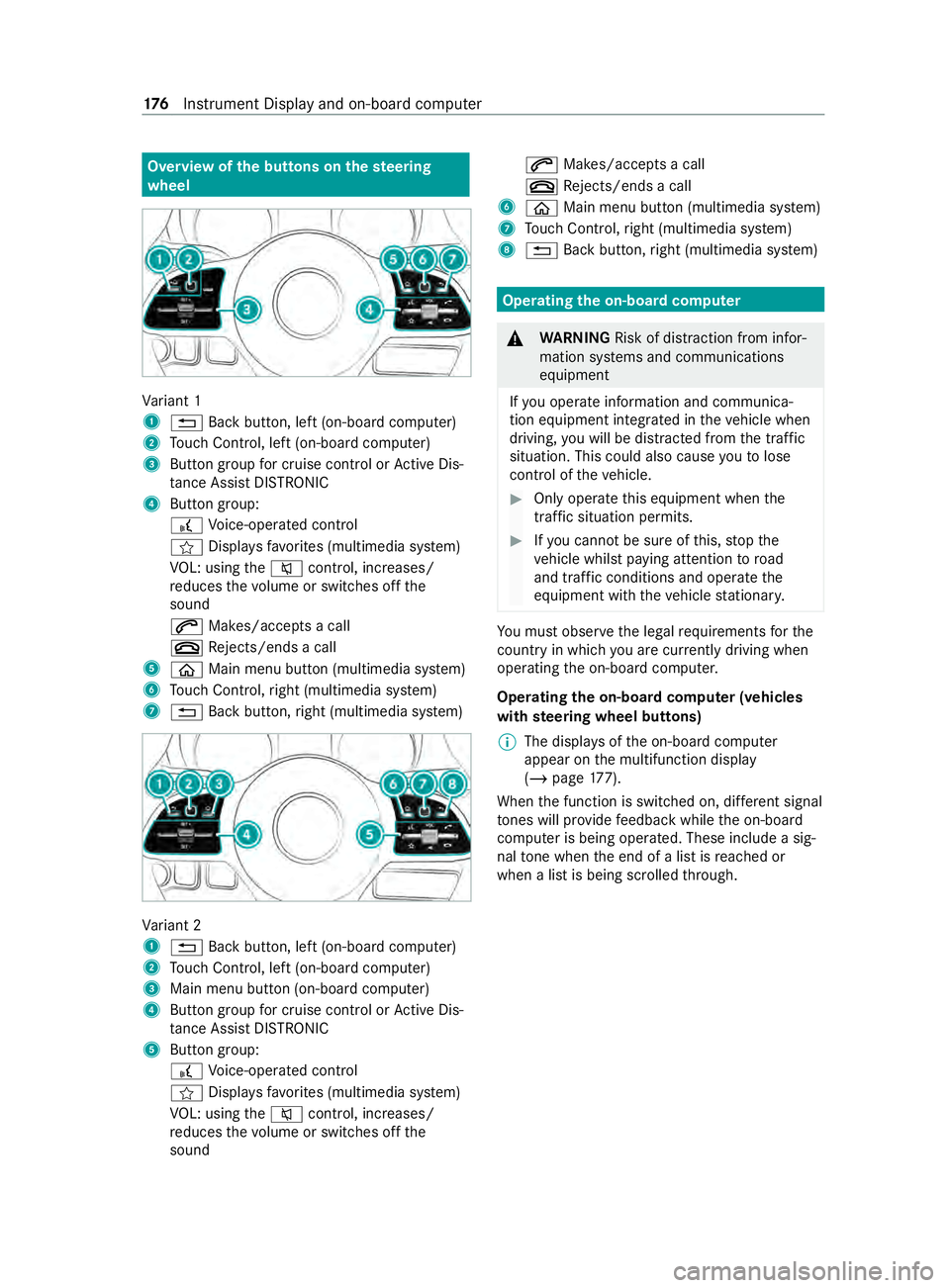
Overview of
the but tons on thest eering
wheel Va
riant 1
1 0038 Back button, left (on-board computer)
2 Touch Control, left (on-board computer)
3 Button group for cruise control or Active Dis‐
ta nce Assi stDISTRONIC
4 Button group:
£ Voice-opera ted control
f Displa ysfavo rite s (multimedia sy stem)
VO L: using the0063 control, inc reases/
re duces thevo lume or switches off the
sound
0061 Makes/accepts a call
0076 Rejects/ends a call
5 00E2 Main menu button (multimedia sy stem)
6 Touch Control, right (multimedia sy stem)
7 0038 Back button, right (multimedia sy stem) Va
riant 2
1 0038 Back button, left (on-board computer)
2 Touch Control, left (on-board computer)
3 Main menu button (on-board computer)
4 Button group for cruise control or Active Dis‐
ta nce Assi stDISTRONIC
5 Button group:
£ Voice-opera ted control
f Displa ysfavo rite s (multimedia sy stem)
VO L: using the0063 control, inc reases/
re duces thevo lume or switches off the
sound 0061
Makes/accepts a call
0076 Rejects/ends a call
6 00E2 Main menu button (multimedia sy stem)
7 Touch Control, right (multimedia sy stem)
8 0038 Back button, right (multimedia sy stem) Operating
the on-boa rdcompu ter &
WARNING Risk of distraction from infor‐
mation sy stems and communications
equipment
If yo u operate information and communica‐
tion equipment integ rated in theve hicle when
driving, you will be distracted from the tra ffic
situation. This could also cause youto lose
control of theve hicle. #
Only operate this equipment when the
traf fic situation permits. #
Ifyo u cannot be sure of this, stop the
ve hicle whilst paying attention toroad
and traf fic conditions and ope rate the
equipment with theve hicle stationar y. Yo
u must obse rveth e legal requirements forthe
country in whi chyou are cur rently driving when
ope rating the on-board computer.
Operating the on-boa rdcompu ter (vehicles
with steering wheel but tons)
% The displa
ysofthe on-board computer
appear on the multifunction display
(/ page 177).
When the function is switched on, dif fere nt signal
to nes will pr ovide feedback while the on-board
computer is being operated. These include a sig‐
nal tone when the end of a list is reached or
when a list is being scrolled thro ugh. 176
Instrument Display and on-board computer
Page 181 of 416
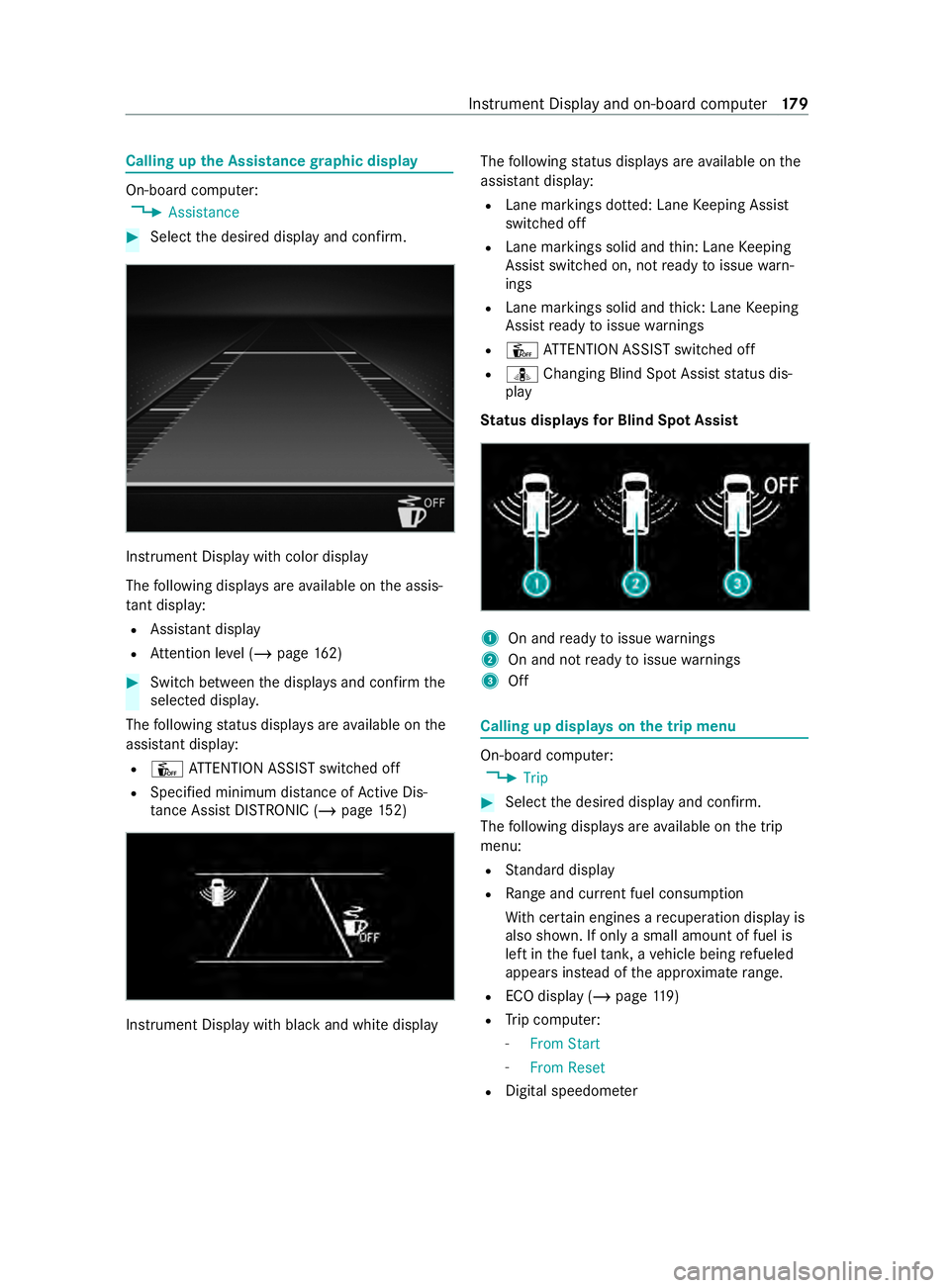
Calling up
the Assistance graphic display On-board computer:
4 Assistance #
Select the desired display and confirm. Instrument Display with color display
The
following displa ysare available on the assis‐
ta nt displ ay:
R Assi stant display
R Attention le vel (/ page 162) #
Switch between the displa ysand con firm the
selected displa y.
The following status displa ysare available on the
assis tant displ ay:
R Û ATTENTION ASSIST switched off
R Specified minimum dis tance of Active Dis‐
ta nce Assi stDISTRONIC (/ page 152) Instrument Displ
aywith black and white display The
following status displa ysare available on the
assis tant displ ay:
R Lane markings dotted: Lane Keeping Assist
switched off
R Lane markings solid and thin: Lane Keeping
Assist switched on, not ready toissue warn‐
ings
R Lane markings solid and thick: Lane Keeping
Assist ready toissue warnings
R Û ATTENTION ASSIST switched off
R ¸ Changing Blind Spot Assist status dis‐
play
St atus displa ysfor Blind Spot Assi st 1
On and ready toissue warnings
2 On and not ready toissue warnings
3 Off Calling up displa
yson the trip menu On-board computer:
4 Trip #
Select the desired display and confirm.
The following displa ysare available on the trip
menu:
R Standard display
R Range and cur rent fuel consu mption
Wi th cer tain engines a recuperation display is
also shown. If only a small amount of fuel is
left in the fuel tank, a vehicle being refueled
appears ins tead of the appr oximate range.
R ECO displ ay (/page 119)
R Trip computer:
- From Start
- From Reset
R Digital speedom eter Instrument Display and on-board computer
17 9
Page 184 of 416
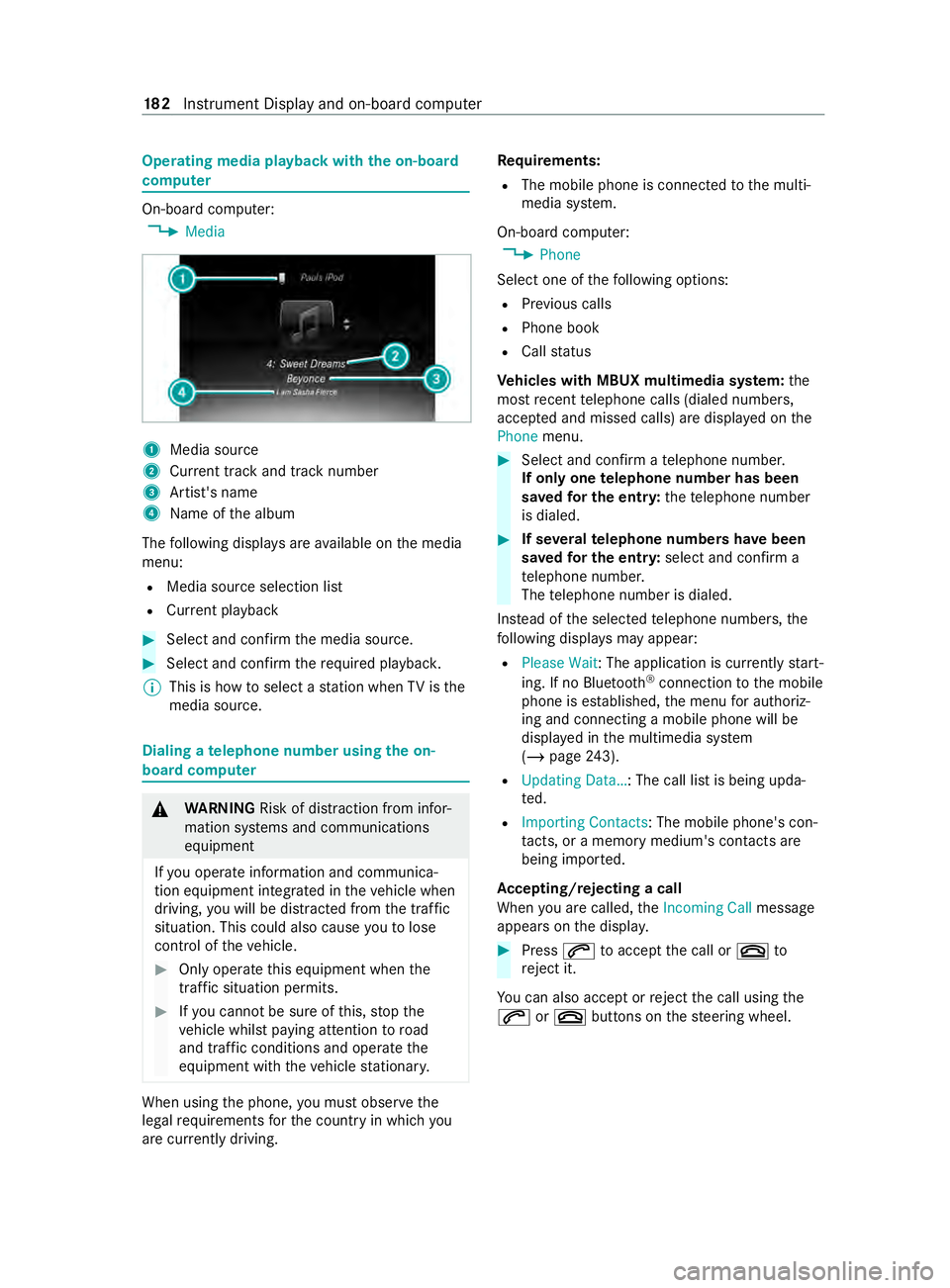
Operating media playback with
the on-boa rd
compu ter On-board computer:
4 Media 1
Media source
2 Current track and track number
3 Artist's name
4 Name of the album
The following displa ysare available on the media
menu:
R Media source selection list
R Current pl ayback #
Select and con firm the media source. #
Select and confirm there qu ired playbac k.
% This is how
toselect a station when TVisthe
media source. Dialing a
telephone number using the on-
board compu ter &
WARNING Risk of distraction from infor‐
mation sy stems and communications
equipment
If yo u operate information and communica‐
tion equipment integ rated in theve hicle when
driving, you will be distracted from the tra ffic
situation. This could also cause youto lose
control of theve hicle. #
Only operate this equipment when the
traf fic situation permits. #
Ifyo u cannot be sure of this, stop the
ve hicle whilst paying attention toroad
and traf fic conditions and ope rate the
equipment with theve hicle stationar y. When using
the phone, you must obse rvethe
legal requirements forth e count ryin which you
are cur rently driving. Re
quirements:
R The mobile phone is connec tedto the multi‐
media sy stem.
On-board computer: 4 Phone
Select one of thefo llowing options:
R Prev ious calls
R Phone book
R Call status
Ve hicles with MBUX multimedia sy stem: the
most recent telephone calls (dialed numbe rs,
accep ted and missed calls) are displa yed on the
Phone menu. #
Select and confirm a telephone numbe r.
If only one telephone number has been
sa ve dfo r the entr y:thete lephone number
is dialed. #
If se veralte lephone numbers ha vebeen
sa ve dfo r the entr y:select and confirm a
te lephone numbe r.
The telephone number is dialed.
Ins tead of the selected telephone numbe rs,the
fo llowing displa ysmay appear:
R Please Wait : The application is cur rently start‐
ing. If no Blue tooth®
connection tothe mobile
phone is es tablished, the menu for authoriz‐
ing and connecting a mobile phone will be
displa yed in the multimedia sy stem
(/ page 243).
R Updating Data…: The call list is being upda‐
te d.
R Importing Contacts: The mobile phone's con‐
tacts, or a memo rymedium's contacts are
being impor ted.
Ac cepting/rejecting a call
When you are called, theIncoming Call message
appears on the displa y. #
Press 0061toaccept the call or 0076to
re ject it.
Yo u can also accept or reject the call using the
0061 or0076 buttons on thesteering wheel. 18 2
Instrument Display and on-board computer
Page 186 of 416
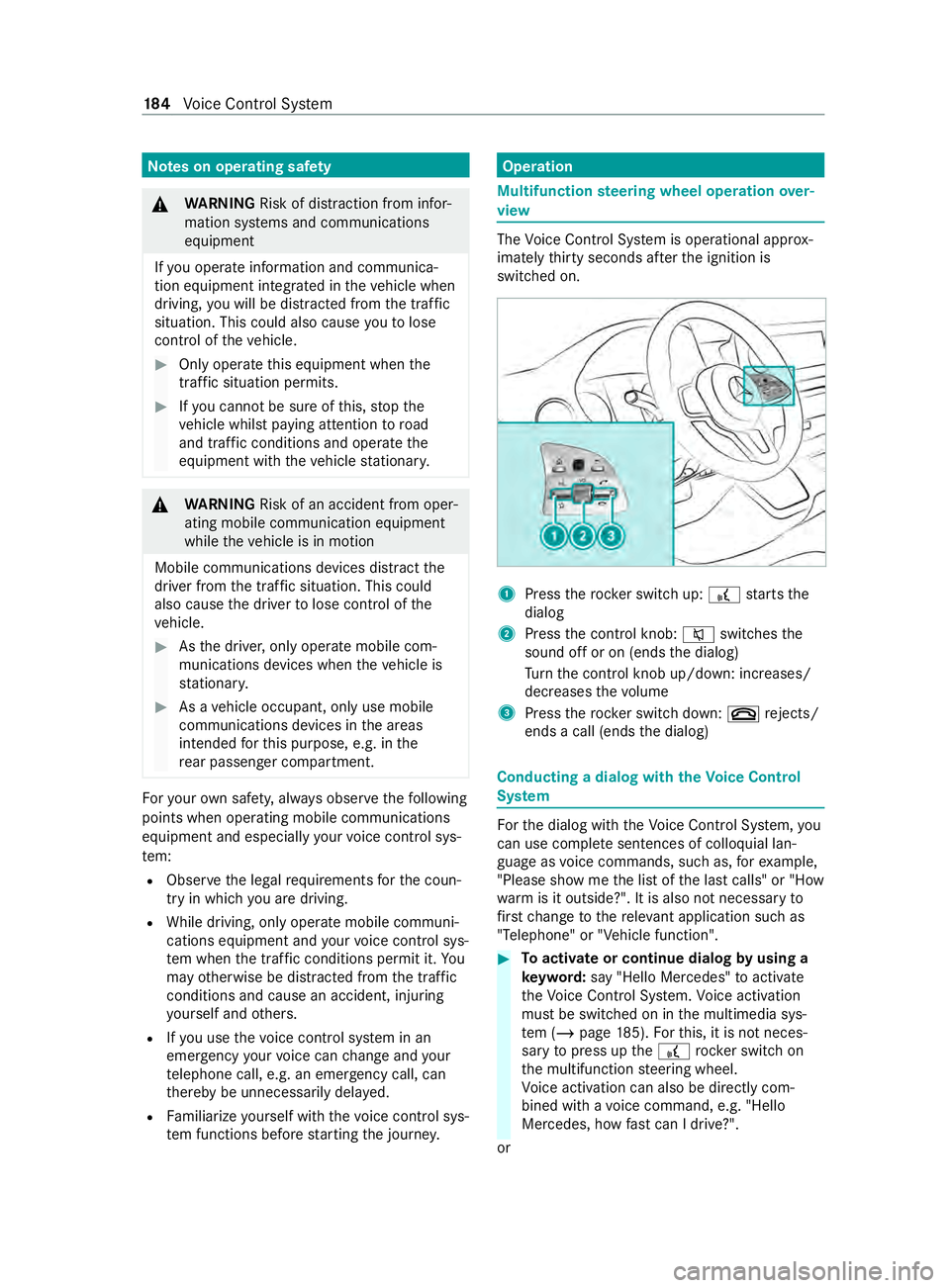
Note
s on operating saf ety &
WARNING Risk of distraction from infor‐
mation sy stems and communications
equipment
If yo u operate information and communica‐
tion equipment integ rated in theve hicle when
driving, you will be distracted from the tra ffic
situation. This could also cause youto lose
control of theve hicle. #
Only operate this equipment when the
traf fic situation permits. #
Ifyo u cannot be sure of this, stop the
ve hicle whilst paying attention toroad
and traf fic conditions and ope rate the
equipment with theve hicle stationar y. &
WARNING Risk of an accident from oper‐
ating mobile communication equipment
while theve hicle is in motion
Mobile communications devices distract the
driver from the traf fic situation. This could
also cause the driver tolose control of the
ve hicle. #
Asthe driver, only operate mobile com‐
munications devices when theve hicle is
st ationar y. #
As a vehicle occupant, only use mobile
communications devices in the areas
intended forth is purpose, e.g. in the
re ar passenger compartment. Fo
ryo ur ow n sa fety, al ways obser vethefo llowing
points when operating mobile communications
equipment and especially your voice control sys‐
te m:
R Obser vethe legal requ irements forth e coun‐
try in which you are driving.
R While driving, on lyoperate mobile communi‐
cations equipment and your voice control sys‐
te m when the tra ffic conditions permit it. Yo u
may otherwise be distracted from the traf fic
conditions and cause an accident, inju ring
yo urself and others.
R Ifyo u use thevo ice control sy stem in an
emer gency your voice can change and your
te lephone call, e.g. an emer gency call, can
th ereby be unnecessarily dela yed.
R Familiarize yourself with thevo ice control sys‐
te m functions before starting the journe y. Operation
Multifunction
steering wheel operation over‐
vi ew The
Voice Cont rol Sy stem is operational appr ox‐
imately thirty seconds af terth e ignition is
switched on. 1
Press therock er switch up: £starts the
dialog
2 Press the cont rol knob: 0063switches the
sound off or on (ends the dialog)
Tu rn the cont rol knob up/down: inc reases/
dec reases thevo lume
3 Press therock er switch down: 0076rejects/
ends a call (ends the dialog) Conducting a dialog with
theVo ice Control
Sy stem Fo
rth e dialog with theVo ice Cont rol Sy stem, you
can use comple tesentences of colloquial lan‐
guage as voice commands, such as, forex ample,
"Please show me the list of the last calls" or "How
wa rm is it outside?". It is also not necessary to
fi rs tch ange tothere leva nt application su chas
"Telephone" or "Vehicle function". #
Toactivate or continue dialog byusing a
ke yword: say "Hello Mercedes" toactivate
th eVo ice Cont rol Sy stem. Voice activation
must be switched on in the multimedia sys‐
te m (/ page185). Forth is, it is not neces‐
sary topress up the£ rocker switch on
th e multifunction steering wheel.
Vo ice activation can also be direct lycom‐
bined wi thavo ice command, e.g. "Hello
Mercedes, how fastcan I drive?".
or 184
Voice Cont rol Sy stem
Page 200 of 416

Overview and operation
Overview of
the MBUX multimedia sy stem &
WARNING Risk of distraction from infor‐
mation sy stems and communications
equipment
If yo u operate information and communica‐
tion equipment integ rated in theve hicle when
driving, you will be distracted from the tra ffic
situation. This could also cause youto lose
control of theve hicle. #
Only operate this equipment when the
traf fic situation permits. #
Ifyo u cannot be sure of this, stop the
ve hicle whilst paying attention toroad
and traf fic conditions and ope rate the
equipment with theve hicle stationar y. Yo
u must obse rveth e legal requirements forthe
country in whi chyou are cur rently driving when
ope rating the multimedia sy stem.
MBUX stands for Mercedes-Benz User Experi‐
ence. 1
Touch Control and multimedia sy stem cont rol
panel
2 Media display with touch functionality
Opens/closes the center console stowage
compartment abo vethe display (/ page78)
3 Operating strip, calls up applications
In the center console stowage compartment you
can find thefo llowing ports and inter faces:
R Two USB ports or one USB port
The USB port with theç symbol facilitates
th e connection of the mobile phone with the
multimedia sy stem using a suitable cable. This will enable
youto use the functions of
th e mobile phone via Apple CarPlay™ or
Android Auto.
R Stow age space with charging inter face and
NFC inter face (if available)
Yo u can operate the multimedia sy stem with the
fo llowing central control elements:
R Touch Control 1
Operation takes place bycursor control.
R Media display (tou chscreen) 2
R Buttons on operating strip 3
% Alternatively
you can conduct a dialog with
th eVo ice Cont rol Sy stem (/ page184).
Mul tiple applications are available foryo u. Yo u
can call these up using the home screen or using
th e buttons on operating strip 3.
Yo u can con veniently call up and add favo rite s on
th esteering wheel using thef rocker switch.
Quic k-access in the home screen and in the
applications ser vetoselect functions more
qu ickl y.
If yo u use the learn function of the multimedia
sy stem, you will receive sug gestions during oper‐
ation of the most probable navigation destina‐
tions, radio stations and con tacts. The configu ra‐
tion of the suggestions take s place in your pro‐
fi le. You can compile your profile from various
ve hicle settings and settings of the multimedia
sy stem.
The Notifications Center collects incoming notifi‐
cations, e.g. about an available software update.
Depending on the type of notification it of fers
va rious actions. You can call up theNoti fications
Center on the home screen and in the menus of
th e applications.
Wi th th eglobal sear chintheve hicle you can
sear chon-board across many categories as well
as online in the Internet. You can use theglobal
sear chinthe home screen and in the notifica‐
tions.
Anti-theft pr otection
This device is equipped with tech nical pr ovisions
to protect it against theft. Further information on
pr otection against theft can be obtained from an
authorized Mercedes-Benz Center. Note
s onthe media display Obser
vethe no tes on caring forth e interior
(/ page 290). 19 8
MBUX multimedia sy stem
Page 209 of 416

Global sear
ch Global sear
chove rview
Yo u can use theglobal sear chinthe home screen
and in the notifications.
The global sear chprov ides sear chresults forthe
fo llowing categories and their sub-categories:
R Navigation
R Media
R Telephone, social media
R User inter face and Digi tal Operating Instruc‐
tions
R Internet
This enables youto sear chfor cities, roads and
to urist att ractions wi th the navigation sy stem, for
ex ample.
% Yo
u can also sear chforth re e-word addresses
(/ page 221).
When you enter a 3 wordaddress in the
gl obal sear ch, separate each of thewo rds
with a space or a full stop.
During the entry process the most likely sugges‐
tions are shown beneath the sear chfield. When
yo u enter "S", "Stuttgart", "S teak" and "Sandra"
are shown, forex ample. If you select "Stuttgart",
yo ure ceive the suggestions "S tarbuc ks", "S teak"
and "City railw ay",forex ample.
The sear chresults in the list are shown, sor ted
according tocatego ry. Next tothe category is the
number of results. You will be shown the best
re sults from each categor y.Ad ditional results can
be found af ter selecting there spective categor y.
If yo u con firm an ent rywith OK, all categories
and the number of results will be shown in a sum‐
mar y.After selecting a category you can select
th e sear chresults within the categor y.When you
select a sear chresult the de tailed view opens. In
th e de tailed view you can choose whe ther and
which actions youwa nttocar ryout with the
re spective sear chresult. Forex ample, you can
st art route guidance or place a call tosomebody.
The actions are named cor responding ly.
The sear chcan be car ried out with thefo llowing
input me thods:
R Entering characters using the on-screen key‐
board
R Entering characters with handwriting recogni‐
tion
R Dictation function Using the
global sear ch
Multimedia sy stem:
4 © #
Select ªSearch .
or #
Call up the notifications (/ page 206). #
Select Search . #
Ente rth e sear chterm into the sear chfield.
Use thech aracter input function
During the entry process theth re e most likely
suggestions are of fere d beneath the sear ch
fi eld.
In the list on theright, theto p two sear ch
re sults are shown for each categor y.
% Alternati
vely, you can use theo dictation
function forth e sear ch. #
Toaccept a suggestion: selectthe sugges‐
tion.
The thre e most likely suggestions are of fere d. #
Continue the sear chor accept a suggestion. #
Toaccept the second sear ch result:select
th e sear chresult.
An action starts or a list is shown. #
Select a sear chresult or an action in the list. #
Toshow all categories: selectOK. #
Toshow sear ch results for a categor y:
select a categor y. #
Toshow details: select a searchresult. #
Tostart an action: select an action.
Af ter selection of an action, a track is pla yed
back or thero ute toa destination is calcula‐
te d, forex ample. Entering
characters Using
thech aracter input function &
WARNING Risk of distraction from infor‐
mation sy stems and communications
equipment
If yo u operate information and communica‐
tion equipment integ rated in theve hicle when
driving, you will be distracted from the tra ffic
situation. This could also cause youto lose
control of theve hicle. #
Only operate this equipment when the
traf fic situation permits. #
Ifyo u cannot be sure of this, stop the
ve hicle whilst paying attention toroad MBUX multimedia sy
stem 207
Page 217 of 416
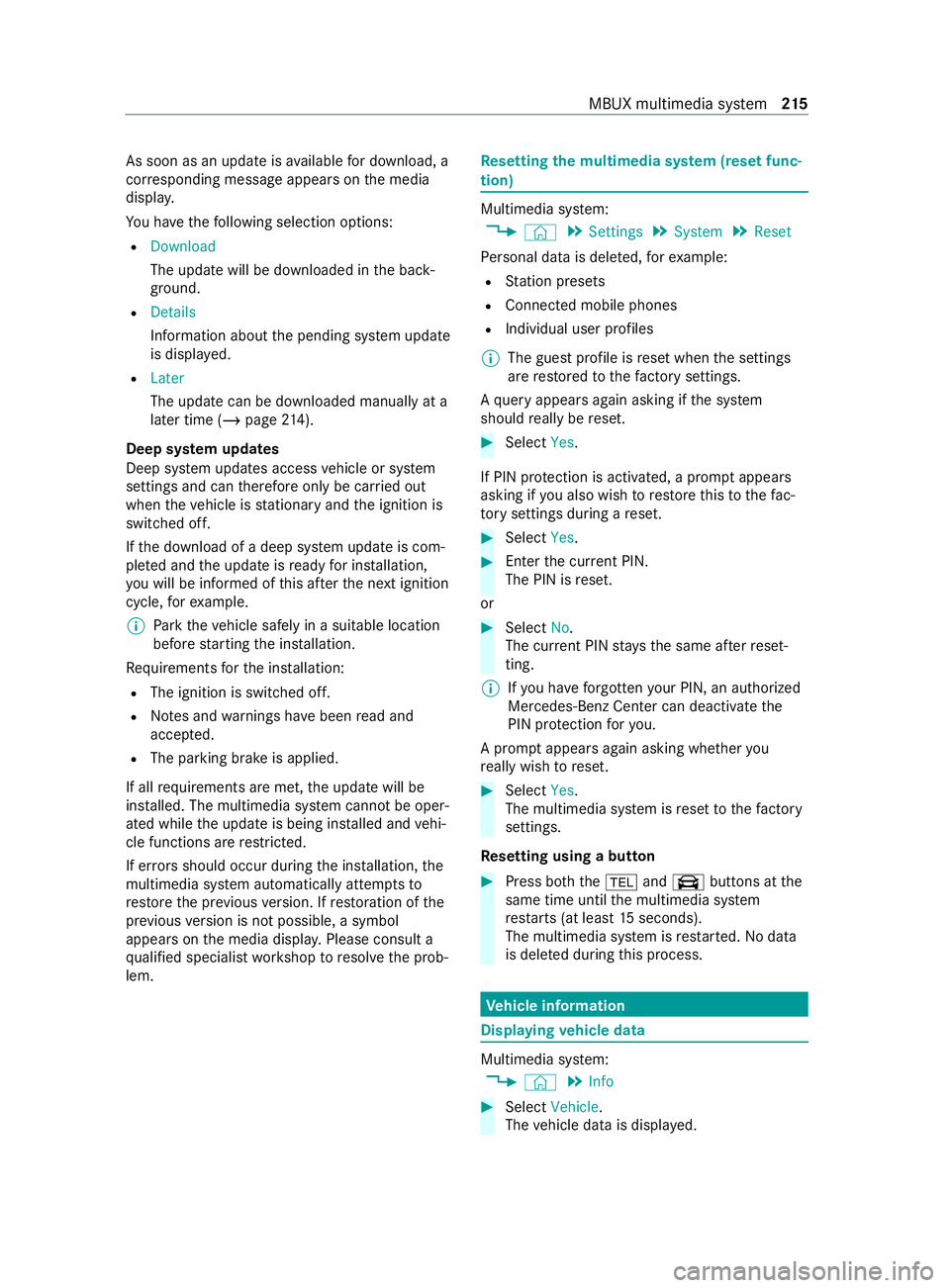
As soon as an upda
teisavailable for download, a
cor responding message appears onthe media
displa y.
Yo u ha vethefo llowing selection options:
R Download
The update will be downloaded in the back‐
ground.
R Details
Information about the pending sy stem update
is displa yed.
R Later
The update can be downloaded manually at a
later time (/ page214).
Deep sy stem upda tes
Deep sy stem updates access vehicle or sy stem
settings and can therefore only be car ried out
when theve hicle is stationary and the ignition is
switched off.
If th e download of a deep sy stem update is com‐
ple ted and the update is ready for ins tallation,
yo u will be informed of this af terth e next ignition
cycle, forex ample.
% Pa
rk theve hicle safely in a suitable location
before starting the ins tallation.
Re quirements forth e ins tallation:
R The ignition is switched off.
R Notes and warnings ha vebeen read and
accep ted.
R The parking brake is applied.
If all requirements are met, the update will be
ins talled. The multimedia sy stem cann otbe oper‐
ated while the update is being ins talled and vehi‐
cle functions are restricted.
If er rors should occur during the ins tallation, the
multimedia sy stem automatically attem ptsto
re store the pr evious version. If restoration of the
pr ev ious version is not possible, a symbol
appears on the media displa y.Please consult a
qu alified specialist workshop toresolve the prob‐
lem. Re
setting the multimedia sy stem (reset func‐
tion) Multimedia sy
stem:
4 © 5
Settings 5
System 5
Reset
Pe rsonal data is dele ted, forex ample:
R Station presets
R Connected mobile phones
R Individual user profiles
% The guest profile is
reset when the settings
are restored tothefa ctory settings.
A qu ery appears again asking if the sy stem
should really be reset. #
Select Yes.
If PIN pr otection is activated, a prom ptappears
asking if you also wish torestore this to thefa c‐
to ry settings during a reset. #
Select Yes. #
Enter the cur rent PIN.
The PIN is reset.
or #
Select No.
The cur rent PIN stay sth e same af terre set‐
ting.
% If
yo u ha veforg ottenyo ur PIN, an authorized
Mercedes-Benz Center can deactivate the
PIN pr otection foryo u.
A prom ptappears again asking whe ther you
re ally wish toreset. #
Select Yes.
The multimedia sy stem is reset tothefa ctory
settings.
Re setting using a button #
Press bo th the002B and\ buttons at the
same time until the multimedia sy stem
re starts (at least 15seconds).
The multimedia sy stem is restar ted. No data
is dele ted during this process. Ve
hicle information Displaying
vehicle data Multimedia sy
stem:
4 © 5
Info #
Select Vehicle .
The vehicle data is displa yed. MBUX multimedia sy
stem 215
Page 219 of 416
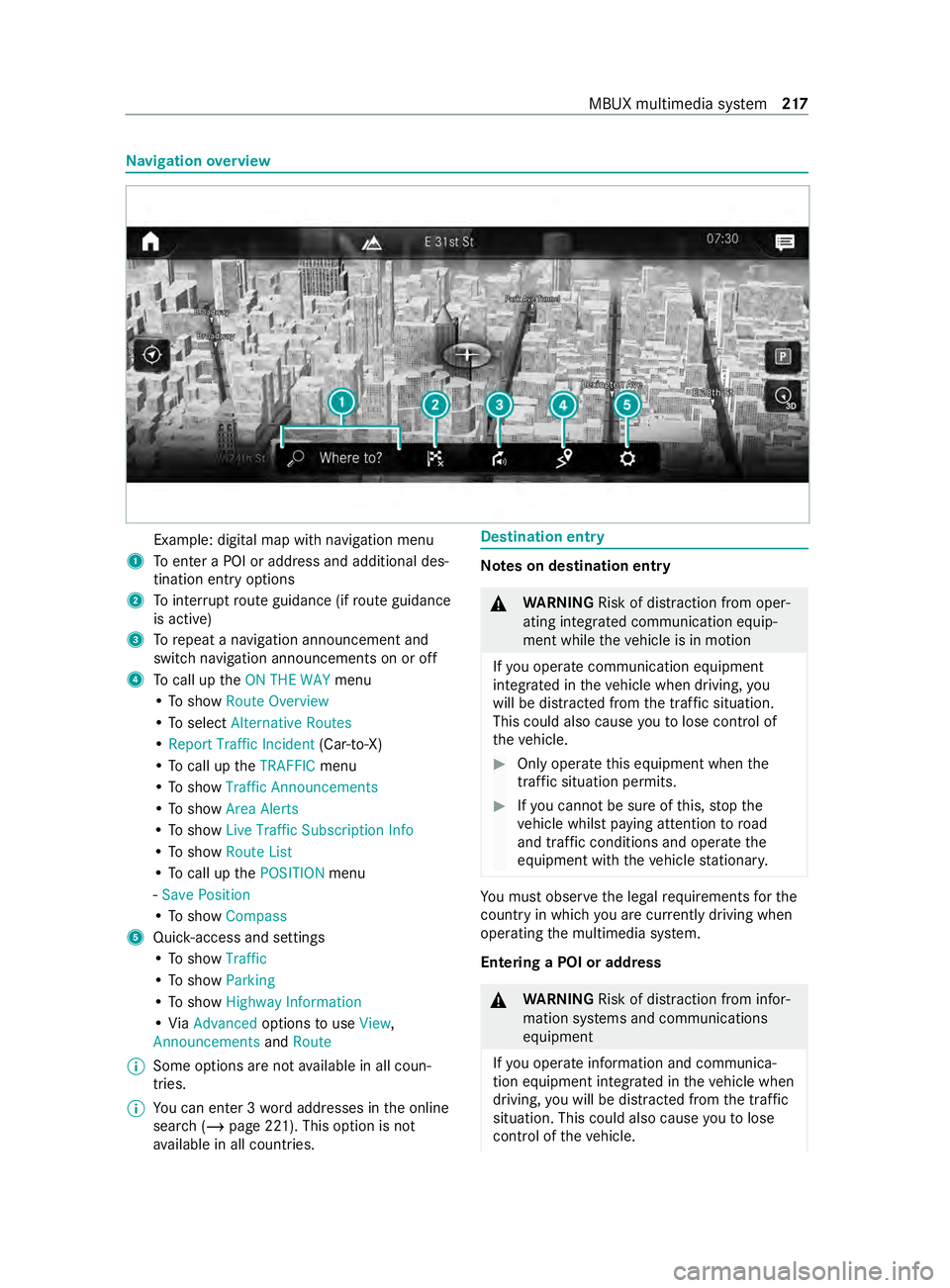
Na
vigation overview Example: digital map with navigation menu
1 Toenter a POI or address and additional des‐
tination entry options
2 Tointer rupt route guidance (if route guidance
is active)
3 Torepeat a navigation announcement and
switch navigation announcements on or off
4 Tocall up theON THE WAY menu
• To show Route Overview
• To select Alternative Routes
• Report Traffic Incident (Car-to-X)
• To call up theTRAFFIC menu
• To show Traffic Announcements
• To show Area Alerts
• To show Live Traffic Subscription Info
• To show Route List
• To call up thePOSITION menu
- Save Position
• To show Compass
5 Quic k-access and settings
• To show Traffic
• To show Parking
• To show Highway Information
• ViaAdvanced optionstouse View ,
Announcements andRoute
% Some options are not
available in all coun‐
tries.
% Yo
u can enter 3 wordaddresses in the online
sear ch (/page 221). This option is not
av ailable in all countries. Destination entry
Note
s on destination entry &
WARNING Risk of distraction from oper‐
ating integrated communication equip‐
ment while theve hicle is in motion
If yo u operate communication equipment
integ rated in theve hicle when driving, you
will be distracted from the tra ffic situation.
This could also cause youto lose control of
th eve hicle. #
Only operate this equipment when the
traf fic situation permits. #
Ifyo u cannot be sure of this, stop the
ve hicle whilst paying attention toroad
and traf fic conditions and ope rate the
equipment with theve hicle stationar y. Yo
u must obse rveth e legal requirements forthe
country in whi chyou are cur rently driving when
ope rating the multimedia sy stem.
Entering a POI or addre ss &
WARNING Risk of distraction from infor‐
mation sy stems and communications
equipment
If yo u operate information and communica‐
tion equipment integ rated in theve hicle when
driving, you will be distracted from the tra ffic
situation. This could also cause youto lose
control of theve hicle. MBUX multimedia sy
stem 217