2020 AUDI TT COUPE infotainment
[x] Cancel search: infotainmentPage 115 of 280
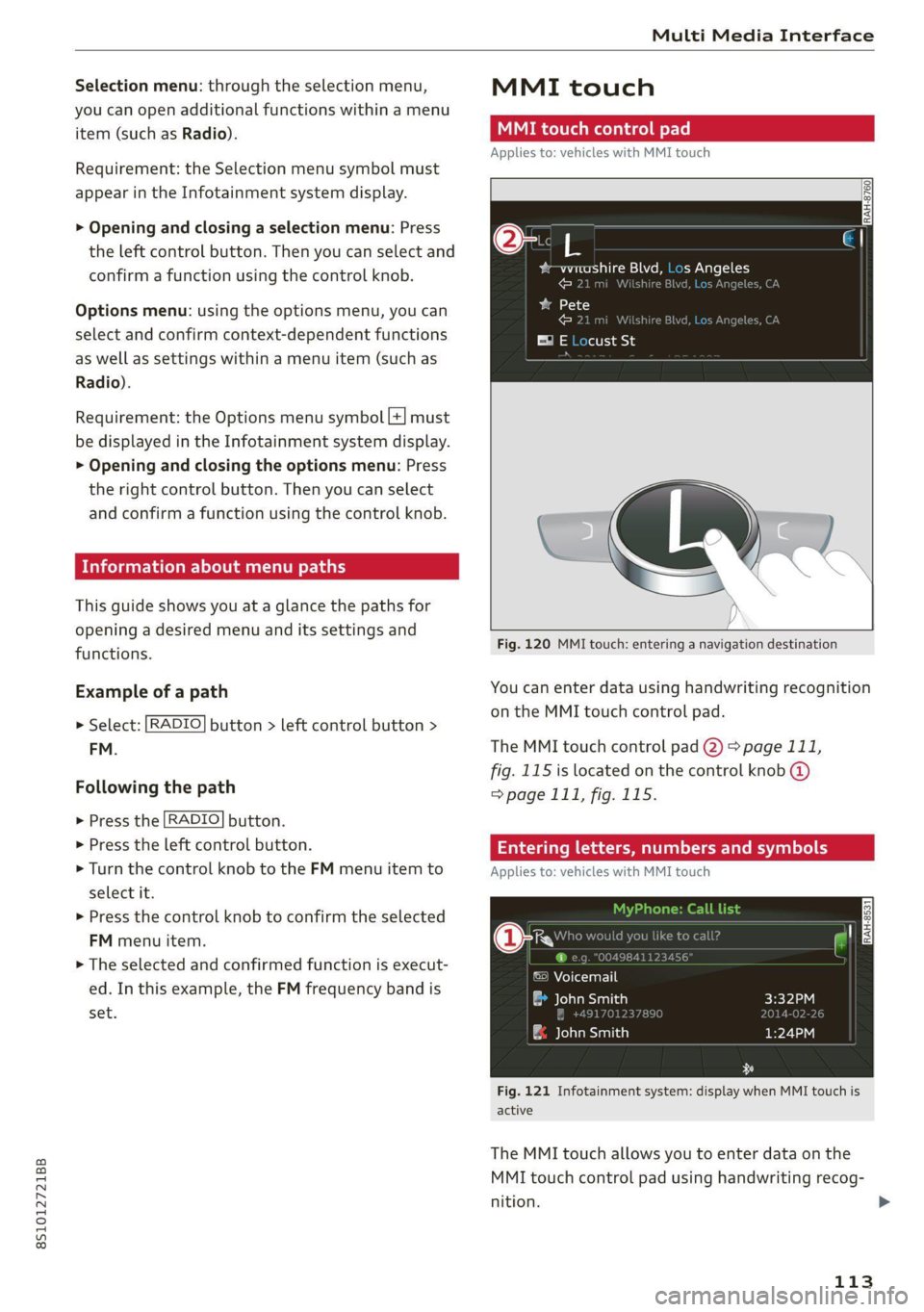
8S1012721BB
Multi Media Interface
Selection menu: through the selection menu,
you can open additional functions within a menu
item (such as Radio).
Requirement: the Selection menu symbol must
appear in the Infotainment system display.
> Opening and closing a selection menu: Press
the left control button. Then you can select and
confirm a function using the control knob.
Options menu: using the options menu, you can
select and confirm context-dependent functions
as well as settings within a menu item (such as
Radio).
Requirement: the Options menu symbol [+] must
be displayed in the Infotainment system display.
> Opening and closing the options menu: Press
the right control button. Then you can select
and confirm a function using the control knob.
Information about menu paths
This guide shows you at a glance the paths for
opening a desired menu and its settings and
functions.
Example of a path
RADIO > Select: button > left control button >
FM.
Following the path
> Press the [RADIO] button.
> Press the left control button.
> Turn the control knob to the FM menu item to
select it.
> Press the control knob to confirm the selected
FM menu item.
> The selected and confirmed function is execut-
ed. In this example, the FM frequency band is
set.
MMI touch
MMI touch control pad
Applies to: vehicles with MMI touch
RAH-8760]
bem altri gM =] {op Mele
cara ]
ba 18
cdl
E® E Locust St
Fig. 120 MMI touch: entering a navigation destination
You can enter data using handwriting recognition
on the MMI touch control pad.
The MMI touch control pad 2) > page 111,
fig. 115 is located on the control knob @
=> page 111, fig. 115.
Entering lette umbers
Applies to: vehicles with MMI touch
ane) cy
©) Voicemail
eau)
| ae lavaeiatiea)
Fig. 121 Infotainment system: display when MMI touch is
active
The MMI touch allows you to enter data on the
MMI touch control pad using handwriting recog-
nition.
113
>
Page 116 of 280
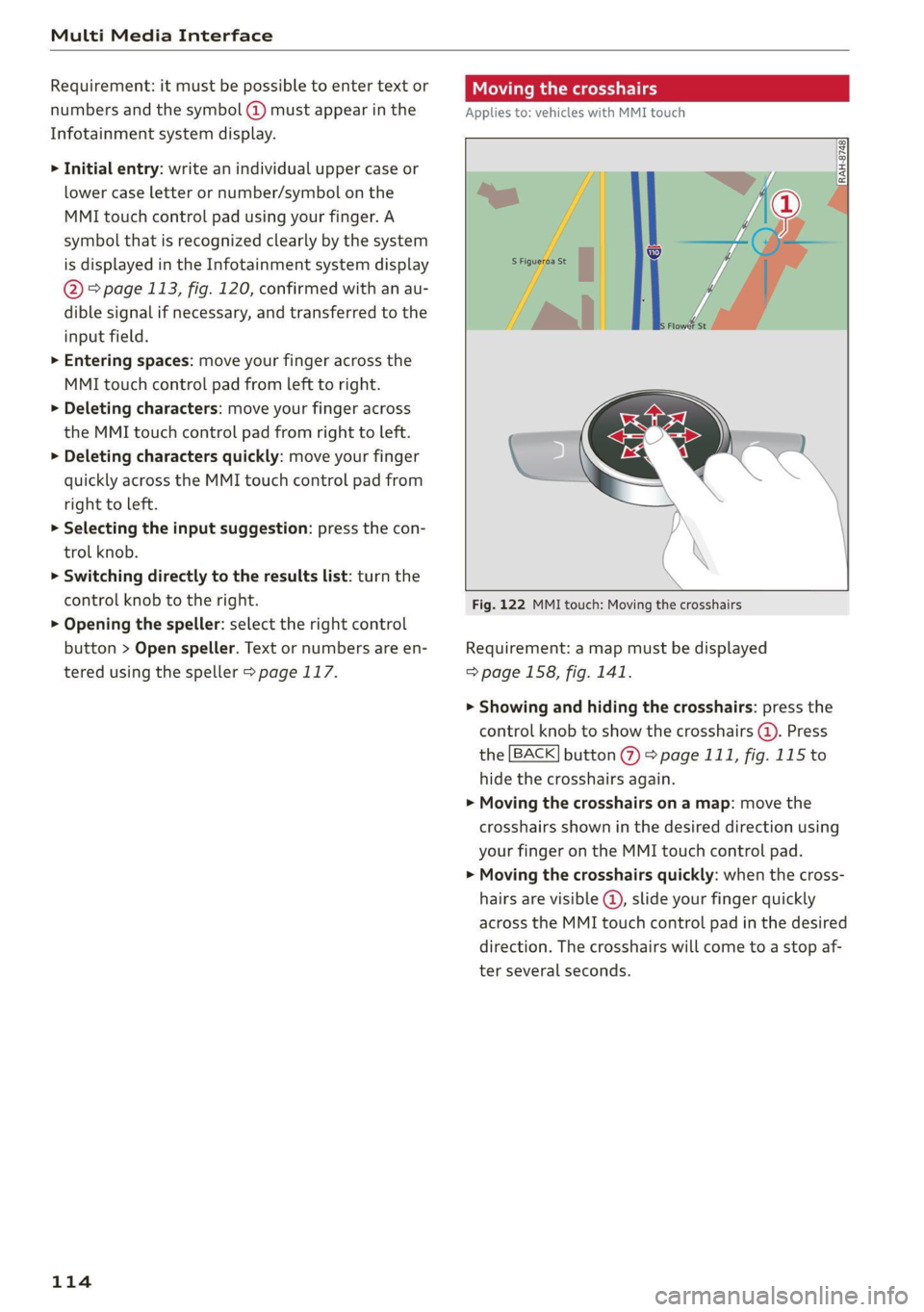
Multi Media Interface
Requirement: it must be possible to enter text or
numbers and the symbol @) must appear in the
Infotainment system display.
> Initial entry: write an individual upper case or
lower case letter or number/symbol on the
MMI touch control pad using your finger. A
symbol that is recognized clearly by the system
is displayed in the Infotainment system display
@ © page 113, fig. 120, confirmed with an au-
dible signal if necessary, and transferred to the
input field.
> Entering spaces: move your finger across the
MMI touch control pad from left to right.
> Deleting characters: move your finger across
the MMI touch control pad from right to left.
> Deleting characters quickly: move your finger
quickly across the MMI touch control pad from
right to left.
> Selecting the input suggestion: press the con-
trol knob.
> Switching directly to the results list: turn the
control knob to the right.
> Opening the speller: select the right control
button > Open speller. Text or numbers are en-
tered using the speller > page 117.
114
Mite eerie
Applies to: vehicles with MMI touch
Fig. 122 MMI touch: Moving the crosshairs
Requirement: a map must be displayed
=> page 158, fig. 141.
> Showing and hiding the crosshairs: press the
control knob to show the crosshairs (@). Press
the [BACK] button %) > page 111, fig. 115 to
hide the crosshairs again.
> Moving the crosshairs on a map: move the
crosshairs shown in the desired direction using
your finger on the MMI touch control pad.
> Moving the crosshairs quickly: when the cross-
hairs are visible @, slide your finger quickly
across the MMI touch control pad in the desired
direction. The crosshairs will come to a stop af-
ter several seconds.
Page 119 of 280
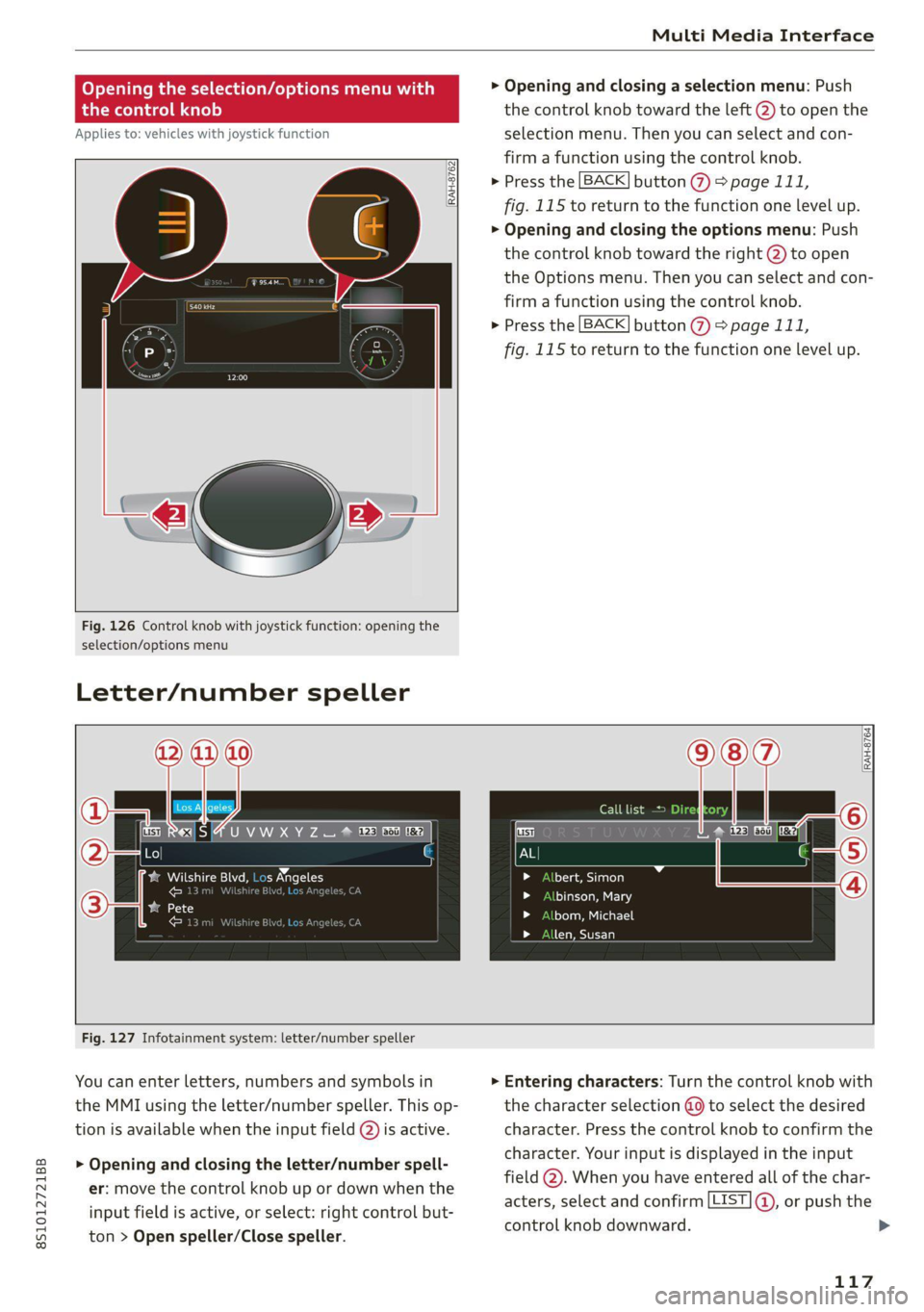
8S1012721BB
Multi Media Interface
Opening the selection/options menu w
the
control knob
Applies to: vehicles with joystick function
RAH-8762|
rer
Fig. 126 Control knob with joystick function: opening the
selection/options menu
Letter/number speller
> Opening and closing a selection menu: Push
the control knob toward the left @) to open the
selection menu. Then you can select and con-
firm a function using the control knob.
> Press the [BACK] button > page 111,
fig. 115 to return to the function one level up.
> Opening and closing the options menu: Push
the control knob toward the right @) to open
the Options menu. Then you can select and con-
firm a function using the control knob.
> Press the [BACK] button (%) > page 111,
fig. 115 to return to the function one level up.
RES |4 U VW XY Z = @ ee Ee ee
Pa Meucns tr meeee ae elon
Pen enTnyT , er
ated ae
Call list =
tte aol
binson, Mary
bom, Michael
len, Susan
Fig. 127 Infotainment system: letter/number speller
You can enter letters, numbers and symbols in
the MMI using the letter/number speller. This op-
tion is available when the input field @) is active.
> Opening and closing the letter/number spell-
er: move the control knob up or down when the
input field is active, or select: right control but-
ton > Open speller/Close speller.
> Entering characters: Turn the control knob with
the character selection @ to select the desired
character. Press the control knob to confirm the
character. Your input is displayed in the input
field @). When you have entered all of the char-
acters, select and confirm [LIST ®, or push the
control knob downward.
117
Page 121 of 280

8S1012721BB
Multi Media Interface
@) Tips
Accented characters are not available for ev-
ery letter.
Free text search
ALBERT
bert, Simon
binson, Mary
bom, Michael
len, Susan
len, Toby
Fig. 128 Infotainment system: free text search
Using the free text search, you can select the or-
der that the search terms are entered in the input
field.
Free text search is available in the Vehicle*, Ra-
dio, Media*, Telephone*, Navigation* and Audi
connect* menus.
Opening free text search
> Select: [MENU] button > desired menu item
(such as Telephone).
> Keep turning the control knob to the left until
the free text search input field @ appears, or
push the control knob upward to open the input
field @.
> The handwriting recognition for the MMI touch
control pad* is automatically activated. Simply
start writing.
Free text search for an entry
> Enter one or more search terms in any order in-
to the input field. The individual search terms
must be separated by spaces when entering.
A suggestion to complete the entry @) may be
shown depending on what is entered. Additional
entries that contain the entered search term are
listed In the results list @).
If the desired term is still not displayed, enter
additional letters until it is displayed.
It is often enough just to enter the first letters of
the search term in order for it to display in the re-
sults list. For example, in the Telephone* menu,
write the initials of the contact being searched,
separated by a space.
Selecting the input suggestion to complete
the entry
Requirement: a suggestion to complete the entry
@ must be displayed.
> MMI touch input*: press the control knob.
> Speller input: push the control knob up.
Selecting an entry from the results list
> MMI touch input*: turn the control knob to the
right. Select and confirm an entry from the list.
> Speller input: select and confirm [LIST] @
=> page 117, fig. 127, or
> Push the control knob down. Select and con-
firm an entry from the list.
119
Page 122 of 280

Multi Media Interface
Menus and symbols
eueLe ala d
Additional station information
Preferred picture view
Treble
Radio settings
uae alr
Telephone
bse red
bean)
Ralf Schmidt
Fig. 129 Infotainment system: menus and symbols
Symbol/Description Explanation
@ Selected text Selected function.
@ ONLINE Receiving online traffic information > page 162
Network coverage for the active data connection > page 146
2G: GSM network
3G: UMTS network
® 2G/3G/LTE* LTE*: LTE network
When a data connection is established, the symbol for an active da-
ta connection appears in the status line on the Infotainment system
display > page 146.
®
Data connection signal
strength bars*
Signal strength for the active data connection, or
PIN: enter the PIN (SIM)
PUK: enter the PUK
SIM: Inserting a SIM card > page 143.
Jukebox* importing proc-
® ess Importing audio/video files to the Jukebox* > page 172.
© Repeat track The track currently playing is repeated > page 181.
All files on the playlist are played in random order > page 181,
@ shuffle Shuffle.
Knob Setting for the selected function by turning the control knob.
© Arrow Access information by pressing the control knob.
Roaming Leave the mobile network for the connected cell phone or the in-
serted mini SIM card.
Importing process Import/update of the contacts in the directory or the call lists
Bluetooth* Bluetooth device connected > page 173 or > page 129.
®
|O|©
Options menu
Select and confirm context-dependent functions as well as settings
within a menu item
120
Page 135 of 280

8S1012721BB
Telephone
Using the telephone PYF N tema alst ie
Applies to: vehicles with telephone
Opening the telephone
Applies to: vehicles with telephone
RAH-8505| @ caer ee aE)
JE 12:25 PM
014-03-18
@ Blake, Mary 11:45 AM
2014-03-18
Call list
(2 *& Favorites
©— Directory & Green, Andrew 1:40 PM
IB + vss 12 14-03-1£
333 Dial number
(=) ay a message (mobile device)
(Sy
Fig. 132 Infotainment system: telephone functions in se-
lection menu > Select: [MENU] button > Telephone > left con-
trol button.
Fig. 134 Infotainment system: dialing a phone number
from the call list
He alsa ine) 1g
i) Bi cman ct 1e[-m ahalelt) Call list
| i) Text message (Additional phone) Requirement: the call list must contain a phone
number.
(Cal E-mail (myPhone)
Fig. 133 Infotainment system: additional telephone func- from the recent calls list.
tions in the selection menu
Turn the control knob to display the call list.
Select and confirm the desired telephone number
Call list symbols:
Requirement: a mobile device must be connected @ Missed calls
to the MMI & page 129. @® Dialed numbers
> Select: [MENU] button > Telephone > left con- @® Received calls
trol button.
Select: a contact from the list > right control but-
The following phone functions will be available: ton.
@ Calllist ......00..00..00.002 0. 133 — Call: call the selected contact.
@ Favorites 0.20.00... c cece eee 135 7 Connect secondary telephone*/Switch primary
: and second. phone”: see > page 130.
@®) Directory ............. 0.0 eee 138 . -
. — Edit phone no. before call: edit a phone num-
Sek: Dial phone mumber « <- ane o 2 sa 134 ber before dialing it. Select and confirm OK to
© Text message (Mybnone) TEX edit. press the left control button to return
message (secondary phone)* ..... 135 without editing.
© E-mail (MyPhone)*/E-mail (secon- — Send text message: write a text message to
daryphone)™ «sevice oo anavene @ svawenire 136 the selected contact.
— Delete call list: select and confirm if you would
like to Delete this entry or Delete all entries.
— Store as favorite: store the selected contact as
a favorite.
— Show contact details: see > page 139.
— Connection manager: See > page 190.
— Bluetooth settings: See > page 192.
— Online settings*: See > page 192.
— Wi-Fi settings*: See > page 147.
133
Page 138 of 280

Telephone
Outbox
All text messages to be sent are displayed.
Drafts
Displays all text messages that have not yet been
sent and stored text messages.
Deleted
Displays all deleted text messages.
@) Tips
Messages that are deleted in the MMI are also
deleted in the mobile device automatically.
Write text message
Applies to: cell phones with Bluetooth Message Access Profile
(MAP)
MENU > Select: button > Telephone > left con-
trol button > text message (myPhone)/text
message (secondary phone)*.
Write new text message
Select and confirm the desired template from the
list. Enter a recipient. Select and confirm Send.
Reply*
Select and confirm the desired template from the
list. Select and confirm Send.
Message options
Applies to: cell phones with Bluetooth Message Access Profile
(MAP)
MENU > Select: button > Telephone > left con-
trol button > text message (myPhone)/text
message (secondary phone)* > Inbox/Sent/
Outbox > right control button.
The following options may be available depend-
ing on the selected menu.
Reply*
A reply can be sent for the selected message in
the Inbox.
D_ Not available in all languages.
136
Forward
The selected text message can be forwarded to a
different recipient.
Send again*
The selected text message can be resent.
Delete this text message*
The selected text message can be deleted.
Read out!)
You can have the MMI read an open text mes-
sage.
Text messaging settings*
To display when a new text message is received,
enable the Text message notifications. New text
messages are indicated with an envelope M in
the Infotainment system display status line.
Connection manager
See > page 190.
Bluetooth settings
See > page 192.
Online settings*
See > page 192.
Wi-Fi settings*
See > page 147.
Telephone settings
See > page 140.
@) Tips
Messages that are deleted in the MMI are also
deleted in the mobile device automatically.
Applies to: cell phones with Bluetooth Message Access Profile
(MAP)
Depending on the type of cell phone used, you
can receive and send e-mails through the MMI. >
Page 139 of 280
![AUDI TT COUPE 2020 Owners Manual 8S1012721BB
Telephone
Requirement: your mobile device must be con-
nected to the MMI via Bluetooth Message Access
Profile (Bluetooth MAP) > page 129.
> Select: [MENU] button > Telepho AUDI TT COUPE 2020 Owners Manual 8S1012721BB
Telephone
Requirement: your mobile device must be con-
nected to the MMI via Bluetooth Message Access
Profile (Bluetooth MAP) > page 129.
> Select: [MENU] button > Telepho](/manual-img/6/57658/w960_57658-138.png)
8S1012721BB
Telephone
Requirement: your mobile device must be con-
nected to the MMI via Bluetooth Message Access
Profile (Bluetooth MAP) > page 129.
> Select: [MENU] button > Telephone > left con-
trol button > e-mail (myPhone)/e-mail (secon-
dary phone)*.
Write new e-mail
— Using a template: select and confirm the de-
sired template from the list.
— Enter one or more recipients.
— Select and confirm Send.
Inbox
All received e-mails are displayed.
Sent
All sent e-mails are displayed.
Outbox
All e-mails that will be sent are displayed.
Drafts
All saved e-mails that have not been sent yet are
displayed.
@) Note
Read the information about Audi connect, and
be sure to note the connectivity costs section
=> page 142.
G) Tips
To ensure that your sent e-mails are received,
connect your cell phone to the Wi-Fi hotspot*
in the vehicle so that the e-mail app on your
cell phone continues to have Internet access.
If you are still not receiving e-mails even
though you have a successful connection,
then contact your e-mail service provider or
your cell phone service provider.
) Not available in all languages.
Message options
Applies to: cell phones with Bluetooth Message Access Profile
(MAP)
> Select: [MENU] button > Telephone > left con-
trol button > e-mail (myPhone)/e-mail (secon-
dary phone)* > Inbox/Sent/Outbox > right
control button.
The following options may be available depend-
ing on the selected menu.
Store as template
Ten e-mail templates are stored in the MMI. You
can save up to 10 additional templates of your
own.
— Create an e-mail.
— Select and confirm Store as template.
Resume last edited e-mail
The last e-mail in progress can be resumed.
Reply*
A reply can be sent for the selected e-mail in the
Inbox.
Reply to all*
A reply can be sent for the selected e-mail in the
Inbox and it will be sent to all of the entered re-
cipients.
Forward
The selected e-mail can be forwarded to a differ-
ent recipient.
Delete this message*
The selected e-mail can be deleted.
Read out)
You can have the MMI read an open e-mail.
E-mail settings*
To display when a new e-mail is received, activate
the E-mail notifications. New e-mails are indicat-
ed with an envelope & in the Infotainment sys-
tem display status line.
137