2020 AUDI TT COUPE infotainment
[x] Cancel search: infotainmentPage 169 of 280
![AUDI TT COUPE 2020 Owners Manual 8S1012721BB
Radio
menu > fig. 149, or press the [RADIO] button re-
peatedly until the desired frequency band is se-
lected. Displays the station list.
@ Switch to media
The Media menu AUDI TT COUPE 2020 Owners Manual 8S1012721BB
Radio
menu > fig. 149, or press the [RADIO] button re-
peatedly until the desired frequency band is se-
lected. Displays the station list.
@ Switch to media
The Media menu](/manual-img/6/57658/w960_57658-168.png)
8S1012721BB
Radio
menu > fig. 149, or press the [RADIO] button re-
peatedly until the desired frequency band is se-
lected. Displays the station list.
@ Switch to media
The Media menu is displayed > page 178.
@ Presets
The presets list is displayed > page 167, Pre-
sets.
@® Last stations
The last stations listened to from all frequen-
Fig. 148 Infotainment system: “Now Playing" screen
Requirement: you must be tuned to a radio sta- cy bands are shown in the list. Select and
tion. The Show "Now Playing" screen option confirm a station for immediate playback.
must be switched on
> page 168. @ Applies to: vehicle with SiriusxM
Symbols in the "Now Playing" screen > fig. 148: SiriusXM
@ Radio text availability The SiriusXM channel list is displayed.
Radio text is available for the selected sta- © FM
tion > page 166. The FM station list is displayed.
@ iTunes® Tagging
The Tag this song for iTunes option is availa-
ble for the set station > page 166, Addition-
al options.
@ FMHD Radio technology
The station is received through FM HD Radio
Additional frequency bands
Depending on the vehicle equipment, you can se-
lect additional frequency bands in the selection
menu > fig. 149.
Presets
technology.
® Screen view You can store your favorite stations from ever y' y
Display Cover art or Station logo frequency band in the presets list:
=> page 168.
> Select: the [RADIO button > Presets.
Displaying the station list: turn the control
knob, or press the [BACK] button.
Requirement: the presets list must be displayed.
— Storing presets: select and confirm a free pre-
Radio menu set space. Follow the system instructions.
— Select and confirm a station from the list if
? necessary.
9) | Change to media
eens Requirement: a station list must be displayed.
— Storing presets: Select: a station from the list
> right control button > Store as preset, or
press and hold the control knob for several sec-
onds.
Fig. 149 Infotainment system: radio menu — Displaying the presets list: select: [RADIO] but-
ton > Presets. >
> Select: [RADIO] button > left control button.
Selecting the frequency band: select and con-
firm the desired frequency band in the “Radio”
167
Page 170 of 280

Radio
Requirement: the favorites list must be dis-
played.
— Listening to presets: select and confirm a pre-
set from the list.
— Moving a preset: select a preset from the list >
right control button > Move preset, or press
and hold the control knob for several seconds.
Select and confirm the location of the selected
preset.
— Deleting a preset: select a preset from the list
> right control button > Delete preset > Delete
this preset or Delete all presets.
Additional settings
Radio settings
> Select: [RADIO] button > right control button >
Radio settings.
The following settings can be selected, depend-
ing on the band that is selected:
Station names (FM)
Variable: scrolling text transmitted by the FM
stations is shown in the Infotainment system dis-
play.
Fixed: scrolling text transmitted by the FM sta-
tions is not shown in the Infotainment system
display. Only the current section of the scrolling
text is displayed.
FM/AM HD Radio*
You can switch HD Radio reception on or off.
Channel sorting (SiriusXM*)
You can set the channel sorting for SiriusXM sta-
tion lists* by:
— Channel number: the channels are sorted in as-
cending order according to their channel num-
ber.
— Channel name: the channels are listed in alpha-
betical order.
— First category, then channel number: the chan-
nels are sorted by their category and then by
their channel numbers.
168
— First category, then channel name: the sta-
tions are sorted by their category and then by
their channel names.
Category filter (SiriusXM*)
The stations shown in the station list can be fil-
tered by your personal preferences and by pro-
gram type. The program categories that you can
select depend on what is offered by your provid-
er. Select the All categories option to deactivate
all filter options and display all available stations
in the satellite station list.
Show "Now Playing" screen
When the function is switched on ¥ and the sta-
tions or presets list is open, the display will
switch to the "Now Playing" screen view after ap-
proximately five seconds > page 167. Depending
on availability, information about the set station
(such as station name, artist and station logo)
may be displayed in this view.
Preferred picture view
You can set your preferred screen view for the
Show "Now Playing" screen > page 167.
— Station logo: the station logo is displayed, de-
pending on availability.
— Cover art: the album cover or genre cover is dis-
played, depending on availability.
Gracenote online database*
Requirement: the MMI must be connected to the
Internet. The Cover art option must be selected
= page 168, Preferred picture view.
When the function is switched on (¥, the album
cover or genre cover for the song that is playing is
loaded from the Gracenote online database, de-
pending on availability.
Subscription status (SiriusXM)*
This option is available when your subscription is
about to expire or has already expired. The expi-
ration date for your license is displayed.
Call to SiriusXM”*: the contact information for
your satellite radio provider is displayed. To call
your satellite radio provider using the MMI, press
Call to SiriusXM”*.
Page 180 of 280

Media
Audi dealer or authorized Audi Service Fa-
cility.
Playing media
Jukebox @-
>< @ ovo
=
PNT tarte
CA ,
(Sa audio player
Fig. 155 Infotainment system: possible sources in the Me-
dia menu
6 3} Bluetooth audio player
> Wi-Fi audio player
foyal atwaatel-)
Fig. 156 Infotainment system: possible sources in the Me-
dia menu
You can start and operate various media through
the MMI control panel.
Requirement: a media source must contain au-
dio/video* files > page 171.
> Press the [MEDIA] button. Press the left control
button until the sources overview is displayed.
> Select and confirm the desired source, or
> press the [MEDIA] button repeatedly until the
desired source is selected.
Depending on the vehicle equipment, the follow-
ing sources may be displayed in the Media menu:
Switch to radio: the Radio menu opens
=>page 165.
Jukebox* ................0000. 172 ®
@ DVD/CD drive* ................ L711, 172
@) SD card reader « s eces ss eee ys oe 171
)) Depending on the DVD, this may not be possible during
playback.
178
@ Audi music interface* ........... 176
such as iPod, USB stick
© External audio player........... 176
such as an MP3 player connected to
the AUX input
© Bluetooth audio player* ........ 173
@ Wi-Fiaudio player* ............ 174
Online media* and Internet radio* . 175
— Playing audio/video files: select a source in the
Media menu > category (such as artists > al-
bum > track).
— Moving one level up in the folder structure:
Press the [BACK] button, or select and confirm
Folder up.
— Selecting the previous/next track/chapter)):
Press the On/Off knob for the MMI control pan-
el briefly to the left Kd or to the right Pe.
— Fast-forwarding and rewinding audio/video
files: press and hold the On/Off knob on the
MMI control panel to the left Kd or right Pb for
a longer time.
— Pausing or resuming playback: press the
On/Off knob on the MMI control panel briefly.
G) Tips
— You can scroll through long lists quickly by
turning the control knob quickly. The scroll-
ing speed depends on the number of list en-
tries.
— For safety reasons, the video image is only
displayed when the vehicle is stationary. On-
ly the sound from the video plays while driv-
ing.
Page 181 of 280

8S1012721BB
Media
Ob Lc
Nga)
( La |
(4) | Pts
enres
Fig. 157 Infotainment system: USB flash drive categories
Track
(7) \ NGC
Playlists
Videos
Fig. 158 Infotainment system: USB flash drive categories
Various categories for selecting audio/video files
are available in the media center.
> Press the [MEDIA] button. Press the left control
button until the sources overview is displayed.
Select and confirm the desired source.
@ Active source
The active source is highlighted. The active
source symbol (2) may change depending on the
connected device, the online media service*, or
Internet radio*. The device name may be dis-
played (for example: myPhone). As an example, a
USB stick is shown > fig. 157 connected to the
Audi music interface*.
Depending on the active source, you can select
audio/video files* from the following categories
and add them to the playlist:
@ Favorites
The Favorites category appears if at least one en-
try is stored in the favorites list. See > page 180.
@ Artists
All available artists are displayed. Select and con-
firm an artist, an album and then a track.
@ Albums
All available albums are displayed. Select and
confirm an album and then a track.
© Genres
All available genres are displayed. Select and con-
firm
a genre (such as Pop), an artist, an album
and then a song.
© Tracks
All available tracks are displayed. Select and con-
firm
a track.
@ Folders
The folder structure or track/chapter list is dis-
played. Select a folder, if necessary. Select and
confirm a track.
Playlists
All available playlists from the source and the
smart playlists are displayed. Select and confirm
a playlist and then a track.
Smart playlists:
— Last played tracks: the last tracks played in the
selected source are displayed.
— Most played: the most played tracks in the se-
lected source are displayed.
— 5 stars to 1 star: tracks from the selected
source are displayed according to their rating.
— Unrated: all files from the selected source
without rating information (for example, in the
ID3 tag) are displayed.
© Videos*
All available video files are displayed. Select and
confirm a video file.
(i) Tips
— Only the categories supported by the medi-
um are available. For example, CD/DVD-
ROM tracks cannot be selected with catego-
ries such as Artists, Albums or Genres.
With an iPod (source: Audi music interface
=> page 176), the Podcasts, Audio books
and Composers categories are also availa-
ble.
179
Page 182 of 280

Media
— For safety reasons, the video image is only
displayed when the vehicle is stationary. On-
ly the sound from the video plays while driv-
ing.
— When synchronizing a portable device with
"Cloud“ services, playlists may display incor-
rectly in the MMI. Use the media center in
the device.
ct-Me-y4 atta]
(2) aT
i ole ater lal)
Rock Band ae
oO» ElKTig
Ya asec ea Tt
Fig. 159 Infotainment system: input field and results list
for free text search
You can search in the active source, for example
for tracks and video files*.
You can open the free text search depending on
the selected source.
Requirement: the playlist > page 180 or media
center > page 179 must be displayed.
Opening free text search
> Keep turning the control knob to the left until
the free text search input field @ appears, or:
> Push the control knob up.
Using the free text search: See > page 119, Free
text search.
Entries that contain the entered search term are
listed in the results list @). You can search for ar-
tists @, albums @) or tracks @) as well as genres
and videos.
G) Tips
— Only files in the active source will be
searched.
— If you open free text search in the Folders
category (7) > page 179, fig. 158 or the
Composers, Podcasts and Audio books cat-
180
egories, it will only search through the files
in that folder.
Playlist
Aaa)
The big B
a:
Stories
[era a}
Again
Fig. 160 Infotainment system: playlist
The track, artist, album and album cover, if appli-
cable, will appear in the playlist.
Options
See > page 181, Additional settings.
Volga ty
You can store up to 50 entries for each source in
the favorites list.
Requirement: the playlist or media center must
be open.
— Select the desired entry from the playlist or
media center.
— Select: right control button > Store as favorite,
or press and hold the control knob for several
seconds.
When you store a track as a favorite, the associat-
ed album will appear in the favorites list as an
entry.
Requirement: at least one entry must be stored
in the favorites list.
Displaying the favorites list: press the [MEDIA
button. Press the left control button until the
sources overview > page 178 is displayed. Select
the source that contains the categories
=> page 179 (for example, SD card). Select the Fa-
vorites category.
Requirement: the favorites list must be dis-
played.
— Listening to a favorite: select and confirm an
entry from the favorites list.
Page 184 of 280

Media
Gracenote online database*
Requirement: the MMI must be connected to the
Internet.
Depending on availability, various information
will load about the track currently playing when
this function is switched on M.
Copy to jukebox
See > page 172, Adding files to the Jukebox.
Favorites
See > page 180.
Additional options
Requirement: the vehicle must be stationary and
a video file* or a DVD* must be playing.
Parental control*
Playback of video DVDs can be restricted using
parental control.
Enter the password for parental control. Pass-
word set at the factory: 1234. You have the fol-
lowing options:
— Protection level: select and confirm the protec-
tion level (for example, Level 5). Eight different
protection levels can be set for parental con-
trol. If you set the parental control level at Lev-
el 5, all DVDs from levels 1-5 can be played.
Video DVDs with a higher level will not play. Se-
lect Unrestricted to remove all of the restric-
tions.
— Change password: edit the current password.
Switch to full screen
The video image is displayed. Turn the control
knob to display the playlist, or press the [BACK
button.
Replay video
When this function is switched on M, the current
video will replay.
Show DVD menu
Selecting a menu item: select and confirm a
menu item, or move your finger on the MMI
touch control pad* and press the control knob.
Audio track)
You can manually set the audio track (language
and audio format). The language and audio for-
mat options depend on the video DVD.
Subtitles)
You can manually select subtitles for playback.
The languages available depend on the DVD.
Aspect ratio
Audi recommends the Automatic setting for the
picture format. You can set the picture format
depending on the active file or source (for exam-
ple video file*, DVD*).
Aspect ra- | Information
tio
Automatic | The MMI detects the picture for-
mat of the source and displays the
image in the optimal ratio. Black
bars may appear on the sides of
the display, depending on the
source format and the Infotain-
ment system display that is instal-
led.
Zoom The image is enlarged to fill the en-
tire Infotainment system display.
Switch the function off if the image
is distorted.
Cinema-
scope
Use this setting for films in cinema
format
21:9. Black bars will appear
on the upper/lower edge in the In-
fotainment system display.
Original The image is displayed in the ratio
of the source format. Select this
option if the image is distorted or a
section of the image is cut off
D Depending on the DVD, this may not be possible during
playback.
182
when Auto is selected.
Page 185 of 280
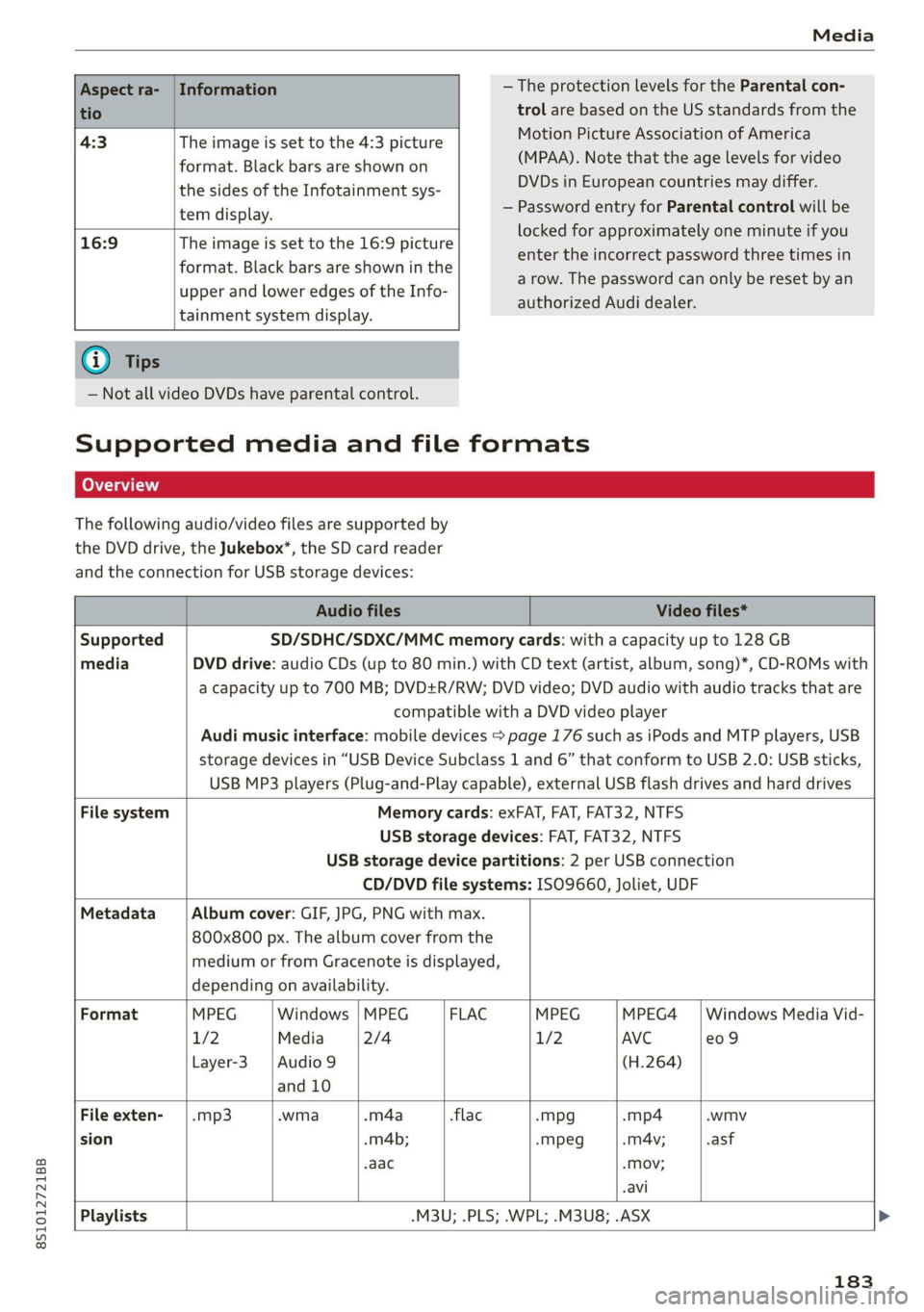
8S1012721BB
Media
Information — The protection levels for the Parental con-
trol are based on the US standards from the
Motion Picture Association of America
(MPAA). Note that the age levels for video
DVDs in European countries may differ.
— Password entry for Parental control will be
Aspect ra-
tio
4:3 The image is set to the 4:3 picture
format. Black bars are shown on
the sides of the Infotainment sys-
tem display.
16:9 The image is set to the 16:9 picture
format. Black bars are shown in the
upper and lower edges of the Info-
tainment system display.
locked for approximately one minute if you
enter the incorrect password three times in
a row. The password can only be reset by an
authorized Audi dealer.
G) Tips
— Not all video DVDs have parental control.
Supported media and file formats
LO TaV TN]
The following audio/video files are supported by
the DVD drive, the Jukebox*, the SD card reader
and the connection for USB storage devices:
Audio files Video files*
Supported SD/SDHC/SDXC/MMC memory cards: with a capacity up to 128 GB
media DVD drive: audio CDs (up to 80 min.) with CD text (artist, album, song)*, CD-ROMs with
a capacity up to 700 MB; DVD+R/RW; DVD video; DVD audio with audio tracks that are
compatible with a DVD video player
Audi music interface: mobile devices > page 176 such as iPods and MTP players, USB
storage devices in “USB Device Subclass 1 and 6” that conform to USB 2.0: USB sticks,
USB MP3 players (Plug-and-Play capable), external USB flash drives and hard drives
File system Memory cards: exFAT, FAT, FAT32, NTFS
USB storage devices: FAT, FAT32, NTFS
USB storage device partitions: 2 per USB connection
CD/DVD file systems: ISO9660, Joliet, UDF
Metadata Album cover: GIF, JPG, PNG with max.
800x800 px. The album cover from the
medium or from Gracenote is displayed,
depending on availability.
Format MPEG Windows | MPEG FLAC MPEG MPEG4 | Windows Media Vid-
1/2 Media 2/4 1/2 AVC e09
Layer-3 |Audio 9 (H.264)
and 10
File exten- | .mp3 .wma -m4a flac -mpg -mp4 .wmv
sion -m4b; -mpeg -mA4v; .asf
aac -Mov;
.avi
Playlists -M3U; .PLS; .WPL; .M3U8; .ASX
183
Page 191 of 280
![AUDI TT COUPE 2020 Owners Manual 8S1012721BB
System settings
System settings
Setting the date and
time
You can set the clock time manually or using the
GPS.
> Select: [MENU] button > Settings > left control
button > AUDI TT COUPE 2020 Owners Manual 8S1012721BB
System settings
System settings
Setting the date and
time
You can set the clock time manually or using the
GPS.
> Select: [MENU] button > Settings > left control
button >](/manual-img/6/57658/w960_57658-190.png)
8S1012721BB
System settings
System settings
Setting the date and
time
You can set the clock time manually or using the
GPS.
> Select: [MENU] button > Settings > left control
button > MMI settings > Date & time, or
> Select: [MENU] button > Vehicle > left control
button > Vehicle settings > Date & time.
Automatic setting
When this function is switched on M, the time
and date are automatically set.
Time
Requirement: the Automatic setting must be
switched off.
Press the control knob. You can set the Time
manually by turning and pressing the control
knob.
Date
Requirement: the Automatic setting must be
switched off.
Press the control knob. You can set the Date
manually by turning and pressing the control
knob.
Time zone
When selecting the appropriate time zone, a
sampling of countries in this zone will be listed.
Automatic time zone*
When this function is switched on M, the time
will automatically adjust to the corresponding
time zone.
Time format
If you select 24h, the clock will display, for exam-
ple, 13:00. If you select AM/PM, the clock will
display, for example, 1:00 PM.
D_ The Qi standard makes it possible to charge your mobile
device wirelessly.
Date format
If you select DD.MM.YYYY, the date display will
show, for example, 31.03.2019. If you select
MM/DD/YYVY, the date display will show, for ex-
ample, 03/31/2019. If you select YYYY-MM-DD,
the date display will show, for example,
2019-03-31.
MMI settings
> Select: [MENU] button > Settings > left control
button > MMI settings.
Language
You can change the display language as well as
the language for the voice guidance* and voice
recognition system*.
Measurement units
The following measurement units can be set de-
pending on availability: Speed, Distance, Tem-
perature, Fuel consumption, Volume, Pressure.
Mobile device reminder signal
Applies to: vehicles with Audi phone box
Requirement: your cell phone must be Qi-capa-
ble ) or connected to the Audi music interface @
with a USB adapter cable > page 131, fig. 131.
When the device reminder signal is switched on,
you will be notified that your mobile device is still
in the Audi phone box when you leave the vehicle.
You can select between Spoken cue, Signal tone
and Off.
Mobile device reminder signal volume: you can
adjust the reminder signal volume by turning the
control knob.
Switch off pop-up: when the function is switched
on [M, the messages in the Infotainment system
display regarding the charging status of your cell
phone in the Audi phone box are hidden. The re-
minder not to forget your cell phone when leav-
ing the vehicle is also switched off.
189