2020 AUDI TT COUPE infotainment
[x] Cancel search: infotainmentPage 99 of 280

8S1012721BB
Assist systems
Steering
The power steering adapts. Indirect steering that
moves easily as in comfort mode is especially
suited to long drives on a highway. The dynamic
mode provides sporty, direct steering.
Engine sound*
The engine sound adapts to the current mode
and can be subtle to sporty.
— Certain vehicle settings will be reset when
the ignition is switched off.
— In some models, the maximum vehicle
speed can only be reached in the auto and
dynamic modes.
Selecting the driving mode
Applies to: vehicles with Audi drive select
You can choose between comfort, auto, dynamic
and individual.
BFV-0307
drive
select
Fig. 103 Center console: drive select button
BFV-0308
Applies to: TT RS
Fig. 104 Steering wheel: drive select button
> Press the sist button repeatedly until the de-
sired drive mode is displayed in the instrument
cluster/Infotainment system display. Or
> Select in the Infotainment system: [MENU] but-
ton > Vehicle > left control button > Audi drive
select.
» Select and confirm the desired setting.
You can change the driving mode when the vehi-
cle is stationary or while driving. If traffic per-
mits, briefly remove your foot from the accelera-
tor pedal after changing modes so that the mode
you have selected will be activated for the en-
gine.
Comfort - results in a comfort-oriented vehicle
calibration
Auto - Provides an overall comfortable yet dy-
namic driving feel and is suited for everyday use.
Dynamic - Gives the driver a sporty driving feel
and is suited to a sporty driving style.
Individual - > page 98.
97
Page 100 of 280

Assist systems
Adjusting the Individual mode
Applies to: vehicles with Audi drive select
You can adjust the vehicle settings to your personal preferences.
> Press the s@ button > Individual > right con-
trol button, or
> Select in the Infotainment system: [MENU] but-
ton > Vehicle > left control button>Audi drive
select
> Individual > right control button
After you have closed the settings, you will auto-
matically drive in the Individual* mode.
The equipment in your vehicle will determine
which settings you can adjust. The following ta-
ble gives an overview of the characteristics.
Systems comfort auto dynamic
Engine/transmission comfortable balanced sporty
Steering comfortable balanced sporty
Suspension control* comfortable balanced sporty
Engine sound* subtle balanced sporty
quattro* balanced balanced sporty
Applies to: TT RS: quattro balanced neutral sporty
98
Page 101 of 280

8S1012721BB
Parking aid
Parking aid
Introduction
Applies to: vehicles with rear parking system/parking system
plus
Depending on the vehicle equipment, various
parking aids will help you when parking and ma-
neuvering.
The rear parking system is an audible parking aid
that warns you of obstacles behind the vehicle
=> page 100.
The parking system plus assists you while park-
ing by audibly and visually warning you of objects
detected in front of and behind the vehicle
=> page 100.
The rearview camera shows the area behind the
vehicle in the Infotainment system display. The
lines in the rearview camera image help you to
park or maneuver > page 101.
ZA WARNING
— Always look for traffic and check the area
around your vehicle by looking at it directly
as well. The parking system cannot replace
the driver's attention. The driver is always
responsible when entering or exiting a park-
ing space and during similar maneuvers.
— Please note that some surfaces, such as
clothing, are not detected by the system.
— Sensors and cameras have blind spots in
which people and objects cannot be detect-
ed. Be especially cautious of small children
and animals.
— The sensors can be displaced by impacts or
damage to the radiator grille, bumper,
wheel housing and the underbody. The park-
ing system may be impaired as a result.
Have an authorized Audi dealer or author-
ized Audi Service Facility check their func-
tion.
— Make sure the sensors are not obstructed by
stickers, deposits or other materials. If they
are, the sensor function could be impaired.
For additional information on cleaning, see
=> page 235.
CG) Note
— Some objects are not detected or displayed
by the system under certain circumstances:
— objects such as barrier chains, trailer draw
bars, vertical poles or fences
— objects above the sensors such as wall ex-
tensions
— objects with certain surfaces or structures
such as chain link fences or powder snow
— If you continue driving closer to a low ob-
ject, it may disappear from the sensor
range. Note that you will no Longer be
warned about this obstacle.
— Maintain enough distance from the curb to
reduce the risk of damage to the rims.
G@) Tips
— The system may provide a warning even
though there are no obstacles in the cover-
age area in some situations, such as:
— certain road surfaces or when there is tall
grass
— external ultrasonic sources such as from
cleaning vehicles
—in heavy rain, snow, or thick vehicle ex-
haust
— We recommend that you practice parking in
a traffic-free location or parking lot to be-
come familiar with the system. Practice
parking in good light and weather condi-
tions.
— You can change the volume of the signals.
— What appears in the display is slightly de-
layed.
— The sensors must be kept clean and free of
snow and ice for the parking aid to operate.
99
Page 104 of 280

Parking aid
General information
Applies to: vehicles with rearview camera
© © 3
S cz o
Fig. 109 Diagram: area covered @) and area not covered (2)
by the rearview camera.
BFV-0087
Fig. 110 Luggage compartment lid: location of the rear-
view camera
The rearview camera is located above the rear li-
cense plate bracket. Make sure that the lens for
the parking system > fig. 110 is not covered by
deposits or any other obstructions because this
can impair the function of the parking system.
For information on cleaning, see > page 235.
The rearview camera coverage area includes (4)
=> fig. 109. Only this area is shown in the Info-
tainment display. Objects that are in area Q),
which is not covered, are not displayed.
ZA\ WARNING
— Always read and follow the applicable warn-
ings > A in Introduction on page 99.
— If the position and the installation angle of
the rearview camera was changed, for exam-
ple after a collision, do not continue to use
the system for safety reasons. Have it
checked by an authorized Audi dealer or au-
thorized Audi Service Facility.
— Only use the rearview camera to assist you if
it
shows a good, clear picture. For example,
102
the image may be affected by the sun shin-
ing into the lens, dirt on the lens, or if there
is a malfunction.
— Use the rearview camera only if the luggage
compartment lid is completely closed. Make
sure any objects you may have mounted on
the luggage compartment lid do not block
the rearview camera.
— The camera lens enlarges and distorts the
field of vision. The object appears both al-
tered and inaccurate on the screen.
—Incertain situations, people or objects in
the display appear closer or farther away:
— For objects that do not touch the ground,
such as the bumper of a parked vehicle, a
trailer hitch or the rear of a truck. Do not
use the orientation lines in this case.
—If driven from a level surface onto an in-
cline, or a downward slope.
— If driven toward protruding objects.
— If the vehicle is carrying too much load in
the rear.
@) Note
— Always read and follow the applicable warn-
ings >@ in Introduction on page 99.
— The orange-colored orientation lines in the
Infotainment display show the vehicle path
based on the steering wheel angle. The
front
of the vehicle swings out more than
the rear of the vehicle. Maintain plenty of
distance so that an exterior mirror or a cor-
ner of the vehicle does not collide with any
obstacles.
Sct Rolal
Applies to: vehicles with rearview camera
Switching on
> Shift into reverse, or
> Press the Pz button in the center console
=> page 101, fig. 106. A short confirmation
tone sounds and the LED in the button turns
on.
Switching off
> Drive faster than 6 mph (10 km/h), or
> Press the Pa button, or
Page 105 of 280

8S1012721BB
Parking aid
> Switch the ignition off.
@ Tips
— The visual display in the left part of the dis-
play should help you detect the critical vehi-
cle areas.
— You can change the volume of the signals
and the display > page 103.
leet hms L are)
Applies to: vehicles with rearview camera
This view may be used when parking in a garage
or ina parking space.
cS ale
ds. Look! Safe to move?
Fig. 112 Infotainment system: aligning the vehicle
> Turn the Infotainment system on and shift into
reverse gear.
> The orange orientation lines @ show the vehi-
cle's direction of travel. Turn the steering wheel
until the orange orientation lines align with the
parking space fig. 111. Use the markings @
to help you estimate the distance to an obsta-
cle. Each marking represents approximately 3
feet (1 meter). The blue area represents an ex-
tension of the vehicle's outline by approximate-
ly 16 feet (S meters) to the rear.
> While driving in reverse gear, adjust the steer-
ing wheel angle to fit the parking space using
the orange orientation lines for assistance > /\.
in General information on page 102, >@) in
General information on page 102. Area @) rep-
resents the rear bumper. At the very latest,
stop the vehicle when the red orientation line
@ borders an object.
Adjusting the display
and the warning tones
Applies to: vehicles with parking system plus
The display and warning tones can be adjusted in
the Infotainment.
> Select in the Infotainment system: [MENU] but-
ton > Vehicle > left control button > Driver as-
sistance > Parking aid.
Signal tones
Front volume - Volume for the front area
Rear volume - Volume for the rear area
Entertainment fader - The volume of the audio/
video source is lowered when the parking system
is turned on
1@) Tips
—The settings are automatically stored and
assigned to the remote control key that is in
use.
— The new level is demonstrated briefly* when
the volume is adjusted.
Error messages
Applies to: vehicles with rear parking system/parking system
plus
Rear parking aid: malfunction! Obstacles cannot
be detected
Parking aid: malfunction! Obstacles cannot be
detected
There is a system malfunction if the LED in the
Pya button blinks when switching on the system.
If the error is not corrected before you switch off
the ignition, the LED in the P button will blink
the
next time you switch on the parking system
by shifting into reverse. As long as the error is
103
Page 106 of 280

Parking aid
active, you can display the error messages in the
second tab of the driver information system.
Parking system plus*
If a sensor or speaker is faulty, the P4 symbol
will appear in front of/behind the vehicle in the
Infotainment display. If a rear sensor is faulty,
only obstacles that are in areas (2) and @)
=> page 100, fig. 105 are shown. If a front sensor
is faulty, only obstacles that are in areas () and
@ are shown.
Drive immediately to an authorized Audi dealer
or authorized Audi Service Facility to have the
malfunction repaired.
104
Page 113 of 280
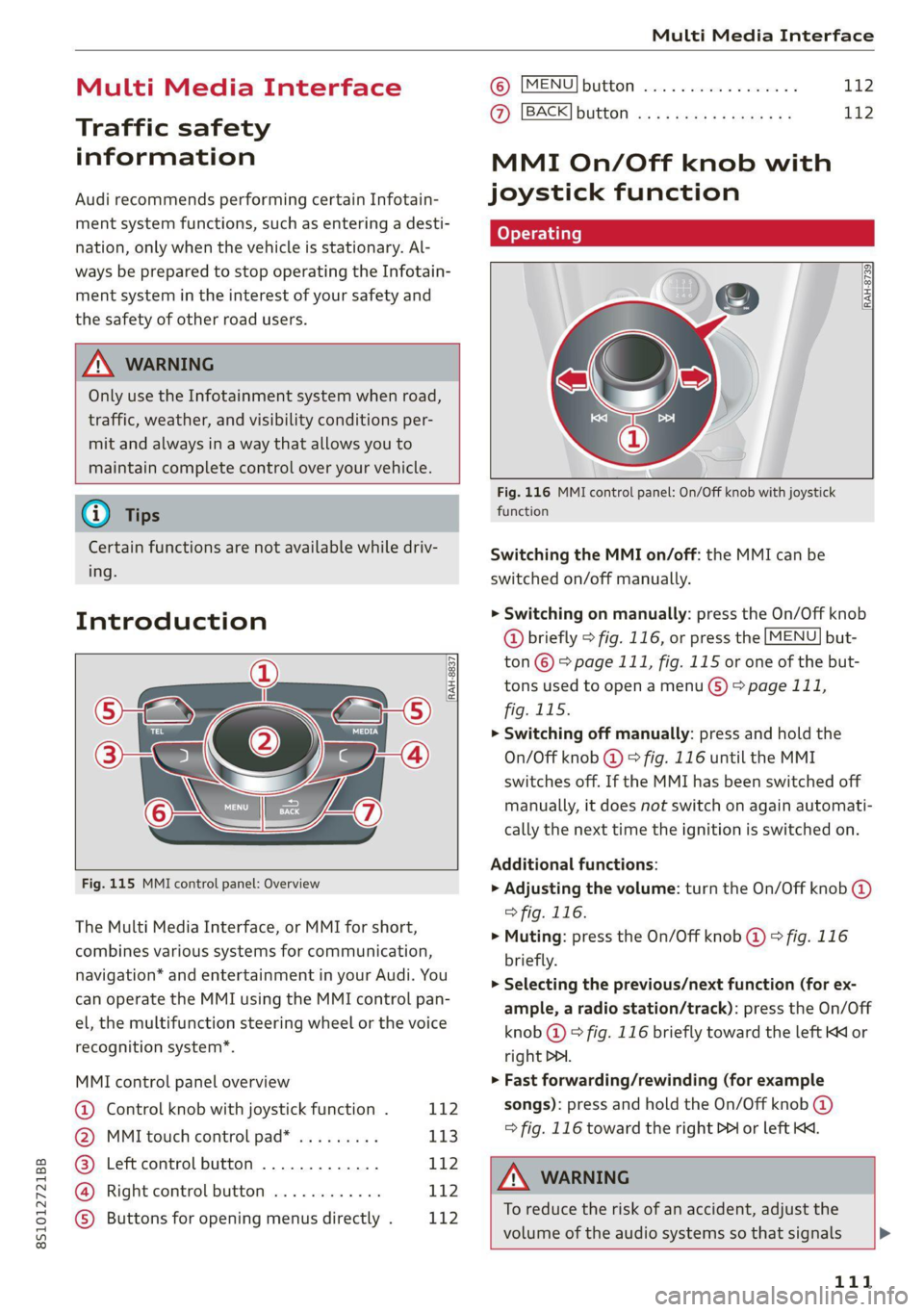
8S1012721BB
Multi Media Interface
Multi Media Interface
Traffic safety
information
Audi recommends performing certain Infotain-
ment system functions, such as entering a desti-
nation, only when the vehicle is stationary. Al-
ways be prepared to stop operating the Infotain-
ment system in the interest of your safety and
the safety of other road users.
Z\ WARNING
Only use the Infotainment system when road,
traffic, weather, and visibility conditions per-
mit and always in a way that allows you to
maintain complete control over your vehicle.
@) Tips
Certain functions are not available while driv-
ing.
Introduction
[RAH-8837,
Fig. 115 MMI control panel: Overview
The Multi Media Interface, or MMI for short,
combines various systems for communication,
navigation* and entertainment in your Audi. You
can operate the MMI using the MMI control pan-
el, the multifunction steering wheel or the voice
recognition system*.
MMI control panel overview
@ Control knob with joystick function . 112
@ MMI touch control pad* ......... 113
@® Left control button ............. 112
@ Right control button ............ 112
© Buttons for opening menus directly . L142
(B) [MENU] button socscc co escvon ov comers «5
@ [BACK] button ............0.0..
MMI On/Off knob with
joystick function
fo} oy-e- 1 |
[RAH-8739]
Fig. 116 MMI control panel: On/Off knob with joystick
function
Switching the MMI on/off: the MMI can be
switched on/off manually.
> Switching on manually: press the On/Off knob
@ briefly > fig. 116, or press the [MENU] but-
ton © > page 111, fig. 115 or one of the but-
tons used to open a menu G) > page 111,
fig. 115.
> Switching off manually: press and hold the
On/Off knob @ © fig. 116 until the MMI
switches off. If the MMI has been switched off
manually, it does not switch on again automati-
cally the next time the ignition is switched on.
Additional functions:
> Adjusting the volume: turn the On/Off knob @
> fig. 116.
>» Muting: press the On/Off knob @ © fig. 116
briefly.
> Selecting the previous/next function (for ex-
ample, a radio station/track): press the On/Off
knob @ ® fig. 116 briefly toward the left KK or
right DDI.
> Fast forwarding/rewinding (for example
songs): press and hold the On/Off knob @)
=> fig. 116 toward the right D> or left KM.
ZX WARNING
To reduce the risk of an accident, adjust the
volume of the audio systems so that signals >
111
Page 114 of 280
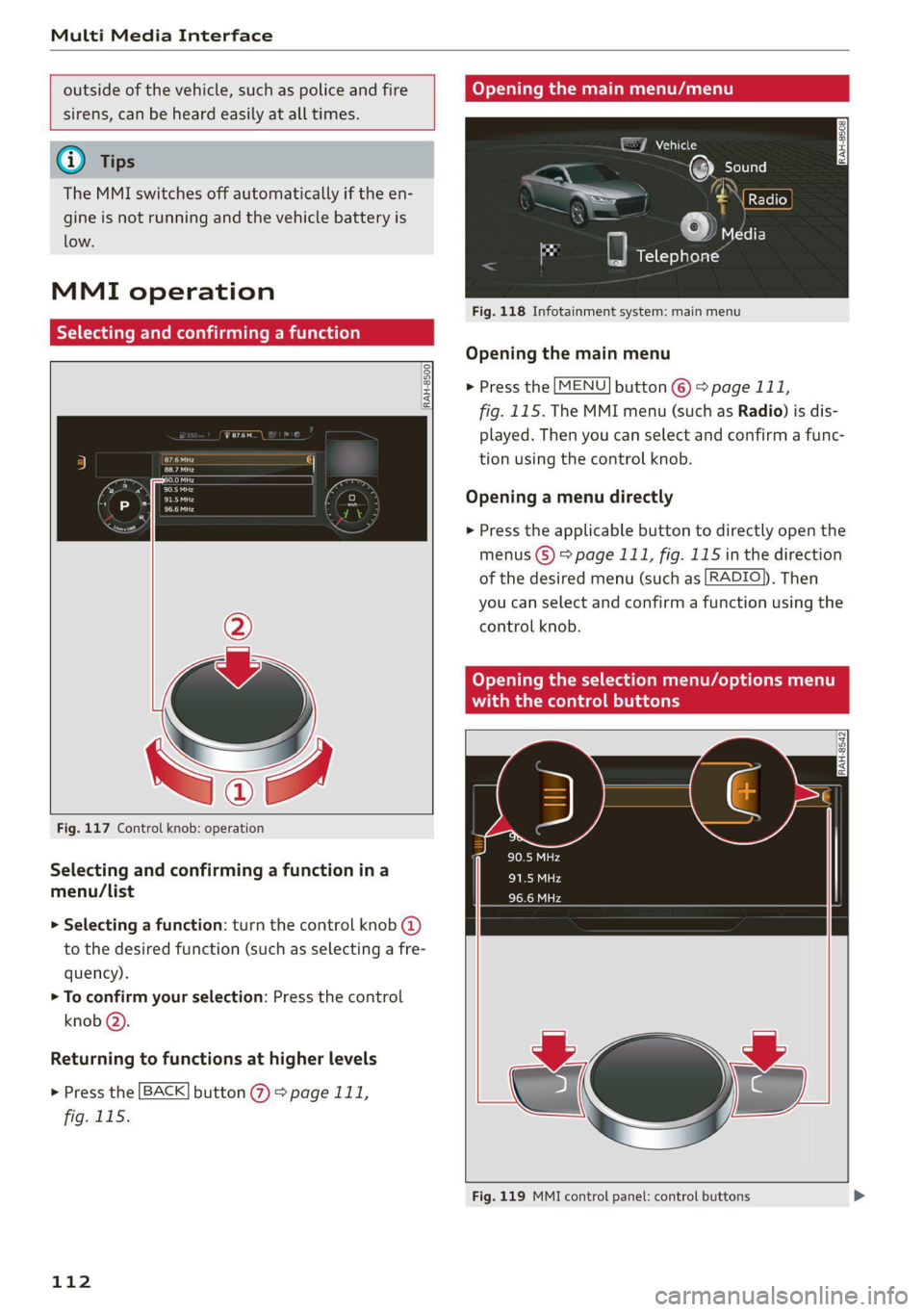
Multi Media Interface
outside of the vehicle, such as police and fire
sirens, can be heard easily at all times.
@® Tips
The MMI switches off automatically if the en-
gine is not running and the vehicle battery is
low.
MMI operation
Selecting and confirming a function
RAH-8500
aan Cra
Pa
Fig. 117 Control knob: operation
Selecting and confirming a function in a
menu/list
> Selecting a function: turn the control knob @)
to the desired function (such as selecting a fre-
quency).
> To confirm your selection: Press the control
knob @).
Returning to functions at higher levels
> Press the [BACK] button @ > page 111,
fig. 115.
112
Opening the main menu/menu
GJ Vehicle
Fig. 118 Infotainment system: main menu
Opening the main menu
> Press the [MENU] button © > page 111,
fig. 115. The MMI menu (such as Radio) is dis-
played. Then you can select and confirm a func-
tion using the control knob.
Opening a menu directly
> Press the applicable button to directly open the
menus (8) > page 111, fig. 115 in the direction
of the desired menu (such as [RADIO)), Then
you can select and confirm a function using the
control knob.
Opening the selection menu/options menu
da) Datars
Fig. 119 MMI control panel: control buttons