2020 AUDI TT COUPE reset infotainment system
[x] Cancel search: reset infotainment systemPage 5 of 280

8S1012721BB
Table of contents
MMI On/Off knob with joystick function.. 111
MMI operation...........00--0ee eee 112
MMItOUEH: « + seers 2 » wesem 2 2 mame & ¢ gores 113
Control knob with joystick function..... 116
Letter/number speller................ 117
FReetext Search « xc « x saves © ¢ mom 2 3 ee 119
Menus and symbols............000005 120
Voice recognition system........ is
Generalinformation................. 122
OPerariing x « cencamn a 6 ceeseon © 6 eum x mere aw 123
Command overview information........ 124
GomMands « cages « x sess x x caus a 2 ce 124
Telephone...............-.-2-0055 129
INtrOAUEtION « © sens x = sees + oe ws 2 e eee 129
S@tUP cocess & ascewms vo sucnene wo meus ow nea 129
Using the Audi phone box............. 131
Using the telephone.................. 133
FaVOriteS) wes ss ese oo wie ae emer Ys ener 135
MessageS .....-. 0-00 cece eee eee 135
Listening to voicemail................ 138
Emergency call functions.............. 138
Directory.......... 0.0... eee eee 138
Settings... 140
Safety belt microphone............... 141
TrouDLESHOOLIAG veiw v wcaueee oo useseae ee mininse 141
AUCLCONNECE «isa & cows at ees ees 142
General information................. 142
Audi connect Infotainment............ 142
Using a Wi-Fi hotspot................ 144
Audi connect Infotainment services..... 144
Settings...............0. 00.00 eae 146
Troubleshooting wma « xan 9 = sere 3 2 reR 147
Navigation....................000. 149
Opening navigation.................. 149
Entering adestination................ 150
Home address.............0000 0000 155
FaVOriteS, sax ss cave 3 @ mates & § Bains 3 £ Bares 155
Directory comtactsins: os scores « 3 sme & 6 eases 155
Alternative routes)... cues cecnee renee 156
Additional settings.................. 156
MaPies = « soos = © seems « 2 saews ¥ e saree ¢ & Ras 158
Satellite map............... 02 eeeaee 161
Accessing traffic information.......... 162
Troubleshooting sass ¢ eee « + seme & + eee 164
FREUHLON: ci cvies oo uscwwe oo cawoos wo sean o comane 165
Opening the radio.............-.004- 165
RadiG TUNCEIONS waex 2 woen x 2 wee ae een 166
Radioiment « « sssoes 2 x snwons v a cnowune «0 oman 167
Presets ......... 02. 167
Additional settings................0. 168
Troubleshooting wv. ieee oewa es ood 169
Media.......................000 00 170
Introduction’s s « sus « = mae sv eae & v awe 170
INGEOS 6. cecein «5 crannies evaanna i soetiia @ «seen 170
Media drives.............0.00 000 eee 171
Bluetooth audio player............... 173
Wi-Fi audio player................04. 174
Online media and Internet radio........ 175
Multimedia connections.............. 176
Playing Medial. « s swioss a 2 saxsee a 6 amass «5 ne 178
Additional settings 181
Supported media and file formats ...... 183
Troubleshooting sieves x 2 wer 2 o aoeeve ov ence 185
Audi smartphone interface...... 187
SOtup « svi ¥ « owas 9 mes se rem » women « 187
Operating................0..0.0000. 188
Troubleshooting «ess 2s ec8 se vee ss oes 188
System settings.................. 189
Setting the date andtime............. 189
MMI-SettingS’: + eam ss wean os wom 4 e eon 189
Connection manager...............-- 190
System update.............0.- 0 eee ee 192
Sound S@ttingS wees < = seme s = eewis : eee 193
Volume:settings oie
Restarting the MMI (reset)............ 194
Software license information.......... 194
Maintenance and Care........... 195
Checking and Filling............. 195
FUC bis « sence 2 maim wo ane o 8 owOR & HHT 195
Refueling .......... 2.000 e eee ee eee 196
Emissions control system............. 199
Engine compartment................. 200
Engine oil... . kee eee eee 203
Cooling system. ..........0.--0 ee eee 206
Brak@ fluid as s aan « s aces es wees 3 2 eee 208
Electrical system. ............2.-000. 208
Battery... 00... cee cece 209
Page 94 of 280
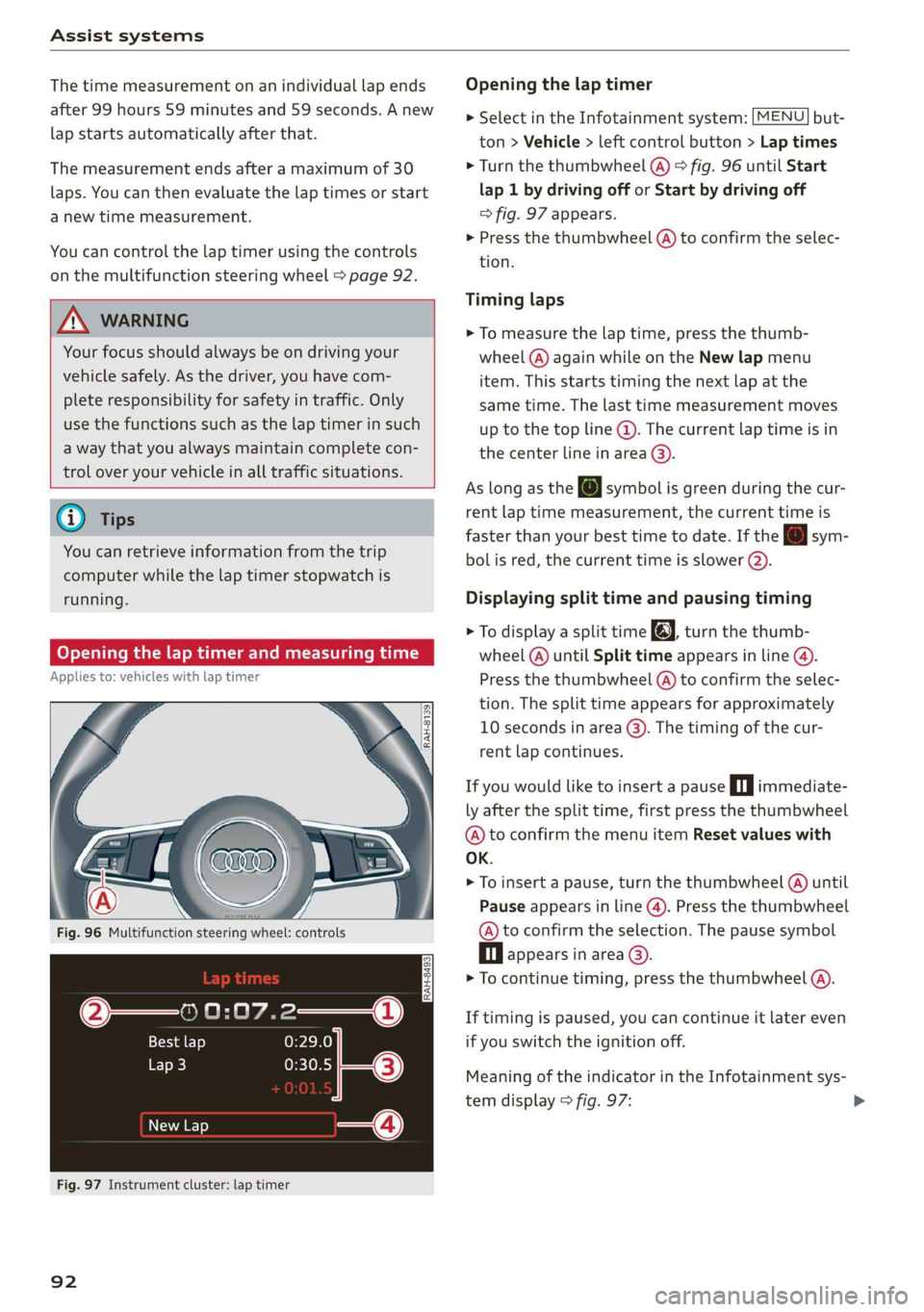
Assist systems
The time measurement on an individual lap ends
after 99 hours 59 minutes and 59 seconds. A new
lap starts automatically after that.
The measurement ends after a maximum of 30
laps. You can then evaluate the lap times or start
a new time measurement.
You can control the lap timer using the controls
on the multifunction steering wheel > page 92.
ZA WARNING
Your focus should always be on driving your
vehicle safely. As the driver, you have com-
plete responsibility for safety in traffic. Only
use the functions such as the lap timer in such
a way that you always maintain complete con-
trol over your vehicle in all traffic situations.
G) Tips
You can retrieve information from the trip
computer while the lap timer stopwatch is
running.
Opening the lap timer and measuring time
Applies to: vehicles with lap timer
Fig. 96 Multifunction steering wheel: controls
RAH-8493
@— 0:07.2——_@
Best lap 0:29.0
To} 0:30.5
New Lap
Fig. 97 Instrument cluster: lap timer
92
Opening the lap timer
> Select in the Infotainment system: [MENU] but-
ton > Vehicle > left control button > Lap times
> Turn the thumbwheel (@) > fig. 96 until Start
lap 1 by driving off or Start by driving off
> fig. 97 appears.
> Press the thumbwheel (@) to confirm the selec-
tion.
Timing laps
> To measure the lap time, press the thumb-
wheel (@) again while on the New lap menu
item. This starts timing the next lap at the
same time. The last time measurement moves
up to the top line @). The current lap time is in
the center line in area @).
As
long as the J symbol is green during the cur-
rent lap time measurement, the current time is
faster than your best time to date. If the [J sym-
bol is red, the current time is slower ©.
Displaying split time and pausing timing
> To display a split time @, turn the thumb-
wheel (@) until Split time appears in line @.
Press the thumbwheel (@) to confirm the selec-
tion. The split time appears for approximately
10 seconds in area @). The timing of the cur-
rent lap continues.
If you would like to insert a pause Oi immediate-
ly after the split time, first press the thumbwheel
@ to confirm the menu item Reset values with
OK.
> To insert a pause, turn the thumbwheel (@) until
Pause appears in line (@). Press the thumbwheel
@ to confirm the selection. The pause symbol
DH appears in area.
> To continue timing, press the thumbwheel ().
If timing is paused, you can continue it later even
if you switch the ignition off.
Meaning of the indicator in the Infotainment sys-
tem display > fig. 97:
Page 95 of 280
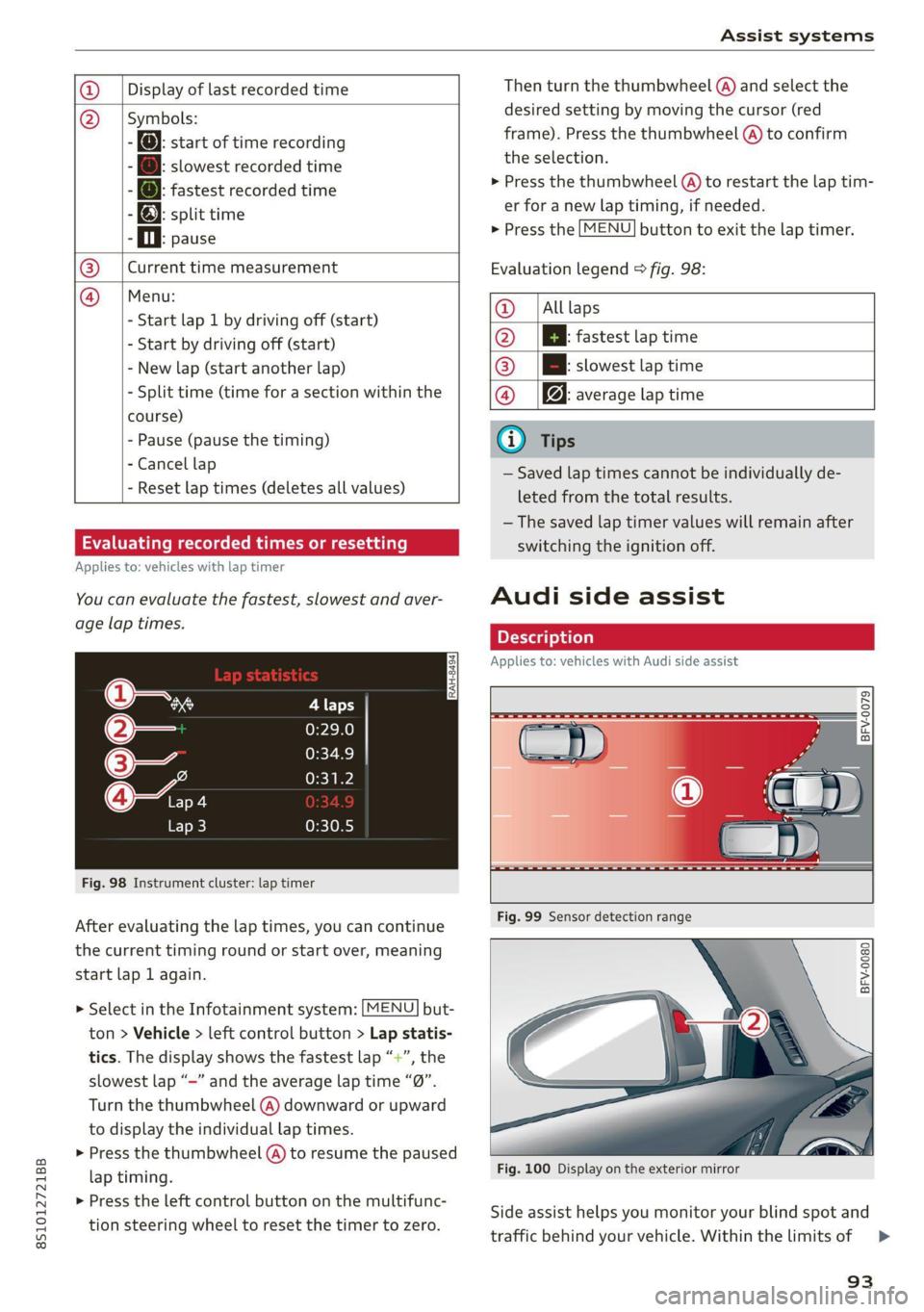
8S1012721BB
Assist systems
Display of last recorded time
O}{G) Symbols:
5 fe): start of time recording
- @: slowest recorded time
ei @: fastest recorded time
: fe): split time
- fl. pause
Current time measurement
Menu:
- Start lap 1 by driving off (start)
- Start by driving off (start)
- New lap (start another lap)
- Split time (time for a section within the
course)
- Pause (pause the timing)
- Cancel lap
- Reset lap times (deletes all values)
®|©
Evaluating recorded times or resetting
Applies to: vehicles with lap timer
You can evaluate the fastest, slowest and aver-
age lap times.
Fig. 98 Instrument cluster: lap timer
After evaluating the lap times, you can continue
the current timing round or start over, meaning
start lap 1 again.
> Select in the Infotainment system: [MENU] but-
ton > Vehicle > left control button > Lap statis-
tics. The display shows the fastest lap “+”, the
slowest lap “-” and the average lap time “0”.
Turn the thumbwheel (@) downward or upward
to display the individual lap times.
> Press the thumbwheel (@) to resume the paused
lap timing.
> Press the left control button on the multifunc-
tion steering wheel to reset the timer to zero.
Then turn the thumbwheel @) and select the
desired setting by moving the cursor (red
frame). Press the thumbwheel @ to confirm
the selection.
> Press the thumbwheel (@) to restart the lap tim-
er for a new lap timing, if needed.
> Press the [MENU] button to exit the lap timer.
Evaluation legend © fig. 98:
@ |Alllaps
@ |[EB fastest lap time
@® |[Bh slowest lap time
@ Bq: average lap time
@) Tips
— Saved lap times cannot be individually de-
leted from the total results.
— The saved lap timer values will remain after
switching the ignition off.
Audi side assist
Applies to: vehicles with Audi side assist
BFV-0079
BFV-0080
Fig. 100 Display on the exterior mirror
Side assist helps you monitor your blind spot and
traffic behind your vehicle. Within the limits of =>
93
Page 99 of 280

8S1012721BB
Assist systems
Steering
The power steering adapts. Indirect steering that
moves easily as in comfort mode is especially
suited to long drives on a highway. The dynamic
mode provides sporty, direct steering.
Engine sound*
The engine sound adapts to the current mode
and can be subtle to sporty.
— Certain vehicle settings will be reset when
the ignition is switched off.
— In some models, the maximum vehicle
speed can only be reached in the auto and
dynamic modes.
Selecting the driving mode
Applies to: vehicles with Audi drive select
You can choose between comfort, auto, dynamic
and individual.
BFV-0307
drive
select
Fig. 103 Center console: drive select button
BFV-0308
Applies to: TT RS
Fig. 104 Steering wheel: drive select button
> Press the sist button repeatedly until the de-
sired drive mode is displayed in the instrument
cluster/Infotainment system display. Or
> Select in the Infotainment system: [MENU] but-
ton > Vehicle > left control button > Audi drive
select.
» Select and confirm the desired setting.
You can change the driving mode when the vehi-
cle is stationary or while driving. If traffic per-
mits, briefly remove your foot from the accelera-
tor pedal after changing modes so that the mode
you have selected will be activated for the en-
gine.
Comfort - results in a comfort-oriented vehicle
calibration
Auto - Provides an overall comfortable yet dy-
namic driving feel and is suited for everyday use.
Dynamic - Gives the driver a sporty driving feel
and is suited to a sporty driving style.
Individual - > page 98.
97
Page 167 of 280
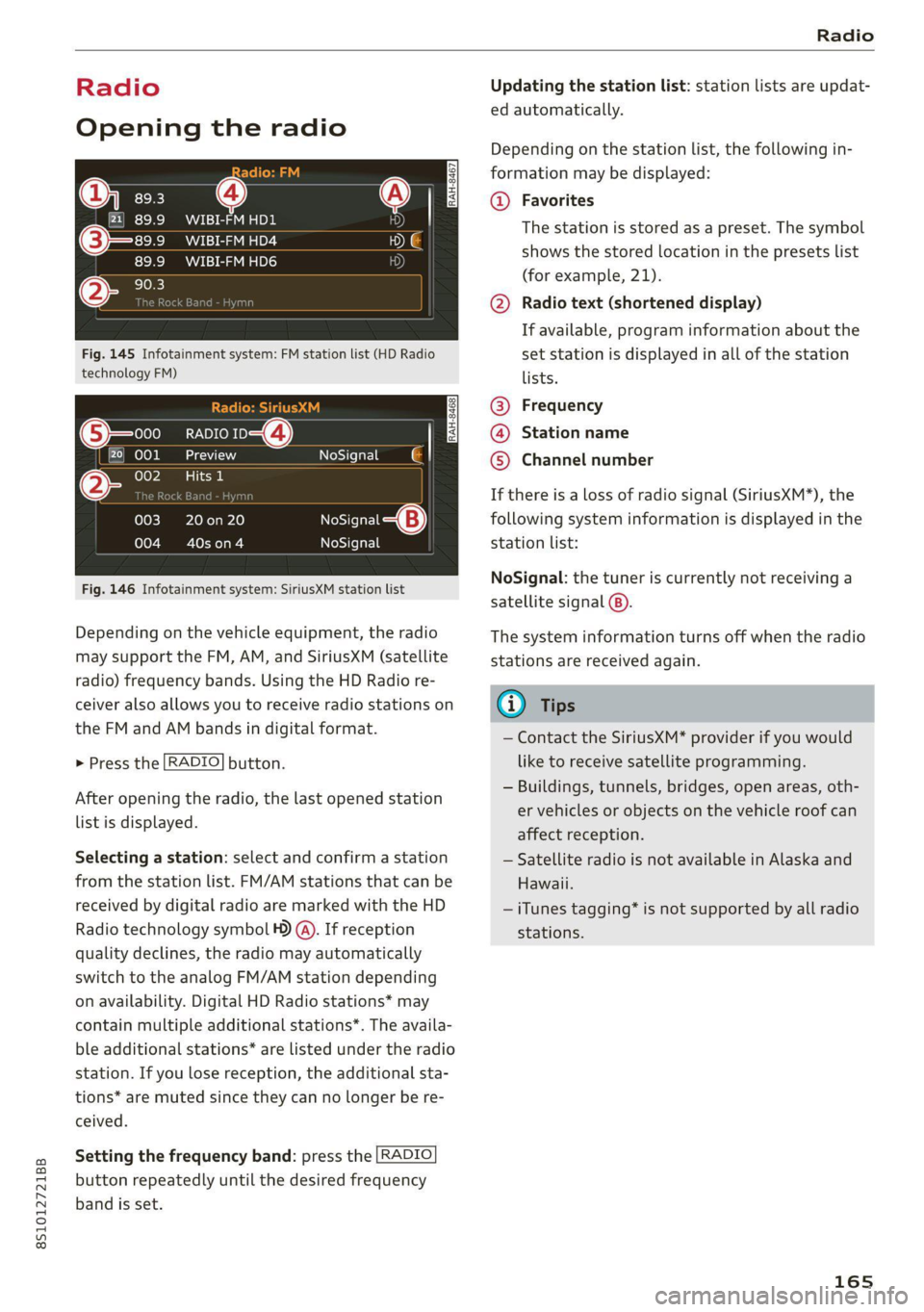
8S1012721BB
Radio
Radio
Opening the radio
@) =
CEVA PE
89.9 _WIBI-FM HD4
WIBI-FM HD6
Fig. 145 Infotainment system: FM station list (HD Radio
technology FM)
RADIO 4)
ada
eee
NoSignal é |
20 on 20
terol aes
NoSignal
NoSignal
Fig. 146 Infotainment system: SiriusXM station list
Depending on the vehicle equipment, the radio
may support the FM, AM, and SiriusXM (satellite
radio) frequency bands. Using the HD Radio re-
ceiver also allows you to receive radio stations on
the FM and AM bands in digital format.
> Press the [RADIO] button.
After opening the radio, the last opened station
list is displayed.
Selecting a station: select and confirm a station
from the station list. FM/AM stations that can be
received by digital radio are marked with the HD
Radio
technology symbol 4) @). If reception
quality declines, the radio may automatically
switch to the analog FM/AM station depending
on availability. Digital HD Radio stations* may
contain multiple additional stations*. The availa-
ble additional stations* are listed under the radio
station. If you lose reception, the additional sta-
tions* are muted since they can no longer be re-
ceived.
Setting the frequency band: press the [RADIO
button
repeatedly until the desired frequency
band is set.
Updating the station list: station lists are updat-
ed automatically.
Depending on the station list, the following in-
formation may be displayed:
@ Favorites
The station is stored as a preset. The symbol
shows the stored location in the presets list
(for example, 21).
@ Radio text (shortened display)
If available, program information about the
set station is displayed in all of the station
lists.
@ Frequency
@® Station name
© Channel number
If there is a loss of radio signal (SiriusXM*), the
following system information is displayed in the
station list:
NoSignal: the tuner is currently not receiving a
satellite signal @).
The system information turns off when the radio
stations are received again.
@ Tips
— Contact the SiriusXM* provider if you would
like to receive satellite programming.
— Buildings, tunnels, bridges, open areas, oth-
er vehicles or objects on the vehicle roof can
affect reception.
— Satellite radio is not available in Alaska and
Hawaii.
— iTunes tagging* is not supported by all radio
stations.
165
Page 168 of 280
![AUDI TT COUPE 2020 Owners Manual Radio
Radio functions
ct-Me-y aati]
SYED ee
Nt) Be
WIBI-FM HD6
Fig. 147 Infotainment system: input field and results list
for free text search
Using the free text search, you can selec AUDI TT COUPE 2020 Owners Manual Radio
Radio functions
ct-Me-y aati]
SYED ee
Nt) Be
WIBI-FM HD6
Fig. 147 Infotainment system: input field and results list
for free text search
Using the free text search, you can selec](/manual-img/6/57658/w960_57658-167.png)
Radio
Radio functions
ct-Me-y aati]
SYED ee
Nt) Be
WIBI-FM HD6
Fig. 147 Infotainment system: input field and results list
for free text search
Using the free text search, you can select the or-
der that the search terms are entered in the input
field. Search in all frequency bands for a station
name or program type, such as News.
— Opening the free text search: when in a station
list, keep turning the control knob to the left
until the free text search input field is dis-
played.
— Using the free text search: See > page 119.
You can also search for frequencies.
Stations from the presets list (3) are displayed in
the results list @. The symbol @) indicates which
station list you switched to based on the station
selection.
Additional options
> Select: [RADIO] button > right control button.
The following options are available depending on
the frequency band:
— Sound settings: see > page 193.
— Store as favorite: See > page 167.
— Delete all entries: all entries are deleted in the
Last stations view.
—Tag this song for iTunes*): connect your Apple
device to the Audi music interface* on your
MMI. Select and confirm Tag this song for
iTunes. The track that is currently playing is
stored on your Apple device. Synchronize your
Apple device with iTunes. The tagged track will
) In preparation at the time of printing.
166
display the next time you open your iTunes me-
dia center. If there is no Apple device connect-
ed, the tagged tracks are stored temporarily in
the MMI (maximum of 50 tracks). Once you
connect your Apple device to the Audi music in-
terface, the tags are stored on the device.
— Manual tuning: the frequency bars are dis-
played. Select and confirm the desired frequen-
vy.
— Seek: the radio tunes to the previous or next re-
ceivable station.
— Scan: all stations are played for several seconds
each.
— Radio settings: see > page 168.
> Select: [RADIO] button > left control button >a
frequency band (such as FM) > a station.
> Select: right control button > Radio text.
Browsing through radio text entries: turn the
control knob to the left or right.
Requirement: a radio text entry must be dis-
played and the station must be broadcasting a
phone number, a navigation destination, or a text
message number as RadioText Plus information.
If a location, a phone number or a text message
number is included with a radio text entry, the ra-
dio text will be shown with a colored border. You
have the following options:
Call*/Start route guidance*/Write text mes-
sage”:
— Select a radio text entry with RadioText Plus in-
formation and press the control knob.
— Select and confirm Call*/Start route guid-
ance*/Write text message”. press the |BACK
button to cancel.
@) Tips
The availability of radio text and RadioText
Plus depends on the radio station.
Page 169 of 280
![AUDI TT COUPE 2020 Owners Manual 8S1012721BB
Radio
menu > fig. 149, or press the [RADIO] button re-
peatedly until the desired frequency band is se-
lected. Displays the station list.
@ Switch to media
The Media menu AUDI TT COUPE 2020 Owners Manual 8S1012721BB
Radio
menu > fig. 149, or press the [RADIO] button re-
peatedly until the desired frequency band is se-
lected. Displays the station list.
@ Switch to media
The Media menu](/manual-img/6/57658/w960_57658-168.png)
8S1012721BB
Radio
menu > fig. 149, or press the [RADIO] button re-
peatedly until the desired frequency band is se-
lected. Displays the station list.
@ Switch to media
The Media menu is displayed > page 178.
@ Presets
The presets list is displayed > page 167, Pre-
sets.
@® Last stations
The last stations listened to from all frequen-
Fig. 148 Infotainment system: “Now Playing" screen
Requirement: you must be tuned to a radio sta- cy bands are shown in the list. Select and
tion. The Show "Now Playing" screen option confirm a station for immediate playback.
must be switched on
> page 168. @ Applies to: vehicle with SiriusxM
Symbols in the "Now Playing" screen > fig. 148: SiriusXM
@ Radio text availability The SiriusXM channel list is displayed.
Radio text is available for the selected sta- © FM
tion > page 166. The FM station list is displayed.
@ iTunes® Tagging
The Tag this song for iTunes option is availa-
ble for the set station > page 166, Addition-
al options.
@ FMHD Radio technology
The station is received through FM HD Radio
Additional frequency bands
Depending on the vehicle equipment, you can se-
lect additional frequency bands in the selection
menu > fig. 149.
Presets
technology.
® Screen view You can store your favorite stations from ever y' y
Display Cover art or Station logo frequency band in the presets list:
=> page 168.
> Select: the [RADIO button > Presets.
Displaying the station list: turn the control
knob, or press the [BACK] button.
Requirement: the presets list must be displayed.
— Storing presets: select and confirm a free pre-
Radio menu set space. Follow the system instructions.
— Select and confirm a station from the list if
? necessary.
9) | Change to media
eens Requirement: a station list must be displayed.
— Storing presets: Select: a station from the list
> right control button > Store as preset, or
press and hold the control knob for several sec-
onds.
Fig. 149 Infotainment system: radio menu — Displaying the presets list: select: [RADIO] but-
ton > Presets. >
> Select: [RADIO] button > left control button.
Selecting the frequency band: select and con-
firm the desired frequency band in the “Radio”
167
Page 170 of 280

Radio
Requirement: the favorites list must be dis-
played.
— Listening to presets: select and confirm a pre-
set from the list.
— Moving a preset: select a preset from the list >
right control button > Move preset, or press
and hold the control knob for several seconds.
Select and confirm the location of the selected
preset.
— Deleting a preset: select a preset from the list
> right control button > Delete preset > Delete
this preset or Delete all presets.
Additional settings
Radio settings
> Select: [RADIO] button > right control button >
Radio settings.
The following settings can be selected, depend-
ing on the band that is selected:
Station names (FM)
Variable: scrolling text transmitted by the FM
stations is shown in the Infotainment system dis-
play.
Fixed: scrolling text transmitted by the FM sta-
tions is not shown in the Infotainment system
display. Only the current section of the scrolling
text is displayed.
FM/AM HD Radio*
You can switch HD Radio reception on or off.
Channel sorting (SiriusXM*)
You can set the channel sorting for SiriusXM sta-
tion lists* by:
— Channel number: the channels are sorted in as-
cending order according to their channel num-
ber.
— Channel name: the channels are listed in alpha-
betical order.
— First category, then channel number: the chan-
nels are sorted by their category and then by
their channel numbers.
168
— First category, then channel name: the sta-
tions are sorted by their category and then by
their channel names.
Category filter (SiriusXM*)
The stations shown in the station list can be fil-
tered by your personal preferences and by pro-
gram type. The program categories that you can
select depend on what is offered by your provid-
er. Select the All categories option to deactivate
all filter options and display all available stations
in the satellite station list.
Show "Now Playing" screen
When the function is switched on ¥ and the sta-
tions or presets list is open, the display will
switch to the "Now Playing" screen view after ap-
proximately five seconds > page 167. Depending
on availability, information about the set station
(such as station name, artist and station logo)
may be displayed in this view.
Preferred picture view
You can set your preferred screen view for the
Show "Now Playing" screen > page 167.
— Station logo: the station logo is displayed, de-
pending on availability.
— Cover art: the album cover or genre cover is dis-
played, depending on availability.
Gracenote online database*
Requirement: the MMI must be connected to the
Internet. The Cover art option must be selected
= page 168, Preferred picture view.
When the function is switched on (¥, the album
cover or genre cover for the song that is playing is
loaded from the Gracenote online database, de-
pending on availability.
Subscription status (SiriusXM)*
This option is available when your subscription is
about to expire or has already expired. The expi-
ration date for your license is displayed.
Call to SiriusXM”*: the contact information for
your satellite radio provider is displayed. To call
your satellite radio provider using the MMI, press
Call to SiriusXM”*.