2020 AUDI TT COUPE tow
[x] Cancel search: towPage 107 of 280

8S1012721BB
Intelligent Technology
Intelligent Technology
Electronic Stabilization
Control (ESC)
Electronic Stabilization Control (ESC) supports
driver safety. It reduces the risk of slipping and
improves driving stability. ESC detects critical sit-
uations such as the vehicle oversteering and un-
dersteering or the wheels are spinning. The
brakes are applied or the engine torque is re-
duced in order to stabilize the vehicle. When the
ESC engages, the B indicator light blinks in the
instrument cluster.
The following systems are integrated in the ESC:
Anti-lock braking system (ABS)
ABS prevents the wheels from locking when brak-
ing. The vehicle can still be steered even during
hard braking. Apply steady pressure to the brake
pedal. Do not pump the pedal. A pulsing in the
brake pedal indicates that the system is acting to
stabilize the vehicle.
Brake assist system
The brake assist system can decrease braking dis-
tance. It increases braking power when the driver
presses the brake pedal quickly in emergency sit-
uations. You must press and hold the brake pedal
until the dangerous situation is over.
Anti-Slip Regulation (ASR)
ASR reduces drive power when the wheels begin
spinning and adapts the power to the road condi-
tions. This will increase the driving stability.
Electronic Differential Lock (EDL)
The EDL applies the brakes to wheels that are
slipping and transfers the drive power to the oth-
er wheels. This function is not available at higher
speeds.
In extreme cases, EDL automatically switches off
to keep the brake on the braked wheel from over-
heating. The vehicle is still functioning correctly.
EDL will switch on again automatically when con-
ditions have returned to normal.
Power steering
The ESC can also support vehicle stability
through steering.
Selective wheel torque control
Selective wheel torque control is used when driv-
ing on curves. Braking is targeted toward the
wheels on the inside of the curve as needed. This
allows more precise driving in curves.
Automatic post-collision braking system
The automatic post-collision braking system can
help to reduce the risk of sliding and of addition-
al collisions after an accident. If the airbag con-
trol module detects a collision above a certain ve-
hicle speed, the vehicle is braked by the ESC.
The vehicle does not brake automatically if one of
the following occurs:
— The driver presses the accelerator pedal
— The braking force generated by the pressed
brake pedal is greater than the braking force
that would be initiated by the system
— The ESC, the brake system, or the vehicle elec-
trical system is not functioning
ZA\ WARNING
—The ESC and its integrated systems cannot
overcome the limits imposed by natural
physical laws. This is especially important on
slippery or wet roads. If the systems begin
acting to stabilize your vehicle, you should
immediately alter your speed to match the
road and traffic conditions. Do not let the in-
creased safety provided tempt you into tak-
ing risks. This could increase your risk of a
collision.
— Please note the risk of a collision increases
when driving fast, especially through curves
and on slippery or wet roads, and when driv-
ing too close to objects ahead. There is still
a risk of accidents because the ESC and its
integrated systems cannot always prevent
collisions.
— Accelerate carefully when driving on
smooth, slippery surfaces such as ice and
snow. The drive wheels can spin even when
these control systems are installed and this
105
Page 113 of 280
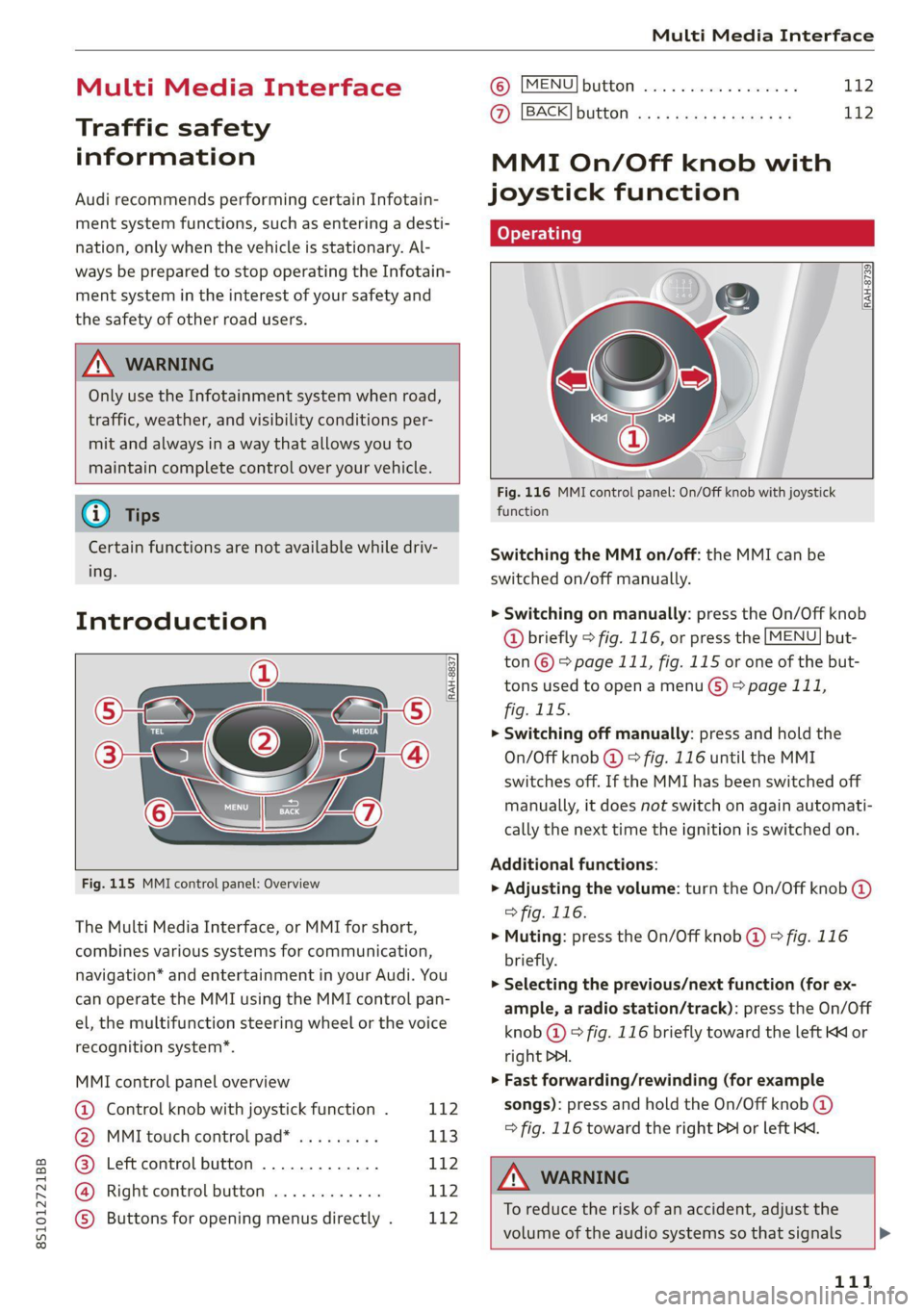
8S1012721BB
Multi Media Interface
Multi Media Interface
Traffic safety
information
Audi recommends performing certain Infotain-
ment system functions, such as entering a desti-
nation, only when the vehicle is stationary. Al-
ways be prepared to stop operating the Infotain-
ment system in the interest of your safety and
the safety of other road users.
Z\ WARNING
Only use the Infotainment system when road,
traffic, weather, and visibility conditions per-
mit and always in a way that allows you to
maintain complete control over your vehicle.
@) Tips
Certain functions are not available while driv-
ing.
Introduction
[RAH-8837,
Fig. 115 MMI control panel: Overview
The Multi Media Interface, or MMI for short,
combines various systems for communication,
navigation* and entertainment in your Audi. You
can operate the MMI using the MMI control pan-
el, the multifunction steering wheel or the voice
recognition system*.
MMI control panel overview
@ Control knob with joystick function . 112
@ MMI touch control pad* ......... 113
@® Left control button ............. 112
@ Right control button ............ 112
© Buttons for opening menus directly . L142
(B) [MENU] button socscc co escvon ov comers «5
@ [BACK] button ............0.0..
MMI On/Off knob with
joystick function
fo} oy-e- 1 |
[RAH-8739]
Fig. 116 MMI control panel: On/Off knob with joystick
function
Switching the MMI on/off: the MMI can be
switched on/off manually.
> Switching on manually: press the On/Off knob
@ briefly > fig. 116, or press the [MENU] but-
ton © > page 111, fig. 115 or one of the but-
tons used to open a menu G) > page 111,
fig. 115.
> Switching off manually: press and hold the
On/Off knob @ © fig. 116 until the MMI
switches off. If the MMI has been switched off
manually, it does not switch on again automati-
cally the next time the ignition is switched on.
Additional functions:
> Adjusting the volume: turn the On/Off knob @
> fig. 116.
>» Muting: press the On/Off knob @ © fig. 116
briefly.
> Selecting the previous/next function (for ex-
ample, a radio station/track): press the On/Off
knob @ ® fig. 116 briefly toward the left KK or
right DDI.
> Fast forwarding/rewinding (for example
songs): press and hold the On/Off knob @)
=> fig. 116 toward the right D> or left KM.
ZX WARNING
To reduce the risk of an accident, adjust the
volume of the audio systems so that signals >
111
Page 118 of 280
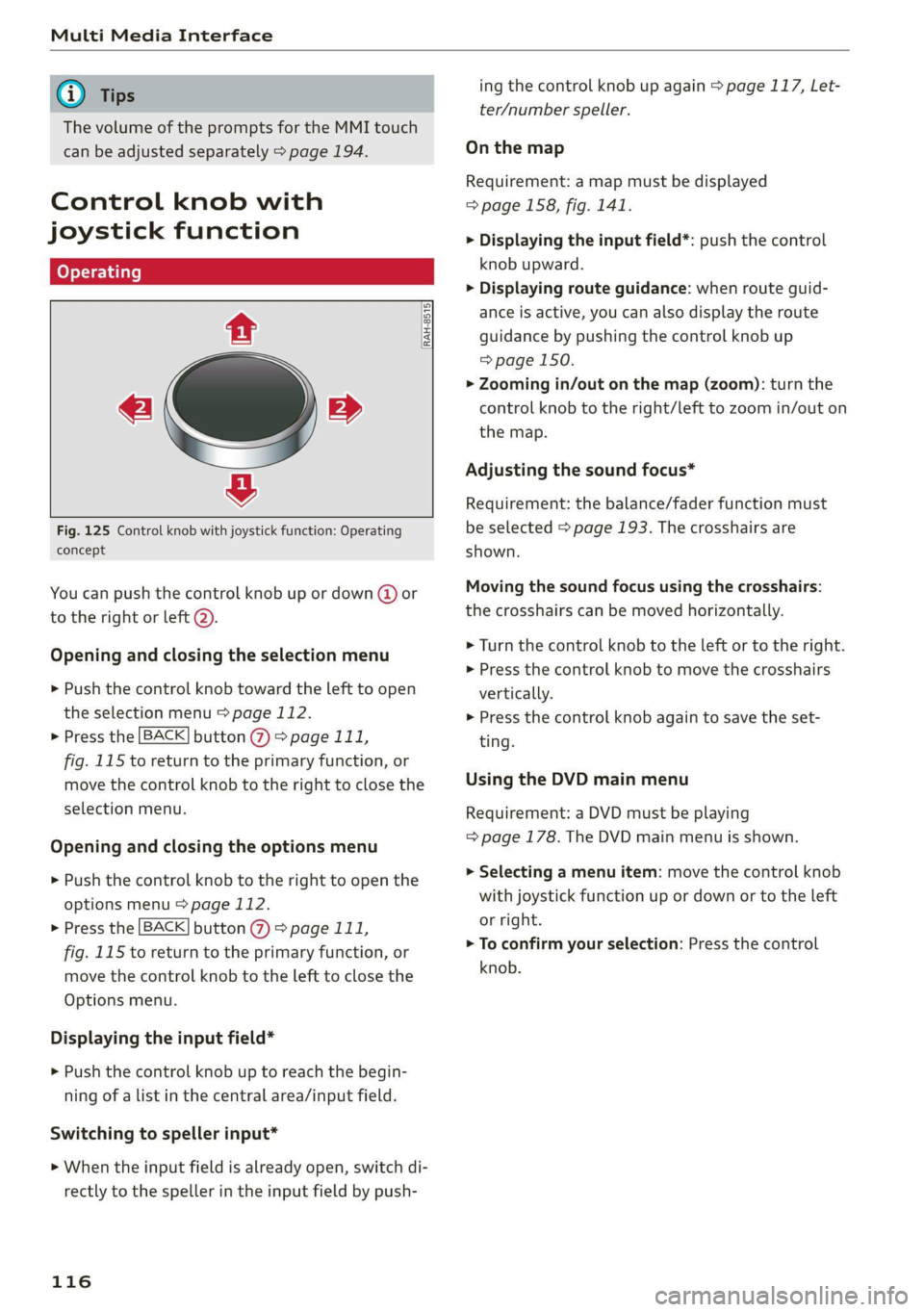
Multi Media Interface
@ Tips
The volume of the prompts for the MMI touch
can be adjusted separately > page 194.
Control knob with
joystick function
RAH-8515|
e »
&
Fig. 125 Control knob with joystick function: Operating
concept
You can push the control knob up or down (@ or
to the right or left @).
Opening and closing the selection menu
> Push the control knob toward the left to open
the selection menu > page 112.
> Press the [BACK] button @ > page 111,
fig. 115 to return to the primary function, or
move the control knob to the right to close the
selection menu.
Opening and closing the options menu
> Push the control knob to the right to open the
options menu > page 112.
> Press the [BACK] button @ > page 111,
fig. 115 to return to the primary function, or
move the control knob to the left to close the
Options menu.
Displaying the input field*
> Push the control knob up to reach the begin-
ning of a list in the central area/input field.
Switching to speller input*
> When the input field is already open, switch di-
rectly to the speller in the input field by push-
116
ing the control knob up again > page 117, Let-
ter/number speller.
On the map
Requirement: a map must be displayed
=> page 158, fig. 141.
> Displaying the input field*: push the control
knob upward.
> Displaying route guidance: when route guid-
ance is active, you can also display the route
guidance by pushing the control knob up
=> page 150.
> Zooming in/out on the map (zoom): turn the
control knob to the right/left to zoom in/out on
the map.
Adjusting the sound focus*
Requirement: the balance/fader function must
be selected > page 193. The crosshairs are
shown.
Moving the sound focus using the crosshairs:
the crosshairs can be moved horizontally.
> Turn the control knob to the left or to the right.
> Press the control knob to move the crosshairs
vertically.
> Press the control knob again to save the set-
ting.
Using the DVD main menu
Requirement: a DVD must be playing
= page 178. The DVD main menu is shown.
> Selecting a menu item: move the control knob
with joystick function up or down or to the left
or right.
> To confirm your selection: Press the control
knob.
Page 119 of 280
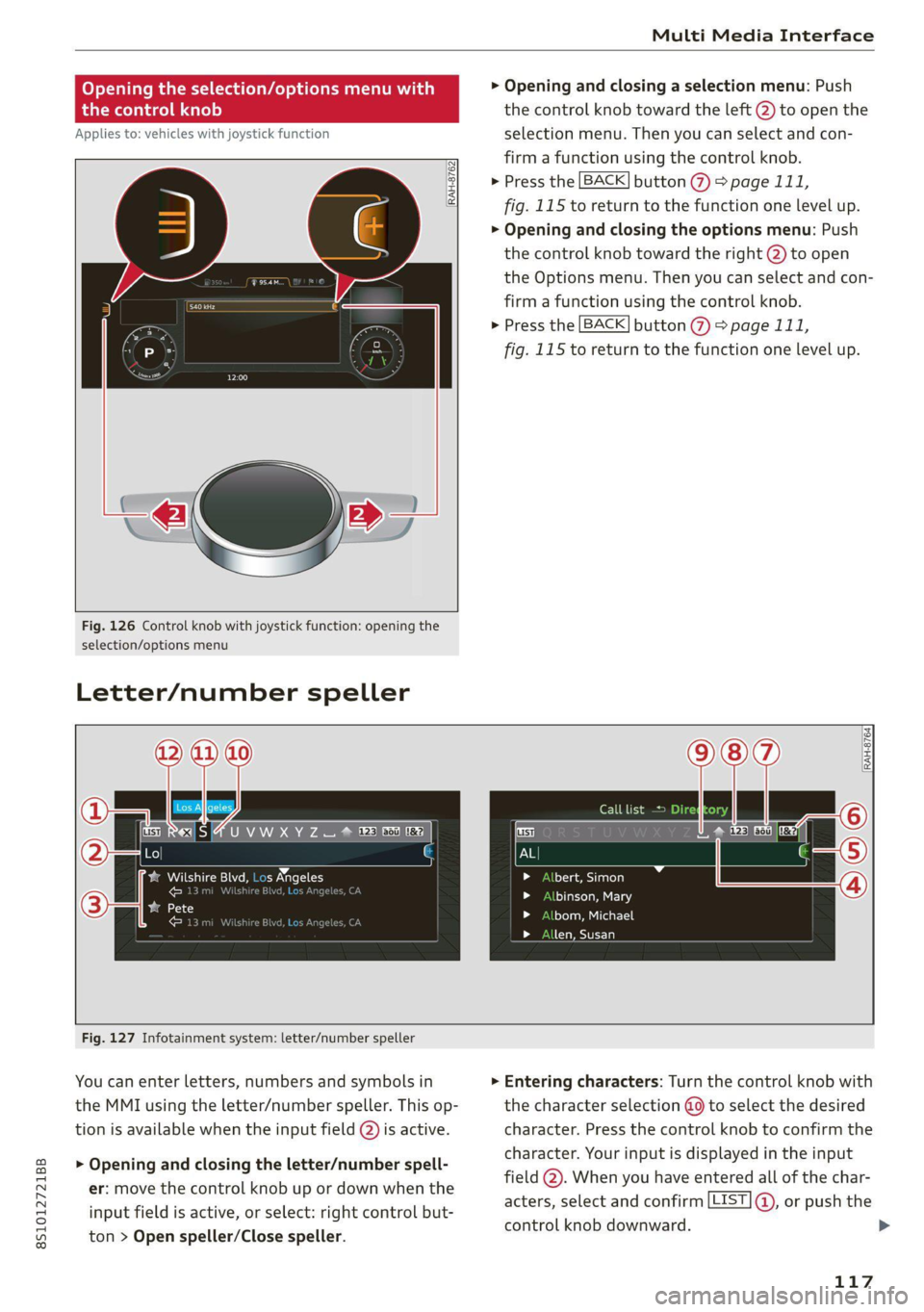
8S1012721BB
Multi Media Interface
Opening the selection/options menu w
the
control knob
Applies to: vehicles with joystick function
RAH-8762|
rer
Fig. 126 Control knob with joystick function: opening the
selection/options menu
Letter/number speller
> Opening and closing a selection menu: Push
the control knob toward the left @) to open the
selection menu. Then you can select and con-
firm a function using the control knob.
> Press the [BACK] button > page 111,
fig. 115 to return to the function one level up.
> Opening and closing the options menu: Push
the control knob toward the right @) to open
the Options menu. Then you can select and con-
firm a function using the control knob.
> Press the [BACK] button (%) > page 111,
fig. 115 to return to the function one level up.
RES |4 U VW XY Z = @ ee Ee ee
Pa Meucns tr meeee ae elon
Pen enTnyT , er
ated ae
Call list =
tte aol
binson, Mary
bom, Michael
len, Susan
Fig. 127 Infotainment system: letter/number speller
You can enter letters, numbers and symbols in
the MMI using the letter/number speller. This op-
tion is available when the input field @) is active.
> Opening and closing the letter/number spell-
er: move the control knob up or down when the
input field is active, or select: right control but-
ton > Open speller/Close speller.
> Entering characters: Turn the control knob with
the character selection @ to select the desired
character. Press the control knob to confirm the
character. Your input is displayed in the input
field @). When you have entered all of the char-
acters, select and confirm [LIST ®, or push the
control knob downward.
117
Page 124 of 280

Voice recognition system
GLOEYAL COMMI/ANN
+ Telephone + Favorites
+ Audi connect * Call (XY)
* Navigation * Enter number
* Directory * Redial
* Radio * Read new text message
+ Media + Navigate to (XY)
+ Sound + Enter address/destination
* Help + Online destinations
+ Help Speech dialog system * Cancel route guidance
* Help Telephone * Map
* Help Audi connect * Line (XY)
* Help Navigation * Next page / previous page
* Help Map * Cancel
* Help Radio * No, I meant (XY)
* Help Media * Correction
TELEPHONE al
+ Enter number Call list
+ Delete number / correction Redial
+ Directory Call mailbox
* Call (XY) Enter PIN / delete PIN
«business / private / land line / mobile Telephone favorites
NAVIGATION i
+ Navigate to (XY) + Exclude next route section / Exclude
*Business address / Private address next street
+ Start / cancel route guidance * Route list
+ Directory * Calculate alternative routes
+ Last destinations * Online destinations
+ Navigation favorites * Special destination
+ Drive home
+» Enter address
+ Enter country / town / street / state
+ Exclude route / Exclude route for (XY) km /m
* Map
* Day map / Night map
* 2D driving position map / 2D north position map / 3D map / Destination map / Overview map
AUDI CONNECT
* Audi connect Flight information / Train information
* Travel information / Parking information * City events
* Fuel prices * Online news
* Weather + Twitter
RADIO)
+ Radio presets * Jukebox 6}
+ Last stations + CD/DVD aay e
*FM + SDcard1/SDcard2
*FM/AM/ SIRIUS XM « Audi music interface / iPod / USB / Bluetooth /
+ Station (XY) / Frequency (XY) Wi-Fi / Medium (XY)
* Traffic announcement on / off * Media favorites / Artists / Albums / Genres /
Tracks / Playlists / Videos
* Folder up
* Random playback on / off
RAH-8462|
Fig. 130 Command overview
122
Page 125 of 280

8S1012721BB
Voice recognition system
Voice recognition system
General information
Applies to: vehicles with voice recognition system
You can operate many functions in the vehicle
easily using voice commands.
Using the voice recognition system optimally
> Speak clearly and distinctly at a normal volume.
Speak louder when driving faster.
» Emphasize the words in the commands evenly
and do not leave long pauses.
>» Close the doors, the windows, and the sunroof*
to reduce background noise. Make sure that
passengers are not speaking when you are giv-
ing a voice command.
> Do not direct the vents toward the hands-free
microphone, which is in the roof headliner/on
the driver’s safety belt* near the front interior
lights. For additional information on the safety
belt microphone’, see > page 141.
> Only the driver should speak to the system, be-
cause the handsfree microphone is aimed to-
ward this seating position.
Z\ WARNING
— Direct your full attention to driving. As the
driver, you have complete responsibility for
safety in traffic. Only use the functions in
such a way that you always maintain com-
plete control over your vehicle in all traffic
situations.
— Do not use the voice recognition system in
emergencies because your voice may change
in stressful situations. The system may take
longer to dial the number or may not be
able to dial it at all. Dial the emergency
number manually.
G) Tips
There are no voice guidance* prompts when a
dialog is active.
Operating
Applies to: vehicles with voice recognition system
Requirement: the ignition and the MMI must be
switched on. A system language supported by
the voice recognition system must be set. There
must be no phone calls in progress and the park-
ing aid must not be active.
> Switching on: briefly press the [2] button @)
=> page 14, fig. 10 on the multifunction steer-
ing wheel and say the desired command after
the Beep.
> Switching off: press and hold the |] button,
or:
» Say the command Cancel.
> Pausing: say the command Pause. To resume,
press the |] button.
> Correcting: press the [5] button one time ©)
=> page 12, fig. 6, or:
> Say the command Correction.
Input assistance
The system guides you through the input with
visual and audio feedback.
— Visual input assistance: after switching on
voice recognition, a display with a selection of
possible commands appears. This command
display can be switched on or off. Select:
MENU] > Settings > left control button > MMI
settings > Speech dialog system.
— Audio input assistance: to have the possible
commands read, press the [2] button on the
multifunction steering wheel briefly and say
Help.
Additional settings
See > page 194, Voice recognition system.
@) Tips
— The dialog pauses when there is an incom-
ing phone call and will continue if you ig-
nore the call. The dialog ends if you answer
the call.
— You can select an item in the list using ei-
ther the voice recognition system or the
control knob.
123
Page 173 of 280

8S1012721BB
Media
(CO) 6/VDE 0837. The various types of audio
equipment installed conform to safety class 1.
The laser uses so little power or is shielded so
there is no danger when it is used correctly.
Media drives
SD card reader
3
5 = z
ES
Fig. 150 Glove compartment: inserting the SD card
— Inserting the SD card: the angled corner of the
SD card must face toward the right front when
inserting. Slide the SD card into the card reader
slot @ until the SD card clicks into place.
— Automatic playback: playback will start auto-
matically if the inserted SD card contains sup-
ported audio/video files > page 183.
— Removing the SD card: press briefly on the SD
card.
The SD card reader is accessed and operated
through the MMI @) > page 178, fig. 155.
@) Note
Only use one-piece SD cards. If adapter cards
(SD cards with more than one piece) are used,
the card could fall out of the adapter when
driving because of vibrations. Individual
pieces could then become stuck in the drive
and impair the functionality.
@) Tips
Always keep the SD card in a suitable case to
protect it from dirt, dust particles, and other
damage.
Applies to: vehicles with a DVD drive
_————
RAH-8828}
Fig. 151 Glove compartment: DVD drive
— Loading a CD/DVD: the CD/DVD is pulled in au-
tomatically. Slide the CD/DVD straight into the
DVD slot @) with the label facing up.
— Automatic playback: playback will start auto-
matically if the inserted CD/DVD contains sup-
ported audio/video* files > page 183.
— Ejecting a CD/DVD: press the button @.
The CD/DVD is pulled in again automatically if it
is not removed from the DVD slot within approxi-
mately ten seconds after ejecting it.
The DVD drive is accessed and operated through
the MMI Q) 8 page 178, fig. 155.
() Note
— Never force a CD/DVD into the drive. The
CD/DVD is pulled in automatically.
— Do not insert CDs/DVDs with labels into the
drive. Labels can come loose from the
CD/DVD and damage the drive.
@ Tips
CDs/DVDs that contain audio files with a high
data rate may not play.
171
Page 209 of 280

8S1012721BB
Checking and Filling
Coolant Freeze protec-
additive tion
Warm min. 40% min. -13 °F
regions max. 45% (-25 °C)
Cold min. 50% max. -40 °F
regions max. 55% (-40 °C)
@) Note
— Before the start of winter, have an author-
ized Audi dealer or authorized Audi Service
Facility check if the coolant additive in your
vehicle matches the percentage appropriate
for the climate. This is especially important
when driving in colder climates.
— If the appropriate coolant additive is not
available in an emergency, do not add any
other additive. You could damage the en-
gine. If this happens, only use water and re-
store the correct mixture ratio with the
specified coolant additive as soon as possi-
ble.
— Only refill with new coolant.
— Radiator sealant must not be mixed with
the coolant.
— Due to the risk of engine damage, the cool-
ing system should only be refilled by an au-
thorized Audi dealer or authorized Audi
Service Facility. An authorized Audi dealer or
authorized Audi Service Facility can also pro-
vide you with important information about
the recommended coolant additive.
Checking coolant
RAZ-0539
MIN
Fig. 173 Engine compartment - coolant expansion tank
(diagram): @) cover; @) markings
Observe the safety precautions > page 200, Gen-
eral information.
Checking the coolant level
> Park the vehicle on a level surface.
>» Switch the ignition off.
> Open the hood > page 201.
> Check the coolant level in the coolant expan-
sion tank > page 202, fig. 170 using the outer
markings @) > fig. 173. The coolant level must
be between the markings @) when the engine is
cold. When the engine is warm it can be slight-
ly above the upper marking.
Adding coolant
Requirement: there must be a residual amount of
coolant in the expansion tank >@.
If you must add coolant, use a mixture of water
and coolant additive. Mixing the coolant additive
with distilled water is recommended.
> Allow the engine to cool.
> Place a large, thick towel on the coolant expan-
sion tank cap.
>» Remove the cover () > fig. 173 carefully to the
left > A\.
» Add the correct mixture ratio of coolant
> page 206 up to the upper marking @)
> fig. 173.
> Make sure that the fluid level remains stable.
Add more coolant if necessary.
> Close the cap securely.
Coolant loss usually indicates that there is a leak.
Immediately drive your vehicle to an authorized
Audi dealer or authorized Audi Service Facility
and have the cooling system inspected. If the
cooling system is not leaking, coolant loss can re-
sult from the coolant boiling due overheating
and then being forced out of the cooling system.
Z\ WARNING
— The engine compartment in any vehicle can
be a dangerous area. Stop the engine and al-
low it to cool before working in the engine
compartment. Always follow the informa-
tion found in > page 200, General informa-
tion.
— Never open the hood if you can see or hear
steam or coolant escaping from the engine
compartment. This increases the risk of >
207