2020 AUDI TT COUPE navigation
[x] Cancel search: navigationPage 5 of 280

8S1012721BB
Table of contents
MMI On/Off knob with joystick function.. 111
MMI operation...........00--0ee eee 112
MMItOUEH: « + seers 2 » wesem 2 2 mame & ¢ gores 113
Control knob with joystick function..... 116
Letter/number speller................ 117
FReetext Search « xc « x saves © ¢ mom 2 3 ee 119
Menus and symbols............000005 120
Voice recognition system........ is
Generalinformation................. 122
OPerariing x « cencamn a 6 ceeseon © 6 eum x mere aw 123
Command overview information........ 124
GomMands « cages « x sess x x caus a 2 ce 124
Telephone...............-.-2-0055 129
INtrOAUEtION « © sens x = sees + oe ws 2 e eee 129
S@tUP cocess & ascewms vo sucnene wo meus ow nea 129
Using the Audi phone box............. 131
Using the telephone.................. 133
FaVOriteS) wes ss ese oo wie ae emer Ys ener 135
MessageS .....-. 0-00 cece eee eee 135
Listening to voicemail................ 138
Emergency call functions.............. 138
Directory.......... 0.0... eee eee 138
Settings... 140
Safety belt microphone............... 141
TrouDLESHOOLIAG veiw v wcaueee oo useseae ee mininse 141
AUCLCONNECE «isa & cows at ees ees 142
General information................. 142
Audi connect Infotainment............ 142
Using a Wi-Fi hotspot................ 144
Audi connect Infotainment services..... 144
Settings...............0. 00.00 eae 146
Troubleshooting wma « xan 9 = sere 3 2 reR 147
Navigation....................000. 149
Opening navigation.................. 149
Entering adestination................ 150
Home address.............0000 0000 155
FaVOriteS, sax ss cave 3 @ mates & § Bains 3 £ Bares 155
Directory comtactsins: os scores « 3 sme & 6 eases 155
Alternative routes)... cues cecnee renee 156
Additional settings.................. 156
MaPies = « soos = © seems « 2 saews ¥ e saree ¢ & Ras 158
Satellite map............... 02 eeeaee 161
Accessing traffic information.......... 162
Troubleshooting sass ¢ eee « + seme & + eee 164
FREUHLON: ci cvies oo uscwwe oo cawoos wo sean o comane 165
Opening the radio.............-.004- 165
RadiG TUNCEIONS waex 2 woen x 2 wee ae een 166
Radioiment « « sssoes 2 x snwons v a cnowune «0 oman 167
Presets ......... 02. 167
Additional settings................0. 168
Troubleshooting wv. ieee oewa es ood 169
Media.......................000 00 170
Introduction’s s « sus « = mae sv eae & v awe 170
INGEOS 6. cecein «5 crannies evaanna i soetiia @ «seen 170
Media drives.............0.00 000 eee 171
Bluetooth audio player............... 173
Wi-Fi audio player................04. 174
Online media and Internet radio........ 175
Multimedia connections.............. 176
Playing Medial. « s swioss a 2 saxsee a 6 amass «5 ne 178
Additional settings 181
Supported media and file formats ...... 183
Troubleshooting sieves x 2 wer 2 o aoeeve ov ence 185
Audi smartphone interface...... 187
SOtup « svi ¥ « owas 9 mes se rem » women « 187
Operating................0..0.0000. 188
Troubleshooting «ess 2s ec8 se vee ss oes 188
System settings.................. 189
Setting the date andtime............. 189
MMI-SettingS’: + eam ss wean os wom 4 e eon 189
Connection manager...............-- 190
System update.............0.- 0 eee ee 192
Sound S@ttingS wees < = seme s = eewis : eee 193
Volume:settings oie
Restarting the MMI (reset)............ 194
Software license information.......... 194
Maintenance and Care........... 195
Checking and Filling............. 195
FUC bis « sence 2 maim wo ane o 8 owOR & HHT 195
Refueling .......... 2.000 e eee ee eee 196
Emissions control system............. 199
Engine compartment................. 200
Engine oil... . kee eee eee 203
Cooling system. ..........0.--0 ee eee 206
Brak@ fluid as s aan « s aces es wees 3 2 eee 208
Electrical system. ............2.-000. 208
Battery... 00... cee cece 209
Page 9 of 280

8S1012721BB
Quick access
OOOO
©
Q®OOO®D
OOGOOOOOOD
OO
OC
Side assist display ..............
Door handle
Central locking switch ...........
Air vent with seat heating controls
Lever for:
—Turn signals and high beams ....
— Active lane assist .............
Multifunction steering wheel with:
— Horn Pe
— Driver's airbag ...............
— Buttons for the virtual instrument
cluster, including the driver infor-
mation system, audio/video, tele-
phone, navigation and voice rec-
ognition system
—[START ENGINE STOP] button ...
— Audi drive select ..............
—Shift paddles ................
Audi virtual cockpit (instrument
ClUStEL): = xcnu ¢ = awe ¢ 2 sees 2 5 ee
Windshield washer system lever ..
Starting the engine if there is a
malfunction ..............00 eee
Adjustable steering column ......
Cruise controllever .............
Instrument illumination .........
Hood
release « . sees vs eee ss oes
Headlight control switch ........
Power exterior mirror adjustment .
Power windows ................
Air vent including climate control
systemmcontrols ica es cece wrens a v=
Lockable glove compartment
Drives for CD, DVD, SIM/SD cards .
Front passenger's airbag ........
Rear window defogger button
Depending on equipment, buttons
for:
—drive select ..............0004
— Electronic Stabilization Control
(ES@) s ¢ ¢ sete ss qewe to wees 2 nae
—Emergency flashers ...........
— Retractable rear spoiler ........
Depending on equipment, center
console with:
93
22
37
89
52
75
96
83
10
4l
77
48
87
39
200
36
40
26 69
171
52
96
105
38
109
— Audi musicinterface .......... 176
— Audi phone box ............... 131
@) Infotainment system on/off button . LLL
@) Infotainment system unit ....... 111
@8 Wind deflector button .......... 33
@) Depending on equipment:
— Storage compartment
— CUP HOLMER ses x eens x eee cee 63
Power top button .............. 31
@ Parking’ brake: « + cs ss wows so sors 77
G0 Depending on equipment:
—[START ENGINE STOP] button ... 7s
— Sound button for exhaust door
control
@) Selector lever (S tronic).......... 79
@) Tips
Some the equipment listed here is only instal-
led in certain models or is available as an op-
tion.
Indicator lights overview
The indicator lights in the instrument cluster
blink or turn on. They indicate functions or mal-
functions.
With some indicator lights, messages may ap-
pear and warning signals may sound. The indica-
tor lights and messages may be covered by other
displays. To show them again, select the second
tab for messages with the multifunction steering
wheel © page 12.
Some indicator lights in the display can display in
several colors.
A\ Central indicator light
If the A or indicator light turns on, check
the message in the instrument cluster.
Some indicator lights turn on briefly as a function
check when you switch the ignition on. These sys-
tems are marked with a V in the following tables. >
z
Page 14 of 280

Instrument cluster
At temperatures below 41 °F (+5 °C), a snowflake
symbol appears in front of the temperature dis-
play > A.
ZA WARNING
Do not assume the roads are free of ice based
on the outside temperature display. Be aware
that there may be ice on roads even when the
outside temperature is around 41 °F (+5 °C)
and that ice can increase the risk of accidents.
Fuel level
The display @ > page 10, fig. 3 only works when
the ignition is switched on. When the display has
reached the reserve mark, a red LED turns on and
the iy indicator light turns on > page 197.
For the tank capacity in your vehicle, refer to the
Technical Data > page 263.
@) Note
Never drive until the tank is completely emp-
ty. The irregular supply of fuel that results
from that can cause engine misfires. Uncom-
busted fuel will then enter the exhaust sys-
tem. This can cause overheating and damage
to the catalytic converter.
Multifunction steering
wheel
87.6 MHz
cS BAL
90.0 MHz
90.5 MHz
91.5 MHz
TRON Lard
Fig. 5 Driver information system display
12
Fig. 6 Left side of multifunction steering wheel
Requirement: the ignition must be switched on.
The driver information system contains multiple
tabs @ that display various information (2).
The following tabs may be available, depending
on vehicle equipment:
First tab Vehicle functions
Second tab | Driver messages (this is only dis-
played if at least one indicator
light/message is being displayed)
=>page 16
Third tab Radio > page 165
Media
> page 170
Fourth tab | Telephone > page 129
Fifth tab Navigation > page 149
Map > page 158
Sixth tab Sound®> page 189
Audi connect > page 142
Settings > page 189
@®lk2] button
Switching tabs: press the|<>] button repeatedly
until the desired tab is shown (for example, Ra-
dio).
@ [VIEW] button
Changing the view > page 13.
©®|[] button
Return to functions at higher levels.
© DJand [control buttons
Open/close the selection menu or options menu
=> page 13.
Page 16 of 280
![AUDI TT COUPE 2020 Owners Manual Instrument cluster
> Open the first vehicle functions tab using the
[<>] button on the multifunction steering
wheel.
> Select on the multifunction steering wheel: left
control button > Layout AUDI TT COUPE 2020 Owners Manual Instrument cluster
> Open the first vehicle functions tab using the
[<>] button on the multifunction steering
wheel.
> Select on the multifunction steering wheel: left
control button > Layout](/manual-img/6/57658/w960_57658-15.png)
Instrument cluster
> Open the first vehicle functions tab using the
[<>] button on the multifunction steering
wheel.
> Select on the multifunction steering wheel: left
control button > Layout > Sport layout or Clas-
sic layout.
Adjusting the additional display
Depending on the vehicle equipment, the addi-
tional displays that can be selected may vary.
> Open the first vehicle functions tab using the
[<>] button on the multifunction steering
wheel.
> Select on the multifunction steering wheel:
right control button > Additional display.
>» Select the desired additional display.
@) Tips
Applies to: vehicles with sport view
Always set the desired default view before
driving, because the display functions will not
be available for several seconds.
Preset buttons
Fig. 10 Multifunction steering wheel, right side
@[e] button
— Accepting a call: press the |] button when
there is an incoming call.
— Ending a call: press the |¢] button during a
phone call to end the call.
— Opening the call list: if no phone call is in prog-
ress and there are no incoming calls, press the
[4] button.
14
@ [2] button
— Switching the voice recognition system on:
briefly press the |] button. Say the desired
command after the Beep.
— Switching the voice recognition system off:
press and hold the |] button. Or: say the com-
mand Cancel.
For more information about the voice recognition
system, see > page 123, Voice recognition sys-
tem.
@ Right thumbwheel
You can adjust the volume of an audio source or a
system message (for example, from the voice
recognition system) when the sound is playing.
— Increasing or decreasing the volume: turn the
right thumbwheel up or down.
— Muting or pausing: turn the right thumbwheel
down. Or: press the right thumbwheel.
—Unmuting or resuming: turn the right thumb-
wheel up. Or: press the right thumbwheel.
@ |<] >] button
— Selecting the previous/next track or station:
press the button.
— Fast forwarding/rewinding audio files: press
and hold the button until the desired
location in the file is reached.
kid or [DDI
k<] or [D>
© [4] button
— Programmable steering wheel button - open-
ing a function: press the [+] button.
— Programmable steering wheel button - re-
questing a function: press and hold the [+] but-
ton.
— Programmable steering wheel button - chang-
ing a function: select the first tab > Vehicle
settings > Steering wheel button assignment.
@©[e«] button
— Repeating the last navigation prompt: press
the [s~] button when route guidance is active.
— Changing the voice guidance volume: when
route guidance is active, turn the right thumb-
wheel upward or downward during a navigation
prompt.
Page 38 of 280

Lights and Vision
Lights and Vision
Exterior lighting
Sitar MeL Lats eal
B8V-0430
Fig. 40 Instrument panel: light switch
Light switch ©:
Turn the switch to the corresponding position.
When the lights are switched on, the 2»: symbol
turns on.
0 - lights are off (in some markets, the daytime
running lights* are switched on when the ignition
is switched on.)
— USA models: The daytime running lights switch
on automatically when the ignition is switched
on and the light switch is in the O or AUTO posi-
tion (only in daylight). The Daytime running
lights can be switched on and off in the MMI
> page 37> A.
— Canada models: The daytime running lights
switch on automatically when the ignition is
switched on and the light switch is in the O,
300 or AUTO position (only in daylight) > A\.
AUTO* - automatic headlights switch on and off
depending on brightness, for example in twilight,
during rain or in tunnels.
300: - Parking lights
ZO - Low beam headlights
220 - All-weather lights*
Q# - Rear fog light(s)*
All-weather lights*
In vehicles with all-weather lights, the front
lights are adjusted automatically so that you are
36
less likely to see glare from your own headlights,
for example when driving on a wet road.
Automatic dynamic headlight range control
system*
Your vehicle is equipped with a headlight range
control system so that there is less glare for on-
coming traffic if the vehicle load changes. The
headlight range also adjusts automatically when
braking and accelerating.
Light functions
The following light functions may be available
depending on vehicle equipment and only func-
tion when the light switch is in the AUTO posi-
tion.
Static cornering light* (vehicles with LED head-
lights) - the cornering light switches on automat-
ically when the steering wheel is turned at a cer-
tain angle at speeds up to approximately 44 mph
(70 km/h) and when the turn signal is activated
at speeds up to approximately 25 mph
(40 km/h). The area to the side of the vehicle is
illuminated better when turning.
Highway light function* (vehicles with LED head-
lights) - This function adapts the lighting for
highway driving based on vehicle speed.
Speed dependent light distribution* (vehicles
with
LED headlights) - The speed dependent light
distribution adapts the light in towns and on
highways or expressways. Intersections can also
be illuminated on vehicles with a navigation sys-
tem*.
ZA\ WARNING
— Automatic headlights* are only intended to
assist the driver. They do not relieve the
driver of responsibility to check the head-
lights and to turn them on manually based
on the current light and visibility conditions.
For example, fog cannot be detected by the
light sensors. So always switch on the low
beams under these weather conditions and
when driving in the dark ZO.
—To reduce glare for traffic behind your vehi-
cle, the rear fog lights* should only be
turned on in accordance with the legal >
Page 113 of 280
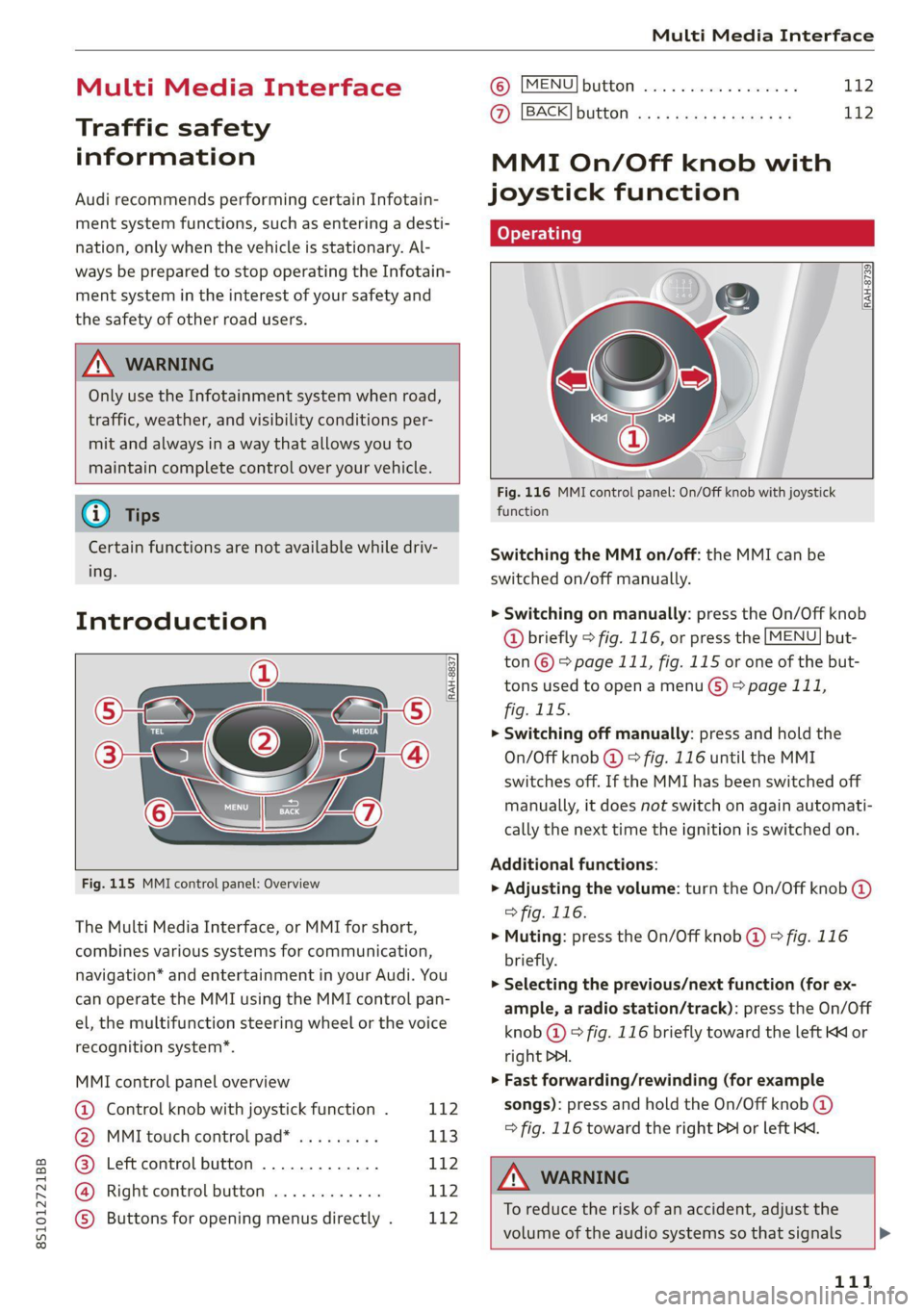
8S1012721BB
Multi Media Interface
Multi Media Interface
Traffic safety
information
Audi recommends performing certain Infotain-
ment system functions, such as entering a desti-
nation, only when the vehicle is stationary. Al-
ways be prepared to stop operating the Infotain-
ment system in the interest of your safety and
the safety of other road users.
Z\ WARNING
Only use the Infotainment system when road,
traffic, weather, and visibility conditions per-
mit and always in a way that allows you to
maintain complete control over your vehicle.
@) Tips
Certain functions are not available while driv-
ing.
Introduction
[RAH-8837,
Fig. 115 MMI control panel: Overview
The Multi Media Interface, or MMI for short,
combines various systems for communication,
navigation* and entertainment in your Audi. You
can operate the MMI using the MMI control pan-
el, the multifunction steering wheel or the voice
recognition system*.
MMI control panel overview
@ Control knob with joystick function . 112
@ MMI touch control pad* ......... 113
@® Left control button ............. 112
@ Right control button ............ 112
© Buttons for opening menus directly . L142
(B) [MENU] button socscc co escvon ov comers «5
@ [BACK] button ............0.0..
MMI On/Off knob with
joystick function
fo} oy-e- 1 |
[RAH-8739]
Fig. 116 MMI control panel: On/Off knob with joystick
function
Switching the MMI on/off: the MMI can be
switched on/off manually.
> Switching on manually: press the On/Off knob
@ briefly > fig. 116, or press the [MENU] but-
ton © > page 111, fig. 115 or one of the but-
tons used to open a menu G) > page 111,
fig. 115.
> Switching off manually: press and hold the
On/Off knob @ © fig. 116 until the MMI
switches off. If the MMI has been switched off
manually, it does not switch on again automati-
cally the next time the ignition is switched on.
Additional functions:
> Adjusting the volume: turn the On/Off knob @
> fig. 116.
>» Muting: press the On/Off knob @ © fig. 116
briefly.
> Selecting the previous/next function (for ex-
ample, a radio station/track): press the On/Off
knob @ ® fig. 116 briefly toward the left KK or
right DDI.
> Fast forwarding/rewinding (for example
songs): press and hold the On/Off knob @)
=> fig. 116 toward the right D> or left KM.
ZX WARNING
To reduce the risk of an accident, adjust the
volume of the audio systems so that signals >
111
Page 115 of 280
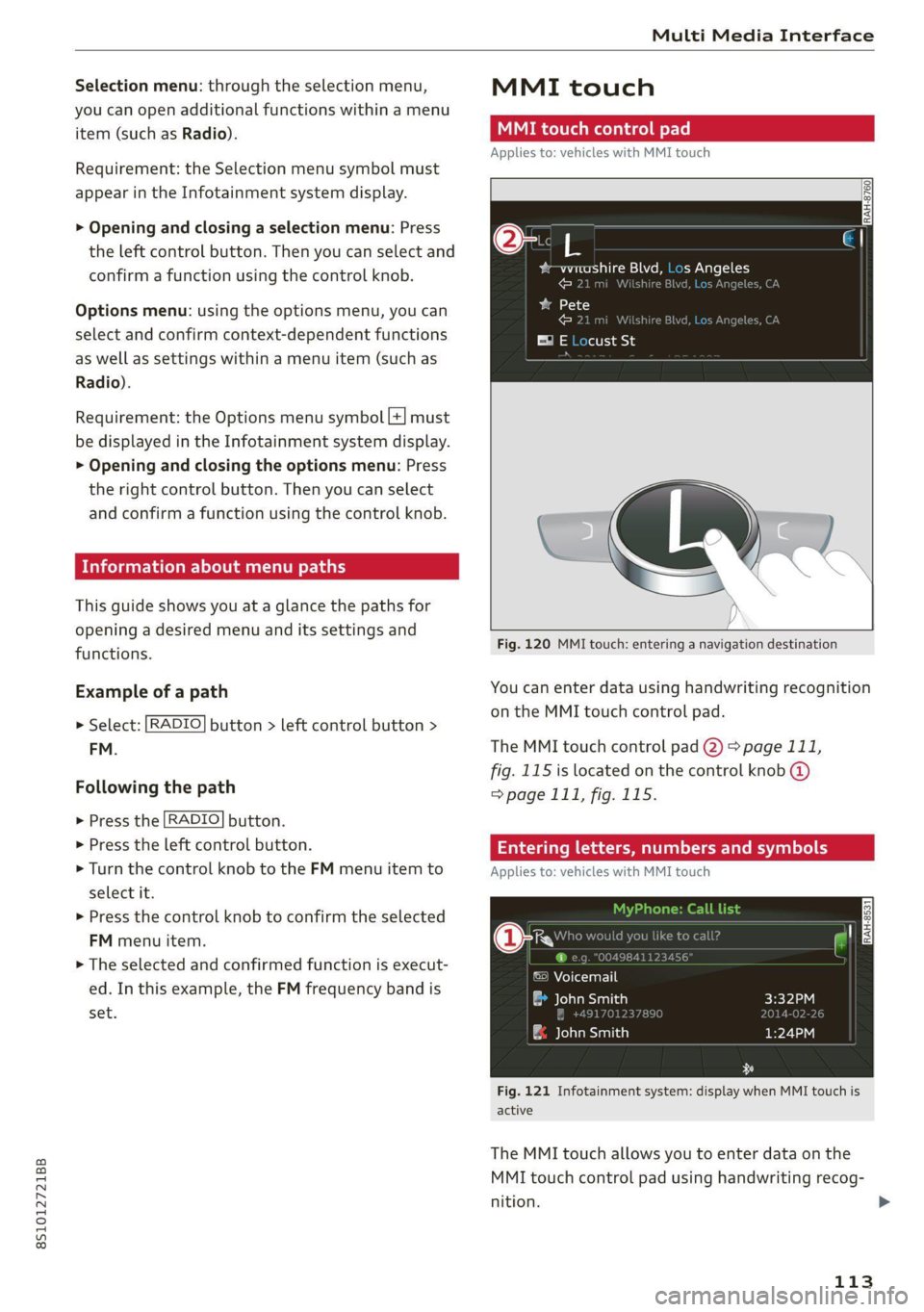
8S1012721BB
Multi Media Interface
Selection menu: through the selection menu,
you can open additional functions within a menu
item (such as Radio).
Requirement: the Selection menu symbol must
appear in the Infotainment system display.
> Opening and closing a selection menu: Press
the left control button. Then you can select and
confirm a function using the control knob.
Options menu: using the options menu, you can
select and confirm context-dependent functions
as well as settings within a menu item (such as
Radio).
Requirement: the Options menu symbol [+] must
be displayed in the Infotainment system display.
> Opening and closing the options menu: Press
the right control button. Then you can select
and confirm a function using the control knob.
Information about menu paths
This guide shows you at a glance the paths for
opening a desired menu and its settings and
functions.
Example of a path
RADIO > Select: button > left control button >
FM.
Following the path
> Press the [RADIO] button.
> Press the left control button.
> Turn the control knob to the FM menu item to
select it.
> Press the control knob to confirm the selected
FM menu item.
> The selected and confirmed function is execut-
ed. In this example, the FM frequency band is
set.
MMI touch
MMI touch control pad
Applies to: vehicles with MMI touch
RAH-8760]
bem altri gM =] {op Mele
cara ]
ba 18
cdl
E® E Locust St
Fig. 120 MMI touch: entering a navigation destination
You can enter data using handwriting recognition
on the MMI touch control pad.
The MMI touch control pad 2) > page 111,
fig. 115 is located on the control knob @
=> page 111, fig. 115.
Entering lette umbers
Applies to: vehicles with MMI touch
ane) cy
©) Voicemail
eau)
| ae lavaeiatiea)
Fig. 121 Infotainment system: display when MMI touch is
active
The MMI touch allows you to enter data on the
MMI touch control pad using handwriting recog-
nition.
113
>
Page 121 of 280

8S1012721BB
Multi Media Interface
@) Tips
Accented characters are not available for ev-
ery letter.
Free text search
ALBERT
bert, Simon
binson, Mary
bom, Michael
len, Susan
len, Toby
Fig. 128 Infotainment system: free text search
Using the free text search, you can select the or-
der that the search terms are entered in the input
field.
Free text search is available in the Vehicle*, Ra-
dio, Media*, Telephone*, Navigation* and Audi
connect* menus.
Opening free text search
> Select: [MENU] button > desired menu item
(such as Telephone).
> Keep turning the control knob to the left until
the free text search input field @ appears, or
push the control knob upward to open the input
field @.
> The handwriting recognition for the MMI touch
control pad* is automatically activated. Simply
start writing.
Free text search for an entry
> Enter one or more search terms in any order in-
to the input field. The individual search terms
must be separated by spaces when entering.
A suggestion to complete the entry @) may be
shown depending on what is entered. Additional
entries that contain the entered search term are
listed In the results list @).
If the desired term is still not displayed, enter
additional letters until it is displayed.
It is often enough just to enter the first letters of
the search term in order for it to display in the re-
sults list. For example, in the Telephone* menu,
write the initials of the contact being searched,
separated by a space.
Selecting the input suggestion to complete
the entry
Requirement: a suggestion to complete the entry
@ must be displayed.
> MMI touch input*: press the control knob.
> Speller input: push the control knob up.
Selecting an entry from the results list
> MMI touch input*: turn the control knob to the
right. Select and confirm an entry from the list.
> Speller input: select and confirm [LIST] @
=> page 117, fig. 127, or
> Push the control knob down. Select and con-
firm an entry from the list.
119