2019 VOLVO S60 TWIN ENGINE reset
[x] Cancel search: resetPage 415 of 645

STARTING AND DRIVING
}}
413
Hybrid
This is the default mode in which the electricmotor and combustion engine work together.
The vehicle starts in Hybrid mode. The controlsystem uses both the electric motor and the gas-oline engine - separately or in tandem - and cal-culates optimal utilization with regard to perform-ance, fuel consumption and comfort. Drivingcapacity on the electric motor alone is deter-mined by factors such as the hybrid battery'scharge level, the need for heat or cooling in thepassenger compartment, etc.
If there is sufficient charge in the battery, it ispossible to drive solely on electric power. Whenthe accelerator pedal is pressed, only the electricmotor will be activated until the battery reaches acertain charge level. Above this level, the currentin the battery cannot supply the power requestedby the accelerator pedal and the combustionengine will start.
When the hybrid battery's charge level is low, thecombustion engine will start more frequently tosave the remaining current in the battery. Chargethe hybrid battery from a 120-240 volt outletusing a charging cable, or activate Charge inFunction view to reset the option of only usingthe electric motor.
This drive mode is designed for low energy con-sumption with an optimized mix between theelectric motor and gasoline engine, without com-promising on climate comfort or driving experi-
ence. When faster acceleration is requested bythe driver, the electric driveline will be utilized tohelp provide maximum additional power.
The vehicle also monitors the driving conditionsand automatically engages all-wheel drive if nec-essary. All-wheel drive and extra electric powerare always available regardless of the battery'scharging status.
Information in the instrument panel
When driving in Hybrid mode, a hybrid gauge willbe displayed in the instrument panel. The gaugewill indicate the amount of electrical currentrequired when the driver depresses the accelera-tor pedal. The marker between the lightning andthe drop shows how much current is available.
The instrument panel gauge when both the electricmotor and the combustion engine are being used.
The instrument panel also shows howmuch current is being restored to thebattery (regenerated) during light brak-ing.
Pure
Uses the electric motor only, with the lowestpossible energy consumption and carbondioxide emissions.
This drive mode maximizes the use of the hybridbattery. Certain climate system functions arereduced to provide the longest distance usingonly electricity.
Pure mode is available when the hybrid battery issufficiently charged. Even in Pure mode, thecombustion engine will start if the charge level inthe battery gets too low. The combustion enginewill also start
if the vehicle's speed goes above 125 km/h(78 mph)
if the driver requests more power than theelectric motor can provide
if factors such as cold weather affect thesystem or components.
Page 416 of 645

||
STARTING AND DRIVING
414
This drive mode is optimized for maximum drivingdistance with electric propulsion and is primarilyintended for use in city driving. Pure helps pro-vide the lowest possible consumption even whenthe hybrid battery is fully discharged. ECO climateis activated to control the climate in the passen-ger compartment, and in slippery road conditionsslightly more wheel spin may be permitted beforeall-wheel drive is automatically activated.
ECO Climate
In Pure mode, ECO climate is automatically acti-vated in the passenger compartment to helpreduce energy consumption.
NOTE
When the Pure drive mode is activated, set-tings for certain climate system and electricityconsuming functions are reduced. Some ofthese settings can be reset manually, but fullfunctionality will only be restored by leavingPure mode or adapting the Individual drivemode to full climate system functionality.
If condensation forms on the windows, tap themax defroster button, which will function normally.
Constant AWD
Improves the vehicle's traction and handlingby increasing all-wheel drive.
This drive mode locks the vehicle in all-wheeldrive. An optimal distribution between front andrear axle torque helps provide the best possible
control, stability and traction, e.g. on slipperyroads or when towing a heavy trailer or anothervehicle. The Constant AWD drive mode isalways available regardless of the hybrid battery'scharge status.
Both the combustion engine and the electricmotor are engaged to enable all-wheel drive,which results in higher fuel consumption.
In the other drive modes, the vehicle automati-cally adapts the need for all-wheel drive accord-ing to the road surface, and can activate the elec-tric motor or start the combustion engine as nee-ded.
Power
The vehicle gets sportier driving characteris-tics and a faster acceleration response.
This drive mode maximizes the combined powerfrom the combustion engine and the electricmotor by providing power to both the front andrear wheels. Gear shifting will be faster and moredistinct and the transmission will prioritize gearswith a higher traction force. Steering response isfaster and suspension is stiffer.
Both the combustion engine and the electricmotor are engaged to enable all-wheel drive,which results in higher fuel consumption.
This drive mode is optimized for maximum per-formance and throttle response. It changes thethrottle response, gear shifting program andturbo boost system. Chassis settings and steer-ing and brake response are also optimized. The
Power drive mode is always available regardlessof the hybrid battery's charge status.
Page 417 of 645

STARTING AND DRIVING
}}
415
Individual
Customizes drive mode to personal preferen-ces.
Select one of the drive modes as a basis andadjust the settings to achieve your preferred driv-ing characteristics. These settings will be storedin your driver profile.
Individual drive mode is only available if it hasbeen activated in the center display.
Settings view7 for Individual drive mode.
1.Tap Settings in the Top view.
2.Tap My CarIndividual Drive Mode andselect Individual Drive Mode.
3.Under Presets, select one of the followingdrive modes as a basis: Pure, Hybrid orPower.
The following settings can be modified:
Driver Display
Steering Force
Powertrain Characteristics
Brake Characteristics
Suspension Control
ECO Climate
Using the electric or combustion
engine
An advanced control system determines the dis-tance that the vehicle can be driven on the com-bustion engine, electric motor, or both at thesame time.
Its primary function is to use the motor/engineand the current available in the hybrid battery asefficiently as possible based on the characteris-tics of the various drive modes and the poweroutput requested by the driver by pressing theaccelerator pedal.
In certain cases, temporary limitations in the sys-tem or mandatory functions to help maintain alow overall emissions level may result in greateruse of the combustion engine.
7The illustration is generic - details may vary according to vehicle model.
Page 420 of 645

STARTING AND DRIVING
* Option/accessory.418
Leveling control* and suspension
Self-leveling and suspension functions are con-trolled automatically.
Shock absorbers (Four-C)
On vehicles equipped with Four-C, the shockabsorbers are adapted to the selected drivemode and the current vehicle speed. The shockabsorbers are normally set to provide the bestpossible comfort and are adjusted continuouslyaccording to the road surface and the vehicle'sacceleration, braking and cornering.
Manually adjustable shock absorbers
On vehicles equipped with adjustable shockabsorbers, these are preset to provide the bestpossible performance during active driving onregular roads. The shock absorber settings canbe adjusted for driving in other conditions or onparticular road surfaces.
The settings can be adjusted for driving on
dry roads
wet roads
snow9
ice9
poor roads.
There is also a comfort mode.
Volvo recommends that shock absorber adjust-ments are performed by an authorized Volvoworkshop.
Symbols and messages in driver display
SymbolMessageMeaning
Suspension
Deactivated by user
Active chassis has been switched off manually by the user.
Suspension
Temporarily reduced performance
Active chassis performance has been temporarily reduced due to extensive system use. If this
message appears frequently (e.g. several times in one week) contact a workshopA.
9Applies to winter tires.
Page 443 of 645

STARTING AND DRIVING
}}
* Option/accessory.441
Programming HomeLink®*16
Follow these instructions to program
HomeLink®, reset all programming, or programindividual buttons.
NOTE
In some vehicles, the ignition must be on or in
the "accessory position" before HomeLink®
can be programmed or used. It can be a goodidea to put new batteries in the remote con-
trol being replaced by HomeLink® for fasterprogramming and better radio signal trans-
mission. The HomeLink® buttons should bereset before programming.
WARNING
While HomeLink® is being programmed, thegarage door or gate being programmed maybe activated. Make sure that no one is nearthe door or gate during programming. Whenprogramming a garage door opener, it isadvised to park outside of the garage.
1.Point the remote control at the HomeLink®
button to be programmed and hold it about2-8 cm (1-3 inches) from the button. Do not
obstruct the HomeLink® indicator light.
Note: Some remote controls are more effec-
tive at programming HomeLink® from a dis-tance of about 15-20 cm (6-12 inches).Keep this in mind if you experience any pro-gramming difficulties.
2.Press and hold both the remote control but-
ton and the HomeLink® button to be pro-grammed.
3. Do not release the buttons until the indicatorlight has stopped flashing slowly (about oncea second) and either flashes quickly (about10 times a second) or glows steadily.
>If the indicator light glows steadily:Indication that programming is complete.Press the programmed button twice toactivate.
If the indicator light flashes quickly:The device being programmed with
HomeLink® may have a security functionthat requires an extra step. Try pressingthe programmed button twice to seewhether the programming works. Other-wise, continue with the following steps.
4. Locate the "training" button17 on thereceiver for the e.g. garage door opener. It isusually located near the antenna bracket onthe receiver.
5.Press and release the "training" button once.Programming must be completed within 30seconds after pressing the button.
6.Press and release the HomeLink® button tobe programmed. Repeat the press/hold/release sequence a second time. For somereceivers, the sequence may need to berepeated a third time.
> Programming is now completed and thegarage door, gate, etc. should now beactivated when the programmed button ispressed.
If you experience any difficulties programming,
please contact HomeLink® at:www.HomeLink.com, or call 1–800–355–3515.
16Certain markets only.17The name and color of the button varies depending on the manufacturer.
Page 444 of 645

||
STARTING AND DRIVING
* Option/accessory.442
Programming individual buttons
To program an individual HomeLink® button:
1. Press and hold the desired button for about20 seconds.
2.When the indicator light on HomeLink®
starts flashing slowly, it is possible to pro-gram as usual.
Note: If the button you are reprogrammingdoes not program with a new device, it willreturn to the previously saved programming.
Resetting the HomeLink ®
buttons
It is only possible to reset all HomeLink® buttonsat once. It is not possible to reset individual but-tons. Individual buttons can only be reprogram-med.
–Press and hold the outer buttons (1 and 3)
on HomeLink® for about 10 seconds.
>When the indicator light goes from asteady glow to flashing, the buttons havebeen reset and are ready for reprogram-ming.
Related information
Using HomeLink®* (p. 442)
HomeLink®* (p. 440)
Type approval for HomeLink®* (p. 443)
Using HomeLink®*18
Once HomeLink® is programmed, it can beused instead of the separate remote controls.
Press and hold the programming button. Thegarage door, gate, alarm system, etc. will be acti-vated (this may take several seconds). If the but-ton is held down for more than 20 seconds,reprogramming will begin. The indicator light willglow steadily or flash when the button has beenpressed. The original remote controls may be
used concurrently with HomeLink® if desired.
NOTE
When the ignition is switched off, HomeLink®
will be active for at least 7 minutes.
NOTE
HomeLink® cannot be used if the vehicle islocked and the alarm is armed* from the out-side.
WARNING
If you use HomeLink® to open a garagedoor or gate, be sure no one is near thegate or door while it is in motion.
Do not use HomeLink® with any garagedoor opener that lacks safety stop andreverse features as required by US fed-eral safety standards (this includes anygarage door opener model manufacturedbefore April 1, 1982). A garage door thatcannot detect an object - signaling thedoor to stop and reverse - does not meetcurrent U.S. federal safety standards. Formore information, contact HomeLink at:www.homelink.com.
Related information
HomeLink®* (p. 440)
Programming HomeLink®* (p. 441)
Type approval for HomeLink®* (p. 443)
18Certain markets only.
Page 462 of 645
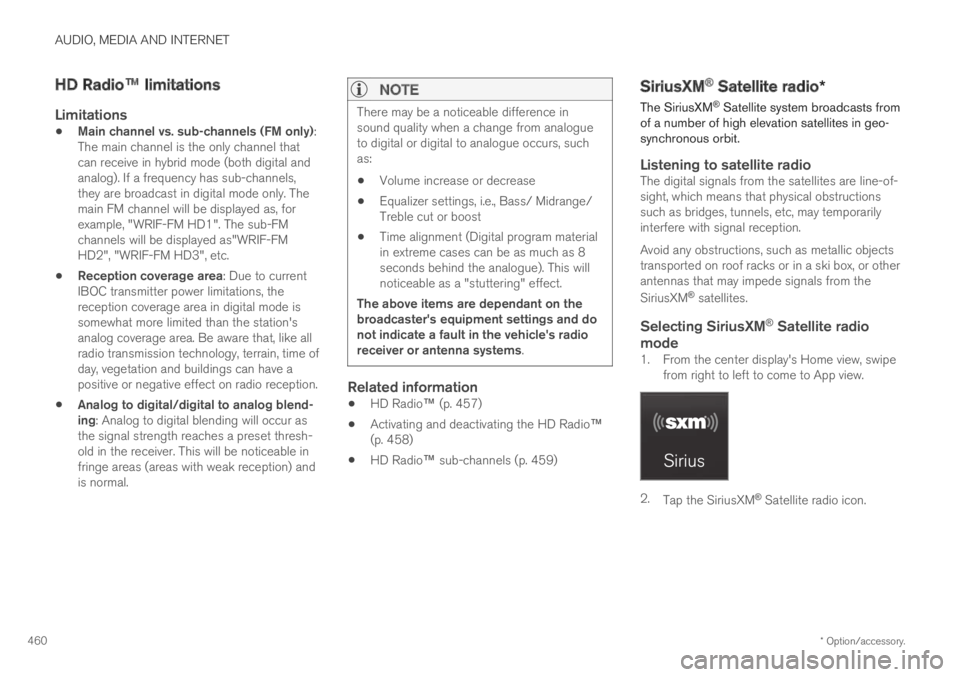
AUDIO, MEDIA AND INTERNET
* Option/accessory.460
HD Radio™ limitations
Limitations
Main channel vs. sub-channels (FM only):The main channel is the only channel thatcan receive in hybrid mode (both digital andanalog). If a frequency has sub-channels,they are broadcast in digital mode only. Themain FM channel will be displayed as, forexample, "WRIF-FM HD1". The sub-FMchannels will be displayed as"WRIF-FMHD2", "WRIF-FM HD3", etc.
Reception coverage area: Due to currentIBOC transmitter power limitations, thereception coverage area in digital mode issomewhat more limited than the station'sanalog coverage area. Be aware that, like allradio transmission technology, terrain, time ofday, vegetation and buildings can have apositive or negative effect on radio reception.
Analog to digital/digital to analog blend-ing: Analog to digital blending will occur asthe signal strength reaches a preset thresh-old in the receiver. This will be noticeable infringe areas (areas with weak reception) andis normal.
NOTE
There may be a noticeable difference insound quality when a change from analogueto digital or digital to analogue occurs, suchas:
Volume increase or decrease
Equalizer settings, i.e., Bass/ Midrange/Treble cut or boost
Time alignment (Digital program materialin extreme cases can be as much as 8seconds behind the analogue). This willnoticeable as a "stuttering" effect.
The above items are dependant on thebroadcaster's equipment settings and donot indicate a fault in the vehicle's radioreceiver or antenna systems.
Related information
HD Radio™ (p. 457)
Activating and deactivating the HD Radio™(p. 458)
HD Radio™ sub-channels (p. 459)
SiriusXM® Satellite radio*
The SiriusXM® Satellite system broadcasts fromof a number of high elevation satellites in geo-synchronous orbit.
Listening to satellite radio
The digital signals from the satellites are line-of-sight, which means that physical obstructionssuch as bridges, tunnels, etc, may temporarilyinterfere with signal reception.
Avoid any obstructions, such as metallic objectstransported on roof racks or in a ski box, or otherantennas that may impede signals from the
SiriusXM® satellites.
Selecting SiriusXM ®
Satellite radio
mode
1. From the center display's Home view, swipefrom right to left to come to App view.
2.Tap the SiriusXM® Satellite radio icon.
Page 482 of 645
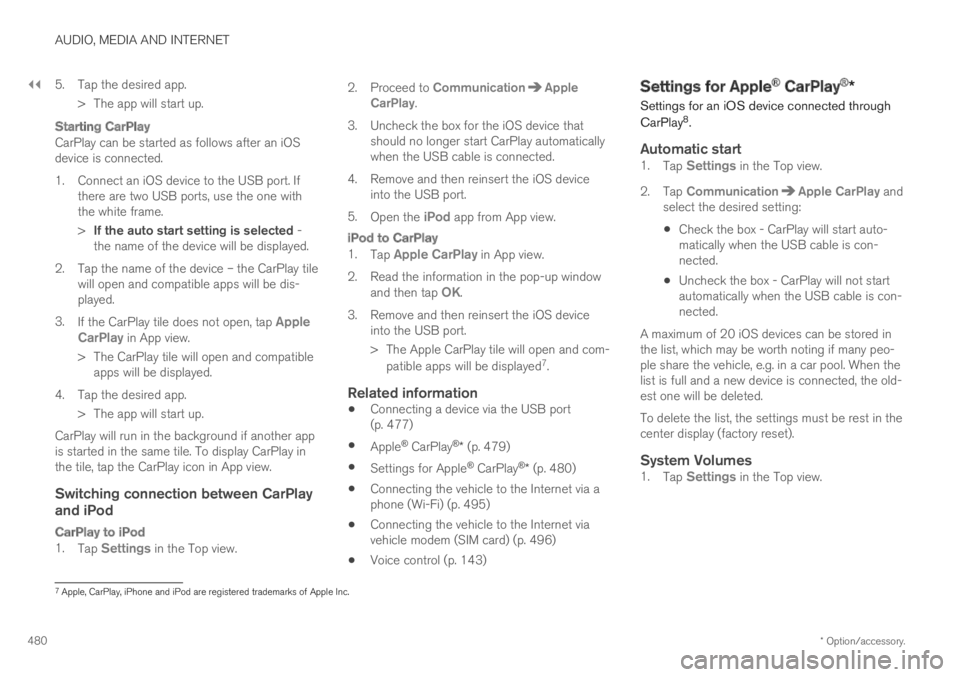
||
AUDIO, MEDIA AND INTERNET
* Option/accessory.480
5. Tap the desired app.
> The app will start up.
Starting CarPlay
CarPlay can be started as follows after an iOSdevice is connected.
1. Connect an iOS device to the USB port. Ifthere are two USB ports, use the one withthe white frame.
>If the auto start setting is selected -the name of the device will be displayed.
2. Tap the name of the device – the CarPlay tilewill open and compatible apps will be dis-played.
3.If the CarPlay tile does not open, tap AppleCarPlay in App view.
>The CarPlay tile will open and compatibleapps will be displayed.
4. Tap the desired app.
> The app will start up.
CarPlay will run in the background if another appis started in the same tile. To display CarPlay inthe tile, tap the CarPlay icon in App view.
Switching connection between CarPlay
and iPod
CarPlay to iPod
1.Tap Settings in the Top view.
2.Proceed to CommunicationAppleCarPlay.
3.Uncheck the box for the iOS device thatshould no longer start CarPlay automaticallywhen the USB cable is connected.
4. Remove and then reinsert the iOS deviceinto the USB port.
5.Open the iPod app from App view.
iPod to CarPlay
1.Tap Apple CarPlay in App view.
2.Read the information in the pop-up windowand then tap OK.
3.Remove and then reinsert the iOS deviceinto the USB port.
> The Apple CarPlay tile will open and com-
patible apps will be displayed7.
Related information
Connecting a device via the USB port(p. 477)
Apple® CarPlay®* (p. 479)
Settings for Apple® CarPlay®* (p. 480)
Connecting the vehicle to the Internet via aphone (Wi-Fi) (p. 495)
Connecting the vehicle to the Internet viavehicle modem (SIM card) (p. 496)
Voice control (p. 143)
Settings for Apple® CarPlay®*
Settings for an iOS device connected through
CarPlay8.
Automatic start
1.Tap Settings in the Top view.
2.Tap CommunicationApple CarPlay andselect the desired setting:
Check the box - CarPlay will start auto-matically when the USB cable is con-nected.
Uncheck the box - CarPlay will not startautomatically when the USB cable is con-nected.
A maximum of 20 iOS devices can be stored inthe list, which may be worth noting if many peo-ple share the vehicle, e.g. in a car pool. When thelist is full and a new device is connected, the old-est one will be deleted.
To delete the list, the settings must be rest in thecenter display (factory reset).
System Volumes
1.Tap Settings in the Top view.
7Apple, CarPlay, iPhone and iPod are registered trademarks of Apple Inc.