2019 VOLVO S60 TWIN ENGINE reset
[x] Cancel search: resetPage 483 of 645
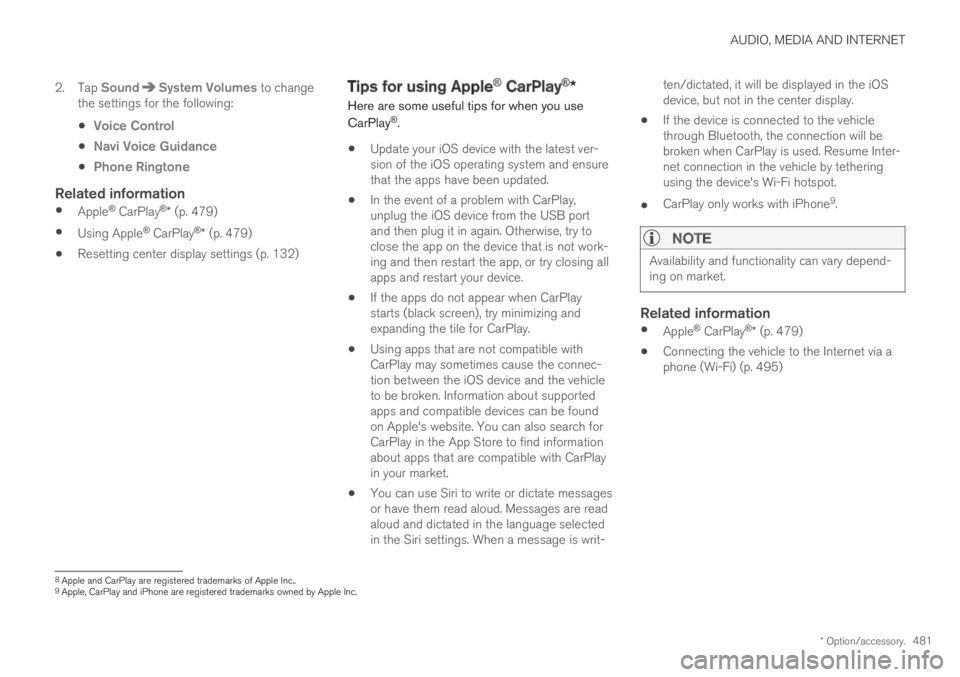
AUDIO, MEDIA AND INTERNET
* Option/accessory.481
2. Tap SoundSystem Volumes to changethe settings for the following:
Voice Control
Navi Voice Guidance
Phone Ringtone
Related information
Apple® CarPlay®* (p. 479)
Using Apple® CarPlay®* (p. 479)
Resetting center display settings (p. 132)
Tips for using Apple® CarPlay®*
Here are some useful tips for when you use
CarPlay®.
Update your iOS device with the latest ver-sion of the iOS operating system and ensurethat the apps have been updated.
In the event of a problem with CarPlay,unplug the iOS device from the USB portand then plug it in again. Otherwise, try toclose the app on the device that is not work-ing and then restart the app, or try closing allapps and restart your device.
If the apps do not appear when CarPlaystarts (black screen), try minimizing andexpanding the tile for CarPlay.
Using apps that are not compatible withCarPlay may sometimes cause the connec-tion between the iOS device and the vehicleto be broken. Information about supportedapps and compatible devices can be foundon Apple's website. You can also search forCarPlay in the App Store to find informationabout apps that are compatible with CarPlayin your market.
You can use Siri to write or dictate messagesor have them read aloud. Messages are readaloud and dictated in the language selectedin the Siri settings. When a message is writ-
ten/dictated, it will be displayed in the iOSdevice, but not in the center display.
If the device is connected to the vehiclethrough Bluetooth, the connection will bebroken when CarPlay is used. Resume Inter-net connection in the vehicle by tetheringusing the device's Wi-Fi hotspot.
CarPlay only works with iPhone9.
NOTE
Availability and functionality can vary depend-ing on market.
Related information
Apple® CarPlay®* (p. 479)
Connecting the vehicle to the Internet via aphone (Wi-Fi) (p. 495)
8Apple and CarPlay are registered trademarks of Apple Inc..9Apple, CarPlay and iPhone are registered trademarks owned by Apple Inc.
Page 485 of 645
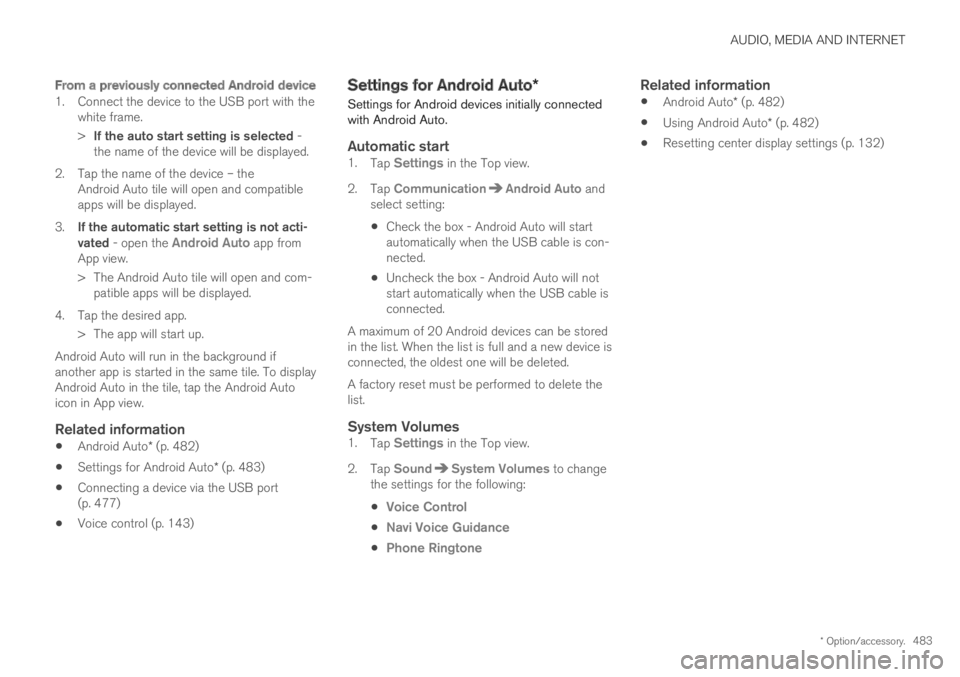
AUDIO, MEDIA AND INTERNET
* Option/accessory.483
From a previously connected Android device
1. Connect the device to the USB port with thewhite frame.
>If the auto start setting is selected -the name of the device will be displayed.
2. Tap the name of the device – theAndroid Auto tile will open and compatibleapps will be displayed.
3.If the automatic start setting is not acti-vated - open the Android Auto app fromApp view.
>The Android Auto tile will open and com-patible apps will be displayed.
4. Tap the desired app.
> The app will start up.
Android Auto will run in the background ifanother app is started in the same tile. To displayAndroid Auto in the tile, tap the Android Autoicon in App view.
Related information
Android Auto* (p. 482)
Settings for Android Auto* (p. 483)
Connecting a device via the USB port(p. 477)
Voice control (p. 143)
Settings for Android Auto*
Settings for Android devices initially connectedwith Android Auto.
Automatic start
1.Tap Settings in the Top view.
2.Tap CommunicationAndroid Auto andselect setting:
Check the box - Android Auto will startautomatically when the USB cable is con-nected.
Uncheck the box - Android Auto will notstart automatically when the USB cable isconnected.
A maximum of 20 Android devices can be storedin the list. When the list is full and a new device isconnected, the oldest one will be deleted.
A factory reset must be performed to delete thelist.
System Volumes
1.Tap Settings in the Top view.
2.Tap SoundSystem Volumes to changethe settings for the following:
Voice Control
Navi Voice Guidance
Phone Ringtone
Related information
Android Auto* (p. 482)
Using Android Auto* (p. 482)
Resetting center display settings (p. 132)
Page 486 of 645
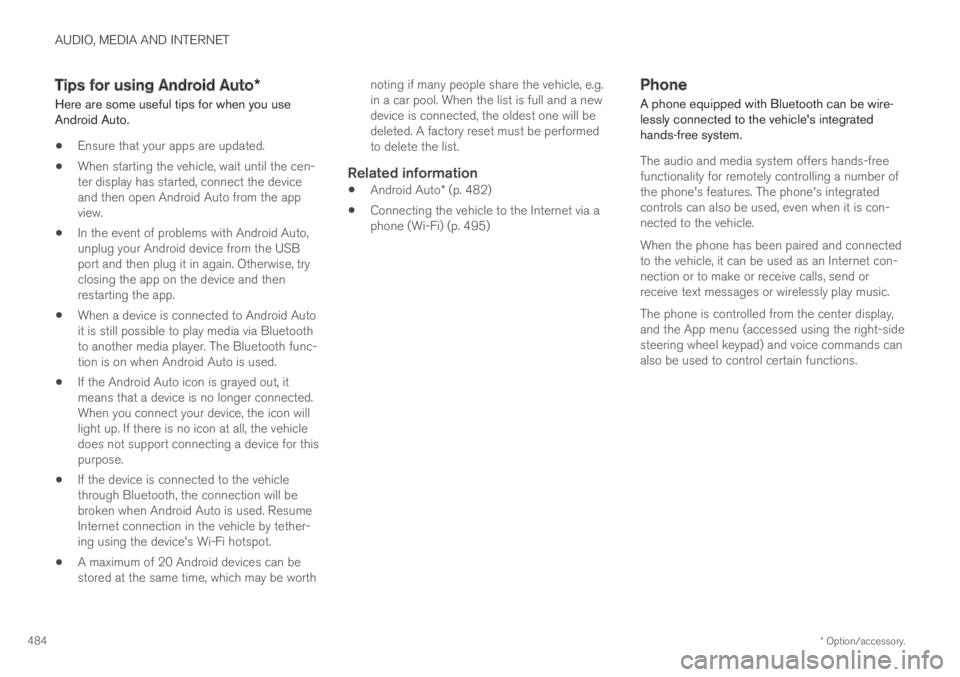
AUDIO, MEDIA AND INTERNET
* Option/accessory.484
Tips for using Android Auto*
Here are some useful tips for when you useAndroid Auto.
Ensure that your apps are updated.
When starting the vehicle, wait until the cen-ter display has started, connect the deviceand then open Android Auto from the appview.
In the event of problems with Android Auto,unplug your Android device from the USBport and then plug it in again. Otherwise, tryclosing the app on the device and thenrestarting the app.
When a device is connected to Android Autoit is still possible to play media via Bluetoothto another media player. The Bluetooth func-tion is on when Android Auto is used.
If the Android Auto icon is grayed out, itmeans that a device is no longer connected.When you connect your device, the icon willlight up. If there is no icon at all, the vehicledoes not support connecting a device for thispurpose.
If the device is connected to the vehiclethrough Bluetooth, the connection will bebroken when Android Auto is used. ResumeInternet connection in the vehicle by tether-ing using the device's Wi-Fi hotspot.
A maximum of 20 Android devices can bestored at the same time, which may be worth
noting if many people share the vehicle, e.g.in a car pool. When the list is full and a newdevice is connected, the oldest one will bedeleted. A factory reset must be performedto delete the list.
Related information
Android Auto* (p. 482)
Connecting the vehicle to the Internet via aphone (Wi-Fi) (p. 495)
Phone
A phone equipped with Bluetooth can be wire-lessly connected to the vehicle's integratedhands-free system.
The audio and media system offers hands-freefunctionality for remotely controlling a number ofthe phone's features. The phone's integratedcontrols can also be used, even when it is con-nected to the vehicle.
When the phone has been paired and connectedto the vehicle, it can be used as an Internet con-nection or to make or receive calls, send orreceive text messages or wirelessly play music.
The phone is controlled from the center display,and the App menu (accessed using the right-sidesteering wheel keypad) and voice commands canalso be used to control certain functions.
Page 499 of 645

AUDIO, MEDIA AND INTERNET
}}
497
Vehicle modem settings
Your vehicle is equipped with a modem that canbe used to connect the vehicle to the Internet. Itis also possible to share this Internet connectionover Wi-Fi.
1.Tap Settings in the Top view.
2.Tap CommunicationVehicle ModemInternet and select settings:
Vehicle modem Internet - select this touse the vehicle's modem to connect to theInternet.
Data usage - tap Reset to reset the coun-ter for the amount of data received and sent.
Network
Select carrier - select a service providermanually or automatically.
Data roaming - if the box is checked, thevehicle modem will attempt to connect to theInternet when the vehicle is outside its homenetwork (e.g. if you are in another country).Please note that this could entail additionalcharges. Consult with your service providerfor data roaming terms under your contract.
SIM card PIN
Change PIN - a maximum of 4 digits can beentered.
Disable PIN - select whether a PIN codewill be required to access the SIM card.
Send request code - used to e.g. downloador check the balance remaining on a prepaidphone card. This function is specific to yourservice provider.
Related information
Connecting the vehicle to the Internet viavehicle modem (SIM card) (p. 496)
No or poor Internet connection (p. 498)
Sharing Internet from the vehicle viaWi-Fi hotspot (tethering)
When the vehicle is connected to the Internet,other devices may share the vehicle's Internet
connection13.
The network service provider (SIM card) mustsupport Internet sharing (tethering).
1.Tap Settings in the Top view.
Page 501 of 645

AUDIO, MEDIA AND INTERNET
* Option/accessory.499
Restarting the phone
If you experience any Internet connection prob-lems, it may help to restart your phone.
Related information
Internet-connected vehicle* (p. 494)
Wi-Fi technology and security (p. 499)
Deleting Wi-Fi networks
Networks that are not needed can be deleted.
1.Tap Settings in the Top view.
2.Proceed to CommunicationWi-FiSaved networks.
3.Tap Forget to delete the network.
4.Confirm the selection.
> The vehicle will no longer connect to thedeleted network.
Deleting all networks
All networks can be deleted at once by perform-ing a factory reset. Please note that all user dataand system settings will be restored to originaldefault factory settings.
Related information
Internet-connected vehicle* (p. 494)
No or poor Internet connection (p. 498)
Resetting center display settings (p. 132)
Connecting the vehicle to the Internet via aphone (Wi-Fi) (p. 495)
Wi-Fi technology and security
Networks must meet certain criteria in order forthe vehicle to connect.
It is possible to connect to the following types ofnetworks:
Frequency - 2.4 or 5 GHz14.
Standards - 802.11 a/b/g/n.
Security type - WPA2-AES-CCMP.
The vehicle's Wi-Fi system is designed to handleWi-Fi devices inside the vehicle.
Performance may be impaired if multiple devicesare using a frequency at the same time.
Related information
Internet-connected vehicle* (p. 494)
14Selecting a frequency is not possible on all markets.
Page 502 of 645

AUDIO, MEDIA AND INTERNET
500
Terms of use and data sharing
The first time certain services and apps arestarted, a pop-up window with the headingTerms and conditions and Data sharing mayopen.
The aim is to inform the user about Volvo's termsof use and data sharing policy. By accepting datasharing, the user accepts that certain informationwill be sent from the vehicle. This is required forcertain services and apps to work with full func-tionality.
The data sharing function for connected servicesand apps is deactivated by default. For certainconnected services and apps in the vehicle towork, data sharing must be activated. Data shar-ing can be set from the center display's Settingsmenu.
NOTE
Settings for privacy and data sharing areunique for each driver profile.
Related information
Activating and deactivating data sharing(p. 500)
Activating and deactivating datasharing
Data sharing for relevant services and apps canbe set via the Settings menu in the center dis-play.
1.Tap Settings in the Top view in the centerdisplay.
2.Tap SystemPrivacy and data.
3. Select to activate or deactivate data sharingfor individual services and all apps.
If data sharing for a connected service or down-loaded apps is not activated, this can be donewhen they are started in the center display. If thisis the first time that a service is started, or e.g.after a factory reset or certain software updates,Volvo's terms and conditions for connected serv-ices must be accepted. Note that data sharingwill then also be activated for other services orapps that sharing has already been accepted for.
NOTE
After visiting a Volvo workshop, you may needto reactivate data sharing so that services andapps will work again.
Related information
Terms of use and data sharing (p. 500)
Hard disk storage space
It is possible to view how much space is remain-ing on the vehicle's hard disk.
Storage information for the vehicle's hard diskcan be shown, including total capacity, availablecapacity and how much space is used for instal-led apps. The information is found under
SettingsSystemSystem InformationStorage.
Related information
Apps (p. 450)
Page 524 of 645

||
WHEELS AND TIRES
* Option/accessory.522
pressure telltale. When the system detects a mal-function, the telltale will flash for approximatelyone minute and then remain continuously illumi-nated. This sequence will continue upon subse-quent vehicle start-ups as long as the malfunc-tion exists. When the malfunction indicator is illu-minated, the system may not be able to detect orsignal low tire pressure as intended.
TPMS malfunctions may occur for a variety ofreasons, including the installation of replacementor alternate tires or wheels on the vehicle thatprevent the TPMS from functioning properly.
Always check the TPMS malfunction telltale afterreplacing one or more tires or wheels on yourvehicle to ensure that the replacement or alter-nate tires and wheels allow the TPMS to con-tinue to function properly.
Messages in the instrument panel
If tire pressure is too low, the low tire pressurewarning symbol is shown in the instrument panelalong with a message. Check the inflation pres-sure in the Car Status app in the center display.
Tire pressure lowCheck tires, calibrateafter fill
Tire pressure system Temporarilyunavailable
Tire pressure system Service required
To keep in mind
Always save the new inflation pressure in thesystem after changing a tire or adjusting theinflation pressure.
If you switch to a tire of another size than thefactory-mounted tires, the system must bereset by storing a new inflation pressure forthese tires to avoid false warnings.
If a spare wheel8 is used, it is possible thatthe tire pressure monitoring system will notwork correctly due to the differencesbetween the wheels.
The system does not replace the need forregular tire inspection and maintenance.
It is not possible to deactivate the tire pres-sure monitoring system.
WARNING
Incorrect inflation pressure could lead totire failure, which could cause the driverto lose control of the vehicle.
The system cannot predict sudden tiredamage.
Related information
Recommended tire pressure (p. 521)
Viewing tire pressure status in the centerdisplay* (p. 524)
Action when warned of low tire pressure(p. 525)
Saving a new inflation pressure in the moni-toring system* (p. 523)
8Not available on all models.
Page 525 of 645

WHEELS AND TIRES
}}
* Option/accessory.523
Saving a new inflation pressure in
the monitoring system*
In order for the tire pressure monitoring system9
to function correctly, tire pressure reference val-ues must be saved correctly. To help ensure thatthe system can correctly alert the driver of lowinflation pressure, this must be done each timethe tires are changed or the inflation pressure isadjusted.
For example, when driving with a heavy load or athigh speeds (over 160 km/h (100 mph)), tirepressure should be adjusted to the Volvo-recom-mended tire pressure values. The system shouldthen be reset by saving the new inflation pres-sure.
To store the new inflation pressure as a refer-ence value in the system:
1.Switch off the ignition.
2. Inflate the tire to the correct inflation pres-sure; see the tire pressure placard on thedriver's side B pillar for recommended pres-sures for factory-mounted tires.
3. Start the vehicle.
4.Open the Car Status app in App view.
5.Tap TPMS.
NOTE
The vehicle must be stationary for the StorePressure button to be selectable.
6.Tap Store Pressure.
7.Tap OK to confirm that the tire pressure inall four tires has been checked and adjusted.
8.Drive the vehicle until the new inflation pres-sure has been saved.
The new inflation pressure is stored whenthe vehicle is driven at speeds over 35 km/h(22 mph).
If the vehicle's ignition is switched off beforethe new inflation pressure has been saved,the procedure must be performed again. Tohelp ensure that the new inflation pressure issaved correctly, allow the storing procedureto complete during a single operating cycle.
>If storing cannot be performed, Storingpressure unsuccessful. Try again. willbe displayed.
WARNING
The exhaust gases contain carbon monoxide,which is invisible and odorless but very poi-sonous. The procedure for saving a new infla-tion pressure must therefore always be per-formed outdoors or in a workshop withexhaust gas extraction.
Related information
Recommended tire pressure (p. 521)
Adjusting tire pressure (p. 520)
Viewing tire pressure status in the centerdisplay* (p. 524)
9Tire Pressure Monitoring System (TPMS)