2019 VOLVO S60 TWIN ENGINE radio antenna
[x] Cancel search: radio antennaPage 236 of 645

KEY, LOCKS AND ALARM
* Option/accessory.234
Remote key range
In order to function correctly, the remote keymust be within a certain distance from the vehi-cle.
Manual use
The remote key's functions for e.g. locking and
unlocking, which are activated by pressing or
, have a range of approx. 20 meters (65 feet)from the vehicle.
If the vehicle's locks do not react, move closerand try again.
Keyless * use
The shaded areas around the vehicle illustrate the rangeof the system's antennas.
For keyless use, a remote key or the Key Tagmust be within the shaded areas shown in theillustration, i.e. a semicircle with a radius of
approx. 1.5 meter (5 feet) along the sides of thevehicle or approx. 1 meter (3 feet) from the trunklid.
NOTE
The functions of the remote control key canbe disrupted by ambient radio waves, build-ings, topographical conditions, etc. The vehi-cle can always be locked/unlocked using thekey blade.
If the remote key is removed from the
vehicle
If the remote key is removed from thevehicle while the engine is running, thewarning message Vehicle key notfound Removed from vehicle will bedisplayed in the instrument panel and an audiblesignal will sound when the last door is closed.
The message will disappear when the key isreturned to the vehicle and the O button on theright-side steering wheel keypad is pressed orwhen the last door is closed again.
Related information
Remote key (p. 230)
Antenna locations for the start and lock sys-tem (p. 248)
Keyless and touch-sensitive surfaces*(p. 244)
Replacing the remote key's battery
The battery in the remote key must be replacedwhen it is discharged.
NOTE
All batteries have a limited service life andmust eventually be replaced (does not applyfor Key Tag). The battery's service life variesdepending on how often the vehicle/key isused.
The remote key battery should be replaced if
the information symbol illuminates and themessage Vehicle key bat. low is displayedin the instrument panel.
the locks do not react after several attemptsto lock or unlock the vehicle using theremote key within approx. 20 meter (65 feet)from the vehicle.
NOTE
Move closer to the vehicle and try to unlock itagain.
Page 443 of 645

STARTING AND DRIVING
}}
* Option/accessory.441
Programming HomeLink®*16
Follow these instructions to program
HomeLink®, reset all programming, or programindividual buttons.
NOTE
In some vehicles, the ignition must be on or in
the "accessory position" before HomeLink®
can be programmed or used. It can be a goodidea to put new batteries in the remote con-
trol being replaced by HomeLink® for fasterprogramming and better radio signal trans-
mission. The HomeLink® buttons should bereset before programming.
WARNING
While HomeLink® is being programmed, thegarage door or gate being programmed maybe activated. Make sure that no one is nearthe door or gate during programming. Whenprogramming a garage door opener, it isadvised to park outside of the garage.
1.Point the remote control at the HomeLink®
button to be programmed and hold it about2-8 cm (1-3 inches) from the button. Do not
obstruct the HomeLink® indicator light.
Note: Some remote controls are more effec-
tive at programming HomeLink® from a dis-tance of about 15-20 cm (6-12 inches).Keep this in mind if you experience any pro-gramming difficulties.
2.Press and hold both the remote control but-
ton and the HomeLink® button to be pro-grammed.
3. Do not release the buttons until the indicatorlight has stopped flashing slowly (about oncea second) and either flashes quickly (about10 times a second) or glows steadily.
>If the indicator light glows steadily:Indication that programming is complete.Press the programmed button twice toactivate.
If the indicator light flashes quickly:The device being programmed with
HomeLink® may have a security functionthat requires an extra step. Try pressingthe programmed button twice to seewhether the programming works. Other-wise, continue with the following steps.
4. Locate the "training" button17 on thereceiver for the e.g. garage door opener. It isusually located near the antenna bracket onthe receiver.
5.Press and release the "training" button once.Programming must be completed within 30seconds after pressing the button.
6.Press and release the HomeLink® button tobe programmed. Repeat the press/hold/release sequence a second time. For somereceivers, the sequence may need to berepeated a third time.
> Programming is now completed and thegarage door, gate, etc. should now beactivated when the programmed button ispressed.
If you experience any difficulties programming,
please contact HomeLink® at:www.HomeLink.com, or call 1–800–355–3515.
16Certain markets only.17The name and color of the button varies depending on the manufacturer.
Page 462 of 645
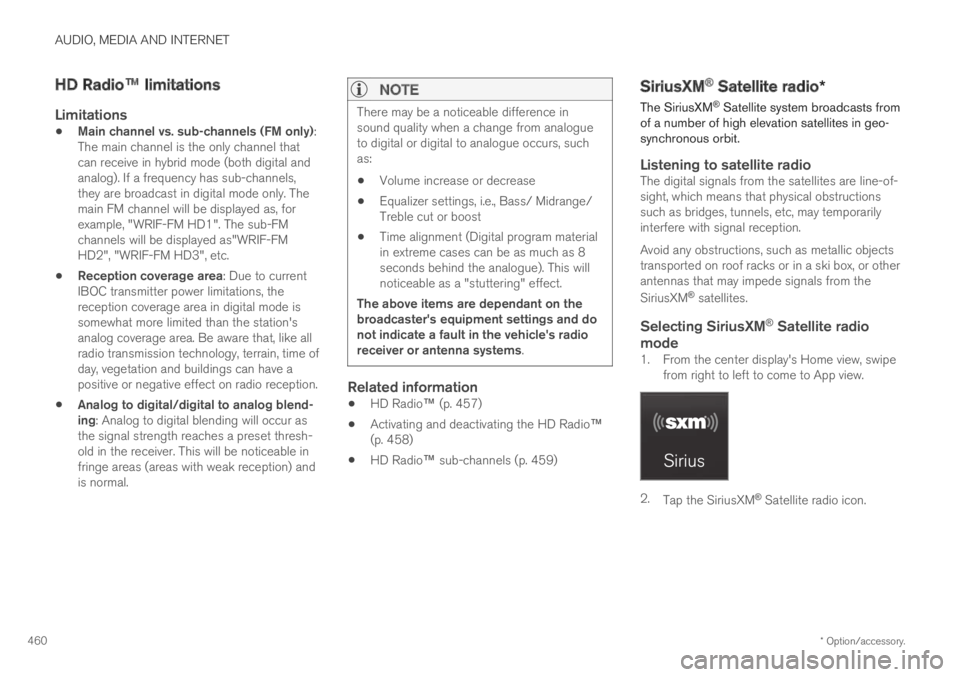
AUDIO, MEDIA AND INTERNET
* Option/accessory.460
HD Radio™ limitations
Limitations
Main channel vs. sub-channels (FM only):The main channel is the only channel thatcan receive in hybrid mode (both digital andanalog). If a frequency has sub-channels,they are broadcast in digital mode only. Themain FM channel will be displayed as, forexample, "WRIF-FM HD1". The sub-FMchannels will be displayed as"WRIF-FMHD2", "WRIF-FM HD3", etc.
Reception coverage area: Due to currentIBOC transmitter power limitations, thereception coverage area in digital mode issomewhat more limited than the station'sanalog coverage area. Be aware that, like allradio transmission technology, terrain, time ofday, vegetation and buildings can have apositive or negative effect on radio reception.
Analog to digital/digital to analog blend-ing: Analog to digital blending will occur asthe signal strength reaches a preset thresh-old in the receiver. This will be noticeable infringe areas (areas with weak reception) andis normal.
NOTE
There may be a noticeable difference insound quality when a change from analogueto digital or digital to analogue occurs, suchas:
Volume increase or decrease
Equalizer settings, i.e., Bass/ Midrange/Treble cut or boost
Time alignment (Digital program materialin extreme cases can be as much as 8seconds behind the analogue). This willnoticeable as a "stuttering" effect.
The above items are dependant on thebroadcaster's equipment settings and donot indicate a fault in the vehicle's radioreceiver or antenna systems.
Related information
HD Radio™ (p. 457)
Activating and deactivating the HD Radio™(p. 458)
HD Radio™ sub-channels (p. 459)
SiriusXM® Satellite radio*
The SiriusXM® Satellite system broadcasts fromof a number of high elevation satellites in geo-synchronous orbit.
Listening to satellite radio
The digital signals from the satellites are line-of-sight, which means that physical obstructionssuch as bridges, tunnels, etc, may temporarilyinterfere with signal reception.
Avoid any obstructions, such as metallic objectstransported on roof racks or in a ski box, or otherantennas that may impede signals from the
SiriusXM® satellites.
Selecting SiriusXM ®
Satellite radio
mode
1. From the center display's Home view, swipefrom right to left to come to App view.
2.Tap the SiriusXM® Satellite radio icon.
Page 627 of 645
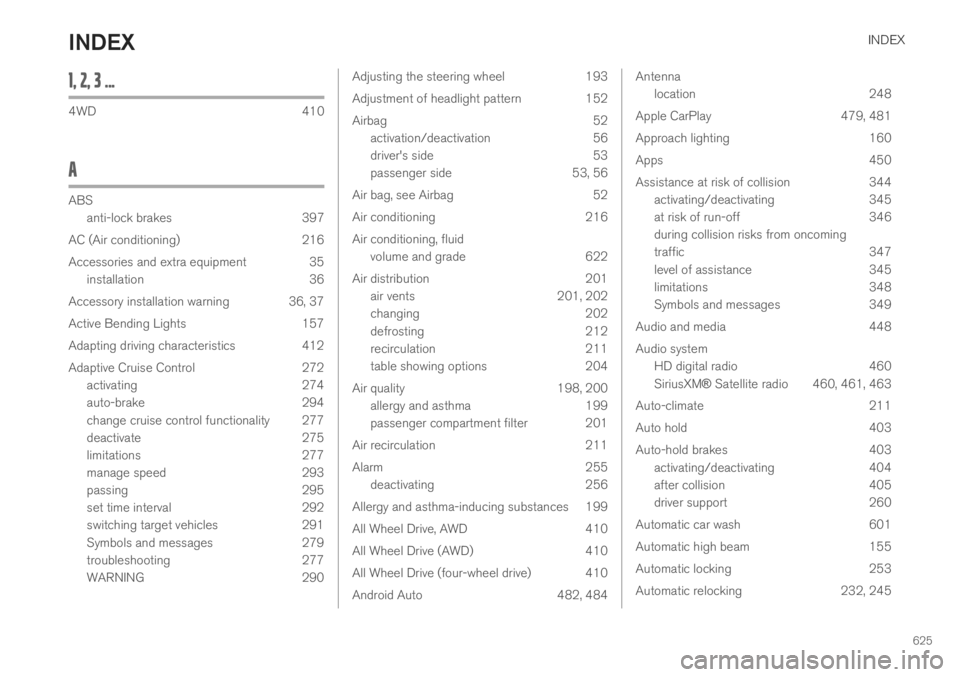
INDEX
625
1, 2, 3 ...
4WD410
A
ABS
anti-lock brakes397
AC (Air conditioning) 216
Accessories and extra equipment 35
installation 36
Accessory installation warning 36, 37
Active Bending Lights 157
Adapting driving characteristics 412
Adaptive Cruise Control 272
activating 274
auto-brake 294
change cruise control functionality 277
deactivate 275
limitations 277
manage speed 293
passing 295
set time interval 292
switching target vehicles 291
Symbols and messages 279
troubleshooting 277
WARNING 290
Adjusting the steering wheel193
Adjustment of headlight pattern152
Airbag52
activation/deactivation56
driver's side53
passenger side53, 56
Air bag, see Airbag52
Air conditioning216
Air conditioning, fluid
volume and grade622
Air distribution201
air vents201, 202
changing202
defrosting212
recirculation211
table showing options204
Air quality198, 200
allergy and asthma199
passenger compartment filter 201
Air recirculation211
Alarm255
deactivating256
Allergy and asthma-inducing substances 199
All Wheel Drive, AWD410
All Wheel Drive (AWD)410
All Wheel Drive (four-wheel drive) 410
Android Auto482, 484
Antenna
location248
Apple CarPlay 479, 481
Approach lighting 160
Apps 450
Assistance at risk of collision 344
activating/deactivating 345
at risk of run-off 346
during collision risks from oncoming
traffic 347
level of assistance 345
limitations 348
Symbols and messages 349
Audio and media 448
Audio system
HD digital radio 460
SiriusXM® Satellite radio 460, 461, 463
Auto-climate 211
Auto hold 403
Auto-hold brakes 403
activating/deactivating 404
after collision 405
driver support 260
Automatic car wash 601
Automatic high beam 155
Automatic locking 253
Automatic relocking 232, 245
INDEX