2019 VOLVO S60 TWIN ENGINE climate control
[x] Cancel search: climate controlPage 135 of 645
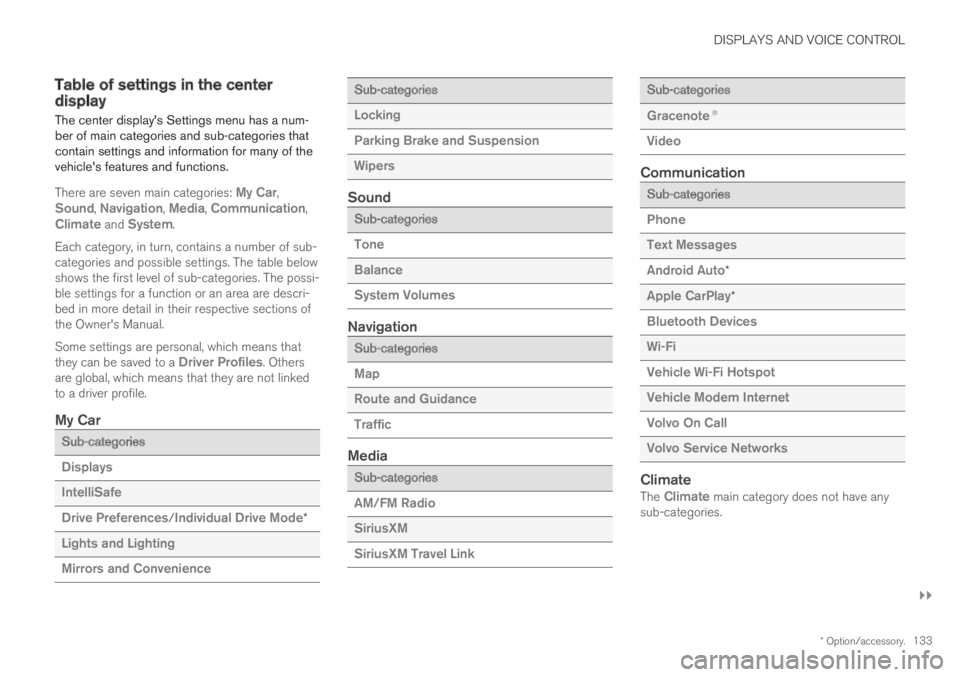
DISPLAYS AND VOICE CONTROL
}}
* Option/accessory.133
Table of settings in the centerdisplay
The center display's Settings menu has a num-ber of main categories and sub-categories thatcontain settings and information for many of thevehicle's features and functions.
There are seven main categories: My Car,Sound, Navigation, Media, Communication,Climate and System.
Each category, in turn, contains a number of sub-categories and possible settings. The table belowshows the first level of sub-categories. The possi-ble settings for a function or an area are descri-bed in more detail in their respective sections ofthe Owner's Manual.
Some settings are personal, which means thatthey can be saved to a Driver Profiles. Othersare global, which means that they are not linkedto a driver profile.
My Car
Sub-categories
Displays
IntelliSafe
Drive Preferences/Individual Drive Mode*
Lights and Lighting
Mirrors and Convenience
Sub-categories
Locking
Parking Brake and Suspension
Wipers
Sound
Sub-categories
Tone
Balance
System Volumes
Navigation
Sub-categories
Map
Route and Guidance
Traffic
Media
Sub-categories
AM/FM Radio
SiriusXM
SiriusXM Travel Link
Sub-categories
Gracenote®
Video
Communication
Sub-categories
Phone
Text Messages
Android Auto*
Apple CarPlay*
Bluetooth Devices
Wi-Fi
Vehicle Wi-Fi Hotspot
Vehicle Modem Internet
Volvo On Call
Volvo Service Networks
Climate
The Climate main category does not have anysub-categories.
Page 145 of 645

DISPLAYS AND VOICE CONTROL
}}
* Option/accessory.143
Calibrating the horizontal position
If the windshield or display unit has beenreplaced, the head-up display's horizontal posi-tion may need to be calibrated. Calibration meansthat the projected image is rotated clockwise orcounterclockwise.
1.Tap Settings in the center display's Topview.
2.Select My CarDisplaysHead-Up
Display OptionsHead-Up DisplayCalibration.
3.Calibrate the horizontal position of the imageusing the right-side steering wheel keypad.
Rotate counterclockwise
Rotate clockwise
Confirm
Related information
Head-up display* (p. 140)
Activating and deactivating the head-up dis-play* (p. 141)
Driver profiles (p. 134)
Storing positions for seats, mirrors and head-up display* (p. 182)
Voice control15
The driver can use voice commands to controlcertain functions in the media player, aBluetooth-connected phone, the climate systemand the Volvo navigation system*.
Voice commands offer extra convenience andhelp minimize distractions so drivers can concen-trate on driving and keep their attention on theroad and traffic situation.
WARNING
The driver is always responsible for ensuringthat the vehicle is operated in a safe mannerand that all applicable traffic regulations arefollowed.
Voice control microphone
Voice control is carried out as a dialog, with spo-ken commands from the user and verbal respon-
Page 146 of 645

||
DISPLAYS AND VOICE CONTROL
* Option/accessory.144
ses from the system. The voice control systemuses the same microphone as devices connectedwith Bluetooth, and the voice control systemresponds through the vehicle's loudspeakers. Incertain cases, text messages will also be dis-played in the instrument panel. The functions arecontrolled using the right-side steering wheelkeypad and settings are made in the center dis-play.
System updates
The voice control system is continuouslyimproved. For optimal functionality, always down-load the latest update at support.volvocars.com.
Related information
Using voice commands (p. 144)
Voice control for cellular phones (p. 145)
Voice control for radio and media (p. 146)
Climate control system voice commands(p. 197)
Voice control settings (p. 147)
Using voice commands16
Press the button for voice con-
trol on the right-sidesteering wheel keypad to acti-vate the system and initiate avoice command dialog.
These may include:
Wait until after the tone, and then speak inyour normal voice at a normal speed.
Do not speak while the system is responding(the system is unable to process commandsduring this time).
Avoid background noises in the passengercompartment by keeping doors, windows andthe panoramic roof* closed.
Voice control can be canceled by:
pressing briefly and saying "Cancel".
pressing and holding the steering wheel key-
pad's voice command button until twoaudible signals are given.
To speed up the voice command dialog and skipsystem responses, press the voice command but-
ton while the system is responding and giveyour next command.
To change the audio volume of the system, turnthe volume knob while the voice is speaking. It ispossible to use other buttons while voice com-mands are being given. However, because otheraudio is silenced during dialog with the system, itis not possible to perform any functions con-nected to audio using the buttons.
Voice command examples
Press , say "Call [First name] [Last name][number category]" - calls the selected contactfrom the phone book. If the contact has severalphone numbers (e.g. home, cell, work), the rightcategory must also be given.
Press and say "Call Robyn Smithcellular".
Commands/phrases
The following commands can usually be used inany situation:
"Repeat" - repeats the most recent voicecommand in the current dialog.
"Cancel" - cancels the dialog.
"Help" - initiates a help dialog. The systemresponds with commands that can be usedin the current situation, an instruction or anexample.
15Certain markets only.16Certain markets only.
Page 147 of 645

DISPLAYS AND VOICE CONTROL
}}
145
Commands for specific functions, such as phoneand audio, are described in the sections relatedto that function.
Numbers
Number commands can be given in differentways depending on the function to be controlled:
Phone numbers and zip codes should begiven by stating each number individually, e.g.zero three one two two four four three(03122443).
Addresses can be given by stating eachnumber individually or in a group, e.g. two twoor twenty-two (22). For English and Dutchlanguage settings, groups of numbers canalso be said in sequence, e.g. twenty-twotwenty-two (22 22). For English, double ortriple digits can also be used, e.g. doublezero (00). Numbers in the range 0-2300 canbe used.
Frequencies can be given as ninety-eightpoint eight (98.8), one hundred four pointtwo, or hundred four point two (104.2).
Speech rate and repeat mode
The speed at which the voice commands aregiven can be adjusted.
With repeat mode on, the system will repeat whatyou have said.
To change the speech rate or activate/deactivaterepeat mode:
1.Tap Settings in the Top view.
2.Tap SystemVoice Control and selectsettings.
Repeat Voice Command
Speech Rate
Related information
Voice control (p. 143)
Voice control for cellular phones (p. 145)
Voice control for radio and media (p. 146)
Climate control system voice commands(p. 197)
Voice control settings (p. 147)
Voice control for cellular phones17
Call a contact in the phone book, have a textmessage read aloud or dictate short messagesusing voice commands to a Bluetooth-con-nected phone.
To access a contact in the phone book, the voicecommand must contain the contact informationentered in the phone book. If a contact, e.g.Robyn Smith, has several phone numbers listedin the phone book, a number category such ashome or cellular can also be specified, i.e. "CallRobyn Smith cellular".
Tap and say one of the following commands:
"Call [contact]" - call the selected contactfrom the phone book.
"Call [phone number]" - call a phone num-ber.
"Recent calls" - display the list of recentcalls.
"Read message" - read a text messagealoud. If there are several messages, selectthe message to read aloud.
"Message to [contact]" - the user isprompted to dictate a short message. Themessage will then be read aloud and the
user can choose to send18 or re-dictate themessage. The vehicle must be connected tothe Internet to access this function.
Page 148 of 645

||
DISPLAYS AND VOICE CONTROL
* Option/accessory.146
Related information
Voice control (p. 143)
Using voice commands (p. 144)
Voice control for radio and media (p. 146)
Climate control system voice commands(p. 197)
Voice control settings (p. 147)
Internet-connected vehicle* (p. 494)
Voice control for radio and media19
Voice commands for the radio and media play-ers are shown below.
Tap and say one of the following commands:
"Media" - initiates a dialog for media andradio and displays examples of commands.
"Play [artist]" - plays music by the selectedartist.
"Play [song title]" - plays the selectedsong.
"Play [song title] from [album]" - playsthe selected song from the selected album.
"Play [radio station]" - starts the selectedradio station.
"Tune to [frequency]" - tunes to theselected radio frequency in the currentlyactive waveband. If no radio source is active,the FM band will be started as default.
"Tune to [frequency] [waveband]" - tunesto the selected radio frequency on theselected waveband.
"Radio" - starts FM radio.
"Radio FM" - starts FM radio.
"SiriusXM" - starts SiriusXM radio*.
"CD" - starts playback from CD*.
"USB" - starts playback from USB.
"iPod" - starts playback from iPod.
"Bluetooth" - starts playback from a Blue-tooth-connected media source.
"Similar music" - plays music from a USB-connected device with music similar to thatcurrently playing.
Related information
Voice control (p. 143)
Using voice commands (p. 144)
Voice control for cellular phones (p. 145)
Climate control system voice commands(p. 197)
Voice control settings (p. 147)
17Certain markets only.18Only certain phones can send messages via the vehicle. For additional information on compatibility, see support.volvocars.com.19Certain markets only.
Page 149 of 645

DISPLAYS AND VOICE CONTROL
147
Voice control settings20
Settings for the voice control system are madehere.
SettingsSystemVoice Control
Settings can be personalized in the followingareas:
Repeat Voice Command
Gender
Speech Rate
Sound settings
Select sound settings under:
SettingsSoundSystem VolumesVoice Control
Language settings
The voice control system is not available for alllanguages. The languages available for voice
commands are indicated by the icon in thelist of languages.
Changing the language here will also change thelanguage in the menus, messages and help texts.
SettingsSystemSystem Languages
and UnitsSystem Language
Related information
Voice control (p. 143)
Using voice commands (p. 144)
Voice control for cellular phones (p. 145)
Climate control system voice commands(p. 197)
Voice control for radio and media (p. 146)
Sound settings (p. 448)
Changing system language (p. 130)
20Certain markets only.
Page 198 of 645

CLIMATE CONTROL
* Option/accessory.196
Climate
The vehicle is equipped with electronic climatecontrol. The climate system cools, heats anddehumidifies the air in the passenger compart-ment.
All of the climate system functions are controlledfrom the center display and the buttons on thecenter console.
Certain rear seat functions can also be controlledfrom the climate controls* on the rear of the tun-nel console.
Related information
Climate zones (p. 196)
Climate control sensors (p. 196)
Perceived temperature (p. 197)
Climate control system voice commands(p. 197)
Parking climate (p. 217)
Heater (p. 224)
Air quality (p. 198)
Air distribution (p. 201)
Climate system controls (p. 207)
Climate zones
The vehicle is divided into climate zones to makeit possible to set different temperatures for dif-ferent parts of the passenger compartment.
2-zone climate system
Climate zones with 2-zone climate system.
In 2-zone climate systems, the passenger com-partment temperature can be set separately forthe left and right sides of the vehicle.
Related information
Climate (p. 196)
Climate control sensors
The climate system has a number of sensors tohelp regulate the climate settings in the vehicle.
Location of the sensors
Sunlight sensors - on the upper side of thedashboard.
Humidity sensor - in the rearview mirror con-sole.
Ambient temperature sensor - in the right-side door mirror.
Passenger compartment temperature sensor- near the buttons in the center console.
NOTE
Do not cover or block the sensors with cloth-ing or other objects.
Page 199 of 645

CLIMATE CONTROL
}}
* Option/accessory.197
On vehicles equipped with the Interior Air QualitySystem*, there is also an air quality sensor in theclimate system's air intake.
Related information
Climate (p. 196)
Interior Air Quality System* (p. 200)
Perceived temperature
The climate control system regulates the climatein the passenger compartment based on per-ceived temperature, not actual temperature.
The selected passenger compartment tempera-ture is based on the physical perception of thecurrent ambient temperature, airflow speed,humidity, sunlight in the passenger compartment,etc.
The system has a sunlight sensor that detectswhich side of the vehicle the sunlight is shiningon and adjusts the temperature accordingly. Thismeans that the temperature of the air coming outof the vents may be different for the left and rightsides, even if the temperature setting is the samefor both sides.
Related information
Climate (p. 196)
Climate control system voice
commands1
Voice commands can be used for the climatecontrol system to e.g. change temperature, acti-vate seat heating* or change blower speed.
Tap and say one of the following commands:
"Climate" - starts a command dialog for cli-mate controls and provides examples ofcommands that can be used.
"Set temperature to X degrees" - setsdesired temperature.
"Raise temperature"/"Lowertemperature" - raises/lowers the set tem-perature.
"Sync temperature" – synchronizes thetemperature for all climate zones in the vehi-cle with the temperature set for the driver'sside.
"Air on feet"/"Air on body" - opens thedesired air vent.
"Air on feet off"/"Air on body off" - closesthe desired air vent.
"Set fan to max"/"Turn off fan" - changesblower speed to Max/Off.
"Raise fan speed"/"Lower fan speed" -raises/lowers the set blower speed.
1Certain markets only.