2019 VOLVO S60 TWIN ENGINE phone
[x] Cancel search: phonePage 6 of 645

4
Resetting user data when the vehiclechanges owners132
Resetting center display settings132
Table of settings in the center display133
Driver profiles134
Selecting a driver profile135
Changing a driver profile's name135
Protecting a driver profile136
Linking a remote key to a driver profile136
Resetting driver profile settings137
Messages in the center display138
Handling messages in the center display138
Handling messages saved from thecenter display139
Head-up display*140
Activating and deactivating the head-up display*141
Head-up display settings*142
Voice control143
Using voice commands144
Voice control for cellular phones145
Voice control for radio and media146
Voice control settings147
LIGHTING
Lighting control and panel150
Adjusting light functions via the cen-ter display151
Adjusting the headlight pattern152
Parking lights152
Daytime running lights153
Low beams154
Using high beam154
Active high beam155
Using turn signals156
Active Bending Lights*157
Front fog lights/cornering illumination*157
Rear fog light158
Brake lights159
Emergency brake lights159
Hazard warning flashers159
Using home safe lighting160
Welcome Light160
Interior Lighting160
Adjusting interior lighting162
WINDOWS, GLASS AND MIRRORS
Windows, glass and mirrors164
Pinch protection for windows andsun curtains164
Reset procedure for pinch protection165
Power windows165
Operating the power windows166
Using sun curtains*167
Rearview/door mirrors168
Adjusting the rearview mirror dim-ming function168
Adjusting the door mirrors169
Panoramic roof*170
Operating the panoramic roof*171
Auto closing the panoramic roof* suncurtain174
Wiper blades and washer fluid174
Using the windshield wipers175
Using the rain sensor175
Using the rain sensor's memory function176
Using the windshield and headlightwashers177
Page 13 of 645

11
Android Auto*482
Using Android Auto*482
Settings for Android Auto*483
Tips for using Android Auto*484
Phone484
Connecting a phone to the car viaBluetooth for the first time485
Connecting a phone to the car viaBluetooth automatically487
Connecting a phone to the car viaBluetooth manually488
Disconnecting a Bluetooth-con-nected phone488
Switch between phones connectedvia Bluetooth488
Disconnecting Bluetooth-connecteddevices489
Handling phone calls489
Handling text messages490
Text message settings491
Managing the phone book492
Phone settings492
Settings for Bluetooth devices493
Internet-connected vehicle*494
Connecting the vehicle to the Inter-net via a Bluetooth-connected phone495
Connecting the vehicle to the Inter-net via a phone (Wi-Fi)495
Connecting the vehicle to the Inter-net via vehicle modem (SIM card)496
Vehicle modem settings497
Sharing Internet from the vehicle viaWi-Fi hotspot (tethering)497
No or poor Internet connection498
Deleting Wi-Fi networks499
Wi-Fi technology and security499
Terms of use and data sharing500
Activating and deactivating data sharing500
Hard disk storage space500
License agreement for audio and media501
WHEELS AND TIRES
Tires512
Tire direction of rotation514
Tread wear indicator515
Tire terminology515
Tire sidewall designations516
Uniform Tire Quality Grading518
Checking tire pressure519
Adjusting tire pressure520
Recommended tire pressure521
Tire pressure monitoring system*521
Saving a new inflation pressure inthe monitoring system*523
Viewing tire pressure status in thecenter display*524
Action when warned of low tire pressure525
When changing wheels526
Tool kit526
Jack*527
Wheel bolts527
Removing a wheel528
Installing a wheel530
Spare wheel531
Handling spare tires532
Snow tires533
Snow chains533
Page 18 of 645

OWNER'S INFORMATION
16
Owner's information
Owner's information is available in several differ-ent formats, both digital and printed. TheOwner's Manual is available on the vehicle'scenter display, as a mobile app and on VolvoCars' support website. There is also a QuickGuide in the glove compartment, as well as asupplement to the Owner's Manual containinginformation about e.g. fuses, specifications, etc.A printed Owner's Manual can be ordered.
Vehicle's center display 1
In the center display, pull downTop view and tap Owner'smanual. This gives you accessto visual navigation with exteriorand interior images of the vehi-cle. The information is searcha-ble and is divided into catego-ries.
Mobile app
In App Store or Google Play,search for "Volvo Manual".Download the app to yoursmartphone or tablet and selectyour vehicle model. The appcontains instructive videos andoffers visual navigation, includ-ing exterior and interior images of the vehicle.You can easily navigate between sections in theOwner's Manual and the contents are searchable.
Volvo Cars support site
Go to support.volvocars.comand select your country.Owner's Manuals are availablehere for viewing online and inPDF format. The support sitealso contains instructive videosand additional information andassistance concerning your vehicle and owning aVolvo. The website is available on most markets.
Printed information
The glove compartment con-tains a printed supplement to
the Owner's Manual1, whichcontains information on fusesand specifications as well as asummary of important andpractical information.
There is also a printed Quick Guide with usefulinformation about the most commonly used fea-tures and functions in your vehicle.
Other printed information may also be provided inthe vehicle, depending on equipment level, mar-ket, etc.
A printed Owner's Manual and accompanyingsupplement can also be ordered. Contact a Volvoretailer to order.
1
For markets without Owner's Manuals in the center display, a complete printed manual is provided along with the vehicle.
Page 22 of 645
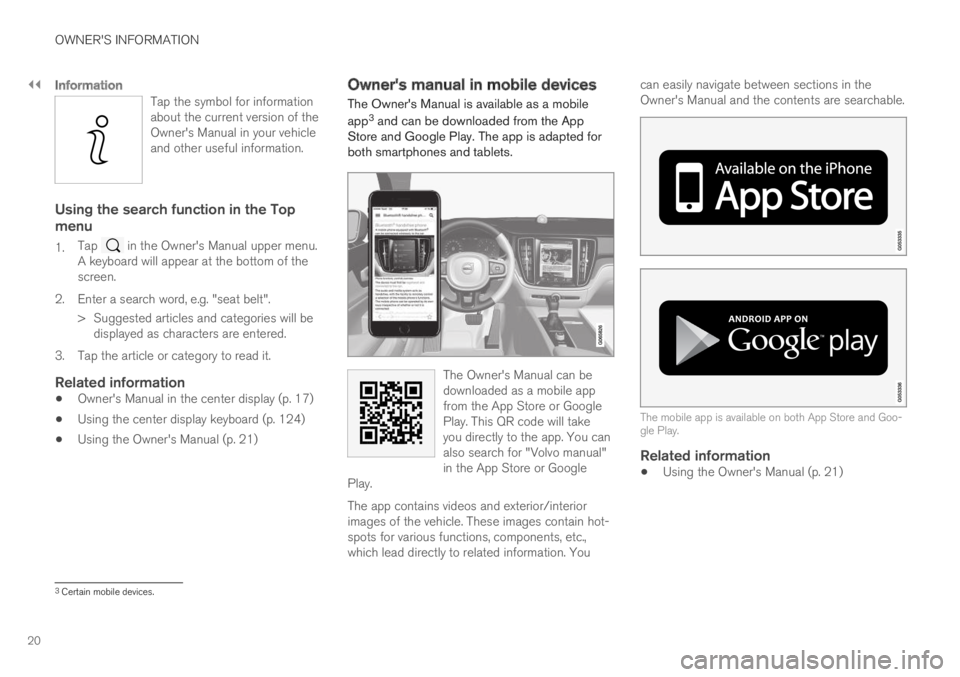
||
OWNER'S INFORMATION
20
Information
Tap the symbol for informationabout the current version of theOwner's Manual in your vehicleand other useful information.
Using the search function in the Top
menu
1.Tap in the Owner's Manual upper menu.A keyboard will appear at the bottom of thescreen.
2.Enter a search word, e.g. "seat belt".
> Suggested articles and categories will bedisplayed as characters are entered.
3. Tap the article or category to read it.
Related information
Owner's Manual in the center display (p. 17)
Using the center display keyboard (p. 124)
Using the Owner's Manual (p. 21)
Owner's manual in mobile devices
The Owner's Manual is available as a mobile
app3 and can be downloaded from the AppStore and Google Play. The app is adapted forboth smartphones and tablets.
The Owner's Manual can bedownloaded as a mobile appfrom the App Store or GooglePlay. This QR code will takeyou directly to the app. You canalso search for "Volvo manual"in the App Store or GooglePlay.
The app contains videos and exterior/interiorimages of the vehicle. These images contain hot-spots for various functions, components, etc.,which lead directly to related information. You
can easily navigate between sections in theOwner's Manual and the contents are searchable.
The mobile app is available on both App Store and Goo-gle Play.
Related information
Using the Owner's Manual (p. 21)
3Certain mobile devices.
Page 23 of 645

OWNER'S INFORMATION
}}
* Option/accessory.21
Volvo Cars support site
Volvo Cars' website and support site containadditional information about your vehicle.
Online support
Go to support.volvocars.com to visit the site. Thesupport site is available in most markets.
The site contains support for e.g. Internet-basedservices and functions, Volvo On Call, the naviga-tion system* and apps. Videos and step-by-stepinstructions explain various procedures, such ashow to connect the vehicle to the Internet via acellular phone.
Downloadable information
Maps
For vehicles equipped with Sensus Navigationmaps can be downloaded from the support site.
Mobile apps
Beginning with model year 2014, the Owner'sManual is available as an app for certain Volvomodels. The Volvo On Call app can also be down-loaded from the support site.
Owner's manuals in PDF format
Owner's Manuals are available for downloading inPDF format. Select the vehicle model and year todownload the desired manual.
Contact
Contact information for customer support andyour nearest Volvo retailer are available on thesupport site.
Related information
Contacting Volvo (p. 26)
Volvo ID (p. 26)
Using the Owner's Manual
Reading your Owner's Manual is a good way toget to know your new Volvo, preferably beforedriving it for the first time.
Reading your Owner's Manual is a good way tofamiliarize yourself with new features and func-tions, get advice on the best way to handle yourvehicle in different situations, and to learn how toget the most out of everything your Volvo has tooffer. Pay particular attention to the safety warn-ings provided in the Owner's Manual.
The intention of this owner's information is toexplain all of the possible features, functions,options and accessories included in a Volvo vehi-cle. It is not intended as an indication or guaran-tee that all of these features, functions andoptions are included in every vehicle. Some termi-nology used may not exactly match terminologyused in sales, marketing and advertising materi-als.
Volvo continuously works to develop and improveour products. Modifications can mean that infor-mation, descriptions and illustrations in theOwner's Manual differ from the equipment in thevehicle. We reserve the right to make changeswithout prior notice.
Do not remove this manual from the vehicle. If aproblem should occur, you will not have the nec-essary information on where and how to get pro-fessional assistance.
Page 28 of 645

YOUR VOLVO
26
Contacting Volvo
Use the following contact information if youwould like to get in touch with Volvo in the Uni-ted States or Canada.
In the USA:
Volvo Car USA, LLC
Customer Care Center
1 Volvo Drive,
P.O. Box 914
Rockleigh, New Jersey 07647
1-800-458-1552
www.volvocars.com/us
In Canada:
Volvo Car Canada Ltd.
Customer Care Centre
9130 Leslie Street, Suite 101
Richmond Hill, Ontario L4B 0B9
1-800-663-8255
www.volvocars.com/ca
Volvo ID
Volvo ID is a personal ID that gives you accessto a range of services using a single usernameand password.
NOTE
The available services can vary over time anddepend on equipment level and market.
Examples of services:
Volvo On Call-app - check your vehicle usingyour phone. You can check fuel level, find thenearest gas station and lock the vehicleremotely.
Send to Car – send addresses from onlinemap services directly to the vehicle.
Book service and repairs directly from thevehicle.
NOTE
If the username/password for a service (e.g.Volvo On Call) is changed, the change willalso automatically be applied to other serv-ices.
A Volvo ID can be created from the vehicle or theVolvo On Call app.
When a Volvo ID is registered in the vehicle, addi-tional services are available. Multiple Volvo IDs
can be used for the same vehicle, and multiplevehicles can be linked to the same Volvo ID.
Related information
Creating and registering a Volvo ID (p. 27)
Scheduling service and repairs (p. 561)
Page 29 of 645

YOUR VOLVO
}}
* Option/accessory.27
Creating and registering a Volvo ID
A Volvo ID can be created in two ways. If yourVolvo ID was created with the Volvo On Callapp, the Volvo IDmust also be registered to thevehicle to enable access to the Volvo ID serv-ices.
Creating a Volvo ID with the Volvo ID app
1.Download the Volvo ID app from DownloadCenter in the center display's App view.
2.Start the app and register a personal emailaddress.
3. Follow the instructions that will be sent auto-matically to this email address.
> A Volvo ID has now been created and isautomatically registered to the vehicle.The Volvo ID services can now be used.
Creating a Volvo ID using the Volvo On Call
app 1
1. Download the latest version of the Volvo OnCall app from a smartphone, via e.g. AppStore, Windows Phone or Google Play.
2. On the app's start page, create a Volvo IDand enter a personal email address.
3. Follow the instructions that will be sent auto-matically to this email address.
> A Volvo ID has now been created. Seebelow for information on how the ID isregistered to the vehicle.
Registering your Volvo ID to the vehicle
If your Volvo ID was created using the Volvo OnCall app, follow these steps to register the ID tothe vehicle:
1. If you have not already done so, downloadthe Volvo ID app from Download Center inthe center display's App view.
NOTE
To download apps the vehicle must be con-nected to the internet.
2. Start the app and enter your Volvo ID/emailaddress.
3.Follow the instructions that will be automati-cally sent to the email address connected toyour Volvo ID.
> Your Volvo ID has now been registered tothe vehicle. The Volvo ID services can nowbe used.
Related information
Volvo ID (p. 26)
Download apps (p. 451)
Handling system updates via Download Cen-ter (p. 559)
Internet-connected vehicle* (p. 494)
Drive-E ‒ purer driving pleasure
Volvo is committed to the well-being of its cus-tomers. As a natural part of this commitment, wecare about the environment in which we all live.Concern for the environment means an everydayinvolvement in reducing our environmentalimpact.
Volvo's environmental activities are based on aholistic view, which means we consider the over-all environmental impact of a product throughoutits complete life cycle. In this context, design, pro-duction, product use, and recycling are all impor-tant considerations. In production, Volvo haspartly or completely phased out several chemicalsincluding CFCs, lead chromates, asbestos, andcadmium; and reduced the number of chemicalsused in our plants 50% since 1991.
Volvo was the first in the world to introduce intoproduction a three-way catalytic converter with aLambda sond, now called the heated oxygen sen-sor, in 1976. The current version of this highlyefficient system reduces emissions of harmfulsubstances (CO, HC, NOx) from the exhaust pipeby approximately 95 - 99% and the search toeliminate the remaining emissions continues.Volvo is the only automobile manufacturer tooffer CFC-free retrofit kits for the air conditioningsystem of all models as far back as the 1975model 240. Advanced electronic engine controlsand cleaner fuels are bringing us closer to our
1
Vehicles with Volvo On Call.
Page 33 of 645

YOUR VOLVO
}}
* Option/accessory.31
Different types of information are shown in different displays depending on how the information should be prioritized.
Head-up display *
The head-up display presents information thatthe driver should react to immediately.For example, traffic warnings, speed information
and navigation messages*. Road sign informationand incoming phone calls are also shown in thehead-up display. These can be handled using theright-side steering wheel keypad or the centerdisplay.
Instrument panel
The instrument panel displays informationsuch as speed, incoming phone calls or the track