Page 111 of 645

DISPLAYS AND VOICE CONTROL
* Option/accessory.109
adjusted using the right-side steering wheelkeypad.
Home view ‒ the initial view displayed whenthe screen is turned on.
App view ‒ shows downloaded apps (third-party apps) as well as apps for integratedfunctions, such as FM radio. Tap an app iconto open that app.
Status bar ‒ current vehicle activities areshown at the top of the screen. Network andconnection information is shown to the left ofthe status bar. Media-related information, theclock and information about backgroundactivities are shown to the right.
Top view ‒ pull the tab down to open Topview. From here, you can access Settings,Owner's manual, Profile and messagesstored in the vehicle. In certain cases, con-textual setting (e.g. Navigation Settings)and the contextual Owner's Manual (e.g.Navigation Manual) can also be accessedin Top view.
Navigation ‒ takes you to map navigationwith e.g. Sensus Navigation*. Tap the tile toexpand it.
Media ‒ most recently used media-relatedapps. Tap the tile to expand it.
Phone ‒ used to access phone-related func-tions. Tap the tile to expand it.
Fourth tile ‒ most recently used apps orvehicle functions not associated with theother tiles. Tap the tile to expand it.
Climate row - information and direct interac-tion to set temperature and seat heating forexample*. Tap the symbol in the center of theclimate bar to open Climate view and addi-tional setting options.
Related information
Handling the center display (p. 110)
Navigating in the center display's views(p. 113)
Function view in the center display (p. 120)
Apps (p. 450)
Symbols in the center display status bar(p. 122)
Changing settings in the center display's Topview (p. 130)
Opening contextual setting in the center dis-play (p. 131)
Owner's Manual in the center display (p. 17)
Media player (p. 470)
Phone (p. 484)
Climate system controls (p. 207)
Turning off and adjusting the volume of thecenter display system sounds (p. 129)
Changing the appearance of the center dis-play (p. 129)
Changing system language (p. 130)
Changing system units of measurement(p. 130)
Cleaning the center display (p. 593)
Messages in the center display (p. 138)
Page 135 of 645
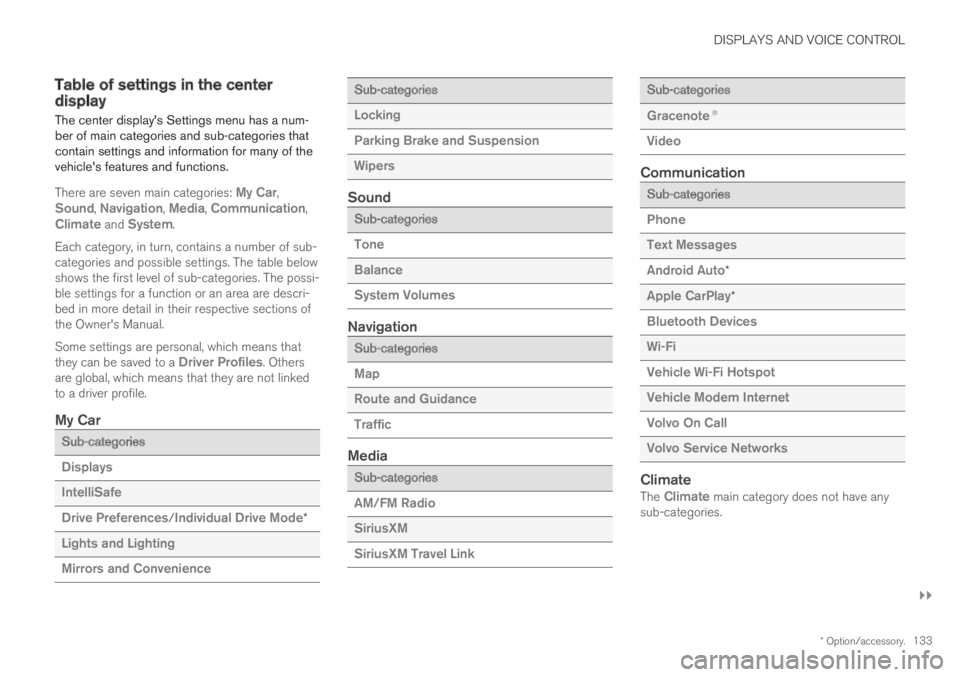
DISPLAYS AND VOICE CONTROL
}}
* Option/accessory.133
Table of settings in the centerdisplay
The center display's Settings menu has a num-ber of main categories and sub-categories thatcontain settings and information for many of thevehicle's features and functions.
There are seven main categories: My Car,Sound, Navigation, Media, Communication,Climate and System.
Each category, in turn, contains a number of sub-categories and possible settings. The table belowshows the first level of sub-categories. The possi-ble settings for a function or an area are descri-bed in more detail in their respective sections ofthe Owner's Manual.
Some settings are personal, which means thatthey can be saved to a Driver Profiles. Othersare global, which means that they are not linkedto a driver profile.
My Car
Sub-categories
Displays
IntelliSafe
Drive Preferences/Individual Drive Mode*
Lights and Lighting
Mirrors and Convenience
Sub-categories
Locking
Parking Brake and Suspension
Wipers
Sound
Sub-categories
Tone
Balance
System Volumes
Navigation
Sub-categories
Map
Route and Guidance
Traffic
Media
Sub-categories
AM/FM Radio
SiriusXM
SiriusXM Travel Link
Sub-categories
Gracenote®
Video
Communication
Sub-categories
Phone
Text Messages
Android Auto*
Apple CarPlay*
Bluetooth Devices
Wi-Fi
Vehicle Wi-Fi Hotspot
Vehicle Modem Internet
Volvo On Call
Volvo Service Networks
Climate
The Climate main category does not have anysub-categories.
Page 457 of 645
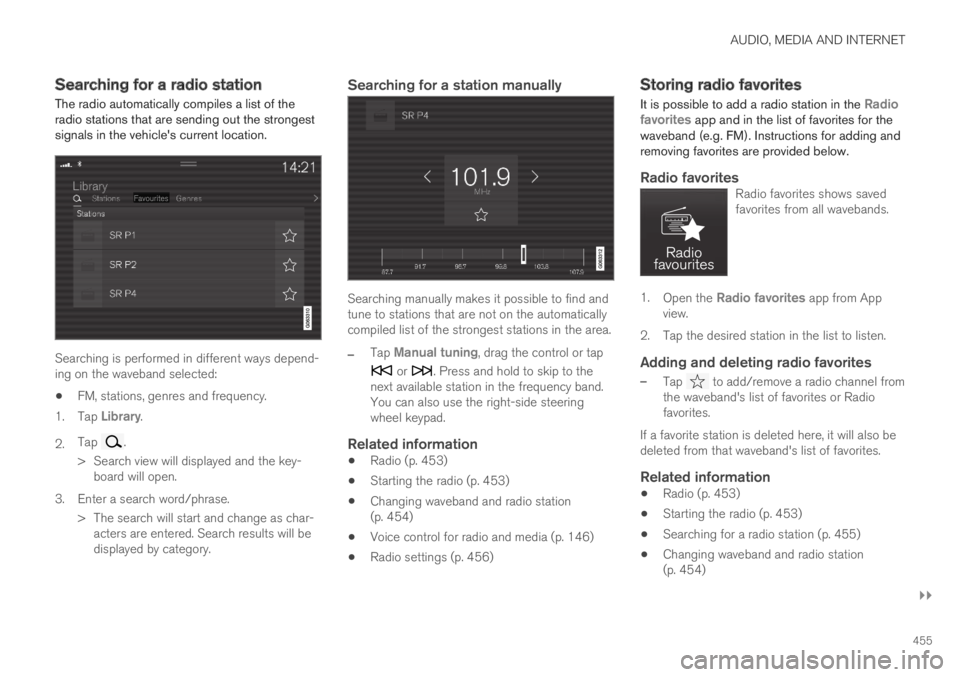
AUDIO, MEDIA AND INTERNET
}}
455
Searching for a radio station
The radio automatically compiles a list of theradio stations that are sending out the strongestsignals in the vehicle's current location.
Searching is performed in different ways depend-ing on the waveband selected:
FM, stations, genres and frequency.
1.Tap Library.
2.Tap .
>Search view will displayed and the key-board will open.
3. Enter a search word/phrase.
> The search will start and change as char-acters are entered. Search results will bedisplayed by category.
Searching for a station manually
Searching manually makes it possible to find andtune to stations that are not on the automaticallycompiled list of the strongest stations in the area.
–Tap Manual tuning, drag the control or tap
or . Press and hold to skip to thenext available station in the frequency band.You can also use the right-side steeringwheel keypad.
Related information
Radio (p. 453)
Starting the radio (p. 453)
Changing waveband and radio station(p. 454)
Voice control for radio and media (p. 146)
Radio settings (p. 456)
Storing radio favorites
It is possible to add a radio station in the Radiofavorites app and in the list of favorites for thewaveband (e.g. FM). Instructions for adding andremoving favorites are provided below.
Radio favorites
Radio favorites shows savedfavorites from all wavebands.
1.Open the Radio favorites app from Appview.
2.Tap the desired station in the list to listen.
Adding and deleting radio favorites
–Tap to add/remove a radio channel fromthe waveband's list of favorites or Radiofavorites.
If a favorite station is deleted here, it will also bedeleted from that waveband's list of favorites.
Related information
Radio (p. 453)
Starting the radio (p. 453)
Searching for a radio station (p. 455)
Changing waveband and radio station(p. 454)
Page 636 of 645

INDEX
634
Passing assistance
Adaptive Cruise Control 295
Pilot Assist 295
starting with Pilot Assist 296
start with Adaptive Cruise Control 296
personal information (Customer Privacy
Policy) 35
Phone 484
changing to another 488
connect 485
connect automatically 487
connect manually 488
delete 489
disconnect 488
phone call 489, 492
text message 490
voice control 145
Pilot Assist 281
activating 284
auto-brake 294
deactivate 285
limitations 287
manage speed 293
passing 295
set time interval 292
switching target vehicles 291
Symbols and messages 288
WARNING 290
pinch protection164
resetting165
PIN code 497
Private locking 253
Polishing 599
Position lights 152
Power 619
electric motor 619
Power folding door mirrors 169
Power panoramic roof 170
Power save mode 432
Power seats 181
Power windows 165, 166
pinch protection 164
Preconditioning 217
start/stop 218
timer 219
Pressure wash 602
Privacy Policy (Customer Privacy Policy) 35
Private locking 253
activation/deactivation 253
PROPOSITION 65 WARNING 432
R
Radar sensor
see Radar sensor297
Radar unit297
limitations300
maintenance and cleaning304
type approval297
Radio453
changing radio waveband and radio sta-
tion454
HD radio457
RBDS457
search radio station455
settings456
SiriusXM® Satellite radio 460, 461, 463
start453
voice control146
Radio favorites455
Rain sensor175, 176
Rain sensor's memory function176
Rear camera355
Rear Collision Warning320
limitations320
Rear seat
climate207
folding backrest189