2019 VOLVO S60 TWIN ENGINE phone
[x] Cancel search: phonePage 107 of 645

DISPLAYS AND VOICE CONTROL
}}
105
Handling messages saved from theinstrument panel
Messages saved from the instrument panel andcenter displays are handled in the center display.
Saved messages can be viewed in the Car Status app.
The messages displayed in theinstrument panel that need tobe saved are stored in the CarStatus app in the center dis-play. The message Vehiclemessage stored in CarStatus app will simultaneouslyappear in the center display.
Reading saved messages
To read a saved message immediately:
–Tap the button to the right of the messageVehicle message stored in Car Statusapp in the center display.
>The saved message will be displayed inthe Car Status app.
To read saved messages at a later time:
1.Open the Car Status app from App view inthe center display.
>The app will open in the bottom tile ofHome view.
2.Select the Messages tab in the app.
>A list of saved messages will be displayed.
3. Tap a message to expand/minimize it.
> More information about the message willappear in the list and the image to the leftof the app will display information aboutthe message in graphic form.
Handling saved messages
In expanded form, some messages have two but-tons available for booking service or reading theOwner's Manual.
Booking service for saved messages:
–With the message in expanded form, tapRequest appoint.Call to make
Appointment4 for assistance booking serv-ice.
>With Request appoint.: TheAppointments tab will open in the appand create a request for a service/repairappointment.
With Call to make Appointment: Thephone app will open and call a servicecenter to make an appointment for serviceor repairs.
Reading the Owner's Manual for saved mes-sages:
–With the message in expanded form, tapOwner's manual to read relevant informa-tion about the message in the Owner's Man-ual.
>The Owner's Manual will open in the cen-ter display and provide information relatedto the message.
Saved messages in the app are automaticallydeleted each time the engine is started.
4Market dependent. Volvo ID and selected workshop also need to be registered
Page 111 of 645

DISPLAYS AND VOICE CONTROL
* Option/accessory.109
adjusted using the right-side steering wheelkeypad.
Home view ‒ the initial view displayed whenthe screen is turned on.
App view ‒ shows downloaded apps (third-party apps) as well as apps for integratedfunctions, such as FM radio. Tap an app iconto open that app.
Status bar ‒ current vehicle activities areshown at the top of the screen. Network andconnection information is shown to the left ofthe status bar. Media-related information, theclock and information about backgroundactivities are shown to the right.
Top view ‒ pull the tab down to open Topview. From here, you can access Settings,Owner's manual, Profile and messagesstored in the vehicle. In certain cases, con-textual setting (e.g. Navigation Settings)and the contextual Owner's Manual (e.g.Navigation Manual) can also be accessedin Top view.
Navigation ‒ takes you to map navigationwith e.g. Sensus Navigation*. Tap the tile toexpand it.
Media ‒ most recently used media-relatedapps. Tap the tile to expand it.
Phone ‒ used to access phone-related func-tions. Tap the tile to expand it.
Fourth tile ‒ most recently used apps orvehicle functions not associated with theother tiles. Tap the tile to expand it.
Climate row - information and direct interac-tion to set temperature and seat heating forexample*. Tap the symbol in the center of theclimate bar to open Climate view and addi-tional setting options.
Related information
Handling the center display (p. 110)
Navigating in the center display's views(p. 113)
Function view in the center display (p. 120)
Apps (p. 450)
Symbols in the center display status bar(p. 122)
Changing settings in the center display's Topview (p. 130)
Opening contextual setting in the center dis-play (p. 131)
Owner's Manual in the center display (p. 17)
Media player (p. 470)
Phone (p. 484)
Climate system controls (p. 207)
Turning off and adjusting the volume of thecenter display system sounds (p. 129)
Changing the appearance of the center dis-play (p. 129)
Changing system language (p. 130)
Changing system units of measurement(p. 130)
Cleaning the center display (p. 593)
Messages in the center display (p. 138)
Page 115 of 645
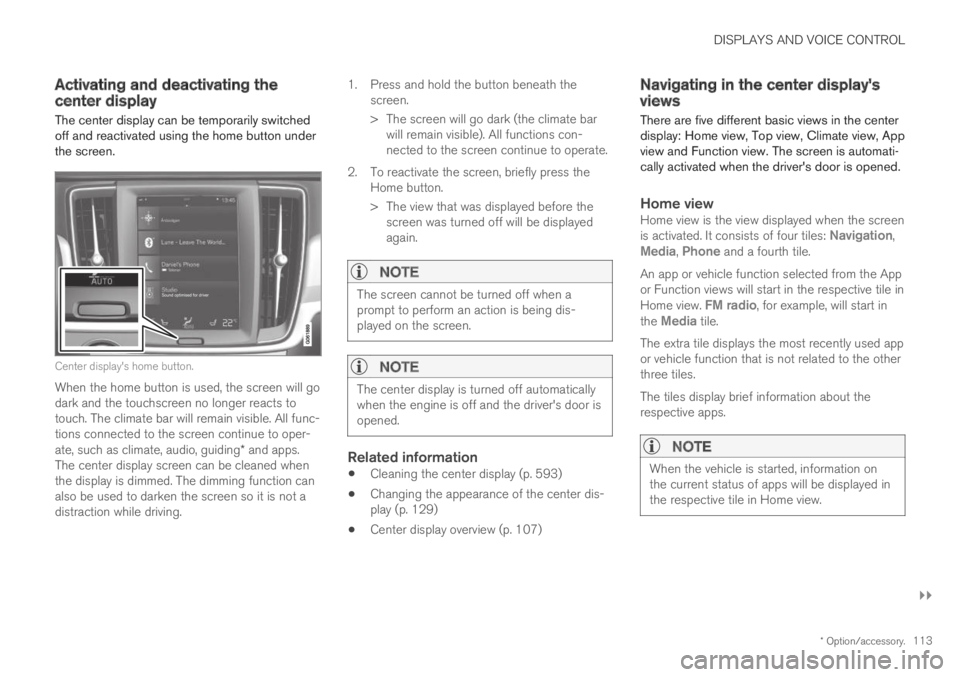
DISPLAYS AND VOICE CONTROL
}}
* Option/accessory.113
Activating and deactivating thecenter display
The center display can be temporarily switchedoff and reactivated using the home button underthe screen.
Center display's home button.
When the home button is used, the screen will godark and the touchscreen no longer reacts totouch. The climate bar will remain visible. All func-tions connected to the screen continue to oper-ate, such as climate, audio, guiding* and apps.The center display screen can be cleaned whenthe display is dimmed. The dimming function canalso be used to darken the screen so it is not adistraction while driving.
1.Press and hold the button beneath thescreen.
> The screen will go dark (the climate barwill remain visible). All functions con-nected to the screen continue to operate.
2. To reactivate the screen, briefly press theHome button.
> The view that was displayed before thescreen was turned off will be displayedagain.
NOTE
The screen cannot be turned off when aprompt to perform an action is being dis-played on the screen.
NOTE
The center display is turned off automaticallywhen the engine is off and the driver's door isopened.
Related information
Cleaning the center display (p. 593)
Changing the appearance of the center dis-play (p. 129)
Center display overview (p. 107)
Navigating in the center display'sviews
There are five different basic views in the centerdisplay: Home view, Top view, Climate view, Appview and Function view. The screen is automati-cally activated when the driver's door is opened.
Home view
Home view is the view displayed when the screenis activated. It consists of four tiles: Navigation,Media, Phone and a fourth tile.
An app or vehicle function selected from the Appor Function views will start in the respective tile inHome view. FM radio, for example, will start inthe Media tile.
The extra tile displays the most recently used appor vehicle function that is not related to the otherthree tiles.
The tiles display brief information about therespective apps.
NOTE
When the vehicle is started, information onthe current status of apps will be displayed inthe respective tile in Home view.
Page 119 of 645

DISPLAYS AND VOICE CONTROL
}}
117
Handling tiles in the center display
Home view consists of four tiles: Navigation,Media, Phone and a fourth tile. These viewscan be expanded.
Page 121 of 645

DISPLAYS AND VOICE CONTROL
119
Expanding a tile:
–For tiles Navigation, Media and Phone:Tap the screen anywhere in the tile. When atile is expanded, the extra tile in Home viewwill be temporarily hidden. The other two tileswill be minimized and only show certain infor-mation. When the extra tile is tapped, theother three tiles are minimized and only cer-tain information is displayed.
Expanded view provides access to the basicfunctions of the respective apps.
Closing an expanded tile:
–The tile can be closed in three differentways:
Tap the top section of the expanded tile.
Tap another tile (it will then be opened inexpanded mode instead).
Press briefly on the Home button underthe center display.
Opening or closing a tile in full-screen
mode
The fourth tile7 and tile for Navigation can beopened in full-screen mode to show additionalinformation and possible settings.
When a tile is opened in full-screen mode, noinformation from the other tiles is displayed.
In expanded mode, open theapp in full-screen mode. Tapthe symbol.
To return to expanded mode,tap the symbol or press theHome button under the screen.
Center display's home button.
You can always press the Home button to returnto Home view. To return to Home view's standardview from full-screen mode, press the Home but-ton twice.
Related information
Handling the center display (p. 110)
Activating and deactivating the center display(p. 113)
Navigating in the center display's views(p. 113)
7Does not apply to all apps or vehicle functions opened via the fourth tile.
Page 124 of 645
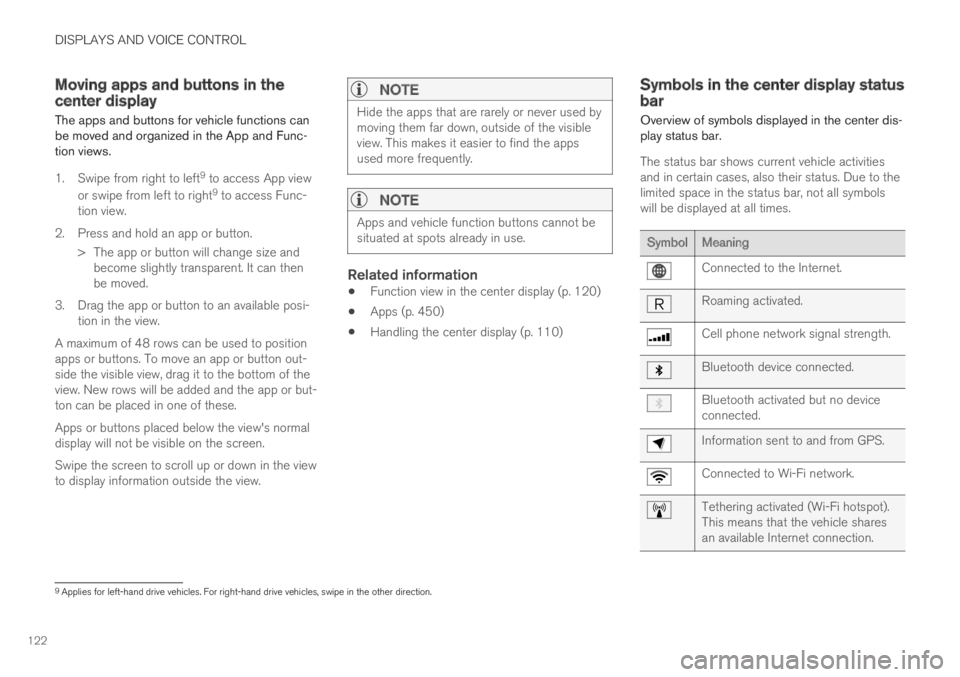
DISPLAYS AND VOICE CONTROL
122
Moving apps and buttons in thecenter display
The apps and buttons for vehicle functions canbe moved and organized in the App and Func-tion views.
1. Swipe from right to left9 to access App view
or swipe from left to right9 to access Func-tion view.
2.Press and hold an app or button.
> The app or button will change size andbecome slightly transparent. It can thenbe moved.
3. Drag the app or button to an available posi-tion in the view.
A maximum of 48 rows can be used to positionapps or buttons. To move an app or button out-side the visible view, drag it to the bottom of theview. New rows will be added and the app or but-ton can be placed in one of these.
Apps or buttons placed below the view's normaldisplay will not be visible on the screen.
Swipe the screen to scroll up or down in the viewto display information outside the view.
NOTE
Hide the apps that are rarely or never used bymoving them far down, outside of the visibleview. This makes it easier to find the appsused more frequently.
NOTE
Apps and vehicle function buttons cannot besituated at spots already in use.
Related information
Function view in the center display (p. 120)
Apps (p. 450)
Handling the center display (p. 110)
Symbols in the center display statusbar
Overview of symbols displayed in the center dis-play status bar.
The status bar shows current vehicle activitiesand in certain cases, also their status. Due to thelimited space in the status bar, not all symbolswill be displayed at all times.
SymbolMeaning
Connected to the Internet.
Roaming activated.
Cell phone network signal strength.
Bluetooth device connected.
Bluetooth activated but no deviceconnected.
Information sent to and from GPS.
Connected to Wi-Fi network.
Tethering activated (Wi-Fi hotspot).This means that the vehicle sharesan available Internet connection.
9Applies for left-hand drive vehicles. For right-hand drive vehicles, swipe in the other direction.
Page 125 of 645

DISPLAYS AND VOICE CONTROL
* Option/accessory.123
SymbolMeaning
Vehicle modem activated.
USB sharing active.
Action in progress.
Timer for preconditioning active.A
Audio source being played.
Audio source paused.
Phone call in progress.
Audio source muted.
News broadcasts from current radio
station.B
Traffic information being received.B
Clock.
AOnly hybrid models.BNot available in all markets.
Related information
Navigating in the center display's views(p. 113)
Messages in the center display (p. 138)
Internet-connected vehicle* (p. 494)
Connecting a device via the USB port(p. 477)
Phone (p. 484)
Date and time (p. 91)
Page 135 of 645
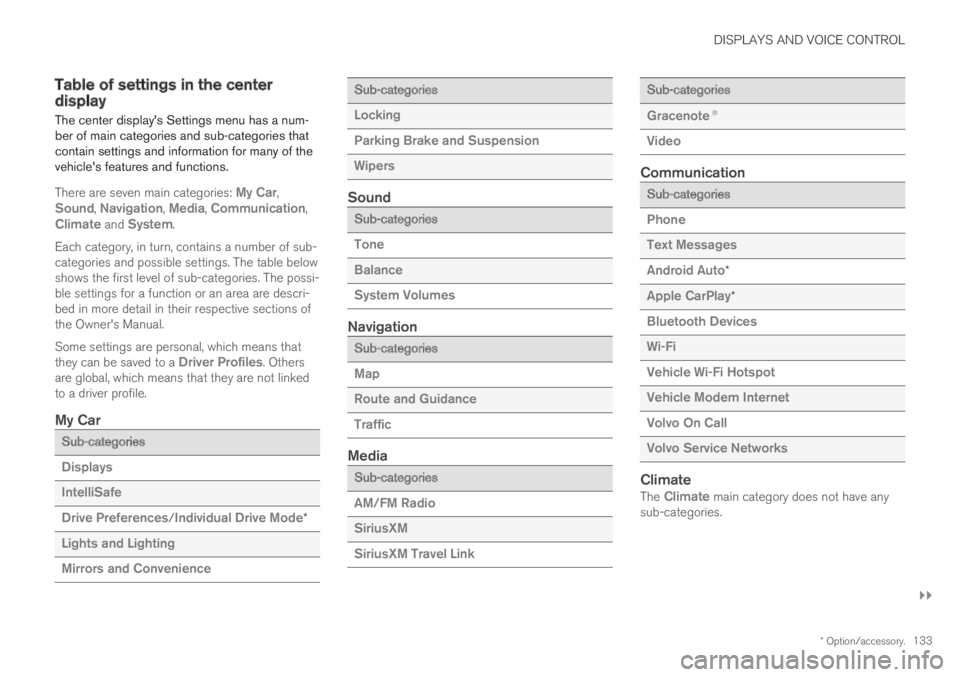
DISPLAYS AND VOICE CONTROL
}}
* Option/accessory.133
Table of settings in the centerdisplay
The center display's Settings menu has a num-ber of main categories and sub-categories thatcontain settings and information for many of thevehicle's features and functions.
There are seven main categories: My Car,Sound, Navigation, Media, Communication,Climate and System.
Each category, in turn, contains a number of sub-categories and possible settings. The table belowshows the first level of sub-categories. The possi-ble settings for a function or an area are descri-bed in more detail in their respective sections ofthe Owner's Manual.
Some settings are personal, which means thatthey can be saved to a Driver Profiles. Othersare global, which means that they are not linkedto a driver profile.
My Car
Sub-categories
Displays
IntelliSafe
Drive Preferences/Individual Drive Mode*
Lights and Lighting
Mirrors and Convenience
Sub-categories
Locking
Parking Brake and Suspension
Wipers
Sound
Sub-categories
Tone
Balance
System Volumes
Navigation
Sub-categories
Map
Route and Guidance
Traffic
Media
Sub-categories
AM/FM Radio
SiriusXM
SiriusXM Travel Link
Sub-categories
Gracenote®
Video
Communication
Sub-categories
Phone
Text Messages
Android Auto*
Apple CarPlay*
Bluetooth Devices
Wi-Fi
Vehicle Wi-Fi Hotspot
Vehicle Modem Internet
Volvo On Call
Volvo Service Networks
Climate
The Climate main category does not have anysub-categories.