2019 VOLVO S60 TWIN ENGINE phone
[x] Cancel search: phonePage 454 of 645
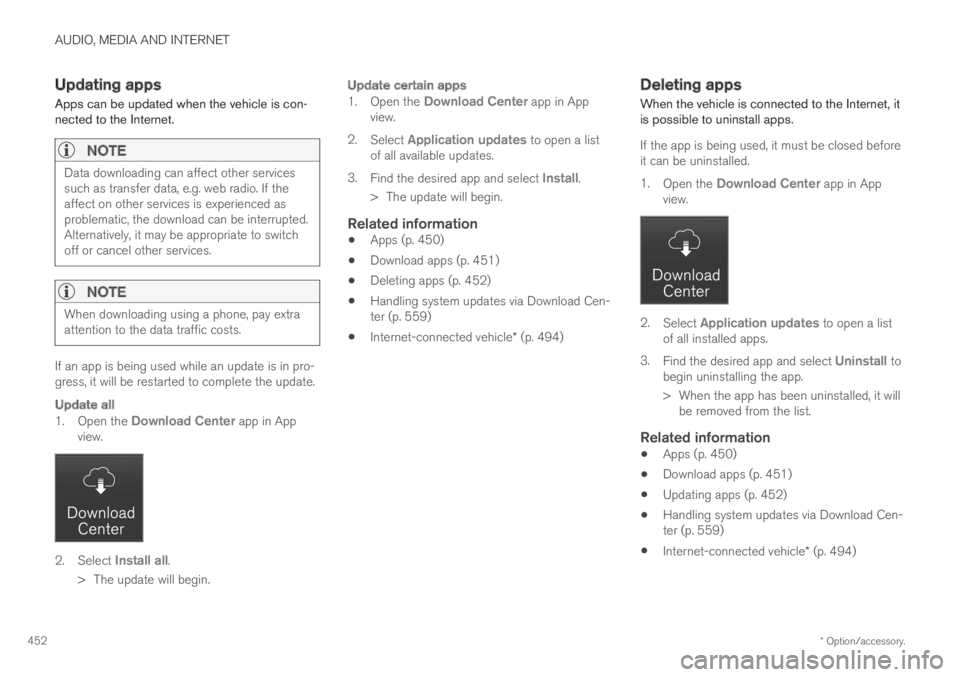
AUDIO, MEDIA AND INTERNET
* Option/accessory.452
Updating apps
Apps can be updated when the vehicle is con-nected to the Internet.
NOTE
Data downloading can affect other servicessuch as transfer data, e.g. web radio. If theaffect on other services is experienced asproblematic, the download can be interrupted.Alternatively, it may be appropriate to switchoff or cancel other services.
NOTE
When downloading using a phone, pay extraattention to the data traffic costs.
If an app is being used while an update is in pro-gress, it will be restarted to complete the update.
Update all
1.Open the Download Center app in Appview.
2.Select Install all.
>The update will begin.
Update certain apps
1.Open the Download Center app in Appview.
2.Select Application updates to open a listof all available updates.
3.Find the desired app and select Install.
>The update will begin.
Related information
Apps (p. 450)
Download apps (p. 451)
Deleting apps (p. 452)
Handling system updates via Download Cen-ter (p. 559)
Internet-connected vehicle* (p. 494)
Deleting apps
When the vehicle is connected to the Internet, itis possible to uninstall apps.
If the app is being used, it must be closed beforeit can be uninstalled.
1.Open the Download Center app in Appview.
2.Select Application updates to open a listof all installed apps.
3.Find the desired app and select Uninstall tobegin uninstalling the app.
>When the app has been uninstalled, it willbe removed from the list.
Related information
Apps (p. 450)
Download apps (p. 451)
Updating apps (p. 452)
Handling system updates via Download Cen-ter (p. 559)
Internet-connected vehicle* (p. 494)
Page 463 of 645
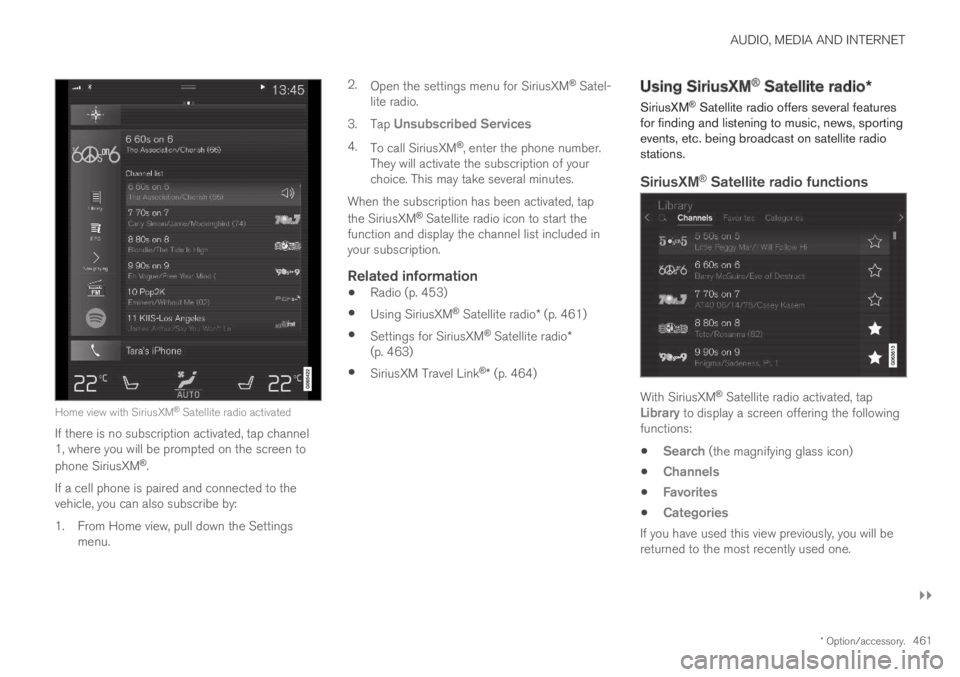
AUDIO, MEDIA AND INTERNET
}}
* Option/accessory.461
Home view with SiriusXM® Satellite radio activated
If there is no subscription activated, tap channel1, where you will be prompted on the screen to
phone SiriusXM®.
If a cell phone is paired and connected to thevehicle, you can also subscribe by:
1.From Home view, pull down the Settingsmenu.
2.Open the settings menu for SiriusXM® Satel-lite radio.
3.Tap Unsubscribed Services
4.To call SiriusXM®, enter the phone number.They will activate the subscription of yourchoice. This may take several minutes.
When the subscription has been activated, tap
the SiriusXM® Satellite radio icon to start thefunction and display the channel list included inyour subscription.
Related information
Radio (p. 453)
Using SiriusXM® Satellite radio* (p. 461)
Settings for SiriusXM® Satellite radio*(p. 463)
SiriusXM Travel Link®* (p. 464)
Using SiriusXM® Satellite radio*
SiriusXM® Satellite radio offers several featuresfor finding and listening to music, news, sportingevents, etc. being broadcast on satellite radiostations.
SiriusXM ®
Satellite radio functions
With SiriusXM® Satellite radio activated, tapLibrary to display a screen offering the followingfunctions:
Search (the magnifying glass icon)
Channels
Favorites
Categories
If you have used this view previously, you will bereturned to the most recently used one.
Page 464 of 645
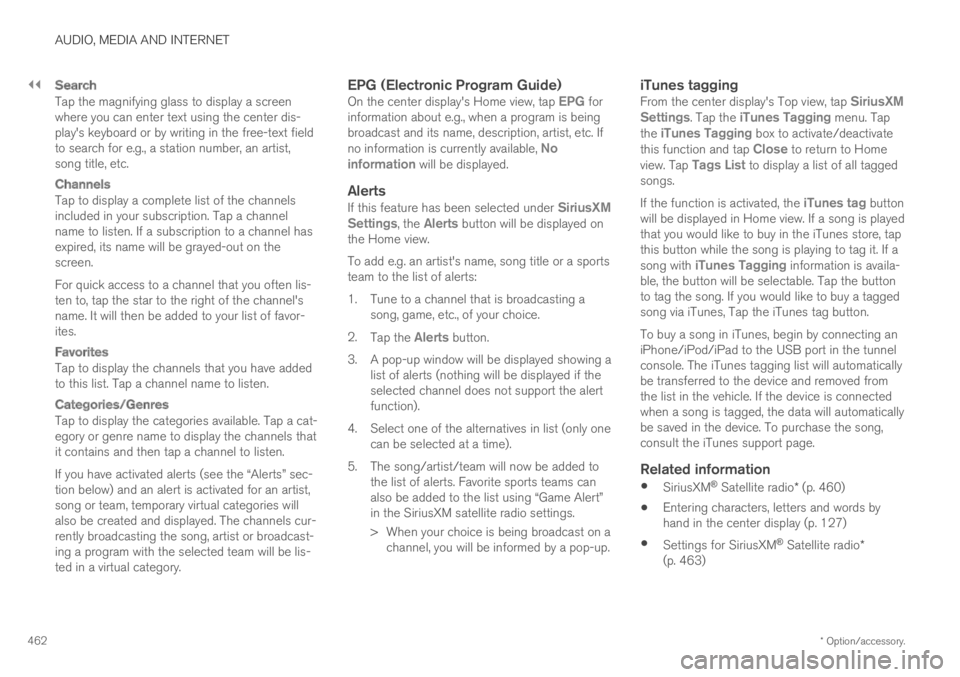
||
AUDIO, MEDIA AND INTERNET
* Option/accessory.462
Search
Tap the magnifying glass to display a screenwhere you can enter text using the center dis-play's keyboard or by writing in the free-text fieldto search for e.g., a station number, an artist,song title, etc.
Channels
Tap to display a complete list of the channelsincluded in your subscription. Tap a channelname to listen. If a subscription to a channel hasexpired, its name will be grayed-out on thescreen.
For quick access to a channel that you often lis-ten to, tap the star to the right of the channel'sname. It will then be added to your list of favor-ites.
Favorites
Tap to display the channels that you have addedto this list. Tap a channel name to listen.
Categories/Genres
Tap to display the categories available. Tap a cat-egory or genre name to display the channels thatit contains and then tap a channel to listen.
If you have activated alerts (see the “Alerts” sec-tion below) and an alert is activated for an artist,song or team, temporary virtual categories willalso be created and displayed. The channels cur-rently broadcasting the song, artist or broadcast-ing a program with the selected team will be lis-ted in a virtual category.
EPG (Electronic Program Guide)
On the center display's Home view, tap EPG forinformation about e.g., when a program is beingbroadcast and its name, description, artist, etc. Ifno information is currently available, Noinformation will be displayed.
Alerts
If this feature has been selected under SiriusXMSettings, the Alerts button will be displayed onthe Home view.
To add e.g. an artist's name, song title or a sportsteam to the list of alerts:
1.Tune to a channel that is broadcasting asong, game, etc., of your choice.
2.Tap the Alerts button.
3.A pop-up window will be displayed showing alist of alerts (nothing will be displayed if theselected channel does not support the alertfunction).
4. Select one of the alternatives in list (only onecan be selected at a time).
5. The song/artist/team will now be added tothe list of alerts. Favorite sports teams canalso be added to the list using “Game Alert”in the SiriusXM satellite radio settings.
> When your choice is being broadcast on achannel, you will be informed by a pop-up.
iTunes tagging
From the center display's Top view, tap SiriusXMSettings. Tap the iTunes Tagging menu. Tapthe iTunes Tagging box to activate/deactivatethis function and tap Close to return to Homeview. Tap Tags List to display a list of all taggedsongs.
If the function is activated, the iTunes tag buttonwill be displayed in Home view. If a song is playedthat you would like to buy in the iTunes store, tapthis button while the song is playing to tag it. If asong with iTunes Tagging information is availa-ble, the button will be selectable. Tap the buttonto tag the song. If you would like to buy a taggedsong via iTunes, Tap the iTunes tag button.
To buy a song in iTunes, begin by connecting aniPhone/iPod/iPad to the USB port in the tunnelconsole. The iTunes tagging list will automaticallybe transferred to the device and removed fromthe list in the vehicle. If the device is connectedwhen a song is tagged, the data will automaticallybe saved in the device. To purchase the song,consult the iTunes support page.
Related information
SiriusXM® Satellite radio* (p. 460)
Entering characters, letters and words byhand in the center display (p. 127)
Settings for SiriusXM® Satellite radio*(p. 463)
Page 466 of 645
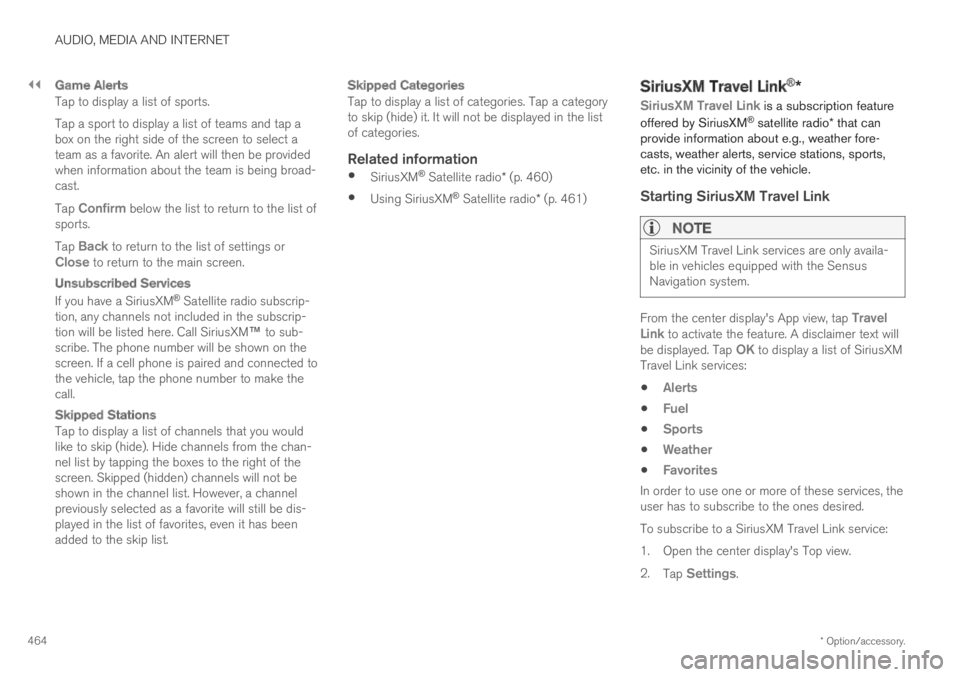
||
AUDIO, MEDIA AND INTERNET
* Option/accessory.464
Game Alerts
Tap to display a list of sports.
Tap a sport to display a list of teams and tap abox on the right side of the screen to select ateam as a favorite. An alert will then be providedwhen information about the team is being broad-cast.
Tap Confirm below the list to return to the list ofsports.
Tap Back to return to the list of settings orClose to return to the main screen.
Unsubscribed Services
If you have a SiriusXM® Satellite radio subscrip-tion, any channels not included in the subscrip-tion will be listed here. Call SiriusXM™ to sub-scribe. The phone number will be shown on thescreen. If a cell phone is paired and connected tothe vehicle, tap the phone number to make thecall.
Skipped Stations
Tap to display a list of channels that you wouldlike to skip (hide). Hide channels from the chan-nel list by tapping the boxes to the right of thescreen. Skipped (hidden) channels will not beshown in the channel list. However, a channelpreviously selected as a favorite will still be dis-played in the list of favorites, even it has beenadded to the skip list.
Skipped Categories
Tap to display a list of categories. Tap a categoryto skip (hide) it. It will not be displayed in the listof categories.
Related information
SiriusXM® Satellite radio* (p. 460)
Using SiriusXM® Satellite radio* (p. 461)
SiriusXM Travel Link®*
SiriusXM Travel Link is a subscription feature
offered by SiriusXM® satellite radio* that canprovide information about e.g., weather fore-casts, weather alerts, service stations, sports,etc. in the vicinity of the vehicle.
Starting SiriusXM Travel Link
NOTE
SiriusXM Travel Link services are only availa-ble in vehicles equipped with the SensusNavigation system.
From the center display's App view, tap TravelLink to activate the feature. A disclaimer text willbe displayed. Tap OK to display a list of SiriusXMTravel Link services:
Alerts
Fuel
Sports
Weather
Favorites
In order to use one or more of these services, theuser has to subscribe to the ones desired.
To subscribe to a SiriusXM Travel Link service:
1.Open the center display's Top view.
2.Tap Settings.
Page 467 of 645

AUDIO, MEDIA AND INTERNET
* Option/accessory.465
3.Press SiriusXM Travel Link andSubscription Status.
>To subscribe, call the phone number listedon the screen.
Any services not subscribed will be grayed outand contain the text Service not subscribed.
When the services have been activated (subscri-bed), tap the one of your choice to start it.
The following applies for all of the SiriusXMTravel Link services:
Pressing the Back button will take you backto the previous screen
Pressing the Close button will take you tothe SiriusXM Travel Link home screen.
NOTE
If the Close button is used to return to theSiriusXM Travel Link home screen, the fol-lowing applies (the Weather service is usedhere as an example):
If you have already used the Weatherfunction, tapping Weather again in theSiriusXM Travel Link home screenbefore using any other SiriusXMTravel Link service will return you to thepoint where you left the Weather service.
If another SiriusXM Travel Link serviceis used (e.g., Fuel, Sports, etc.) beforeyou return to the Weather service, youwill be returned to the default Weatherview (in this case, Local).
The same principle applies to all of theSiriusXM Travel Link services.
Favorites
Many SiriusXM Travel Link selections can besaved for easy access as favorites by tapping the"star" icon next to the selection where applicable.
To display a list of your favorites, tap theFavorites application in the SiriusXM Travel Linkhome screen.
Related information
SiriusXM® Satellite radio* (p. 460)
SiriusXM Travel Link®* - Fuel (p. 468)
SiriusXM Travel Link®* - Sports (p. 469)
SiriusXM Travel Link®* - Weather (p. 466)
SiriusXM Travel Link®* - Notifications(p. 467)
Page 469 of 645

AUDIO, MEDIA AND INTERNET
* Option/accessory.467
Areas
Tap Areas to display a list of areas/locations instates from the SiriusXM Travel Link database.
Scroll to a state and tap to display:
Weather locations: tap arrow to the right todisplay a list of towns. Scroll to desired townand tap for detailed weather information. Youcan choose Map view, today, 5 days or Favor-ites (star)
Ski locations: tap arrow at right to displaylocal ski areas. Tap an area for detailed info.
For information about storing a location, state,town, etc. as a favorite, see the heading "Favor-ites" in the article "SiriusXM Travel Link."
Related information
SiriusXM Travel Link®* (p. 464)
SiriusXM Travel Link®* - Fuel (p. 468)
SiriusXM Travel Link®* - Sports (p. 469)
SiriusXM Travel Link®* - Notifications(p. 467)
SiriusXM Travel Link®* -Notifications
This SiriusXM Travel Link service provides notifi-cations of potential weather problems or otheremergency situations in the vicinity of the vehi-cle.
From the SiriusXM Travel Link home screen, toshow notifications:
–Tap the Alerts button to display this screen.
If any notifications are currently available, amessage will appear at the top of the screen.They can also be listed from the Settingsmenu in the center display's Top view.
If no notifications are available, No activealerts will be displayed.
Types of notifications
To select the types of notifications to be dis-played:
1.From the Alerts screen, tap the Selectalerts button at the bottom of the screen.
2.This displays the types of notifications thatcan be displayed. Tap the box to the right ofeach type of notification to select/deselect it.
3.Tap Done when you have made your selec-tions. You will return to the Alerts screen.
Information about a notification
If any notifications have been displayed on thescreen, tap one for more detailed information (i.e.,
the location of the weather problem on a mapand a description of the situation).
If a phone number is available in a notification, aCall button will be displayed. Tap this button foradditional information.
Related information
SiriusXM Travel Link®* (p. 464)
SiriusXM Travel Link®* - Fuel (p. 468)
SiriusXM Travel Link®* - Sports (p. 469)
SiriusXM Travel Link®* - Weather (p. 466)
Page 475 of 645
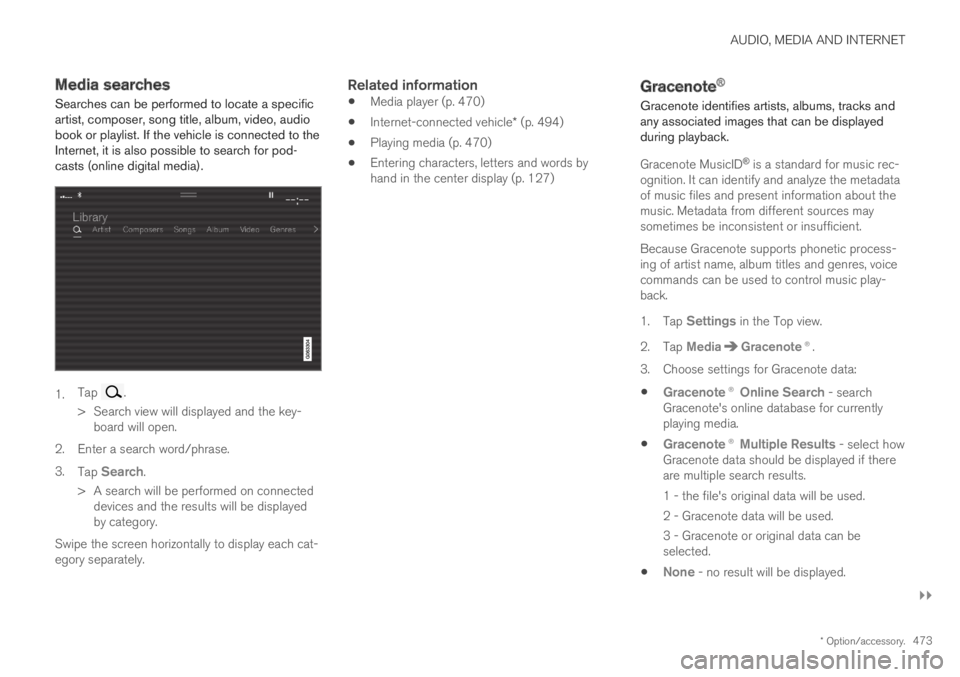
AUDIO, MEDIA AND INTERNET
}}
* Option/accessory.473
Media searches
Searches can be performed to locate a specificartist, composer, song title, album, video, audiobook or playlist. If the vehicle is connected to theInternet, it is also possible to search for pod-casts (online digital media).
1.Tap .
>Search view will displayed and the key-board will open.
2. Enter a search word/phrase.
3.Tap Search.
>A search will be performed on connecteddevices and the results will be displayedby category.
Swipe the screen horizontally to display each cat-egory separately.
Related information
Media player (p. 470)
Internet-connected vehicle* (p. 494)
Playing media (p. 470)
Entering characters, letters and words byhand in the center display (p. 127)
Gracenote®
Gracenote identifies artists, albums, tracks andany associated images that can be displayedduring playback.
Gracenote MusicID® is a standard for music rec-ognition. It can identify and analyze the metadataof music files and present information about themusic. Metadata from different sources maysometimes be inconsistent or insufficient.
Because Gracenote supports phonetic process-ing of artist name, album titles and genres, voicecommands can be used to control music play-back.
1.Tap Settings in the Top view.
2.Tap MediaGracenote®.
3.Choose settings for Gracenote data:
Gracenote® Online Search - searchGracenote's online database for currentlyplaying media.
Gracenote® Multiple Results - select howGracenote data should be displayed if thereare multiple search results.
1 - the file's original data will be used.
2 - Gracenote data will be used.
3 - Gracenote or original data can beselected.
None - no result will be displayed.
Page 478 of 645
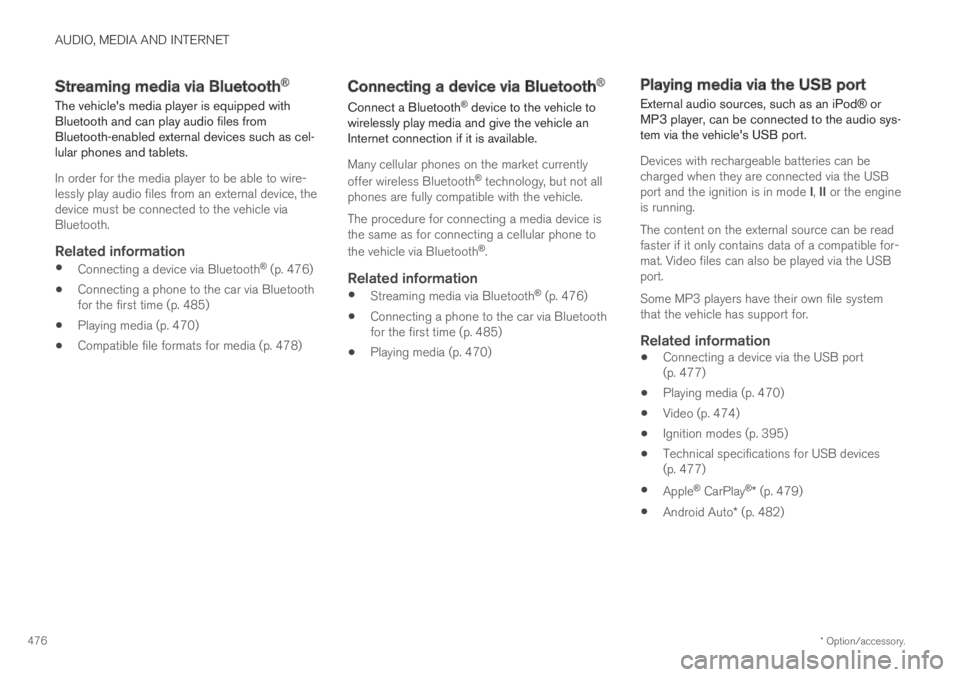
AUDIO, MEDIA AND INTERNET
* Option/accessory.476
Streaming media via Bluetooth®
The vehicle's media player is equipped withBluetooth and can play audio files fromBluetooth-enabled external devices such as cel-lular phones and tablets.
In order for the media player to be able to wire-lessly play audio files from an external device, thedevice must be connected to the vehicle viaBluetooth.
Related information
Connecting a device via Bluetooth® (p. 476)
Connecting a phone to the car via Bluetoothfor the first time (p. 485)
Playing media (p. 470)
Compatible file formats for media (p. 478)
Connecting a device via Bluetooth®
Connect a Bluetooth® device to the vehicle towirelessly play media and give the vehicle anInternet connection if it is available.
Many cellular phones on the market currently
offer wireless Bluetooth® technology, but not allphones are fully compatible with the vehicle.
The procedure for connecting a media device isthe same as for connecting a cellular phone to
the vehicle via Bluetooth®.
Related information
Streaming media via Bluetooth® (p. 476)
Connecting a phone to the car via Bluetoothfor the first time (p. 485)
Playing media (p. 470)
Playing media via the USB port
External audio sources, such as an iPod® orMP3 player, can be connected to the audio sys-tem via the vehicle's USB port.
Devices with rechargeable batteries can becharged when they are connected via the USBport and the ignition is in mode I, II or the engineis running.
The content on the external source can be readfaster if it only contains data of a compatible for-mat. Video files can also be played via the USBport.
Some MP3 players have their own file systemthat the vehicle has support for.
Related information
Connecting a device via the USB port(p. 477)
Playing media (p. 470)
Video (p. 474)
Ignition modes (p. 395)
Technical specifications for USB devices(p. 477)
Apple® CarPlay®* (p. 479)
Android Auto* (p. 482)