2019 VOLVO S60 TWIN ENGINE climate control
[x] Cancel search: climate controlPage 7 of 645

5
SEATS AND STEERING WHEEL
Manual front seats180
Power* front seats181
Adjusting the power* front seats181
Storing positions for seats, mirrorsand head-up display*182
Using stored positions for seats, mir-rors and head-up display*183
Front seat massage* settings184
Adjusting front seat massage settings*185
Adjusting* front seat cushion length185
Adjusting front seat side bolster settings*186
Adjusting front seat lumbar support*187
Adjusting the passenger seat fromthe driver's seat*188
Folding down the rear seat backrests*189
Adjusting the rear seat head restraints191
Steering wheel controls and horn192
Adjusting the steering wheel193
CLIMATE CONTROL
Climate196
Climate zones196
Climate control sensors196
Perceived temperature197
Climate control system voice commands197
Air quality198
Clean Zone*199
Clean Zone Interior Package*199
Interior Air Quality System*200
Activating and deactivating the airquality sensor*200
Passenger compartment air filter201
Air distribution201
Adjusting air distribution202
Opening, closing and directing air vents202
Air distribution options204
Climate system controls207
Activating and deactivating powerfront seats*208
Activating and deactivating theheated front seat*209
Activating and deactivating theheated rear seats*209
Activating and deactivating front seatventilation*209
Activating and deactivating theheated steering wheel*210
Activating and deactivating automaticsteering wheel heating*210
Activating auto climate control211
Activating and deactivating recirculation211
Activating and deactivating the recir-culation timer setting212
Activating and deactivating max defroster212
Activating and deactivating theheated rear window and door mirrors213
Automatically activating and deacti-vating the heated rear window anddoor mirrors
214
Setting the blower speed for thefront seats214
Setting the temperature for the frontseats215
Synchronize temperature216
Activating and deactivating air condi-tioning216
Parking climate217
Preconditioning217
Starting and stopping preconditioning218
Preconditioning timer219
Adding and editing timer settings forpreconditioning219
Page 14 of 645

12
Tire sealing system534
Using the tire sealing system535
Inflate tires with the compressorincluded in the tire sealing system539
Determining the vehicle's permittedweight540
LOADING, STORAGE AND
PASSENGER COMPARTMENT
Passenger compartment interior544
Tunnel console545
Electrical outlets546
Using the electrical outlets548
Using the glove compartment549
Sun visors550
Cargo compartment551
Loading recommendations551
Roof loads and load carriers552
Grocery bag holders553
Load anchoring eyelets553
Rear seat ski hatch*554
MAINTENANCE AND SERVICE
Volvo's service program556
Data transfer between vehicle andworkshop over Wi-Fi558
Download Center559
Handling system updates via Down-load Center559
Vehicle status560
Scheduling service and repairs561
Sending vehicle information to theworkshop562
Hoisting the vehicle564
Climate control system service566
Replacing a windshield with head-updisplay*566
Opening and closing the hood566
Engine compartment overview568
Engine oil569
Checking and filling engine oil570
Refilling coolant571
Replacing bulbs572
Start battery574
Hybrid battery578
Battery symbols579
Battery recycling579
Fuses and fuseboxes580
Replacing fuses580
Page 90 of 645

||
DISPLAYS AND VOICE CONTROL
88
Distance to empty tank
The trip computer calculates the dis-tance that can be driven on the fuelremaining in the tank.
This calculation is based on average fuel con-sumption during the last 30 km (20 miles) andthe amount of fuel remaining in the tank.
When the gauge displays "----", there is notenough fuel remaining to calculate the remainingmileage. Refuel as soon as possible.
NOTE
This may vary if your driving style changes.
An economical driving style will generallyincrease how far you can drive on a certainamount of fuel.
Distance to discharged battery
This gauge shows the approximate dis-tance that can be driven with theremaining current in the hybrid battery.
This calculation is based on average consump-tion with a normally loaded vehicle in normal driv-ing conditions, and takes into account whetherthe air conditioning is on or off. Changing drivemodes from Hybrid to Pure may increase thecalculated distance because Pure mode hasreduced climate control settings (ECO Climate).
When the gauge displays "----", there is littlecharge remaining in the battery and electricmotor range cannot be reliably calculated.
NOTE
This may vary if your driving style changes.
An economical driving style will generallyincrease how far you can drive on a certainamount of fuel.
Starting values for fully charged hybrid
battery
Because it is difficult to predict driving style andother factors that affect the range of electricmotors, Volvo uses a starting value when thevehicle is fully charged. This starting value pro-vides an "up to" amount instead of a predictionon the range of the electric current in the motor.The difference in starting value between Hybridand Pure is because the vehicle is permitted touse more current from the hybrid battery in Puremode, and because the vehicle switches to ECOClimate.
Mileage when using electric motor
To achieve the longest possible mileage whenusing the electric motor, the driver of an electricvehicle also needs to think about conservingelectricity. The more electricity consumers(stereo, heated windows/mirrors/seats, very cold
air from climate control system, etc.) that areactive, the shorter the potential mileage.
NOTE
In addition to high electrical consumption inthe passenger compartment, rapid accelera-tion, sudden braking, high speeds, heavyloads, low ambient temperatures and drivingup hills can reduce possible driving distance.
Tourist - alternative speedometer
The alternative digital speedometer makes it eas-ier to drive in countries where speed limit signsare shown in a different measurement unit thanthe one shown in the vehicle's gauges.
When used, the digital speed is displayed in theopposite unit to that shown in the analog speed-ometer. If mph is used in the analog speedome-ter, the equivalent speed in km/h will be shownin the digital speedometer.
Related information
Displaying trip data in the instrument panel(p. 89)
Resetting the trip odometer (p. 90)
Displaying trip statistics in the center display(p. 90)
Instrument panel (p. 82)
Changing system units of measurement(p. 130)
Page 111 of 645

DISPLAYS AND VOICE CONTROL
* Option/accessory.109
adjusted using the right-side steering wheelkeypad.
Home view ‒ the initial view displayed whenthe screen is turned on.
App view ‒ shows downloaded apps (third-party apps) as well as apps for integratedfunctions, such as FM radio. Tap an app iconto open that app.
Status bar ‒ current vehicle activities areshown at the top of the screen. Network andconnection information is shown to the left ofthe status bar. Media-related information, theclock and information about backgroundactivities are shown to the right.
Top view ‒ pull the tab down to open Topview. From here, you can access Settings,Owner's manual, Profile and messagesstored in the vehicle. In certain cases, con-textual setting (e.g. Navigation Settings)and the contextual Owner's Manual (e.g.Navigation Manual) can also be accessedin Top view.
Navigation ‒ takes you to map navigationwith e.g. Sensus Navigation*. Tap the tile toexpand it.
Media ‒ most recently used media-relatedapps. Tap the tile to expand it.
Phone ‒ used to access phone-related func-tions. Tap the tile to expand it.
Fourth tile ‒ most recently used apps orvehicle functions not associated with theother tiles. Tap the tile to expand it.
Climate row - information and direct interac-tion to set temperature and seat heating forexample*. Tap the symbol in the center of theclimate bar to open Climate view and addi-tional setting options.
Related information
Handling the center display (p. 110)
Navigating in the center display's views(p. 113)
Function view in the center display (p. 120)
Apps (p. 450)
Symbols in the center display status bar(p. 122)
Changing settings in the center display's Topview (p. 130)
Opening contextual setting in the center dis-play (p. 131)
Owner's Manual in the center display (p. 17)
Media player (p. 470)
Phone (p. 484)
Climate system controls (p. 207)
Turning off and adjusting the volume of thecenter display system sounds (p. 129)
Changing the appearance of the center dis-play (p. 129)
Changing system language (p. 130)
Changing system units of measurement(p. 130)
Cleaning the center display (p. 593)
Messages in the center display (p. 138)
Page 112 of 645

DISPLAYS AND VOICE CONTROL
110
Handling the center display
Many of the vehicle's functions and features canbe controlled and adjusted from the center dis-play. The center display is a touchscreen thatreacts to taps and other gestures.
Using the center display's touchscreen
The touchscreen reacts differently depending onwhether the user taps, drags or swipes thescreen. It is possible to e.g. move between differ-
ent views, mark objects, scroll in a list and moveapps by touching the screen in various ways.
An infrared light curtain just above the surface ofthe screen enables the screen to detect when afinger is directly in front of the screen. This tech-nology makes it possible to use the screen evenwhile wearing gloves.
Two people can interact with the screen at thesame time, e.g. to adjust climate system settingsfor both the driver and passenger sides.
CAUTION
Do not use sharp objects on the screen asthis could cause scratches.
The following table presents the various proce-dures for using the screen:
ProcedureGestureResult
Tap once.Marks an object, confirms a selection or activates a function.
Double-tap.Zooms in on a digital object, such as a map.
Press and hold. Grabs hold of an object so it can be moved. Can be used to move apps or points on a map. Press and hold yourfinger on the screen and drag the object to the desired position.
Tap once with twofingers.Zooms out from a digital object, such as a map.
Page 115 of 645
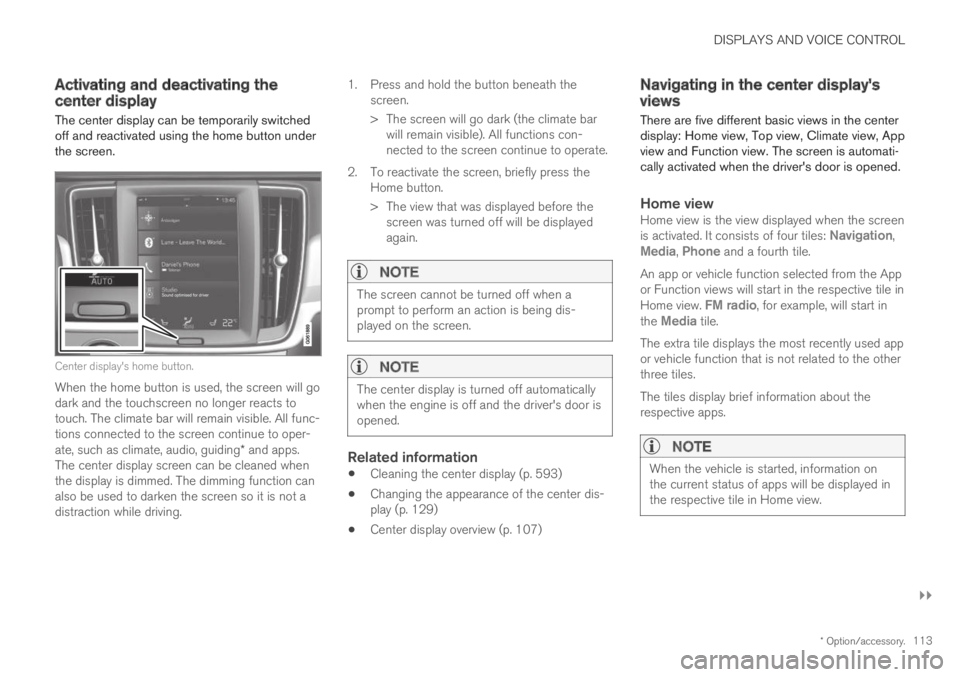
DISPLAYS AND VOICE CONTROL
}}
* Option/accessory.113
Activating and deactivating thecenter display
The center display can be temporarily switchedoff and reactivated using the home button underthe screen.
Center display's home button.
When the home button is used, the screen will godark and the touchscreen no longer reacts totouch. The climate bar will remain visible. All func-tions connected to the screen continue to oper-ate, such as climate, audio, guiding* and apps.The center display screen can be cleaned whenthe display is dimmed. The dimming function canalso be used to darken the screen so it is not adistraction while driving.
1.Press and hold the button beneath thescreen.
> The screen will go dark (the climate barwill remain visible). All functions con-nected to the screen continue to operate.
2. To reactivate the screen, briefly press theHome button.
> The view that was displayed before thescreen was turned off will be displayedagain.
NOTE
The screen cannot be turned off when aprompt to perform an action is being dis-played on the screen.
NOTE
The center display is turned off automaticallywhen the engine is off and the driver's door isopened.
Related information
Cleaning the center display (p. 593)
Changing the appearance of the center dis-play (p. 129)
Center display overview (p. 107)
Navigating in the center display'sviews
There are five different basic views in the centerdisplay: Home view, Top view, Climate view, Appview and Function view. The screen is automati-cally activated when the driver's door is opened.
Home view
Home view is the view displayed when the screenis activated. It consists of four tiles: Navigation,Media, Phone and a fourth tile.
An app or vehicle function selected from the Appor Function views will start in the respective tile inHome view. FM radio, for example, will start inthe Media tile.
The extra tile displays the most recently used appor vehicle function that is not related to the otherthree tiles.
The tiles display brief information about therespective apps.
NOTE
When the vehicle is started, information onthe current status of apps will be displayed inthe respective tile in Home view.
Page 116 of 645
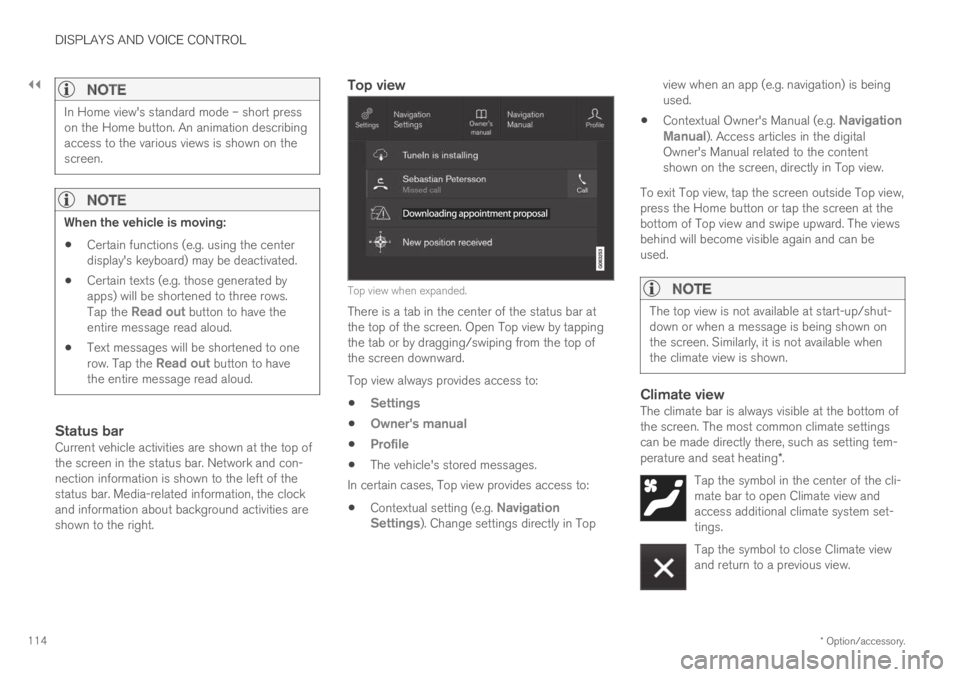
||
DISPLAYS AND VOICE CONTROL
* Option/accessory.114
NOTE
In Home view's standard mode – short presson the Home button. An animation describingaccess to the various views is shown on thescreen.
NOTE
When the vehicle is moving:
Certain functions (e.g. using the centerdisplay's keyboard) may be deactivated.
Certain texts (e.g. those generated byapps) will be shortened to three rows.Tap the Read out button to have theentire message read aloud.
Text messages will be shortened to onerow. Tap the Read out button to havethe entire message read aloud.
Status bar
Current vehicle activities are shown at the top ofthe screen in the status bar. Network and con-nection information is shown to the left of thestatus bar. Media-related information, the clockand information about background activities areshown to the right.
Top view
Top view when expanded.
There is a tab in the center of the status bar atthe top of the screen. Open Top view by tappingthe tab or by dragging/swiping from the top ofthe screen downward.
Top view always provides access to:
Settings
Owner's manual
Profile
The vehicle's stored messages.
In certain cases, Top view provides access to:
Contextual setting (e.g. NavigationSettings). Change settings directly in Top
view when an app (e.g. navigation) is beingused.
Contextual Owner's Manual (e.g. NavigationManual). Access articles in the digitalOwner's Manual related to the contentshown on the screen, directly in Top view.
To exit Top view, tap the screen outside Top view,press the Home button or tap the screen at thebottom of Top view and swipe upward. The viewsbehind will become visible again and can beused.
NOTE
The top view is not available at start-up/shut-down or when a message is being shown onthe screen. Similarly, it is not available whenthe climate view is shown.
Climate view
The climate bar is always visible at the bottom ofthe screen. The most common climate settingscan be made directly there, such as setting tem-perature and seat heating*.
Tap the symbol in the center of the cli-mate bar to open Climate view andaccess additional climate system set-tings.
Tap the symbol to close Climate viewand return to a previous view.
Page 118 of 645

||
DISPLAYS AND VOICE CONTROL
116
If there are many functions, you can also scrolldownward through the view. This is done bysweeping/dragging from the bottom upwards.
Unlike in App view, where you tap an app to openit, in Function view, tapping a function activates ordeactivates it. Certain functions (trigger func-tions) open in their own window when tapped.
To return to Home view, swipe the screen from
right to left6 or press the Home button.
Related information
Handling tiles in the center display (p. 117)
Symbols in the center display status bar(p. 122)
Changing settings in the center display's Topview (p. 130)
Opening contextual setting in the center dis-play (p. 131)
Owner's Manual in the center display (p. 17)
Driver profiles (p. 134)
Climate system controls (p. 207)
Apps (p. 450)
Function view in the center display (p. 120)
Center display overview (p. 107)
6Applies for left-hand drive vehicles. For right-hand drive vehicles, swipe in the other direction.