2019 JEEP GRAND CHEROKEE LIMITED instrument panel
[x] Cancel search: instrument panelPage 141 of 626

Secondary Method For Oil Change Reset Procedure
1. Without pushing the brake pedal, place the ignition inthe ON/RUN position (do not start the engine).
2. Fully press the accelerator pedal, slowly, three times within ten seconds.
3. Without pushing the brake pedal, place the ignition in the OFF/LOCK position.
NOTE: If the indicator message illuminates when you
start the vehicle, the oil change indicator system did not
reset. If necessary, repeat this procedure.
Instrument Cluster Display Messages
Includes the following, but not limited to:
• Front Seatbelts Unbuckled
• Driver Seat Belt Unbuckled
• Passenger Seat Belt Unbuckled
• Traction Control Off
• Washer Fluid Low
• Oil Pressure Low
• Oil Change Due •
Fuel Low
• Service Anti-lock Brake System
• Service Electronic Throttle Control
• Service Power Steering
• Cruise Control Off
• Cruise Control Ready
• ACC Driver Override
• Cruise Control Set To XXX MPH
• Tire Pressure Screen With Low Tire(s) “Inflate Tire to
XX”
• Service Tire Pressure System
• Speed Warning Set To XXX MPH
• Speed Warning Exceeded
• Parking Brake Engaged
• Brake Fluid Low
• Service Electronic Braking System
• Engine Temperature Hot
• Lights On
4
GETTING TO KNOW YOUR INSTRUMENT PANEL 139
Page 142 of 626
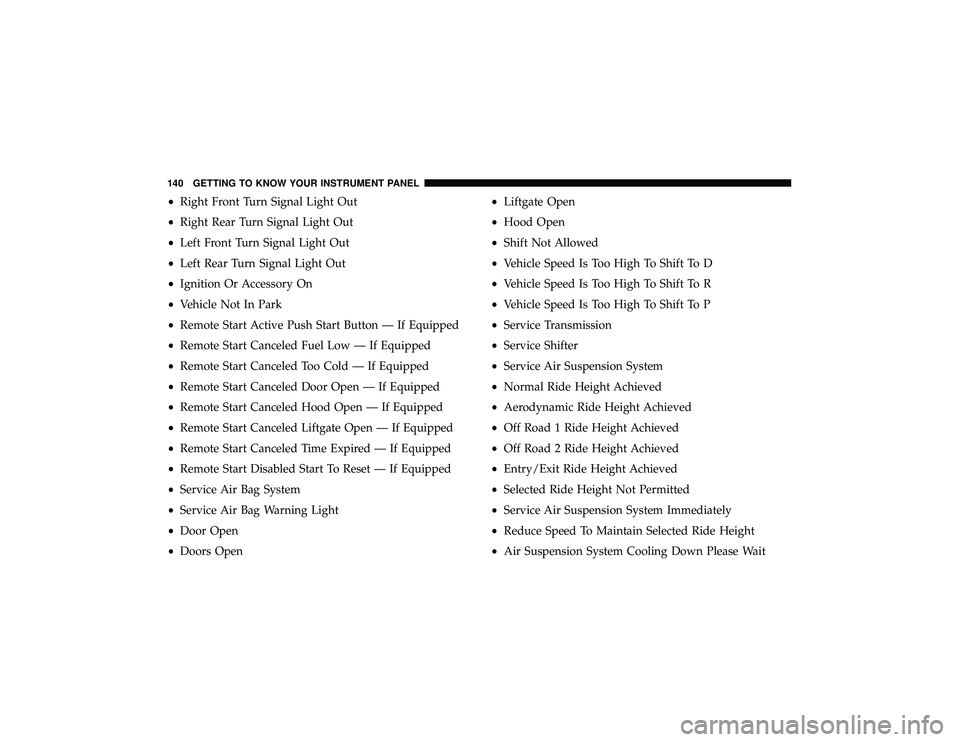
•Right Front Turn Signal Light Out
• Right Rear Turn Signal Light Out
• Left Front Turn Signal Light Out
• Left Rear Turn Signal Light Out
• Ignition Or Accessory On
• Vehicle Not In Park
• Remote Start Active Push Start Button — If Equipped
• Remote Start Canceled Fuel Low — If Equipped
• Remote Start Canceled Too Cold — If Equipped
• Remote Start Canceled Door Open — If Equipped
• Remote Start Canceled Hood Open — If Equipped
• Remote Start Canceled Liftgate Open — If Equipped
• Remote Start Canceled Time Expired — If Equipped
• Remote Start Disabled Start To Reset — If Equipped
• Service Air Bag System
• Service Air Bag Warning Light
• Door Open
• Doors Open •
Liftgate Open
• Hood Open
• Shift Not Allowed
• Vehicle Speed Is Too High To Shift To D
• Vehicle Speed Is Too High To Shift To R
• Vehicle Speed Is Too High To Shift To P
• Service Transmission
• Service Shifter
• Service Air Suspension System
• Normal Ride Height Achieved
• Aerodynamic Ride Height Achieved
• Off Road 1 Ride Height Achieved
• Off Road 2 Ride Height Achieved
• Entry/Exit Ride Height Achieved
• Selected Ride Height Not Permitted
• Service Air Suspension System Immediately
• Reduce Speed To Maintain Selected Ride Height
• Air Suspension System Cooling Down Please Wait
140 GETTING TO KNOW YOUR INSTRUMENT PANEL
Page 143 of 626
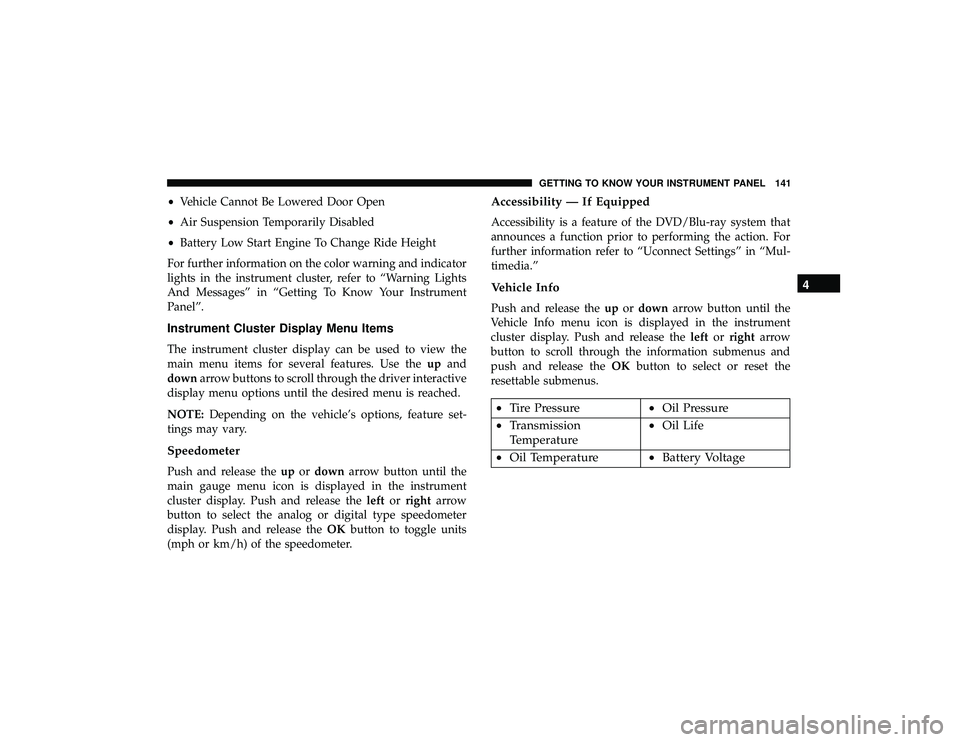
•Vehicle Cannot Be Lowered Door Open
• Air Suspension Temporarily Disabled
• Battery Low Start Engine To Change Ride Height
For further information on the color warning and indicator
lights in the instrument cluster, refer to “Warning Lights
And Messages” in “Getting To Know Your Instrument
Panel”.
Instrument Cluster Display Menu Items
The instrument cluster display can be used to view the
main menu items for several features. Use the upand
down arrow buttons to scroll through the driver interactive
display menu options until the desired menu is reached.
NOTE: Depending on the vehicle’s options, feature set-
tings may vary.
Speedometer
Push and release the upordown arrow button until the
main gauge menu icon is displayed in the instrument
cluster display. Push and release the leftorright arrow
button to select the analog or digital type speedometer
display. Push and release the OKbutton to toggle units
(mph or km/h) of the speedometer.
Accessibility — If Equipped
Accessibility is a feature of the DVD/Blu-ray system that
announces a function prior to performing the action. For
further information refer to “Uconnect Settings” in “Mul-
timedia.”
Vehicle Info
Push and release the upordown arrow button until the
Vehicle Info menu icon is displayed in the instrument
cluster display. Push and release the leftorright arrow
button to scroll through the information submenus and
push and release the OKbutton to select or reset the
resettable submenus.
Page 144 of 626
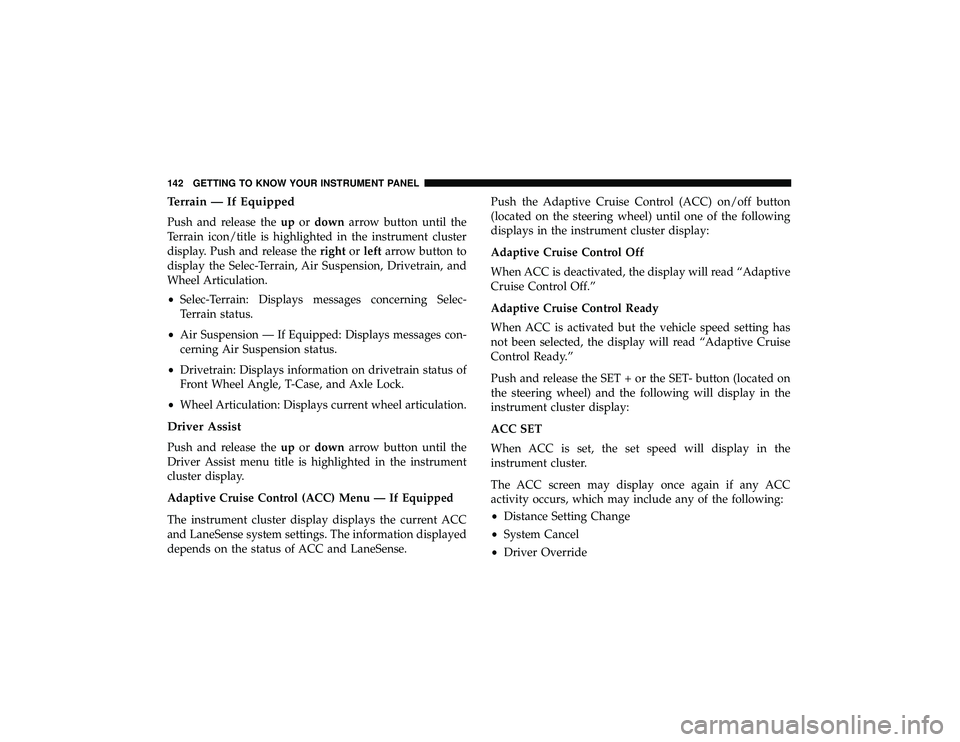
Terrain — If Equipped
Push and release theupordown arrow button until the
Terrain icon/title is highlighted in the instrument cluster
display. Push and release the rightorleft arrow button to
display the Selec-Terrain, Air Suspension, Drivetrain, and
Wheel Articulation.
• Selec-Terrain: Displays messages concerning Selec-
Terrain status.
• Air Suspension — If Equipped: Displays messages con-
cerning Air Suspension status.
• Drivetrain: Displays information on drivetrain status of
Front Wheel Angle, T-Case, and Axle Lock.
• Wheel Articulation: Displays current wheel articulation.
Driver Assist
Push and release the upordown arrow button until the
Driver Assist menu title is highlighted in the instrument
cluster display.
Adaptive Cruise Control (ACC) Menu — If Equipped
The instrument cluster display displays the current ACC
and LaneSense system settings. The information displayed
depends on the status of ACC and LaneSense. Push the Adaptive Cruise Control (ACC) on/off button
(located on the steering wheel) until one of the following
displays in the instrument cluster display:
Adaptive Cruise Control Off
When ACC is deactivated, the display will read “Adaptive
Cruise Control Off.”
Adaptive Cruise Control Ready
When ACC is activated but the vehicle speed setting has
not been selected, the display will read “Adaptive Cruise
Control Ready.”
Push and release the SET + or the SET- button (located on
the steering wheel) and the following will display in the
instrument cluster display:
ACC SET
When ACC is set, the set speed will display in the
instrument cluster.
The ACC screen may display once again if any ACC
activity occurs, which may include any of the following:
•
Distance Setting Change
• System Cancel
• Driver Override
142 GETTING TO KNOW YOUR INSTRUMENT PANEL
Page 145 of 626
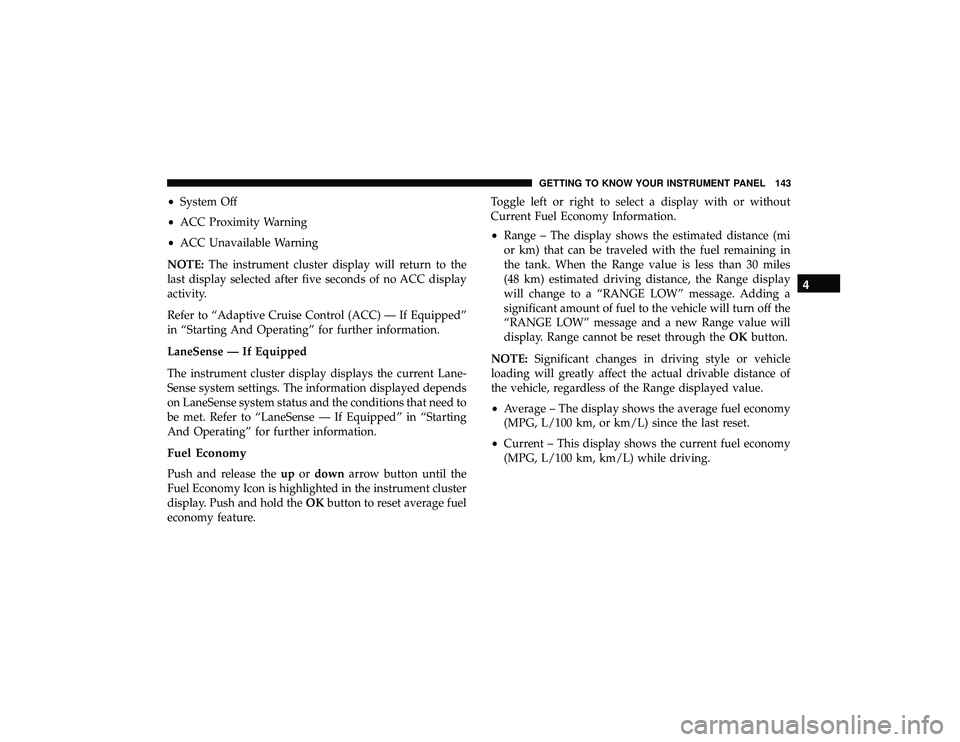
•System Off
• ACC Proximity Warning
• ACC Unavailable Warning
NOTE: The instrument cluster display will return to the
last display selected after five seconds of no ACC display
activity.
Refer to “Adaptive Cruise Control (ACC) — If Equipped”
in “Starting And Operating” for further information.
LaneSense — If Equipped
The instrument cluster display displays the current Lane-
Sense system settings. The information displayed depends
on LaneSense system status and the conditions that need to
be met. Refer to “LaneSense — If Equipped” in “Starting
And Operating” for further information.
Fuel Economy
Push and release the upordown arrow button until the
Fuel Economy Icon is highlighted in the instrument cluster
display. Push and hold the OKbutton to reset average fuel
economy feature. Toggle left or right to select a display with or without
Current Fuel Economy Information.
•
Range – The display shows the estimated distance (mi
or km) that can be traveled with the fuel remaining in
the tank. When the Range value is less than 30 miles
(48 km) estimated driving distance, the Range display
will change to a “RANGE LOW” message. Adding a
significant amount of fuel to the vehicle will turn off the
“RANGE LOW” message and a new Range value will
display. Range cannot be reset through the OKbutton.
NOTE: Significant changes in driving style or vehicle
loading will greatly affect the actual drivable distance of
the vehicle, regardless of the Range displayed value.
• Average – The display shows the average fuel economy
(MPG, L/100 km, or km/L) since the last reset.
• Current – This display shows the current fuel economy
(MPG, L/100 km, km/L) while driving.
4
GETTING TO KNOW YOUR INSTRUMENT PANEL 143
Page 147 of 626
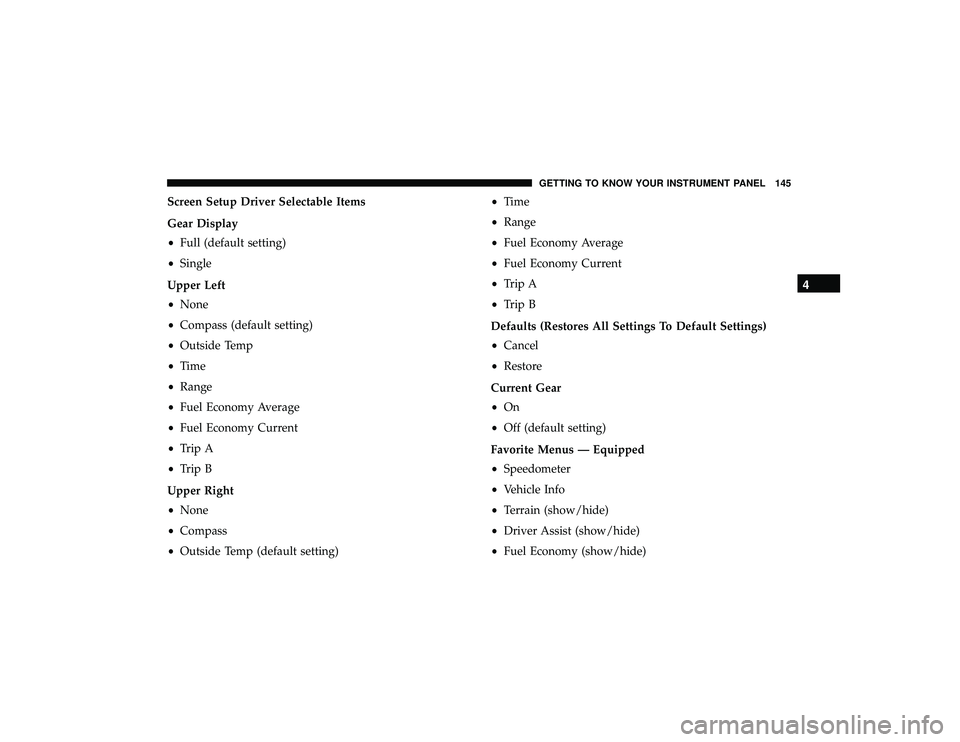
Screen Setup Driver Selectable Items
Gear Display
•Full (default setting)
• Single
Upper Left
• None
• Compass (default setting)
• Outside Temp
• Time
• Range
• Fuel Economy Average
• Fuel Economy Current
• Trip A
• Trip B
Upper Right
• None
• Compass
• Outside Temp (default setting) •
Time
• Range
• Fuel Economy Average
• Fuel Economy Current
• Trip A
• Trip B
Defaults (Restores All Settings To Default Settings)
• Cancel
• Restore
Current Gear
• On
• Off (default setting)
Favorite Menus — Equipped
• Speedometer
• Vehicle Info
• Terrain (show/hide)
• Driver Assist (show/hide)
• Fuel Economy (show/hide)
4
GETTING TO KNOW YOUR INSTRUMENT PANEL 145
Page 148 of 626

•Trip Info (show/hide)
• Stop/Start
• Audio (show/hide)
• Messages
• Screen Setup
The menu with (show/hide) means user can press OK
button to choose show or hide this menu on the instrument
cluster display.
Battery Saver On/Battery Saver Mode Message —
Electrical Load Reduction Actions (If Equipped)
This vehicle is equipped with an Intelligent Battery Sensor
(IBS) to perform additional monitoring of the electrical
system and status of the vehicle battery.
In cases when the IBS detects charging system failure, or
the vehicle battery conditions are deteriorating, electrical
load reduction actions will take place to extend the driving
time and distance of the vehicle. This is done by reducing
power to or turning off non-essential electrical loads. Load reduction is only active when the engine is running.
It will display a message if there is a risk of battery
depletion to the point where the vehicle may stall due to
lack of electrical supply, or will not restart after the current
drive cycle.
When load reduction is activated, the message “Battery
Saver On” or “Battery Saver Mode” will appear in the
instrument cluster display.
These messages indicate the vehicle battery has a low state
of charge and continues to lose electrical charge at a rate
that the charging system cannot sustain.
NOTE:
•
The charging system is independent from load reduc-
tion. The charging system performs a diagnostic on the
charging system continuously.
• If the Battery Charge Warning Light is on it may indicate
a problem with the charging system. Refer to “Battery
Charge Warning Light” in “Warning Lights And Mes-
sages” located in ”Getting To Know Your Instrument
Panel” for further information.
146 GETTING TO KNOW YOUR INSTRUMENT PANEL
Page 149 of 626

The electrical loads that may be switched off (if equipped),
and vehicle functions which can be effected by load
reduction:
•Heated Seat/Vented Seats/Heated Wheel
• Rear Defroster And Heated Mirrors
• HVAC System
• 150W Power Inverter System
• Audio and Telematics System
Loss of the battery charge may indicate one or more of the
following conditions:
• The charging system cannot deliver enough electrical
power to the vehicle system because the electrical loads
are larger than the capability of charging system. The
charging system is still functioning properly.
• Turning on all possible vehicle electrical loads (e.g.
HVAC to max settings, exterior and interior lights,
overloaded power outlets +12V, 150W, USB ports) dur-
ing certain driving conditions (city driving, towing,
frequent stopping).
• Installing options like additional lights, upfitter electri-
cal accessories, audio systems, alarms and similar de-
vices. •
Unusual driving cycles (short trips separated by long
parking periods).
• The vehicle was parked for an extended period of time
(weeks, months).
• The battery was recently replaced and was not charged
completely.
• The battery was discharged by an electrical load left on
when the vehicle was parked.
• The battery was used for an extended period with the
engine not running to supply radio, lights, chargers,
+12V portable appliances like vacuum cleaner ’s, game
consoles and similar devices.
What to do when an electrical load reduction action
message is present (“Battery Saver On” or “Battery Saver
Mode”)
During a trip:
• Reduce power to unnecessary loads if possible:
– Turn off redundant lights (interior or exterior)
– Check what may be plugged in to power outlets +12V, 150W, USB ports
– Check HVAC settings (blower, temperature)
– Check the audio settings (volume)
4
GETTING TO KNOW YOUR INSTRUMENT PANEL 147