Page 57 of 164
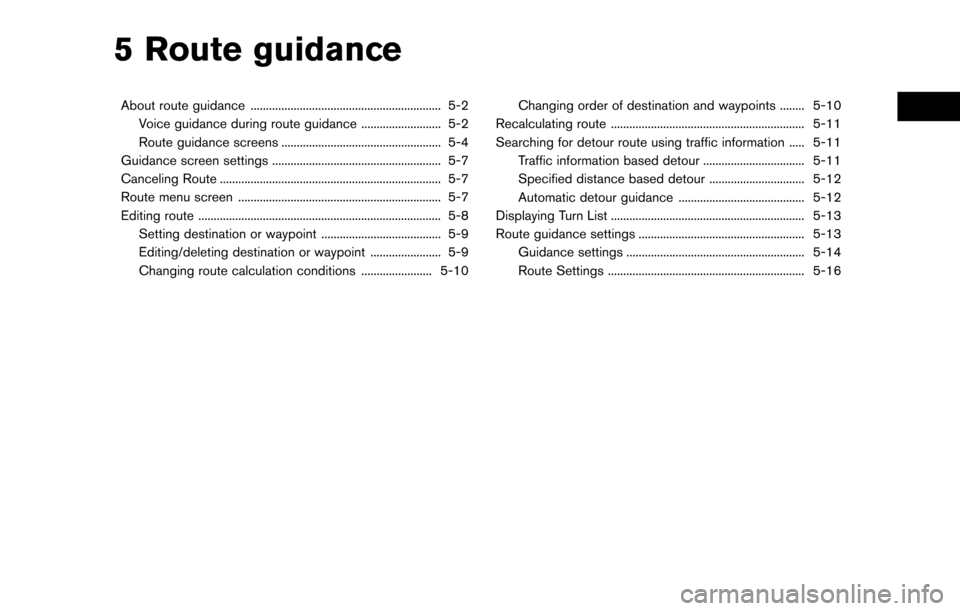
5 Route guidance
About route guidance .............................................................. 5-2Voice guidance during route guidance .......................... 5-2
Route guidance screens .................................................... 5-4
Guidance screen settings ....................................................... 5-7
Canceling Route ........................................................................\
5-7
Route menu screen .................................................................. 5-7
Editing route ........................................................................\
....... 5-8
Setting destination or waypoint ....................................... 5-9
Editing/deleting destination or waypoint ....................... 5-9
Changing route calculation conditions ....................... 5-10 Changing order of destination and waypoints ........ 5-10
Recalculating route ............................................................... 5-11
Searching for detour route using traffic information ..... 5-11 Traffic information based detour ................................. 5-11
Specified distance based detour ............................... 5-12
Automatic detour guidance ......................................... 5-12
Displaying Turn List ............................................................... 5-13
Route guidance settings ...................................................... 5-13 Guidance settings .......................................................... 5-14
Route Settings ................................................................ 5-16
Page 58 of 164
ABOUT ROUTE GUIDANCE
After setting the route, select [Start] to start route
guidance.
Throughout route guidance, the system navi-
gates you through the guide points using visual
and voice guidance.
CAUTION
.The navigation system’s visual and
voice guidance is for reference pur-
poses only. The contents of the
guidance may be inappropriate de-
pending on the situation.
. Follow all traffic regulations when
driving along the suggested route
(e.g., one-way traffic) .
“Route guidance” (page 9-8)
VOICE GUIDANCE DURING ROUTE
GUIDANCE
Basics of voice guidance
Voice guidance announces which direction to
turn when approaching an intersection for which
a turn is necessary.
Example of voice guidance
*1“In about one quarter mile (400 meters) ,
right (left) turn.”
“Right (left) turn ahead.”*2“In about one quarter mile (400 meters)
freeway entrance on your right onto (road
number and direction) .”
“Freeway entrance on your right onto (road
5-2
5. Route guidance
Page 59 of 164
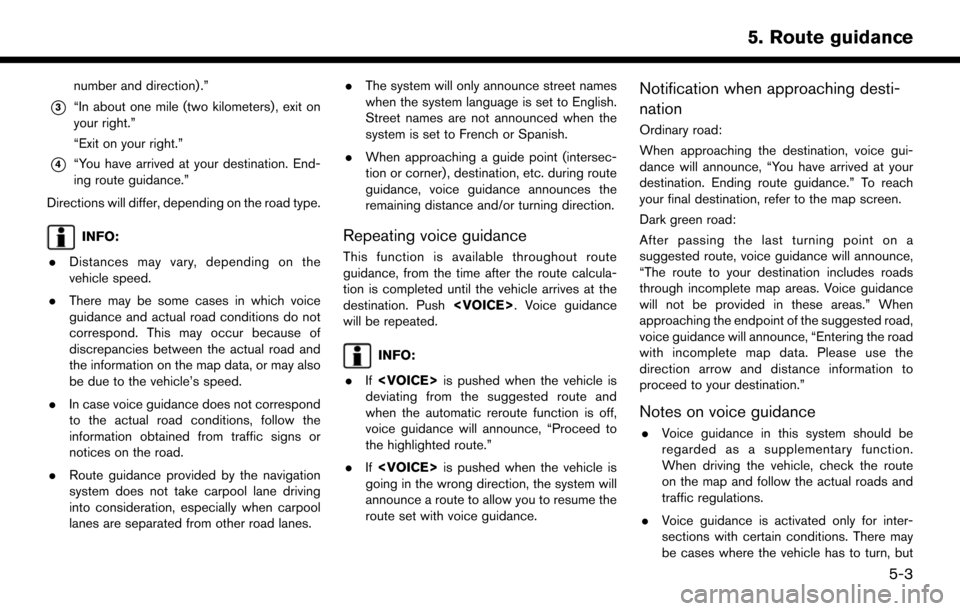
number and direction) .”
*3“In about one mile (two kilometers) , exit on
your right.”
“Exit on your right.”
*4“You have arrived at your destination. End-
ing route guidance.”
Directions will differ, depending on the road type.
INFO:
. Distances may vary, depending on the
vehicle speed.
. There may be some cases in which voice
guidance and actual road conditions do not
correspond. This may occur because of
discrepancies between the actual road and
the information on the map data, or may also
be due to the vehicle’s speed.
. In case voice guidance does not correspond
to the actual road conditions, follow the
information obtained from traffic signs or
notices on the road.
. Route guidance provided by the navigation
system does not take carpool lane driving
into consideration, especially when carpool
lanes are separated from other road lanes. .
The system will only announce street names
when the system language is set to English.
Street names are not announced when the
system is set to French or Spanish.
. When approaching a guide point (intersec-
tion or corner) , destination, etc. during route
guidance, voice guidance announces the
remaining distance and/or turning direction.Repeating voice guidance
This function is available throughout route
guidance, from the time after the route calcula-
tion is completed until the vehicle arrives at the
destination. Push . Voice guidance
will be repeated.
INFO:
. If is pushed when the vehicle is
deviating from the suggested route and
when the automatic reroute function is off,
voice guidance will announce, “Proceed to
the highlighted route.”
. If is pushed when the vehicle is
going in the wrong direction, the system will
announce a route to allow you to resume the
route set with voice guidance.
Notification when approaching desti-
nation
Ordinary road:
When approaching the destination, voice gui-
dance will announce, “You have arrived at your
destination. Ending route guidance.” To reach
your final destination, refer to the map screen.
Dark green road:
After passing the last turning point on a
suggested route, voice guidance will announce,
“The route to your destination includes roads
through incomplete map areas. Voice guidance
will not be provided in these areas.” When
approaching the endpoint of the suggested road,
voice guidance will announce, “Entering the road
with incomplete map data. Please use the
direction arrow and distance information to
proceed to your destination.”
Notes on voice guidance
. Voice guidance in this system should be
regarded as a supplementary function.
When driving the vehicle, check the route
on the map and follow the actual roads and
traffic regulations.
. Voice guidance is activated only for inter-
sections with certain conditions. There may
be cases where the vehicle has to turn, but
5-3
5. Route guidance
Page 60 of 164
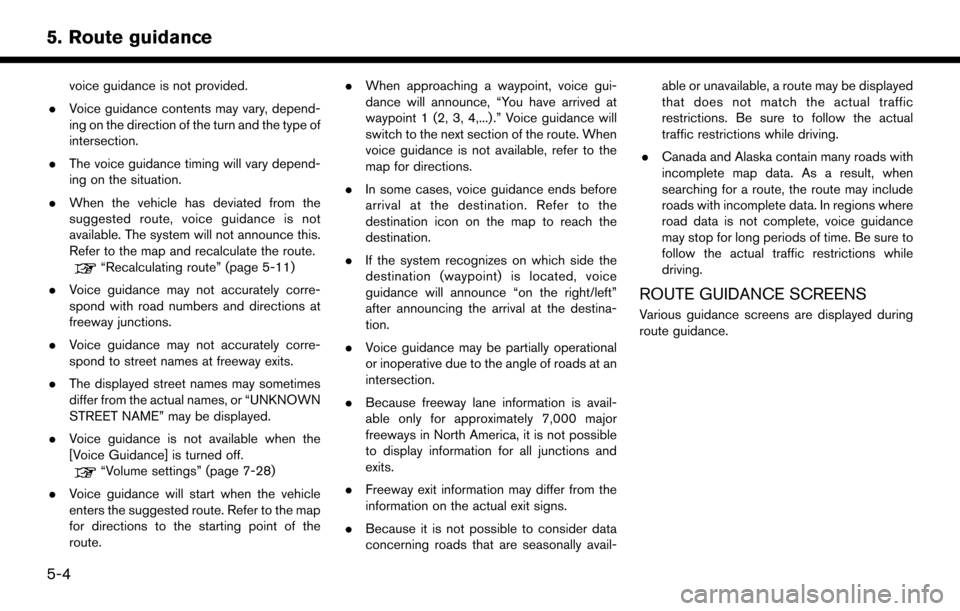
voice guidance is not provided.
. Voice guidance contents may vary, depend-
ing on the direction of the turn and the type of
intersection.
. The voice guidance timing will vary depend-
ing on the situation.
. When the vehicle has deviated from the
suggested route, voice guidance is not
available. The system will not announce this.
Refer to the map and recalculate the route.
“Recalculating route” (page 5-11)
. Voice guidance may not accurately corre-
spond with road numbers and directions at
freeway junctions.
. Voice guidance may not accurately corre-
spond to street names at freeway exits.
. The displayed street names may sometimes
differ from the actual names, or “UNKNOWN
STREET NAME” may be displayed.
. Voice guidance is not available when the
[Voice Guidance] is turned off.
“Volume settings” (page 7-28)
. Voice guidance will start when the vehicle
enters the suggested route. Refer to the map
for directions to the starting point of the
route. .
When approaching a waypoint, voice gui-
dance will announce, “You have arrived at
waypoint 1 (2, 3, 4,...) .” Voice guidance will
switch to the next section of the route. When
voice guidance is not available, refer to the
map for directions.
. In some cases, voice guidance ends before
arrival at the destination. Refer to the
destination icon on the map to reach the
destination.
. If the system recognizes on which side the
destination (waypoint) is located, voice
guidance will announce “on the right/left”
after announcing the arrival at the destina-
tion.
. Voice guidance may be partially operational
or inoperative due to the angle of roads at an
intersection.
. Because freeway lane information is avail-
able only for approximately 7,000 major
freeways in North America, it is not possible
to display information for all junctions and
exits.
. Freeway exit information may differ from the
information on the actual exit signs.
. Because it is not possible to consider data
concerning roads that are seasonally avail- able or unavailable, a route may be displayed
that does not match the actual traffic
restrictions. Be sure to follow the actual
traffic restrictions while driving.
. Canada and Alaska contain many roads with
incomplete map data. As a result, when
searching for a route, the route may include
roads with incomplete data. In regions where
road data is not complete, voice guidance
may stop for long periods of time. Be sure to
follow the actual traffic restrictions while
driving.
ROUTE GUIDANCE SCREENS
Various guidance screens are displayed during
route guidance.
5-4
5. Route guidance
Page 61 of 164
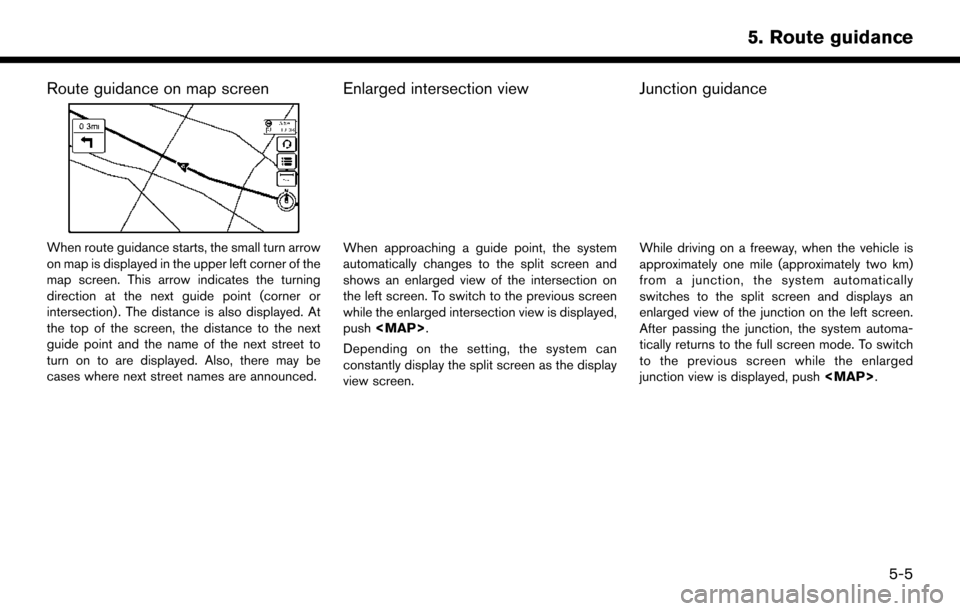
Route guidance on map screen
When route guidance starts, the small turn arrow
on map is displayed in the upper left corner of the
map screen. This arrow indicates the turning
direction at the next guide point (corner or
intersection) . The distance is also displayed. At
the top of the screen, the distance to the next
guide point and the name of the next street to
turn on to are displayed. Also, there may be
cases where next street names are announced.
Enlarged intersection view
When approaching a guide point, the system
automatically changes to the split screen and
shows an enlarged view of the intersection on
the left screen. To switch to the previous screen
while the enlarged intersection view is displayed,
push
Page 62 of 164
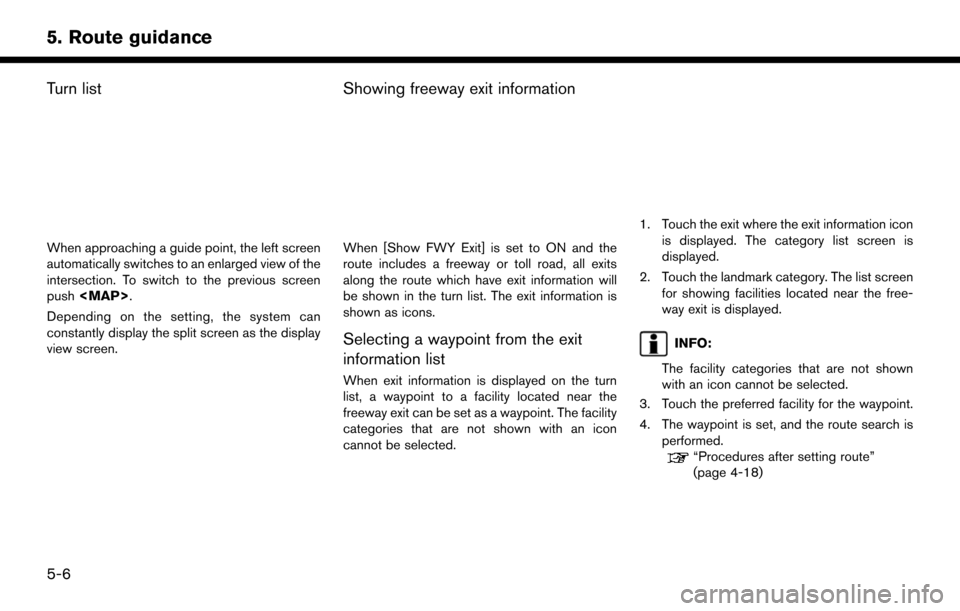
Turn list
When approaching a guide point, the left screen
automatically switches to an enlarged view of the
intersection. To switch to the previous screen
push.
Depending on the setting, the system can
constantly display the split screen as the display
view screen.
Showing freeway exit information
When [Show FWY Exit] is set to ON and the
route includes a freeway or toll road, all exits
along the route which have exit information will
be shown in the turn list. The exit information is
shown as icons.
Selecting a waypoint from the exit
information list
When exit information is displayed on the turn
list, a waypoint to a facility located near the
freeway exit can be set as a waypoint. The facility
categories that are not shown with an icon
cannot be selected.
1. Touch the exit where the exit information icon is displayed. The category list screen is
displayed.
2. Touch the landmark category. The list screen for showing facilities located near the free-
way exit is displayed.
INFO:
The facility categories that are not shown
with an icon cannot be selected.
3. Touch the preferred facility for the waypoint.
4. The waypoint is set, and the route search is performed.
“Procedures after setting route”
(page 4-18)
5-6
5. Route guidance
Page 63 of 164
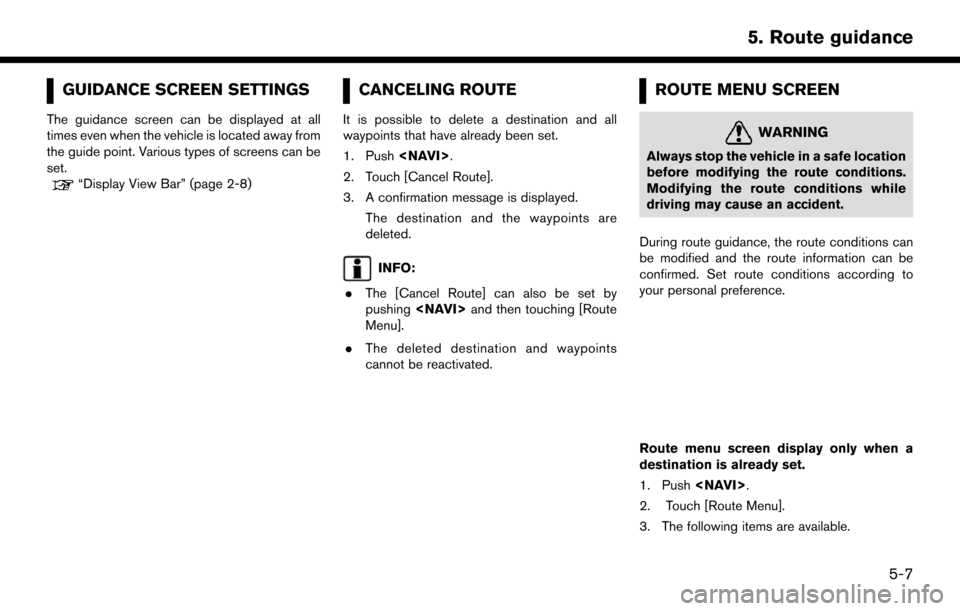
GUIDANCE SCREEN SETTINGS
The guidance screen can be displayed at all
times even when the vehicle is located away from
the guide point. Various types of screens can be
set.
“Display View Bar” (page 2-8)
CANCELING ROUTE
It is possible to delete a destination and all
waypoints that have already been set.
1. Push.
2. Touch [Cancel Route].
3. A confirmation message is displayed. The destination and the waypoints are
deleted.
INFO:
. The [Cancel Route] can also be set by
pushing and then touching [Route
Menu].
. The deleted destination and waypoints
cannot be reactivated.
ROUTE MENU SCREEN
WARNING
Always stop the vehicle in a safe location
before modifying the route conditions.
Modifying the route conditions while
driving may cause an accident.
During route guidance, the route conditions can
be modified and the route information can be
confirmed. Set route conditions according to
your personal preference.
Route menu screen display only when a
destination is already set.
1. Push .
2. Touch [Route Menu].
3. The following items are available.
5-7
5. Route guidance
Page 64 of 164
![NISSAN PATHFINDER 2017 R52 / 4.G Navigation Manual Available settings. [Edit Route]:
Edit or add a destination or waypoint to the
route that is already set.
“Editing route” (page 5-8)
. [Search Criteria Settings]:
Change the route calculation cond NISSAN PATHFINDER 2017 R52 / 4.G Navigation Manual Available settings. [Edit Route]:
Edit or add a destination or waypoint to the
route that is already set.
“Editing route” (page 5-8)
. [Search Criteria Settings]:
Change the route calculation cond](/manual-img/5/542/w960_542-63.png)
Available settings. [Edit Route]:
Edit or add a destination or waypoint to the
route that is already set.
“Editing route” (page 5-8)
. [Search Criteria Settings]:
Change the route calculation conditions
anywhere along the route.
“Route Settings” (page 5-16)
. [Recalculate]
Manually search for the route again after
changing the search conditions and have the
system calculate a route.
“Recalculating route” (page 5-11)
. [Show Destination]:
The destination is displayed on the map
screen.
. [Detour]:
A detour of a specified distance can be
calculated.
“Specified distance based detour”
(page 5-12)
. [Cancel Route]:
The destination and the waypoints on the
route are deleted. .
[Turn List]:
Display the turn list.
“Displaying Turn List” (page 5-13)
INFO:
The [Cancel Route], [Turn List] and [Edit Route]
can be set only by pushing .
EDITING ROUTE
1. Push.
2. Touch [Edit Route].
3. Set the preferred conditions.
Available settings
*1[Add Destination]
Touch to add a destination.
“Setting destination or waypoint”
(page 5-9)
*2Current destination:
Changes or deletes the destination.
“Editing/deleting destination or way-
point” (page 5-9)
*3Condition for calculating a route to the
destination:
Changes the conditions for calculating a
route to the destination.
5-8
5. Route guidance
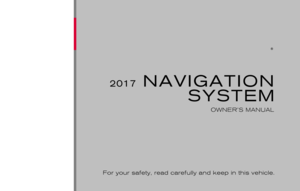 1
1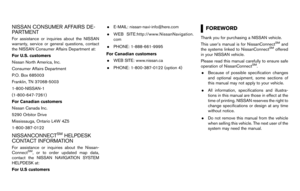 2
2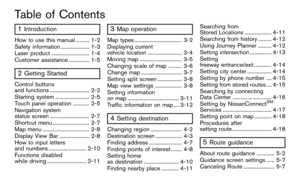 3
3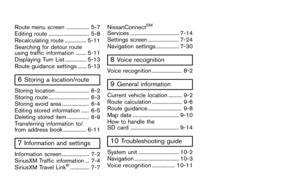 4
4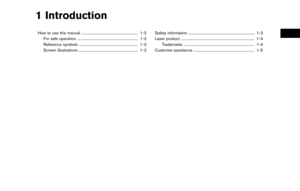 5
5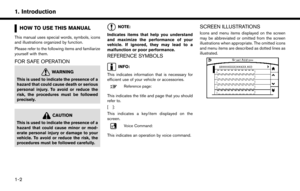 6
6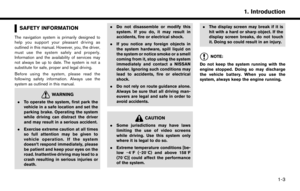 7
7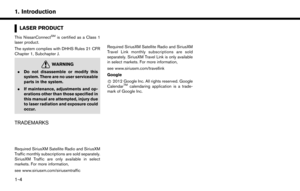 8
8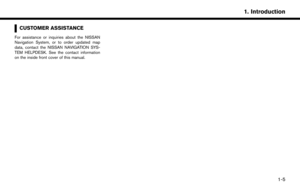 9
9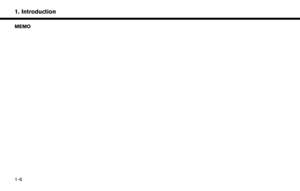 10
10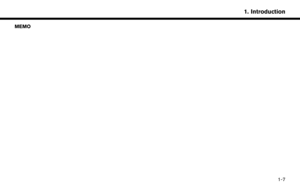 11
11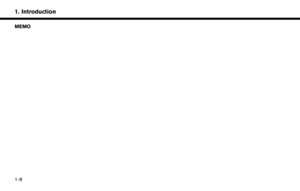 12
12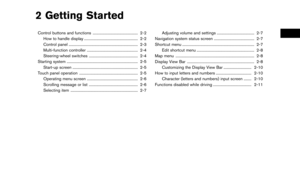 13
13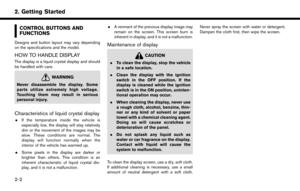 14
14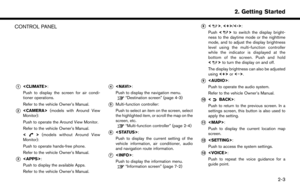 15
15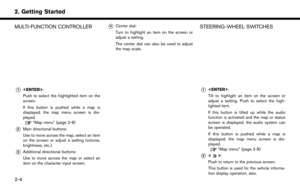 16
16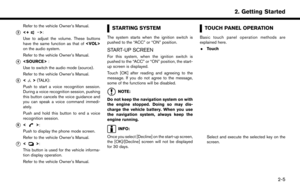 17
17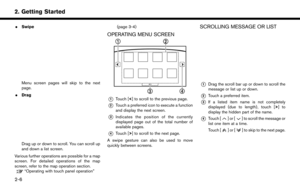 18
18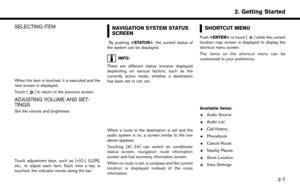 19
19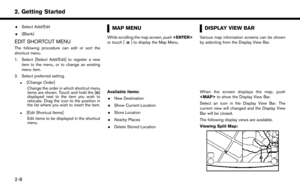 20
20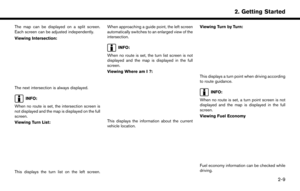 21
21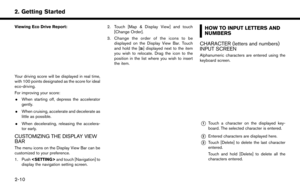 22
22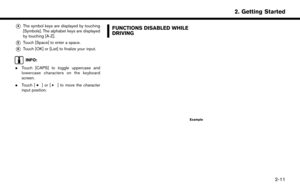 23
23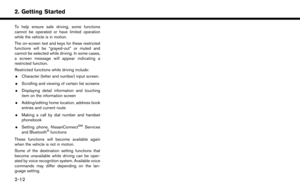 24
24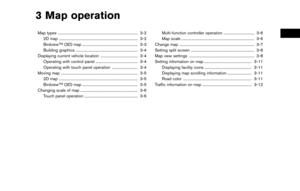 25
25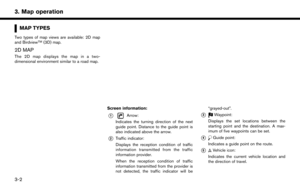 26
26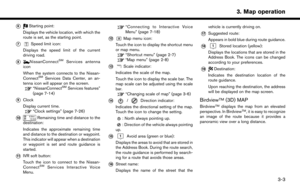 27
27 28
28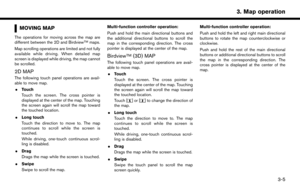 29
29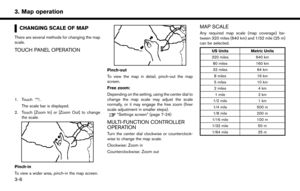 30
30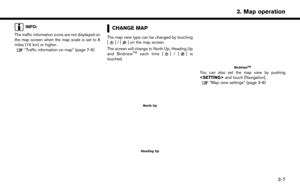 31
31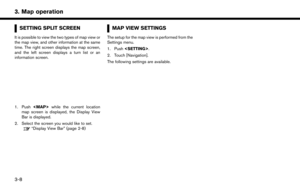 32
32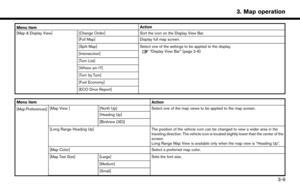 33
33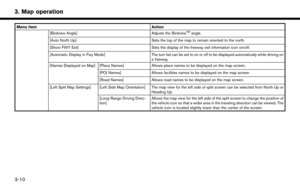 34
34 35
35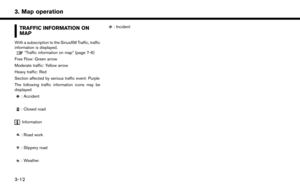 36
36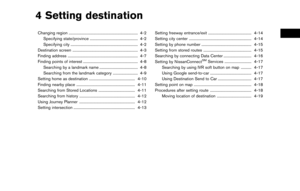 37
37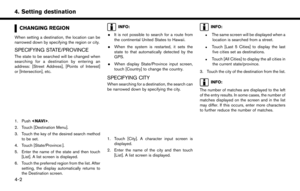 38
38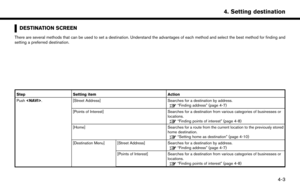 39
39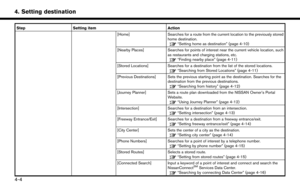 40
40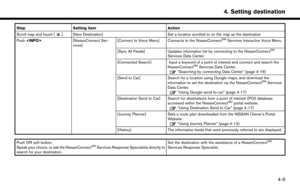 41
41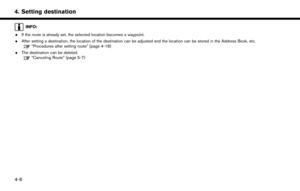 42
42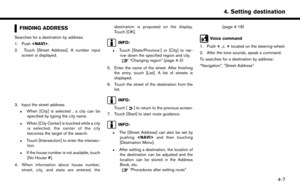 43
43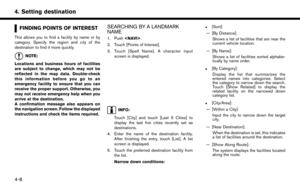 44
44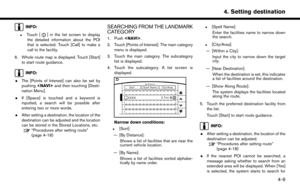 45
45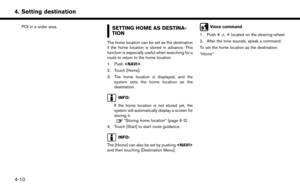 46
46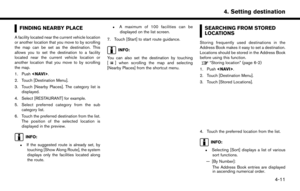 47
47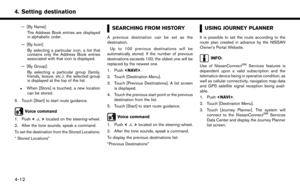 48
48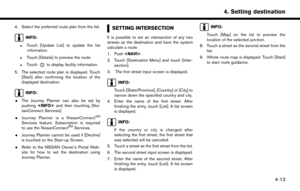 49
49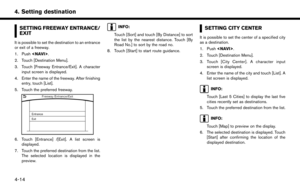 50
50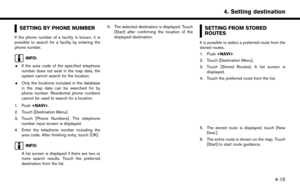 51
51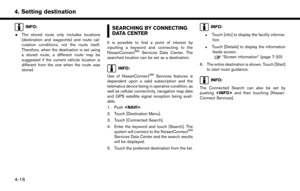 52
52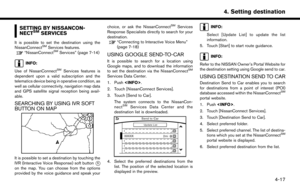 53
53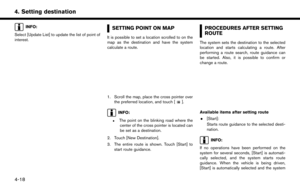 54
54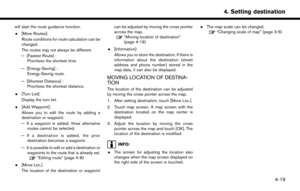 55
55 56
56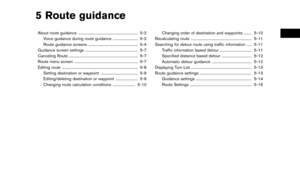 57
57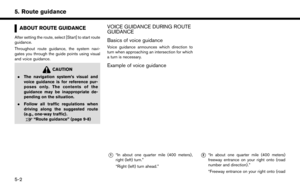 58
58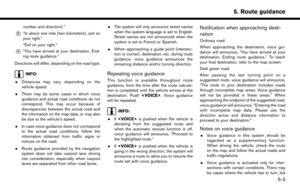 59
59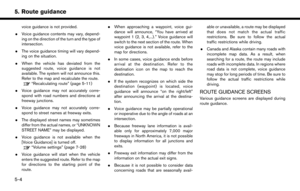 60
60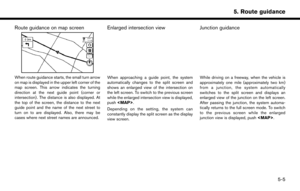 61
61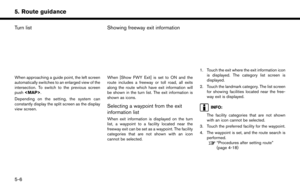 62
62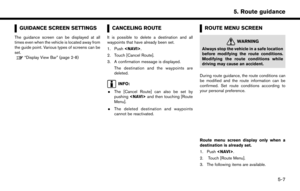 63
63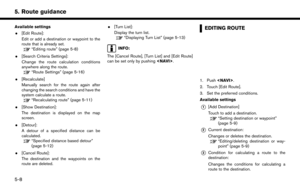 64
64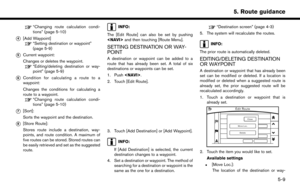 65
65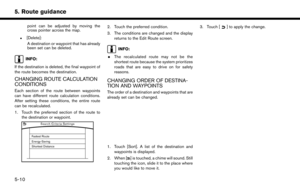 66
66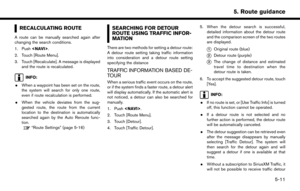 67
67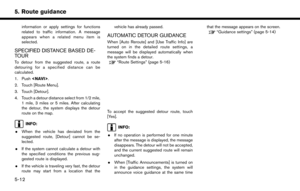 68
68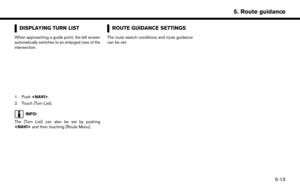 69
69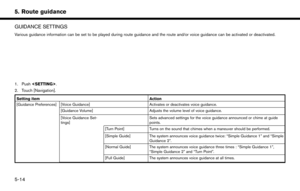 70
70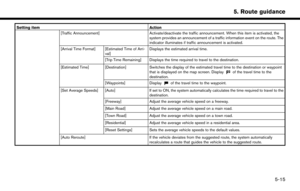 71
71 72
72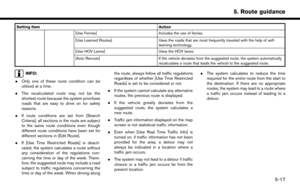 73
73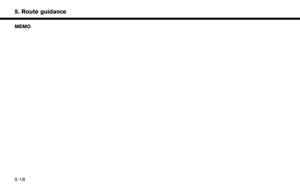 74
74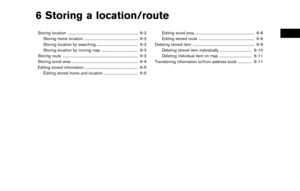 75
75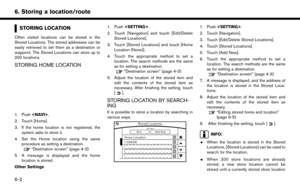 76
76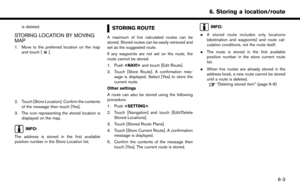 77
77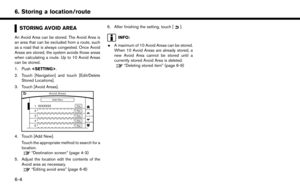 78
78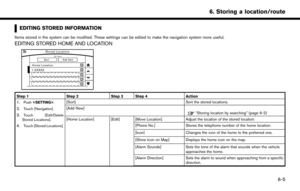 79
79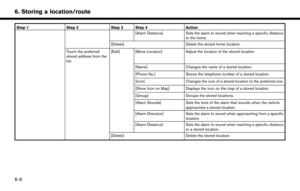 80
80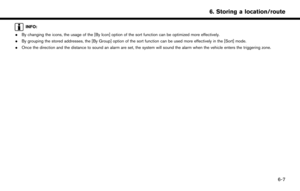 81
81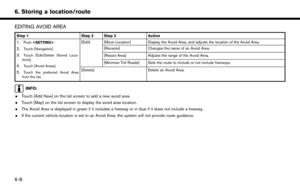 82
82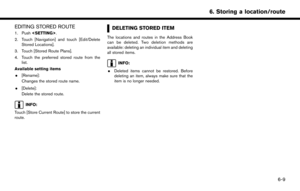 83
83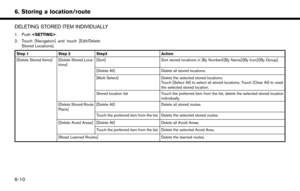 84
84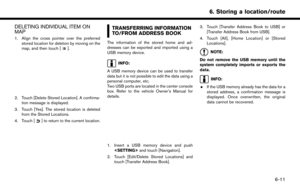 85
85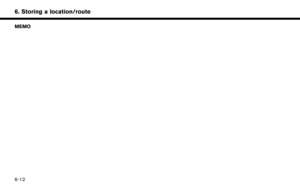 86
86 87
87 88
88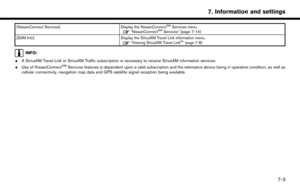 89
89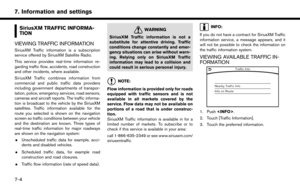 90
90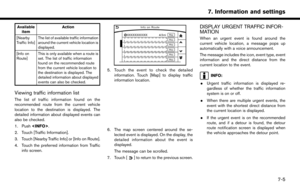 91
91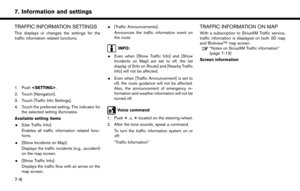 92
92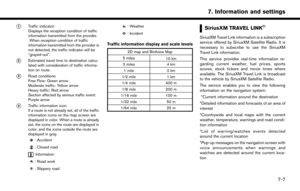 93
93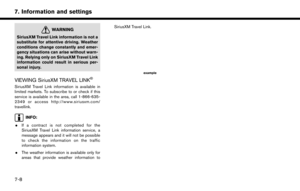 94
94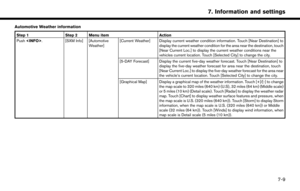 95
95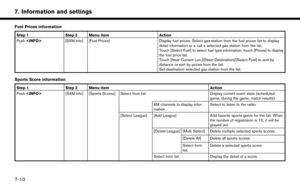 96
96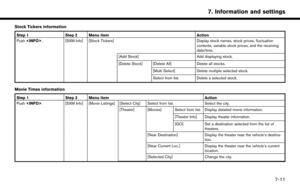 97
97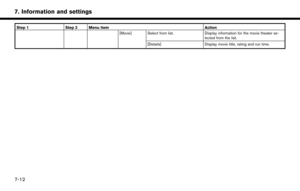 98
98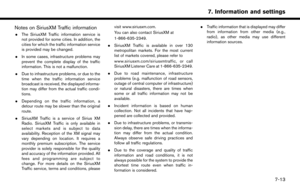 99
99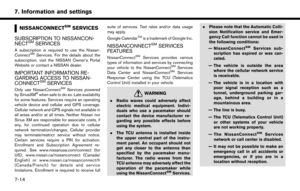 100
100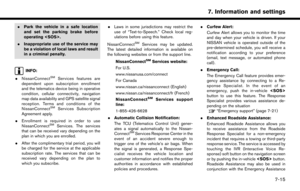 101
101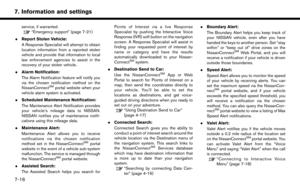 102
102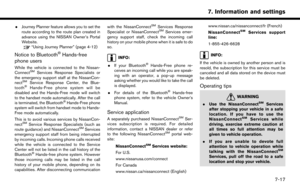 103
103 104
104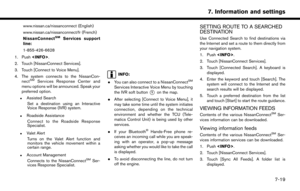 105
105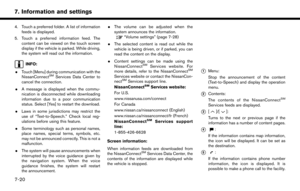 106
106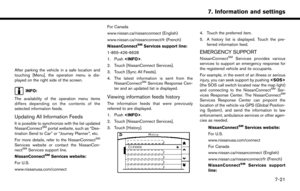 107
107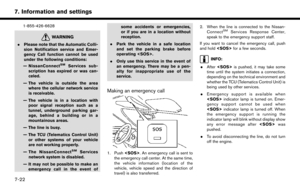 108
108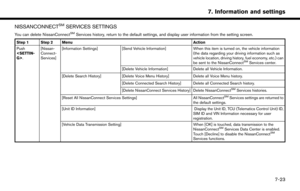 109
109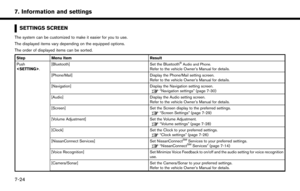 110
110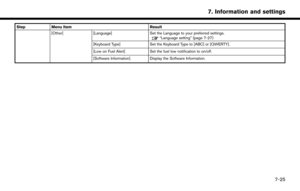 111
111 112
112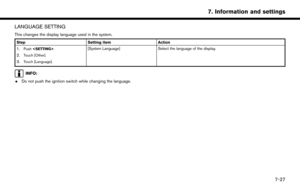 113
113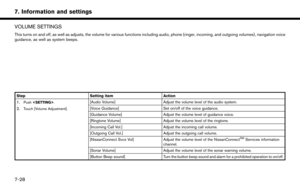 114
114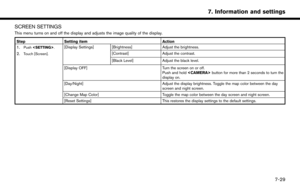 115
115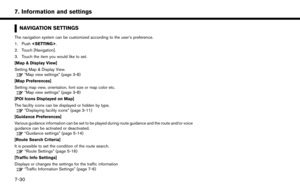 116
116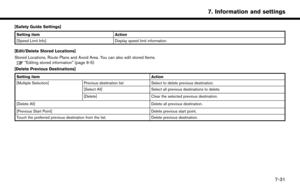 117
117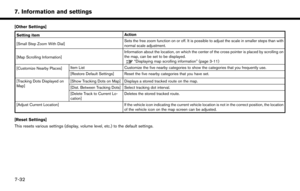 118
118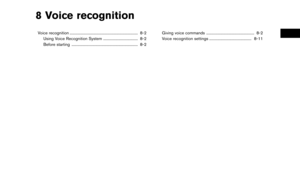 119
119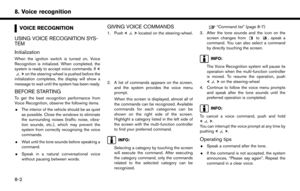 120
120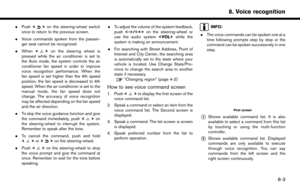 121
121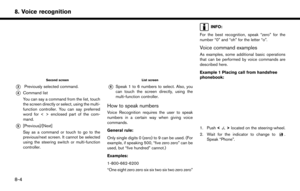 122
122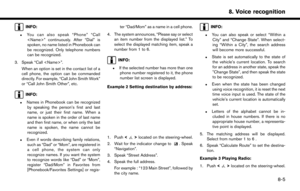 123
123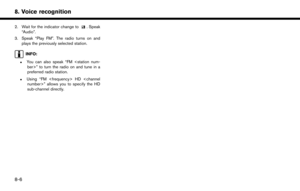 124
124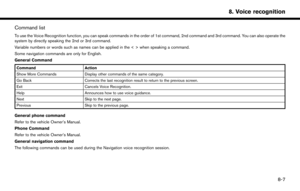 125
125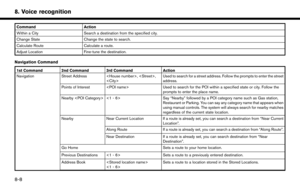 126
126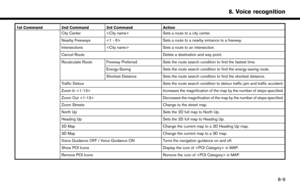 127
127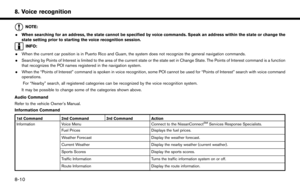 128
128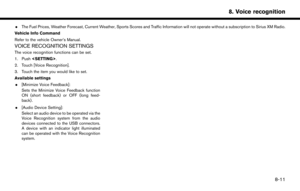 129
129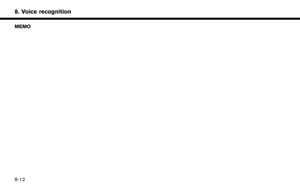 130
130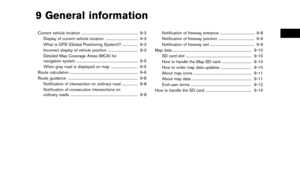 131
131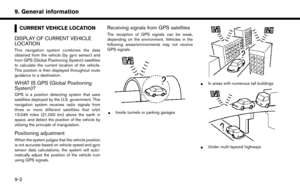 132
132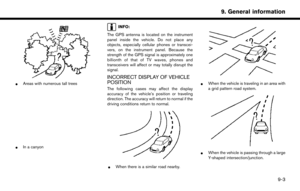 133
133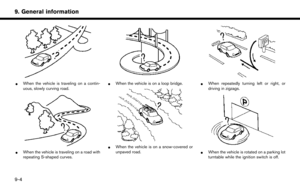 134
134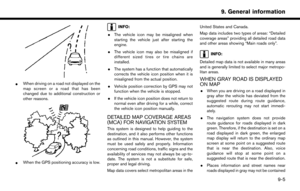 135
135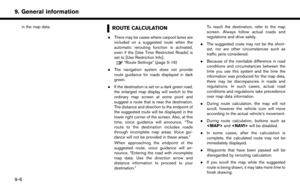 136
136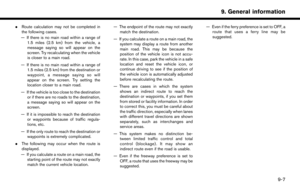 137
137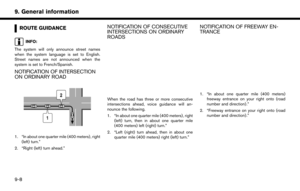 138
138 139
139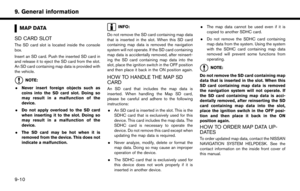 140
140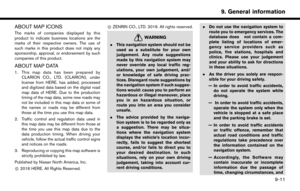 141
141 142
142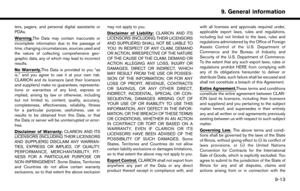 143
143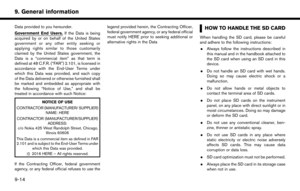 144
144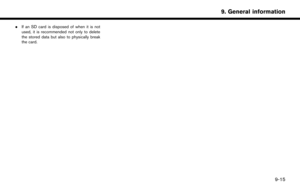 145
145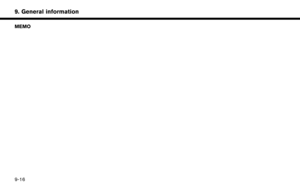 146
146 147
147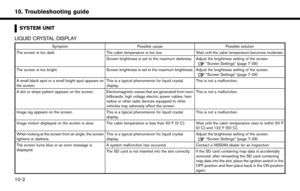 148
148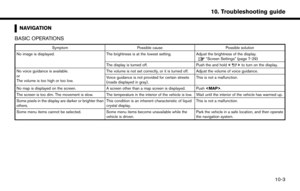 149
149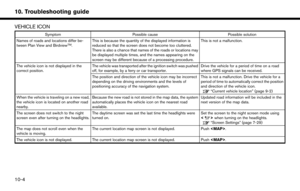 150
150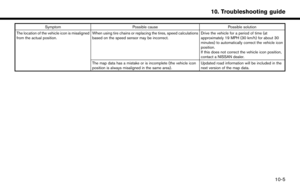 151
151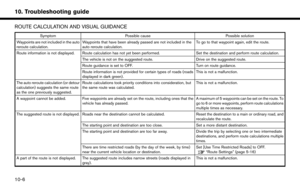 152
152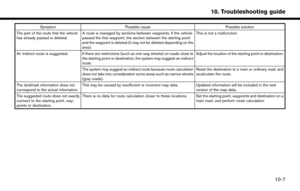 153
153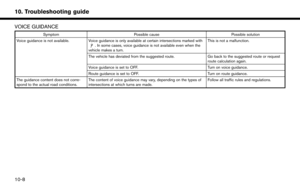 154
154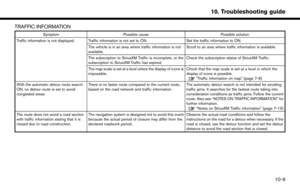 155
155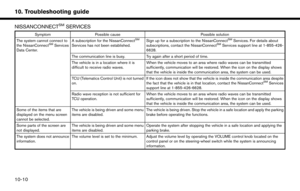 156
156 157
157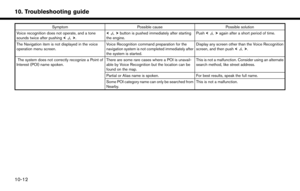 158
158 159
159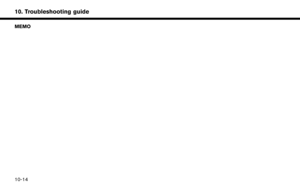 160
160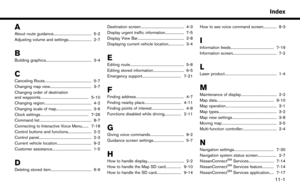 161
161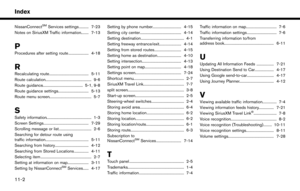 162
162 163
163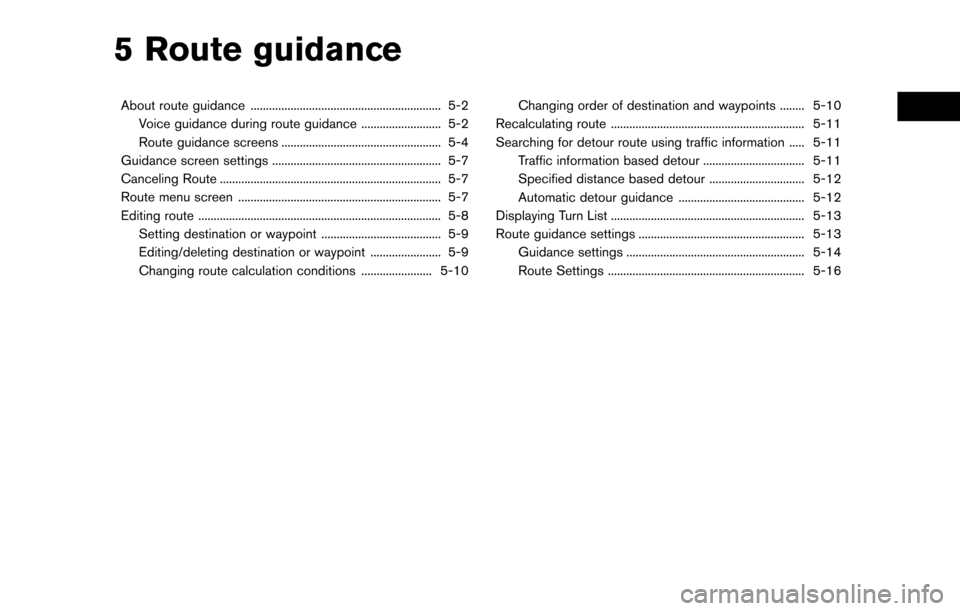
![NISSAN PATHFINDER 2017 R52 / 4.G Navigation Manual ABOUT ROUTE GUIDANCE
After setting the route, select [Start] to start route
guidance.
Throughout route guidance, the system navi-
gates you through the guide points using visual
and voice guidance.
CA NISSAN PATHFINDER 2017 R52 / 4.G Navigation Manual ABOUT ROUTE GUIDANCE
After setting the route, select [Start] to start route
guidance.
Throughout route guidance, the system navi-
gates you through the guide points using visual
and voice guidance.
CA](/manual-img/5/542/w960_542-57.png)
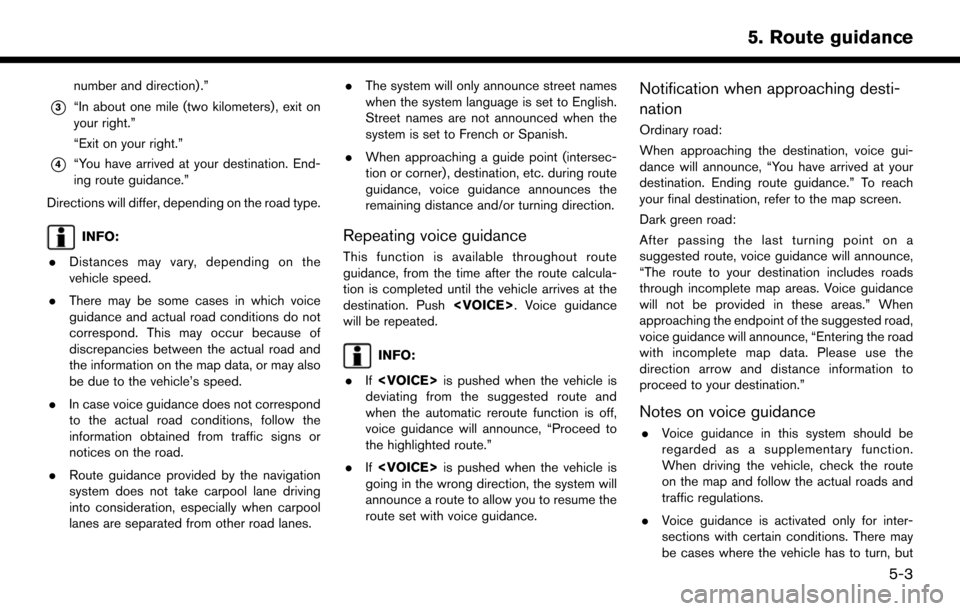
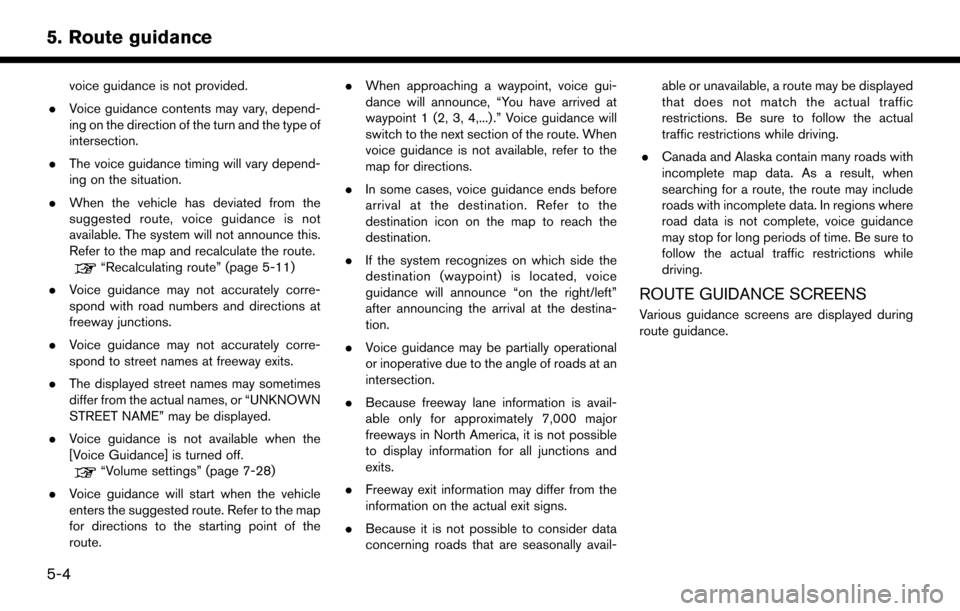
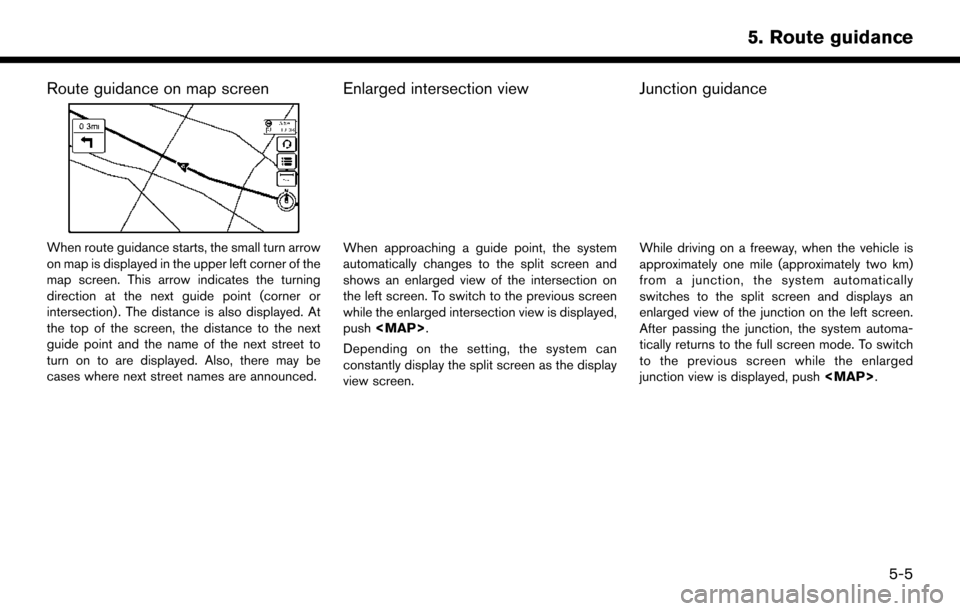
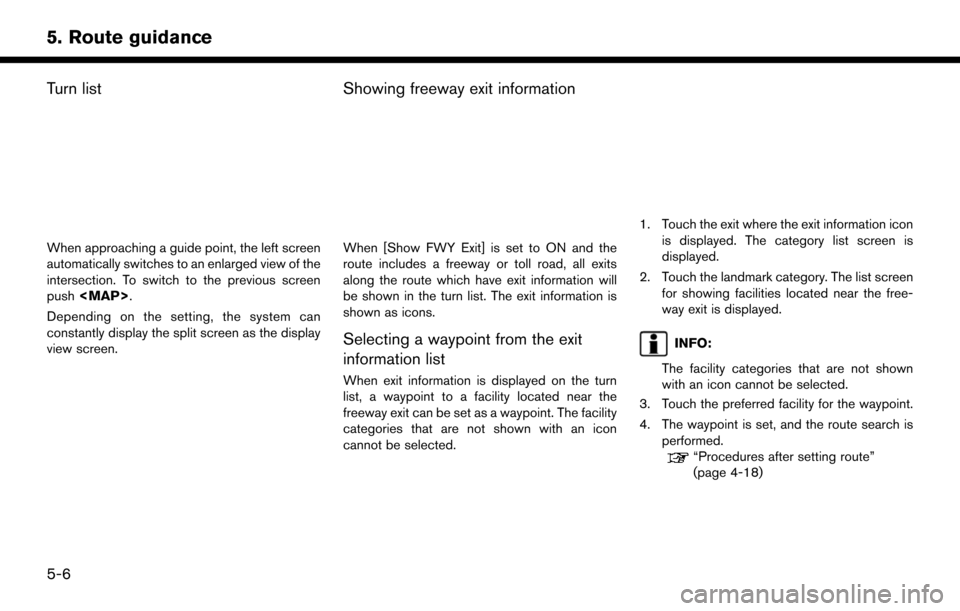
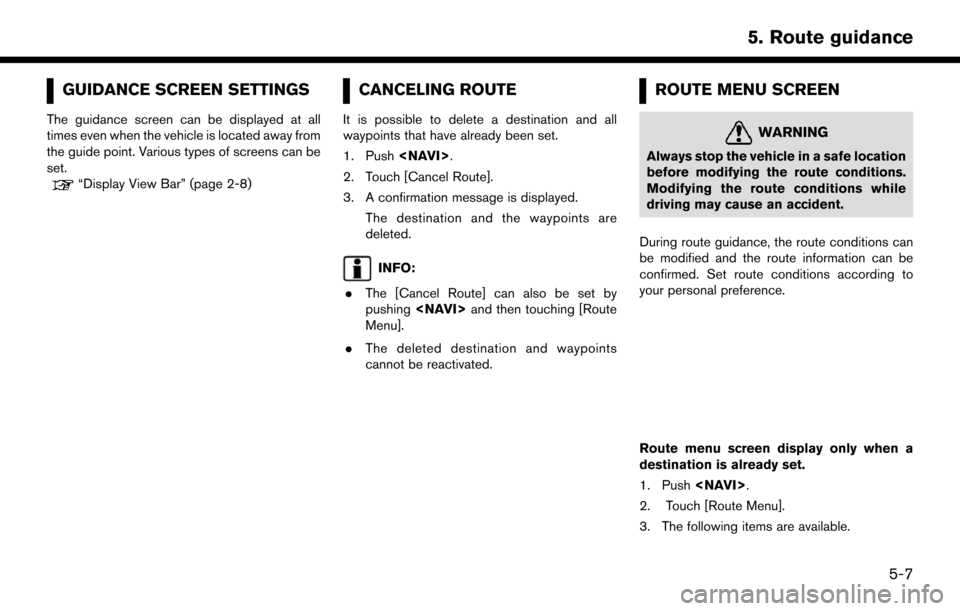
![NISSAN PATHFINDER 2017 R52 / 4.G Navigation Manual Available settings. [Edit Route]:
Edit or add a destination or waypoint to the
route that is already set.
“Editing route” (page 5-8)
. [Search Criteria Settings]:
Change the route calculation cond NISSAN PATHFINDER 2017 R52 / 4.G Navigation Manual Available settings. [Edit Route]:
Edit or add a destination or waypoint to the
route that is already set.
“Editing route” (page 5-8)
. [Search Criteria Settings]:
Change the route calculation cond](/manual-img/5/542/w960_542-63.png)