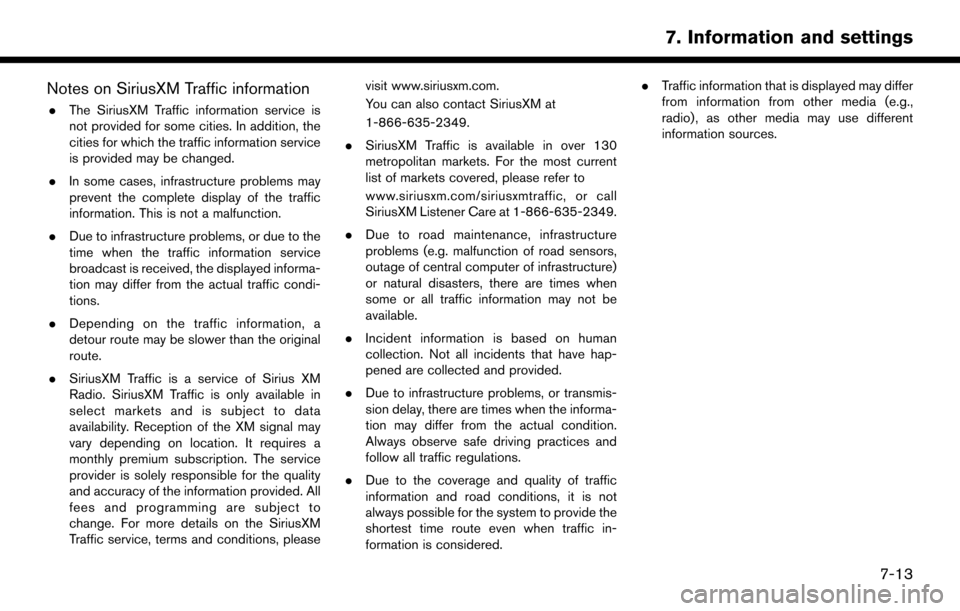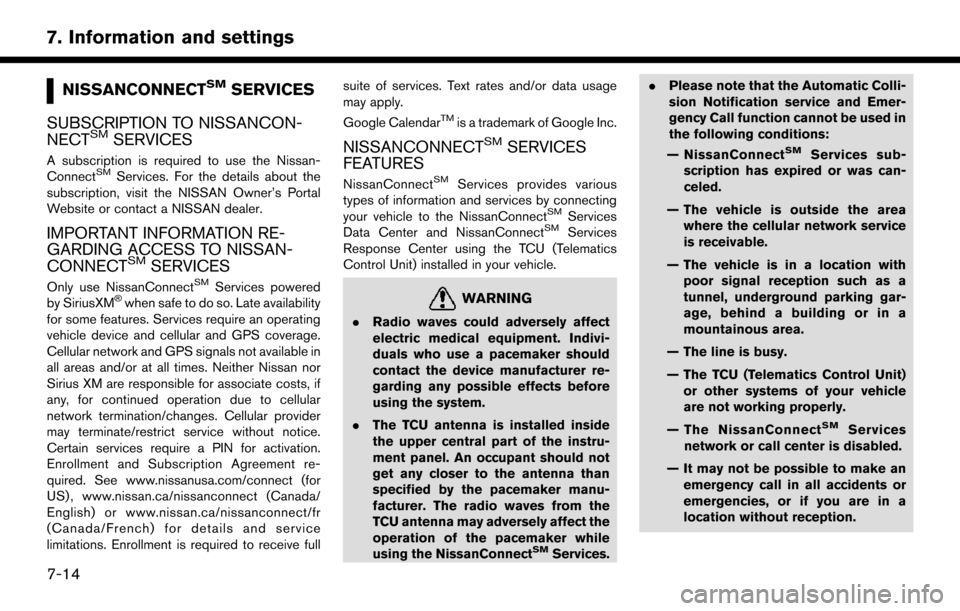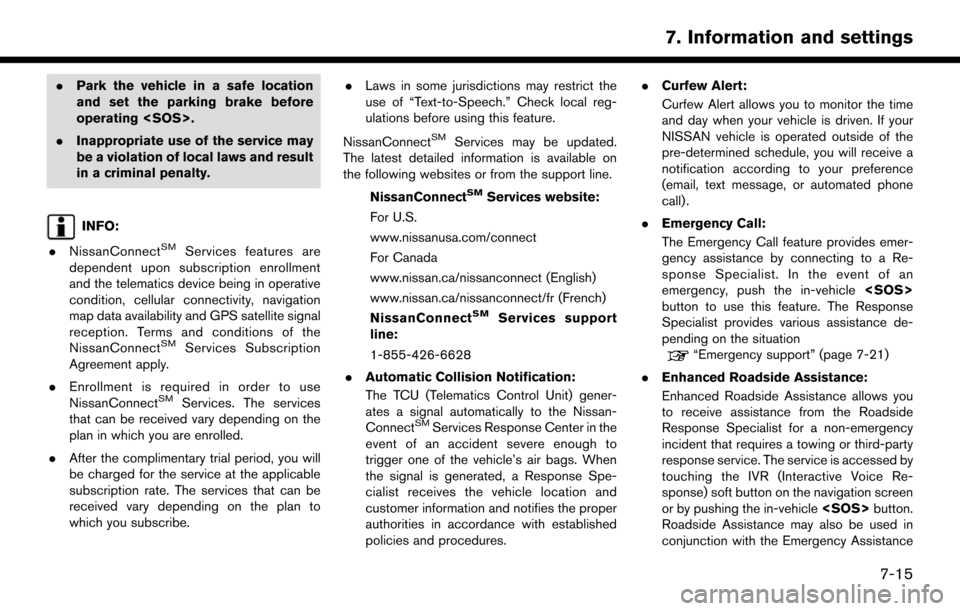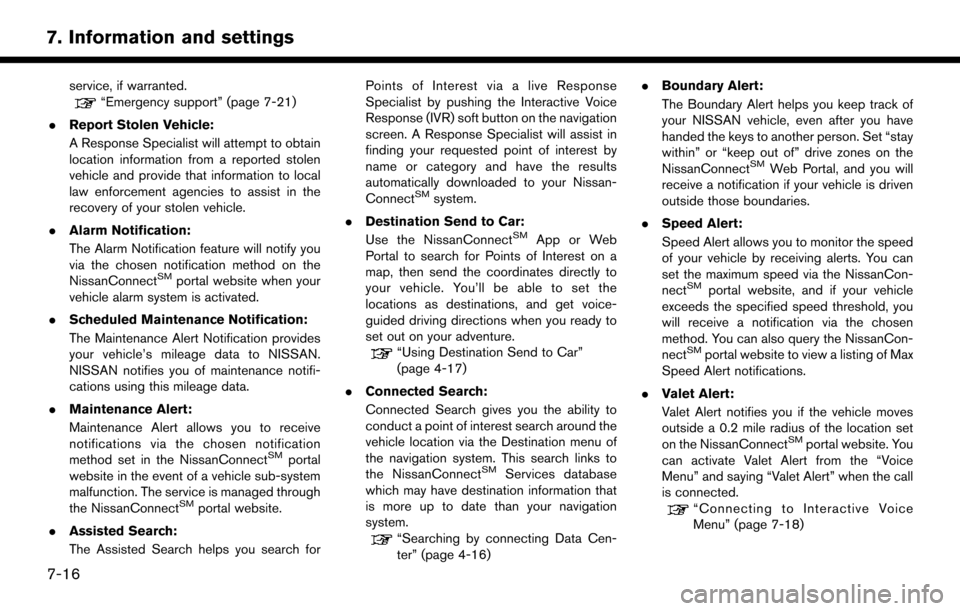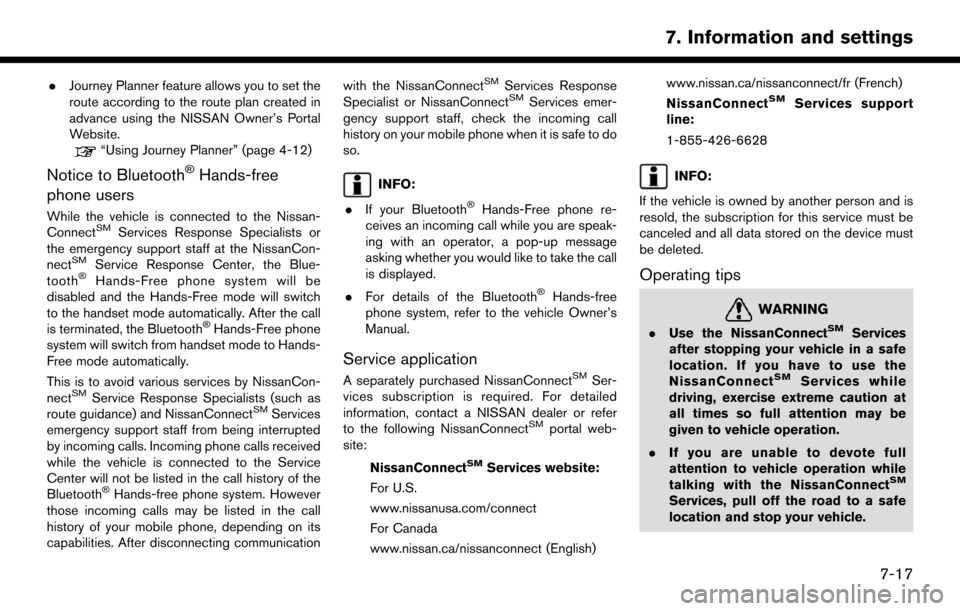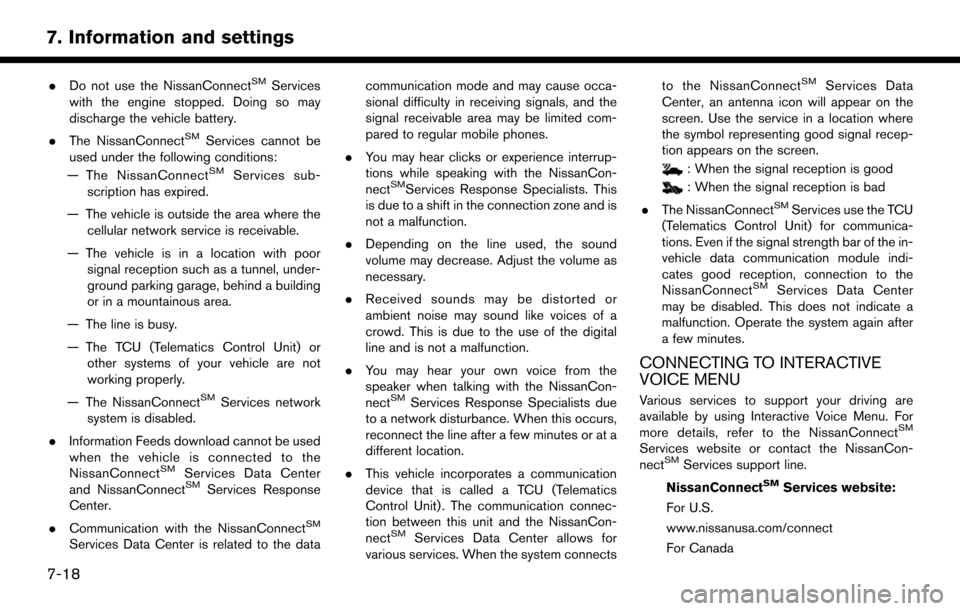Page 97 of 164
Stock Tickers information
Step 1Step 2 Menu item Action
Push . [SXM Info] [Stock Tickers] Display stock names, stock prices, fluctuation
contents, variable stock prices, and the receiving
date/time.
[Add Stock] Add displaying stock.
[Delete Stock] [Delete All] Delete all stocks.
[Multi Select] Delete multiple selected stock.
Select from list. Delete a selected stock.
Movie Times information
Step 1 Step 2 Menu item Action
Push . [SXM Info] [Movie Listings] [Select City] Select from list. Select the city.
[Theater] [Movies] Select from list. Display detailed movie information.
[Theater Info] Display theater information.
[GO]Set a destination selected from the list of
theaters.
[Near Destination] Display the theater near the vehicle’s destina-
tion.
[Near Current Loc.] Display the theater near the vehicle’s current
location.
[Selected City] Change the city.
7-11
7. Information and settings
Page 98 of 164
Step 1Step 2 Menu item Action
[Movie] Select from list. Display information for the movie theater se-
lected from the list.
[Details] Display movie title, rating and run time.
7-12
7. Information and settings
Page 99 of 164
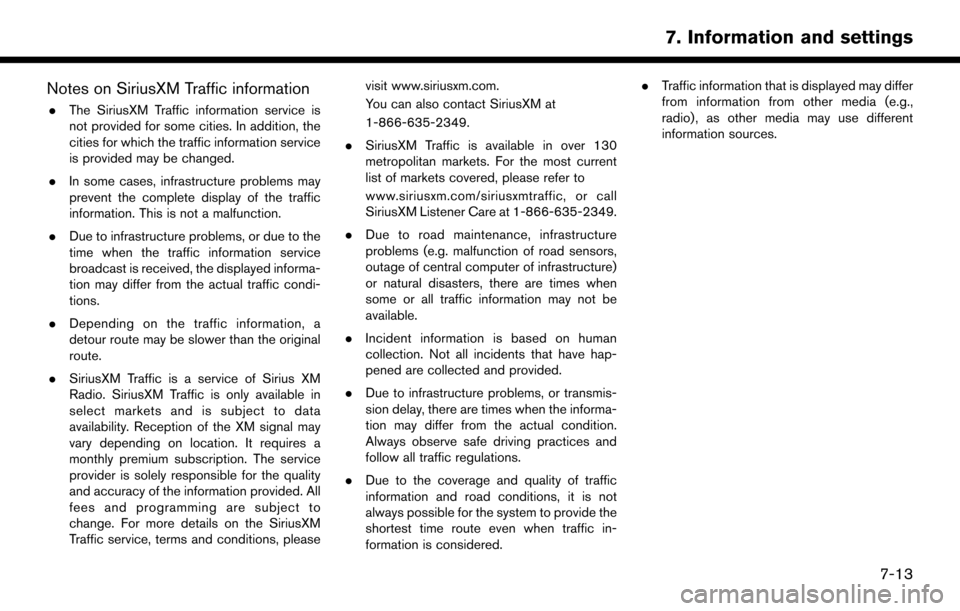
Notes on SiriusXM Traffic information
.The SiriusXM Traffic information service is
not provided for some cities. In addition, the
cities for which the traffic information service
is provided may be changed.
. In some cases, infrastructure problems may
prevent the complete display of the traffic
information. This is not a malfunction.
. Due to infrastructure problems, or due to the
time when the traffic information service
broadcast is received, the displayed informa-
tion may differ from the actual traffic condi-
tions.
. Depending on the traffic information, a
detour route may be slower than the original
route.
. SiriusXM Traffic is a service of Sirius XM
Radio. SiriusXM Traffic is only available in
select markets and is subject to data
availability. Reception of the XM signal may
vary depending on location. It requires a
monthly premium subscription. The service
provider is solely responsible for the quality
and accuracy of the information provided. All
fees and programming are subject to
change. For more details on the SiriusXM
Traffic service, terms and conditions, please visit www.siriusxm.com.
You can also contact SiriusXM at
1-866-635-2349.
. SiriusXM Traffic is available in over 130
metropolitan markets. For the most current
list of markets covered, please refer to
www.siriusxm.com/siriusxmtraffic, or call
SiriusXM Listener Care at 1-866-635-2349.
. Due to road maintenance, infrastructure
problems (e.g. malfunction of road sensors,
outage of central computer of infrastructure)
or natural disasters, there are times when
some or all traffic information may not be
available.
. Incident information is based on human
collection. Not all incidents that have hap-
pened are collected and provided.
. Due to infrastructure problems, or transmis-
sion delay, there are times when the informa-
tion may differ from the actual condition.
Always observe safe driving practices and
follow all traffic regulations.
. Due to the coverage and quality of traffic
information and road conditions, it is not
always possible for the system to provide the
shortest time route even when traffic in-
formation is considered. .
Traffic information that is displayed may differ
from information from other media (e.g.,
radio) , as other media may use different
information sources.
7-13
7. Information and settings
Page 100 of 164
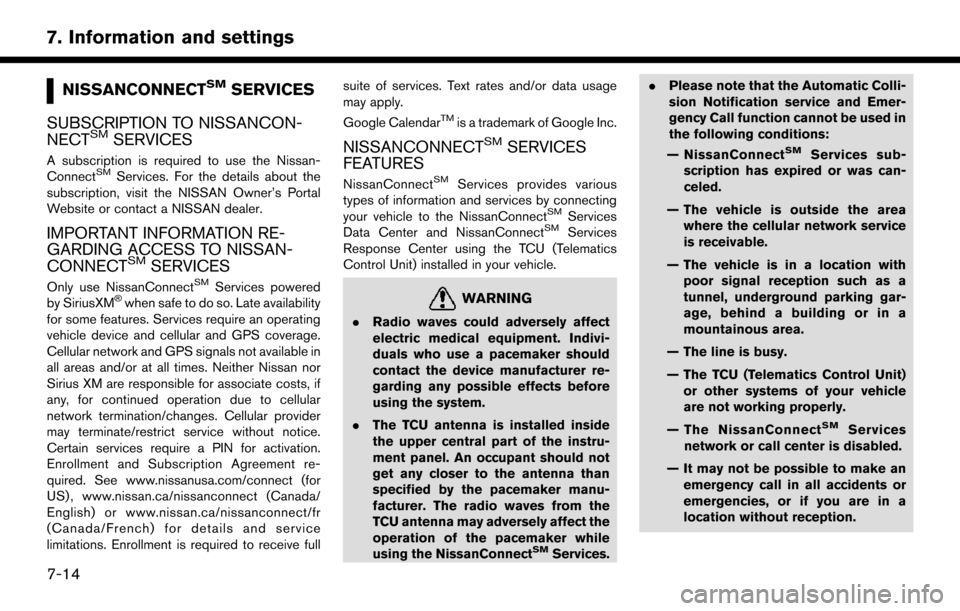
NISSANCONNECTSMSERVICES
SUBSCRIPTION TO NISSANCON-
NECT
SMSERVICES
A subscription is required to use the Nissan-
ConnectSMServices. For the details about the
subscription, visit the NISSAN Owner’s Portal
Website or contact a NISSAN dealer.
IMPORTANT INFORMATION RE-
GARDING ACCESS TO NISSAN-
CONNECT
SMSERVICES
Only use NissanConnectSMServices powered
by SiriusXM�Šwhen safe to do so. Late availability
for some features. Services require an operating
vehicle device and cellular and GPS coverage.
Cellular network and GPS signals not available in
all areas and/or at all times. Neither Nissan nor
Sirius XM are responsible for associate costs, if
any, for continued operation due to cellular
network termination/changes. Cellular provider
may terminate/restrict service without notice.
Certain services require a PIN for activation.
Enrollment and Subscription Agreement re-
quired. See www.nissanusa.com/connect (for
US) , www.nissan.ca/nissanconnect (Canada/
English) or www.nissan.ca/nissanconnect/fr
(Canada/French) for details and service
limitations. Enrollment is required to receive full suite of services. Text rates and/or data usage
may apply.
Google Calendar
TMis a trademark of Google Inc.
NISSANCONNECTSMSERVICES
FEATURES
NissanConnectSMServices provides various
types of information and services by connecting
your vehicle to the NissanConnect
SMServices
Data Center and NissanConnectSMServices
Response Center using the TCU (Telematics
Control Unit) installed in your vehicle.
WARNING
. Radio waves could adversely affect
electric medical equipment. Indivi-
duals who use a pacemaker should
contact the device manufacturer re-
garding any possible effects before
using the system.
. The TCU antenna is installed inside
the upper central part of the instru-
ment panel. An occupant should not
get any closer to the antenna than
specified by the pacemaker manu-
facturer. The radio waves from the
TCU antenna may adversely affect the
operation of the pacemaker while
using the NissanConnect
SMServices. .
Please note that the Automatic Colli-
sion Notification service and Emer-
gency Call function cannot be used in
the following conditions:
— NissanConnect
SMServices sub-
scription has expired or was can-
celed.
— The vehicle is outside the area where the cellular network service
is receivable.
— The vehicle is in a location with poor signal reception such as a
tunnel, underground parking gar-
age, behind a building or in a
mountainous area.
— The line is busy.
— The TCU (Telematics Control Unit) or other systems of your vehicle
are not working properly.
— The NissanConnect
SMServices
network or call center is disabled.
— It may not be possible to make an emergency call in all accidents or
emergencies, or if you are in a
location without reception.
7-14
7. Information and settings
Page 101 of 164
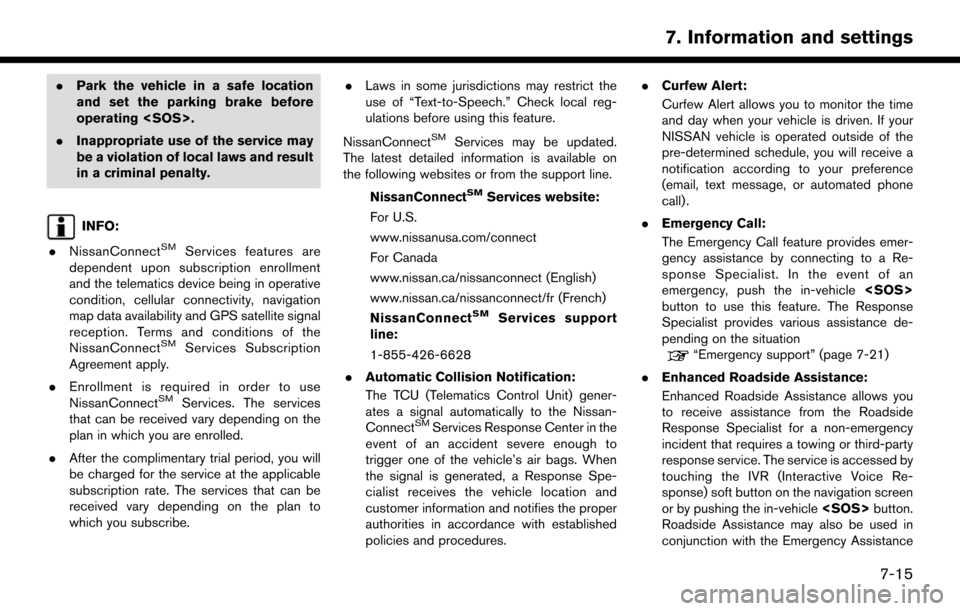
.Park the vehicle in a safe location
and set the parking brake before
operating .
. Inappropriate use of the service may
be a violation of local laws and result
in a criminal penalty.
INFO:
. NissanConnect
SMServices features are
dependent upon subscription enrollment
and the telematics device being in operative
condition, cellular connectivity, navigation
map data availability and GPS satellite signal
reception. Terms and conditions of the
NissanConnect
SMServices Subscription
Agreement apply.
. Enrollment is required in order to use
NissanConnect
SMServices. The services
that can be received vary depending on the
plan in which you are enrolled.
. After the complimentary trial period, you will
be charged for the service at the applicable
subscription rate. The services that can be
received vary depending on the plan to
which you subscribe. .
Laws in some jurisdictions may restrict the
use of “Text-to-Speech.” Check local reg-
ulations before using this feature.
NissanConnect
SMServices may be updated.
The latest detailed information is available on
the following websites or from the support line.
NissanConnect
SMServices website:
For U.S.
www.nissanusa.com/connect
For Canada
www.nissan.ca/nissanconnect (English)
www.nissan.ca/nissanconnect/fr (French)
NissanConnect
SMServices support
line:
1-855-426-6628
. Automatic Collision Notification:
The TCU (Telematics Control Unit) gener-
ates a signal automatically to the Nissan-
Connect
SMServices Response Center in the
event of an accident severe enough to
trigger one of the vehicle’s air bags. When
the signal is generated, a Response Spe-
cialist receives the vehicle location and
customer information and notifies the proper
authorities in accordance with established
policies and procedures. .
Curfew Alert:
Curfew Alert allows you to monitor the time
and day when your vehicle is driven. If your
NISSAN vehicle is operated outside of the
pre-determined schedule, you will receive a
notification according to your preference
(email, text message, or automated phone
call) .
. Emergency Call:
The Emergency Call feature provides emer-
gency assistance by connecting to a Re-
sponse Specialist. In the event of an
emergency, push the in-vehicle
button to use this feature. The Response
Specialist provides various assistance de-
pending on the situation
“Emergency support” (page 7-21)
. Enhanced Roadside Assistance:
Enhanced Roadside Assistance allows you
to receive assistance from the Roadside
Response Specialist for a non-emergency
incident that requires a towing or third-party
response service. The service is accessed by
touching the IVR (Interactive Voice Re-
sponse) soft button on the navigation screen
or by pushing the in-vehicle button.
Roadside Assistance may also be used in
conjunction with the Emergency Assistance
7-15
7. Information and settings
Page 102 of 164
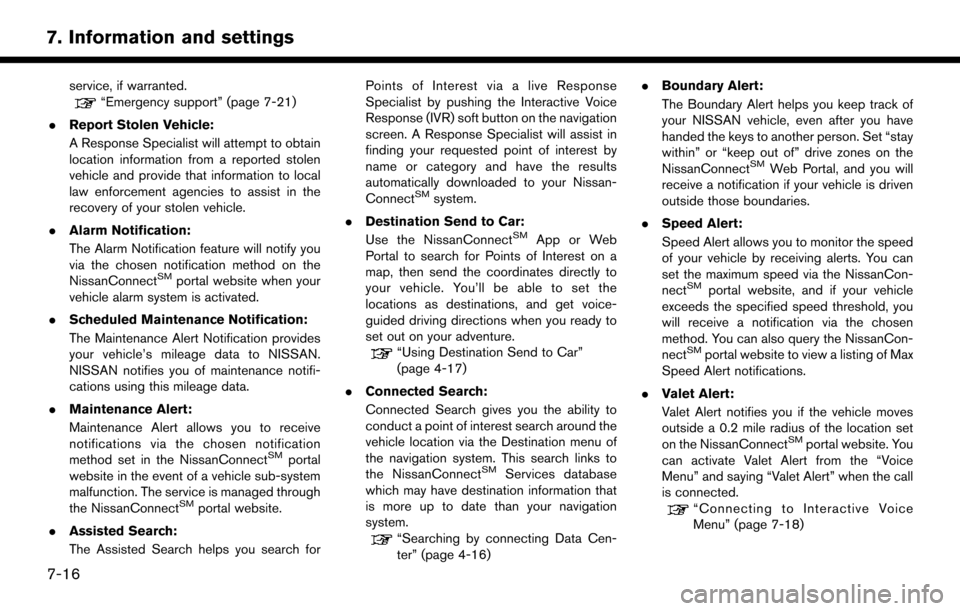
service, if warranted.“Emergency support” (page 7-21)
. Report Stolen Vehicle:
A Response Specialist will attempt to obtain
location information from a reported stolen
vehicle and provide that information to local
law enforcement agencies to assist in the
recovery of your stolen vehicle.
. Alarm Notification:
The Alarm Notification feature will notify you
via the chosen notification method on the
NissanConnect
SMportal website when your
vehicle alarm system is activated.
. Scheduled Maintenance Notification:
The Maintenance Alert Notification provides
your vehicle’s mileage data to NISSAN.
NISSAN notifies you of maintenance notifi-
cations using this mileage data.
. Maintenance Alert:
Maintenance Alert allows you to receive
notifications via the chosen notification
method set in the NissanConnect
SMportal
website in the event of a vehicle sub-system
malfunction. The service is managed through
the NissanConnect
SMportal website.
. Assisted Search:
The Assisted Search helps you search for Points of Interest via a live Response
Specialist by pushing the Interactive Voice
Response (IVR) soft button on the navigation
screen. A Response Specialist will assist in
finding your requested point of interest by
name or category and have the results
automatically downloaded to your Nissan-
Connect
SMsystem.
. Destination Send to Car:
Use the NissanConnect
SMApp or Web
Portal to search for Points of Interest on a
map, then send the coordinates directly to
your vehicle. You’ll be able to set the
locations as destinations, and get voice-
guided driving directions when you ready to
set out on your adventure.
“Using Destination Send to Car”
(page 4-17)
. Connected Search:
Connected Search gives you the ability to
conduct a point of interest search around the
vehicle location via the Destination menu of
the navigation system. This search links to
the NissanConnect
SMServices database
which may have destination information that
is more up to date than your navigation
system.
“Searching by connecting Data Cen-
ter” (page 4-16) .
Boundary Alert:
The Boundary Alert helps you keep track of
your NISSAN vehicle, even after you have
handed the keys to another person. Set “stay
within” or “keep out of” drive zones on the
NissanConnect
SMWeb Portal, and you will
receive a notification if your vehicle is driven
outside those boundaries.
. Speed Alert:
Speed Alert allows you to monitor the speed
of your vehicle by receiving alerts. You can
set the maximum speed via the NissanCon-
nect
SMportal website, and if your vehicle
exceeds the specified speed threshold, you
will receive a notification via the chosen
method. You can also query the NissanCon-
nect
SMportal website to view a listing of Max
Speed Alert notifications.
. Valet Alert:
Valet Alert notifies you if the vehicle moves
outside a 0.2 mile radius of the location set
on the NissanConnect
SMportal website. You
can activate Valet Alert from the “Voice
Menu” and saying “Valet Alert” when the call
is connected.
“Connecting to Interactive Voice
Menu” (page 7-18)
7-16
7. Information and settings
Page 103 of 164
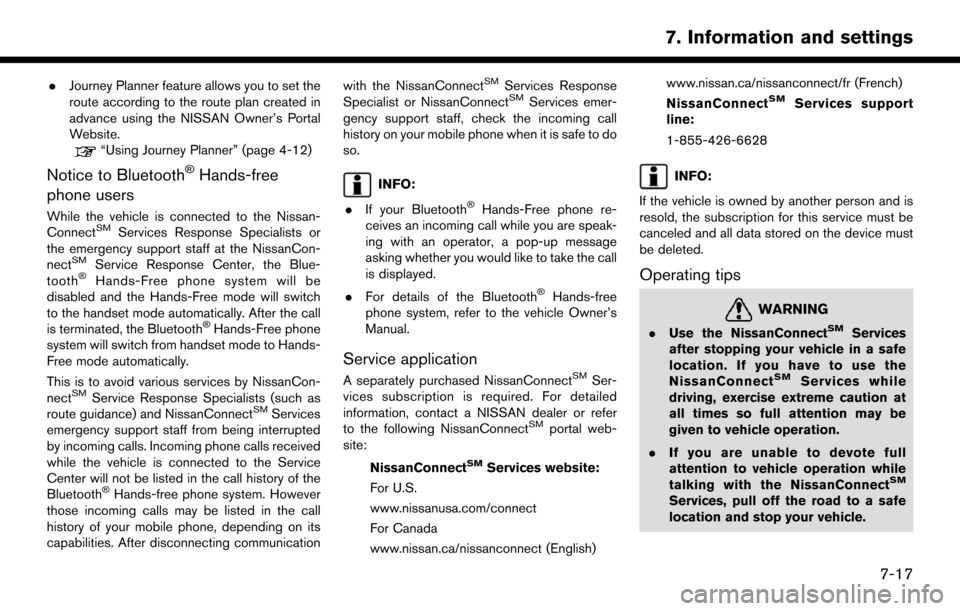
.Journey Planner feature allows you to set the
route according to the route plan created in
advance using the NISSAN Owner’s Portal
Website.
“Using Journey Planner” (page 4-12)
Notice to Bluetooth�ŠHands-free
phone users
While the vehicle is connected to the Nissan-
ConnectSMServices Response Specialists or
the emergency support staff at the NissanCon-
nect
SMService Response Center, the Blue-
tooth�ŠHands-Free phone system will be
disabled and the Hands-Free mode will switch
to the handset mode automatically. After the call
is terminated, the Bluetooth
�ŠHands-Free phone
system will switch from handset mode to Hands-
Free mode automatically.
This is to avoid various services by NissanCon-
nect
SMService Response Specialists (such as
route guidance) and NissanConnectSMServices
emergency support staff from being interrupted
by incoming calls. Incoming phone calls received
while the vehicle is connected to the Service
Center will not be listed in the call history of the
Bluetooth
�ŠHands-free phone system. However
those incoming calls may be listed in the call
history of your mobile phone, depending on its
capabilities. After disconnecting communication with the NissanConnect
SMServices Response
Specialist or NissanConnectSMServices emer-
gency support staff, check the incoming call
history on your mobile phone when it is safe to do
so.
INFO:
. If your Bluetooth
�ŠHands-Free phone re-
ceives an incoming call while you are speak-
ing with an operator, a pop-up message
asking whether you would like to take the call
is displayed.
. For details of the Bluetooth
�ŠHands-free
phone system, refer to the vehicle Owner’s
Manual.
Service application
A separately purchased NissanConnectSMSer-
vices subscription is required. For detailed
information, contact a NISSAN dealer or refer
to the following NissanConnect
SMportal web-
site:
NissanConnect
SMServices website:
For U.S.
www.nissanusa.com/connect
For Canada
www.nissan.ca/nissanconnect (English) www.nissan.ca/nissanconnect/fr (French)
NissanConnect
SMServices support
line:
1-855-426-6628
INFO:
If the vehicle is owned by another person and is
resold, the subscription for this service must be
canceled and all data stored on the device must
be deleted.
Operating tips
WARNING
. Use the NissanConnectSMServices
after stopping your vehicle in a safe
location. If you have to use the
NissanConnect
SMServices while
driving, exercise extreme caution at
all times so full attention may be
given to vehicle operation.
. If you are unable to devote full
attention to vehicle operation while
talking with the NissanConnect
SM
Services, pull off the road to a safe
location and stop your vehicle.
7-17
7. Information and settings
Page 104 of 164
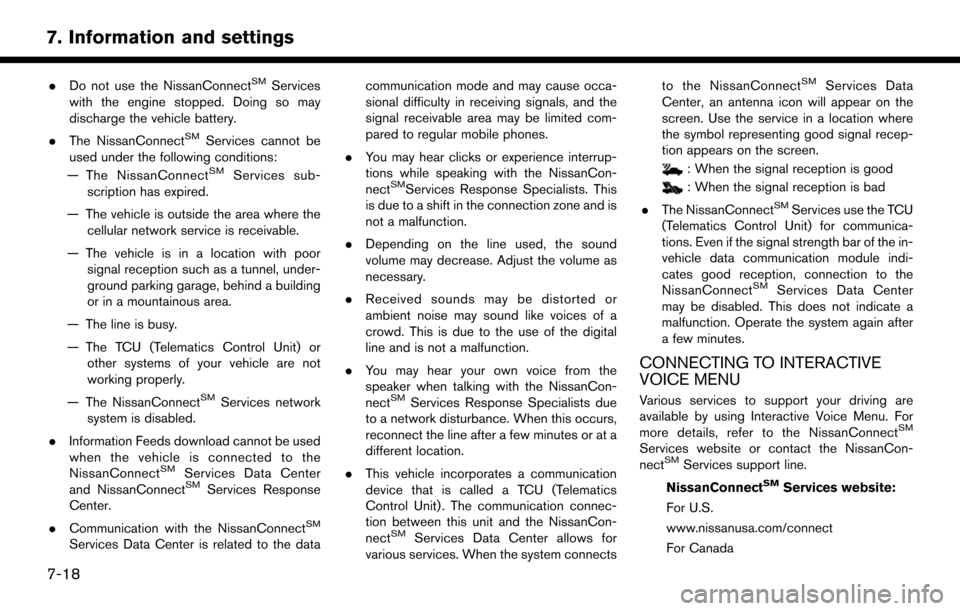
.Do not use the NissanConnectSMServices
with the engine stopped. Doing so may
discharge the vehicle battery.
. The NissanConnect
SMServices cannot be
used under the following conditions:
— The NissanConnect
SMServices sub-
scription has expired.
— The vehicle is outside the area where the cellular network service is receivable.
— The vehicle is in a location with poor signal reception such as a tunnel, under-
ground parking garage, behind a building
or in a mountainous area.
— The line is busy.
— The TCU (Telematics Control Unit) or other systems of your vehicle are not
working properly.
— The NissanConnect
SMServices network
system is disabled.
. Information Feeds download cannot be used
when the vehicle is connected to the
NissanConnect
SMServices Data Center
and NissanConnectSMServices Response
Center.
. Communication with the NissanConnect
SM
Services Data Center is related to the data communication mode and may cause occa-
sional difficulty in receiving signals, and the
signal receivable area may be limited com-
pared to regular mobile phones.
. You may hear clicks or experience interrup-
tions while speaking with the NissanCon-
nect
SMServices Response Specialists. This
is due to a shift in the connection zone and is
not a malfunction.
. Depending on the line used, the sound
volume may decrease. Adjust the volume as
necessary.
. Received sounds may be distorted or
ambient noise may sound like voices of a
crowd. This is due to the use of the digital
line and is not a malfunction.
. You may hear your own voice from the
speaker when talking with the NissanCon-
nect
SMServices Response Specialists due
to a network disturbance. When this occurs,
reconnect the line after a few minutes or at a
different location.
. This vehicle incorporates a communication
device that is called a TCU (Telematics
Control Unit) . The communication connec-
tion between this unit and the NissanCon-
nect
SMServices Data Center allows for
various services. When the system connects to the NissanConnect
SMServices Data
Center, an antenna icon will appear on the
screen. Use the service in a location where
the symbol representing good signal recep-
tion appears on the screen.
: When the signal reception is good
: When the signal reception is bad
. The NissanConnect
SMServices use the TCU
(Telematics Control Unit) for communica-
tions. Even if the signal strength bar of the in-
vehicle data communication module indi-
cates good reception, connection to the
NissanConnect
SMServices Data Center
may be disabled. This does not indicate a
malfunction. Operate the system again after
a few minutes.
CONNECTING TO INTERACTIVE
VOICE MENU
Various services to support your driving are
available by using Interactive Voice Menu. For
more details, refer to the NissanConnect
SM
Services website or contact the NissanCon-
nectSMServices support line.
NissanConnect
SMServices website:
For U.S.
www.nissanusa.com/connect
For Canada
7-18
7. Information and settings
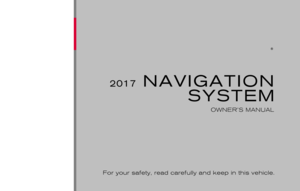 1
1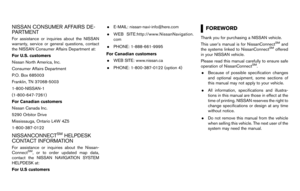 2
2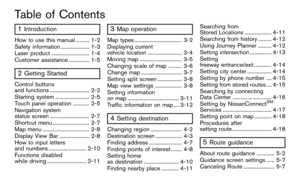 3
3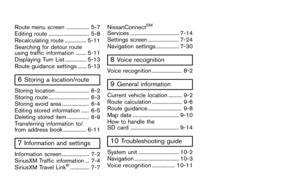 4
4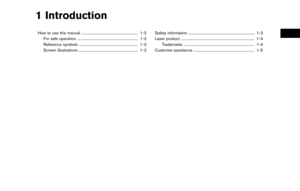 5
5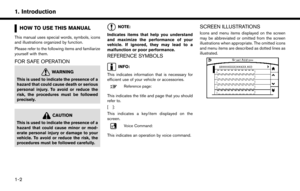 6
6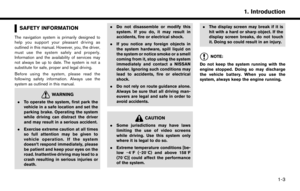 7
7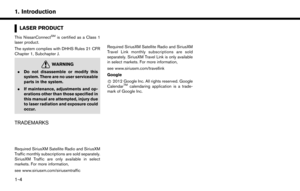 8
8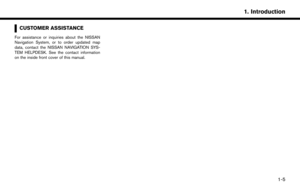 9
9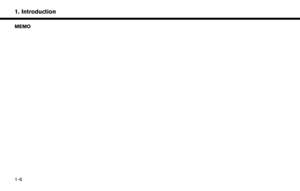 10
10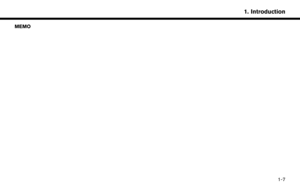 11
11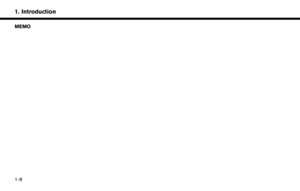 12
12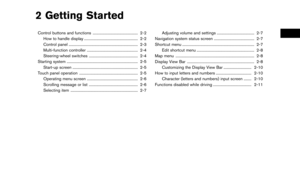 13
13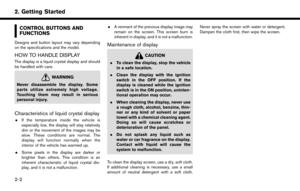 14
14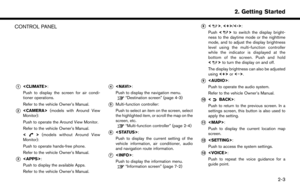 15
15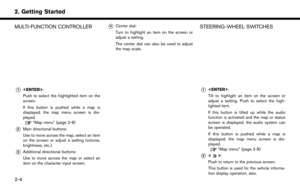 16
16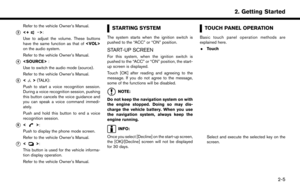 17
17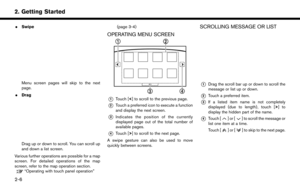 18
18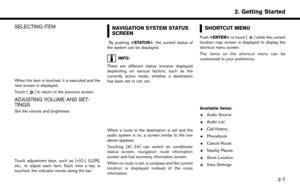 19
19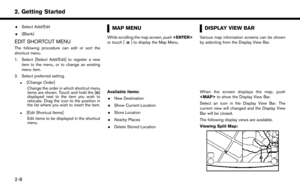 20
20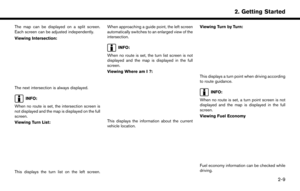 21
21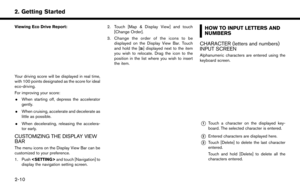 22
22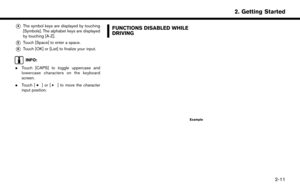 23
23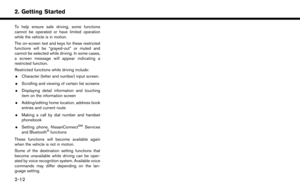 24
24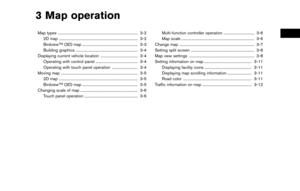 25
25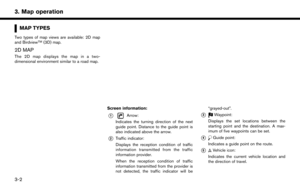 26
26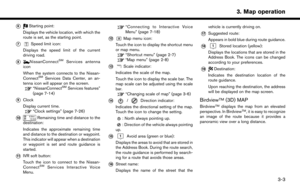 27
27 28
28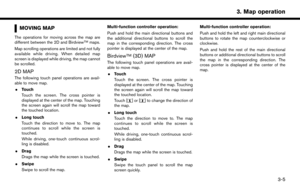 29
29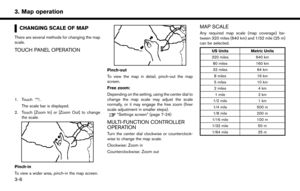 30
30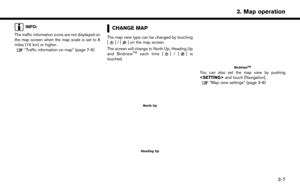 31
31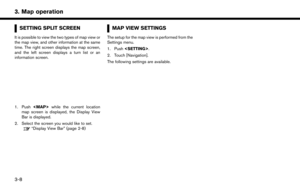 32
32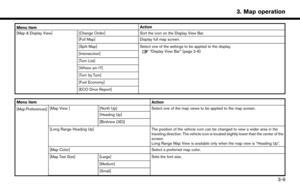 33
33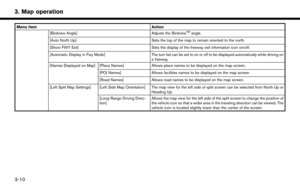 34
34 35
35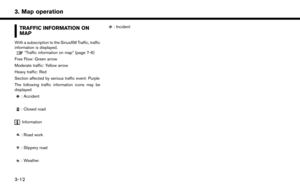 36
36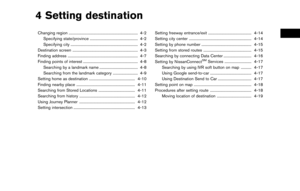 37
37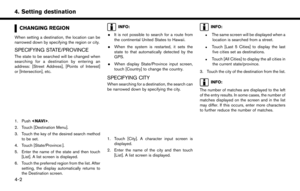 38
38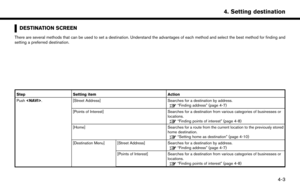 39
39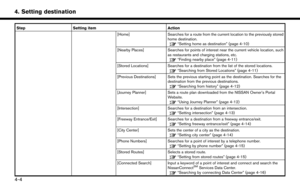 40
40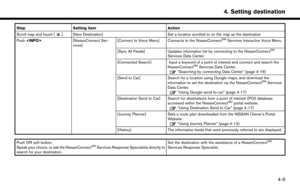 41
41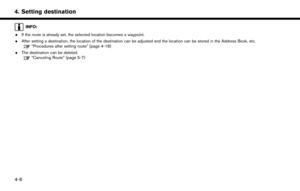 42
42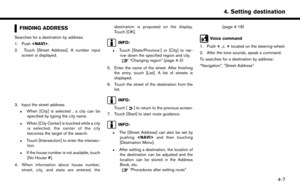 43
43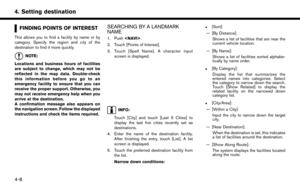 44
44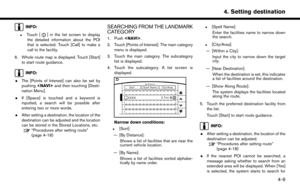 45
45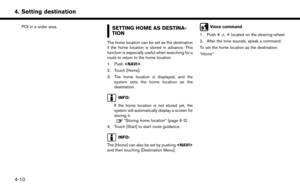 46
46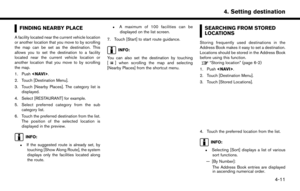 47
47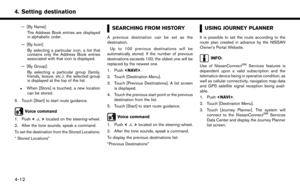 48
48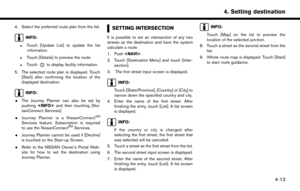 49
49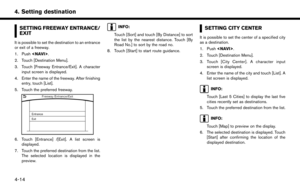 50
50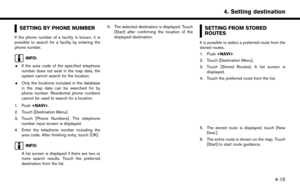 51
51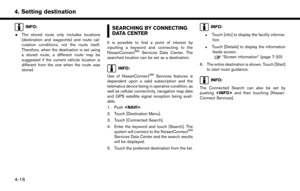 52
52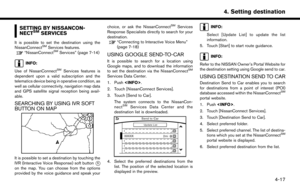 53
53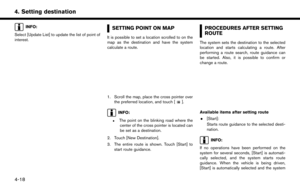 54
54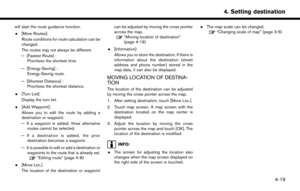 55
55 56
56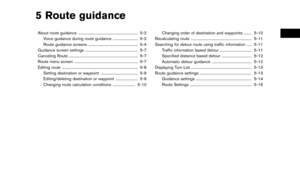 57
57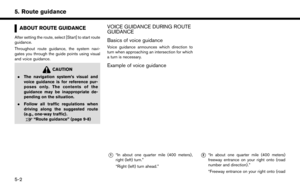 58
58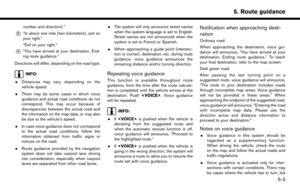 59
59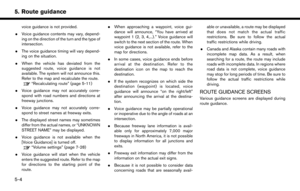 60
60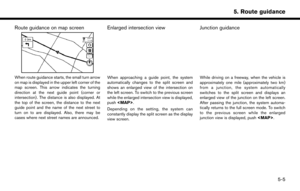 61
61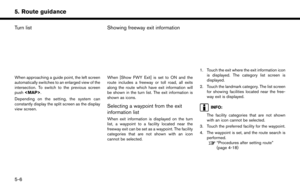 62
62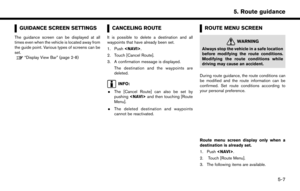 63
63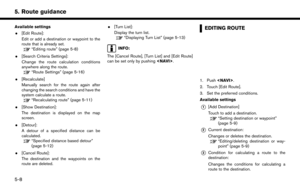 64
64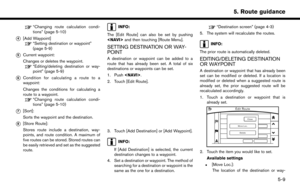 65
65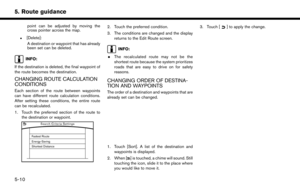 66
66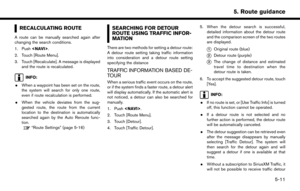 67
67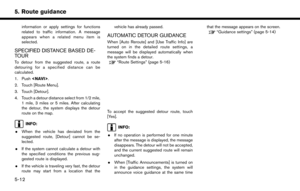 68
68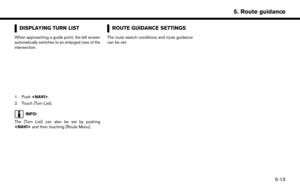 69
69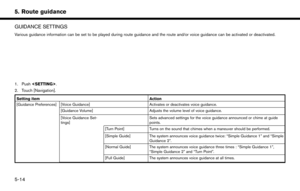 70
70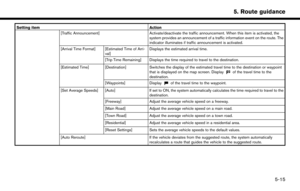 71
71 72
72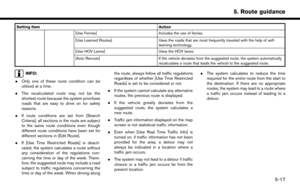 73
73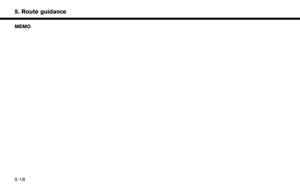 74
74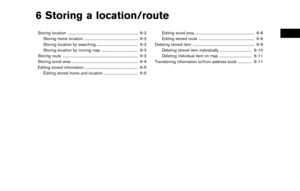 75
75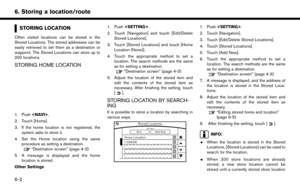 76
76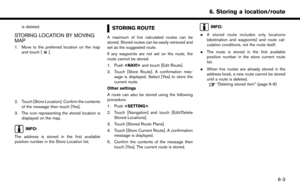 77
77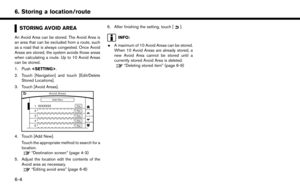 78
78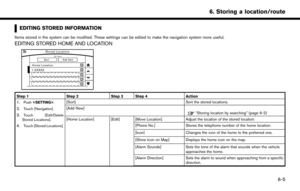 79
79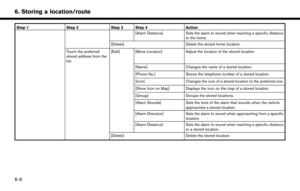 80
80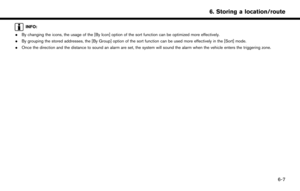 81
81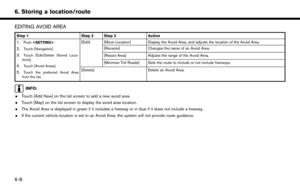 82
82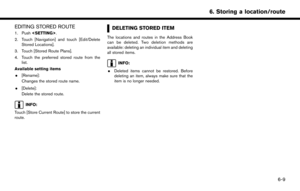 83
83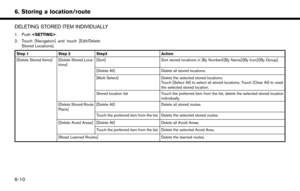 84
84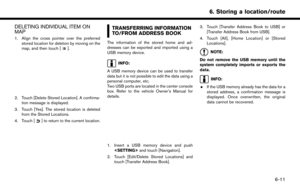 85
85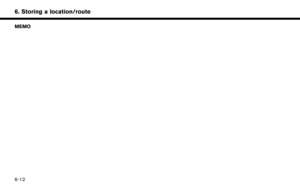 86
86 87
87 88
88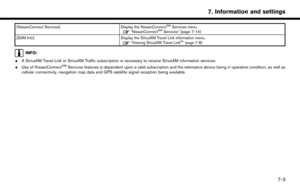 89
89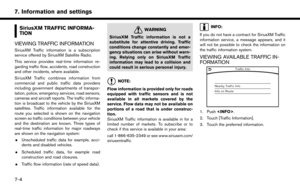 90
90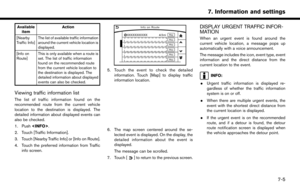 91
91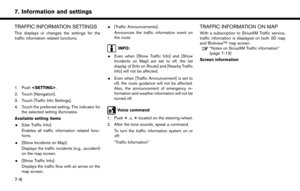 92
92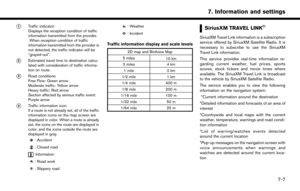 93
93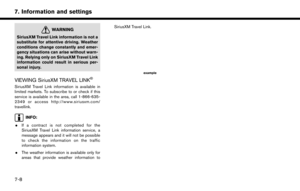 94
94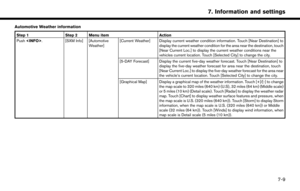 95
95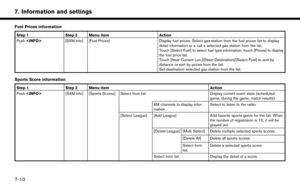 96
96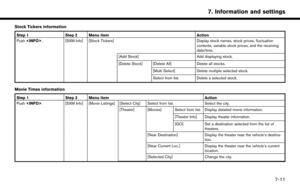 97
97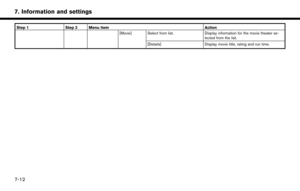 98
98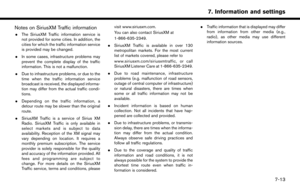 99
99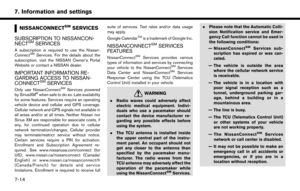 100
100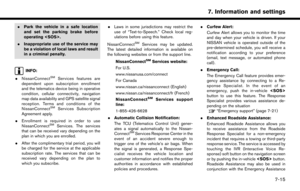 101
101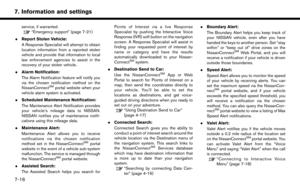 102
102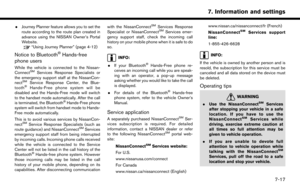 103
103 104
104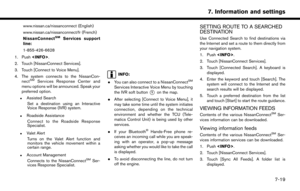 105
105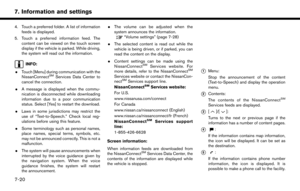 106
106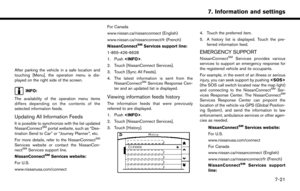 107
107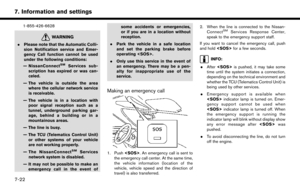 108
108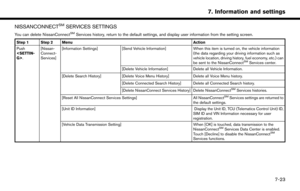 109
109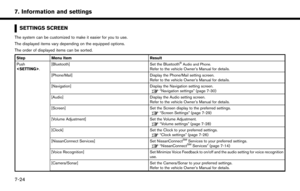 110
110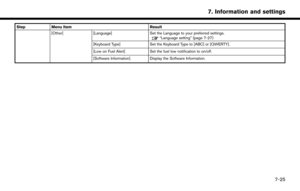 111
111 112
112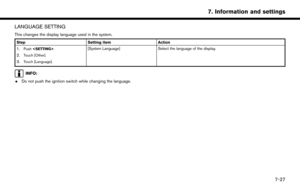 113
113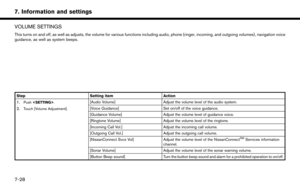 114
114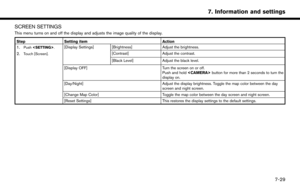 115
115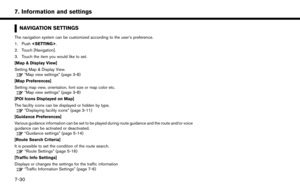 116
116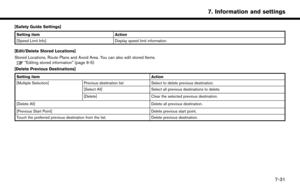 117
117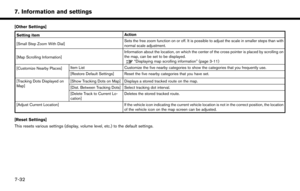 118
118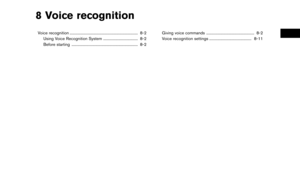 119
119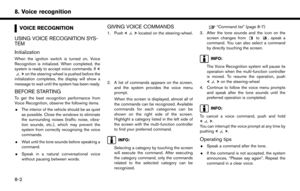 120
120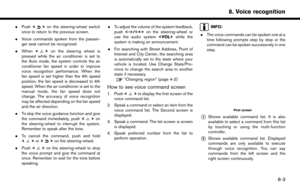 121
121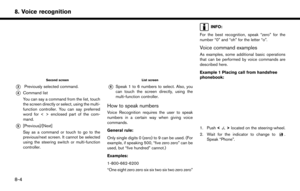 122
122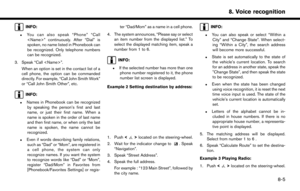 123
123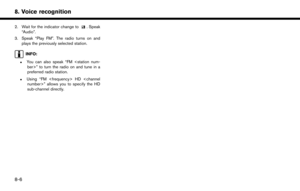 124
124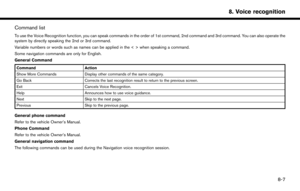 125
125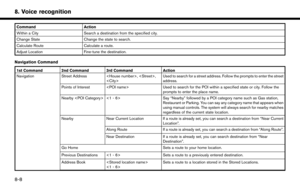 126
126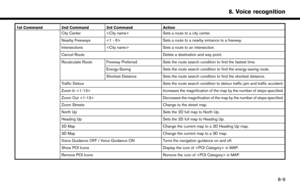 127
127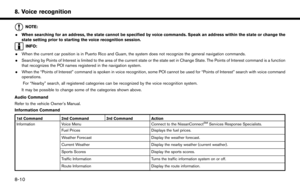 128
128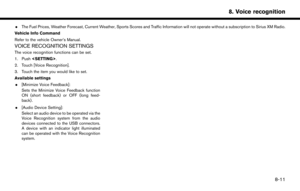 129
129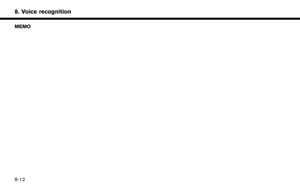 130
130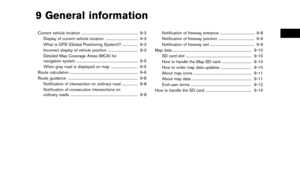 131
131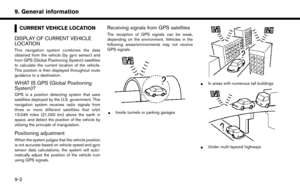 132
132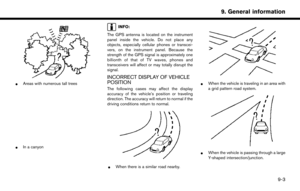 133
133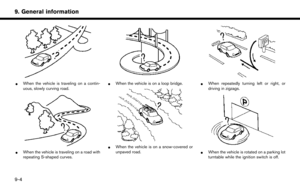 134
134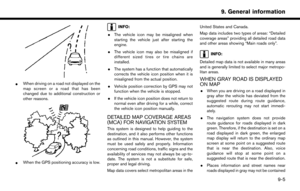 135
135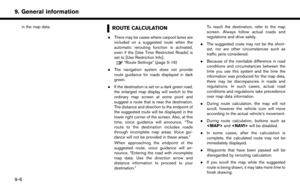 136
136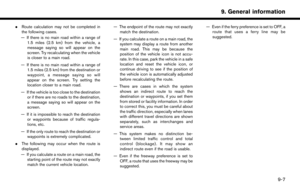 137
137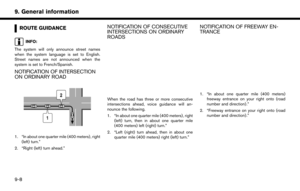 138
138 139
139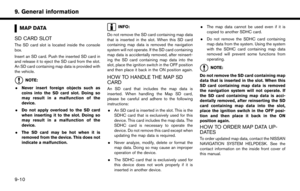 140
140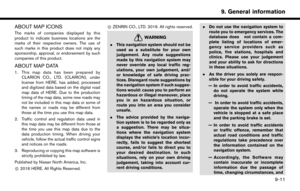 141
141 142
142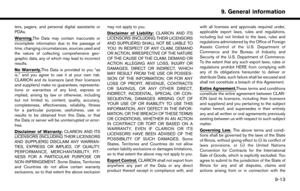 143
143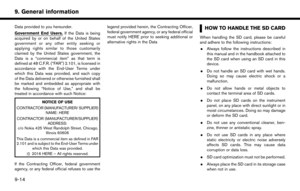 144
144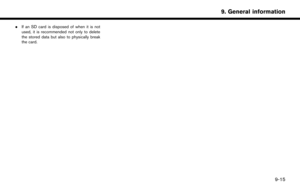 145
145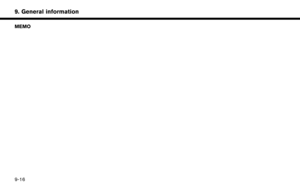 146
146 147
147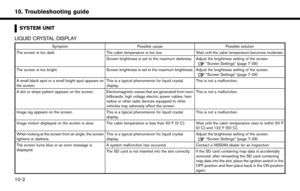 148
148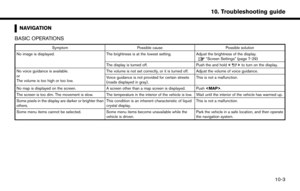 149
149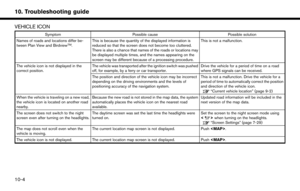 150
150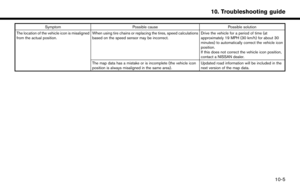 151
151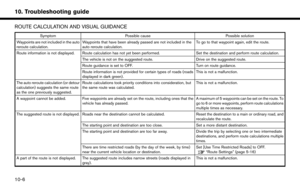 152
152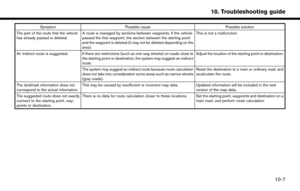 153
153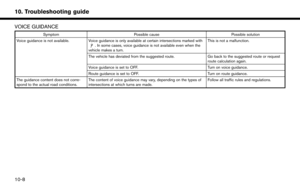 154
154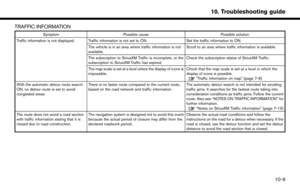 155
155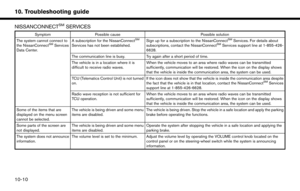 156
156 157
157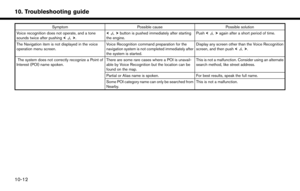 158
158 159
159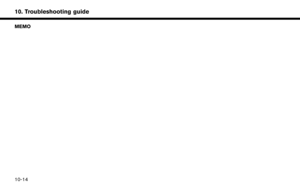 160
160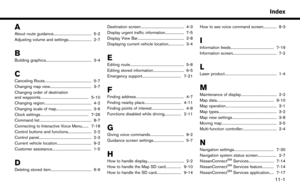 161
161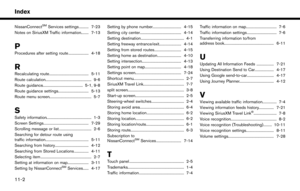 162
162 163
163![NISSAN PATHFINDER 2017 R52 / 4.G Navigation Manual Stock Tickers information
Step 1Step 2 Menu item Action
Push <INFO>. [SXM Info] [Stock Tickers] Display stock names, stock prices, fluctuation
contents, variable stock prices, and the receiving
date/t NISSAN PATHFINDER 2017 R52 / 4.G Navigation Manual Stock Tickers information
Step 1Step 2 Menu item Action
Push <INFO>. [SXM Info] [Stock Tickers] Display stock names, stock prices, fluctuation
contents, variable stock prices, and the receiving
date/t](/manual-img/5/542/w960_542-96.png)
![NISSAN PATHFINDER 2017 R52 / 4.G Navigation Manual Step 1Step 2 Menu item Action
[Movie] Select from list. Display information for the movie theater se-
lected from the list.
[Details] Display movie title, rating and run time.
7-12
7. Information and NISSAN PATHFINDER 2017 R52 / 4.G Navigation Manual Step 1Step 2 Menu item Action
[Movie] Select from list. Display information for the movie theater se-
lected from the list.
[Details] Display movie title, rating and run time.
7-12
7. Information and](/manual-img/5/542/w960_542-97.png)