2017 NISSAN PATHFINDER ad blue
[x] Cancel search: ad bluePage 24 of 164
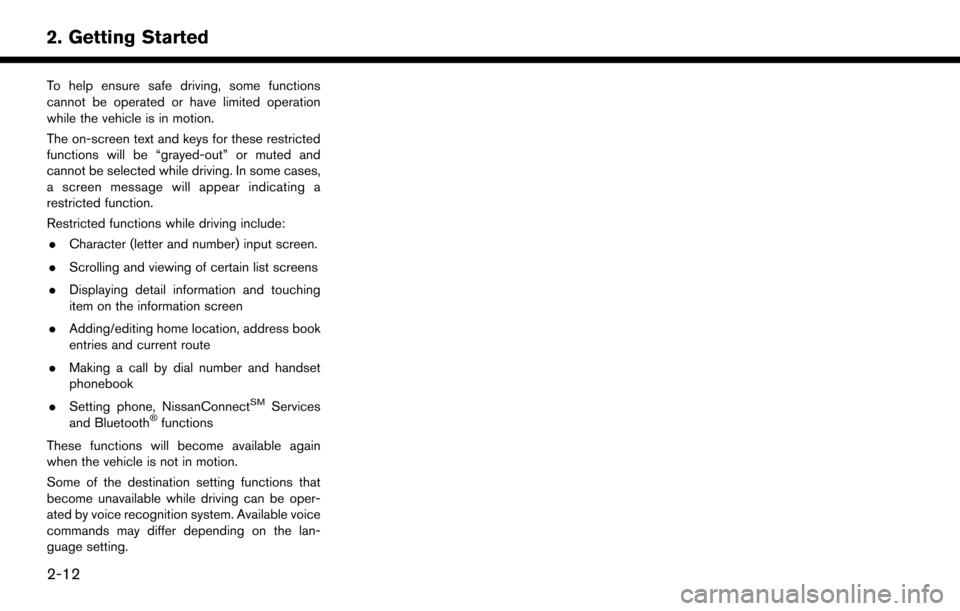
To help ensure safe driving, some functions
cannot be operated or have limited operation
while the vehicle is in motion.
The on-screen text and keys for these restricted
functions will be “grayed-out” or muted and
cannot be selected while driving. In some cases,
a screen message will appear indicating a
restricted function.
Restricted functions while driving include:. Character (letter and number) input screen.
. Scrolling and viewing of certain list screens
. Displaying detail information and touching
item on the information screen
. Adding/editing home location, address book
entries and current route
. Making a call by dial number and handset
phonebook
. Setting phone, NissanConnect
SMServices
and Bluetooth�Šfunctions
These functions will become available again
when the vehicle is not in motion.
Some of the destination setting functions that
become unavailable while driving can be oper-
ated by voice recognition system. Available voice
commands may differ depending on the lan-
guage setting.
2-12
2. Getting Started
Page 27 of 164
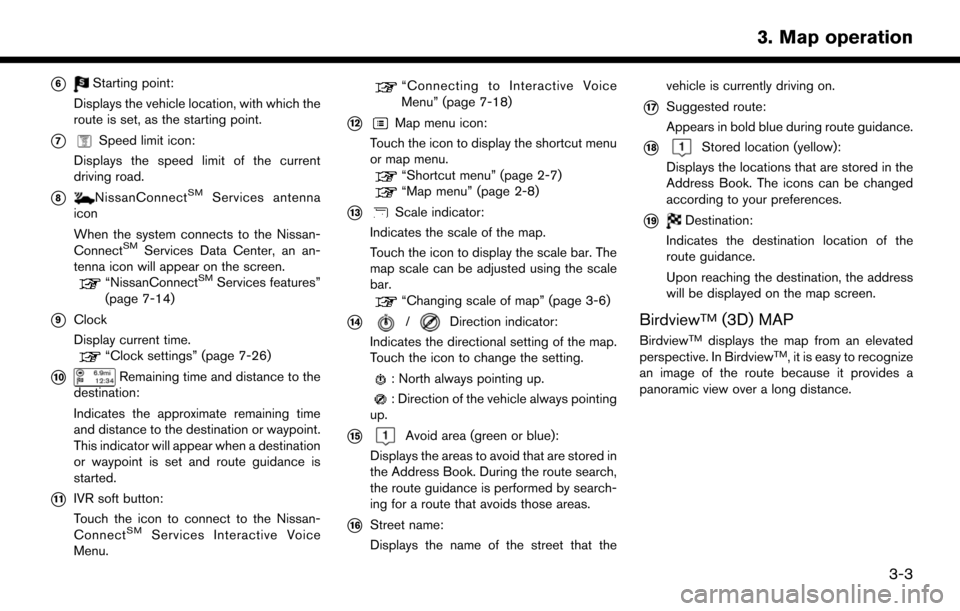
*6Starting point:
Displays the vehicle location, with which the
route is set, as the starting point.
*7Speed limit icon:
Displays the speed limit of the current
driving road.
*8NissanConnectSMServices antenna
icon
When the system connects to the Nissan-
Connect
SMServices Data Center, an an-
tenna icon will appear on the screen.
“NissanConnectSMServices features”
(page 7-14)
*9Clock
Display current time.
“Clock settings” (page 7-26)
*10Remaining time and distance to the
destination:
Indicates the approximate remaining time
and distance to the destination or waypoint.
This indicator will appear when a destination
or waypoint is set and route guidance is
started.
*11IVR soft button:
Touch the icon to connect to the Nissan-
Connect
SMServices Interactive Voice
Menu.
“Connecting to Interactive Voice
Menu” (page 7-18)
*12Map menu icon:
Touch the icon to display the shortcut menu
or map menu.
“Shortcut menu” (page 2-7)“Map menu” (page 2-8)
*13Scale indicator:
Indicates the scale of the map.
Touch the icon to display the scale bar. The
map scale can be adjusted using the scale
bar.
“Changing scale of map” (page 3-6)
*14/Direction indicator:
Indicates the directional setting of the map.
Touch the icon to change the setting.
: North always pointing up.
: Direction of the vehicle always pointing
up.
*15Avoid area (green or blue):
Displays the areas to avoid that are stored in
the Address Book. During the route search,
the route guidance is performed by search-
ing for a route that avoids those areas.
*16Street name:
Displays the name of the street that the vehicle is currently driving on.
*17Suggested route:
Appears in bold blue during route guidance.
*18Stored location (yellow):
Displays the locations that are stored in the
Address Book. The icons can be changed
according to your preferences.
*19Destination:
Indicates the destination location of the
route guidance.
Upon reaching the destination, the address
will be displayed on the map screen.
BirdviewTM(3D) MAP
BirdviewTMdisplays the map from an elevated
perspective. In BirdviewTM, it is easy to recognize
an image of the route because it provides a
panoramic view over a long distance.
3-3
3. Map operation
Page 67 of 164
![NISSAN PATHFINDER 2017 R52 / 4.G Navigation Manual RECALCULATING ROUTE
A route can be manually searched again after
changing the search conditions.
1. Push<NAVI>.
2. Touch [Route Menu].
3. Touch [Recalculate]. A message is displayed and the route is r NISSAN PATHFINDER 2017 R52 / 4.G Navigation Manual RECALCULATING ROUTE
A route can be manually searched again after
changing the search conditions.
1. Push<NAVI>.
2. Touch [Route Menu].
3. Touch [Recalculate]. A message is displayed and the route is r](/manual-img/5/542/w960_542-66.png)
RECALCULATING ROUTE
A route can be manually searched again after
changing the search conditions.
1. Push
2. Touch [Route Menu].
3. Touch [Recalculate]. A message is displayed and the route is recalculated.
INFO:
. When a waypoint has been set on the route,
the system will search for only one route,
even if route recalculation is performed.
. When the vehicle deviates from the sug-
gested route, the route from the current
location to the destination is automatically
searched again by the Auto Reroute func-
tion.
“Route Settings” (page 5-16)
SEARCHING FOR DETOUR
ROUTE USING TRAFFIC INFOR-
MATION
There are two methods for setting a detour route:
A detour route setting taking traffic information
into consideration and a detour route setting
specifying the distance
TRAFFIC INFORMATION BASED DE-
TOUR
When a serious traffic event occurs on the route,
or if the system finds a faster route, a detour alert
will display automatically. If the automatic alert is
not noticed, a detour can also be searched for
manually.
1. Push
2. Touch [Route Menu].
3. Touch [Detour].
4. Touch [Traffic Detour].
5. When the detour search is successful, detailed information about the detour route
and the comparison screen of the two routes
are displayed.
*1Original route (blue)
*2Detour route (purple)
*3The change of distance and estimated
travel time to destination when the
detour route is taken.
6. To accept the suggested detour route, touch [Yes].
INFO:
. If no route is set, or [Use Traffic Info] is turned
off, this function cannot be operated.
. If a detour route is not selected and no
further action is performed, the detour route
will be automatically canceled.
. The detour suggestion can be retrieved even
after the message disappears by manually
selecting [Traffic Detour]. The system will
then search for the detour again and will
suggest a detour if one is available at that
time.
. Without a subscription to SiriusXM Traffic, it
will not be possible to receive traffic detour
5-11
5. Route guidance
Page 82 of 164
![NISSAN PATHFINDER 2017 R52 / 4.G Navigation Manual EDITING AVOID AREA
Step 1Step 2 Step 3 Action
1.Push<SETTING>.
2.Touch [Navigation].
3.Touch [Edit/Delete Stored Loca-
tions].
4.Touch [Avoid Areas].
5.Touch the preferred Avoid Area
from the list.
[E NISSAN PATHFINDER 2017 R52 / 4.G Navigation Manual EDITING AVOID AREA
Step 1Step 2 Step 3 Action
1.Push<SETTING>.
2.Touch [Navigation].
3.Touch [Edit/Delete Stored Loca-
tions].
4.Touch [Avoid Areas].
5.Touch the preferred Avoid Area
from the list.
[E](/manual-img/5/542/w960_542-81.png)
EDITING AVOID AREA
Step 1Step 2 Step 3 Action
1.Push
2.Touch [Navigation].
3.Touch [Edit/Delete Stored Loca-
tions].
4.Touch [Avoid Areas].
5.Touch the preferred Avoid Area
from the list.
[Edit] [Move Location] Display the Avoid Area, and adjusts the location of the Avoid Area.
[Rename] Changes the name of an Avoid Area.
[Resize Area] Adjusts the range of the Avoid Area.
[Minimize Toll Roads] Sets the route to include or not include freeways.
[Delete] Delete an Avoid Area.
INFO:
. Touch [Add New] on the list screen to add a new avoid area.
. Touch [Map] on the list screen to display the avoid area location.
. The Avoid Area is displayed in green if it includes a freeway or in blue if it does not include a freeway.
. If the current vehicle location is set to an Avoid Area, the system will not provide route guidance.
6-8
6. Storing a location/route
Page 103 of 164
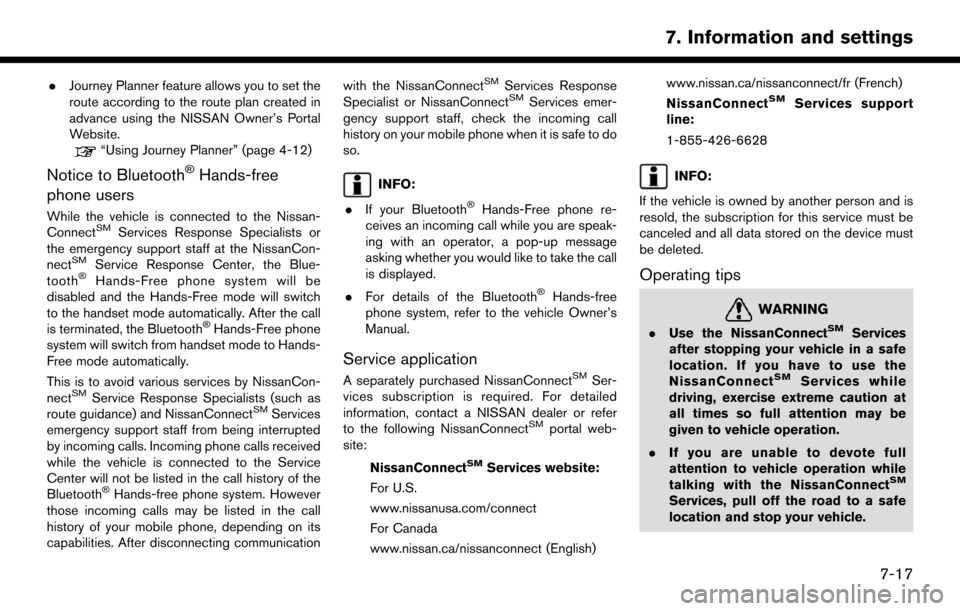
.Journey Planner feature allows you to set the
route according to the route plan created in
advance using the NISSAN Owner’s Portal
Website.
“Using Journey Planner” (page 4-12)
Notice to Bluetooth�ŠHands-free
phone users
While the vehicle is connected to the Nissan-
ConnectSMServices Response Specialists or
the emergency support staff at the NissanCon-
nect
SMService Response Center, the Blue-
tooth�ŠHands-Free phone system will be
disabled and the Hands-Free mode will switch
to the handset mode automatically. After the call
is terminated, the Bluetooth
�ŠHands-Free phone
system will switch from handset mode to Hands-
Free mode automatically.
This is to avoid various services by NissanCon-
nect
SMService Response Specialists (such as
route guidance) and NissanConnectSMServices
emergency support staff from being interrupted
by incoming calls. Incoming phone calls received
while the vehicle is connected to the Service
Center will not be listed in the call history of the
Bluetooth
�ŠHands-free phone system. However
those incoming calls may be listed in the call
history of your mobile phone, depending on its
capabilities. After disconnecting communication with the NissanConnect
SMServices Response
Specialist or NissanConnectSMServices emer-
gency support staff, check the incoming call
history on your mobile phone when it is safe to do
so.
INFO:
. If your Bluetooth
�ŠHands-Free phone re-
ceives an incoming call while you are speak-
ing with an operator, a pop-up message
asking whether you would like to take the call
is displayed.
. For details of the Bluetooth
�ŠHands-free
phone system, refer to the vehicle Owner’s
Manual.
Service application
A separately purchased NissanConnectSMSer-
vices subscription is required. For detailed
information, contact a NISSAN dealer or refer
to the following NissanConnect
SMportal web-
site:
NissanConnect
SMServices website:
For U.S.
www.nissanusa.com/connect
For Canada
www.nissan.ca/nissanconnect (English) www.nissan.ca/nissanconnect/fr (French)
NissanConnect
SMServices support
line:
1-855-426-6628
INFO:
If the vehicle is owned by another person and is
resold, the subscription for this service must be
canceled and all data stored on the device must
be deleted.
Operating tips
WARNING
. Use the NissanConnectSMServices
after stopping your vehicle in a safe
location. If you have to use the
NissanConnect
SMServices while
driving, exercise extreme caution at
all times so full attention may be
given to vehicle operation.
. If you are unable to devote full
attention to vehicle operation while
talking with the NissanConnect
SM
Services, pull off the road to a safe
location and stop your vehicle.
7-17
7. Information and settings
Page 105 of 164
![NISSAN PATHFINDER 2017 R52 / 4.G Navigation Manual www.nissan.ca/nissanconnect (English)
www.nissan.ca/nissanconnect/fr (French)
NissanConnect
SMServices support
line:
1-855-426-6628
1. Push <INFO>.
2. Touch [NissanConnect Services].
3. Touch [Connect NISSAN PATHFINDER 2017 R52 / 4.G Navigation Manual www.nissan.ca/nissanconnect (English)
www.nissan.ca/nissanconnect/fr (French)
NissanConnect
SMServices support
line:
1-855-426-6628
1. Push <INFO>.
2. Touch [NissanConnect Services].
3. Touch [Connect](/manual-img/5/542/w960_542-104.png)
www.nissan.ca/nissanconnect (English)
www.nissan.ca/nissanconnect/fr (French)
NissanConnect
SMServices support
line:
1-855-426-6628
1. Push
2. Touch [NissanConnect Services].
3. Touch [Connect to Voice Menu].
4. The system connects to the NissanCon- nect
SMServices Response Center and
menu options will be announced. Speak your
preferred option.
.Assisted Search
Set a destination using an Interactive
Voice Response (IVR) system.
.Roadside AssistanceConnect to the Roadside Response
Specialist.
.Valet AlertTurns on the Valet Alert function and
monitors the vehicle movement within a
certain range.
.Account Management
Connects to the NissanConnectSMSer-
vices Response Specialist.
INFO:
. You can also connect to a NissanConnect
SM
Services Interactive Voice Menu by touching
the IVR soft button
*1on the map.
. After selecting [Connect to Voice Menu], it
may take some time until the system initiates
connection, depending on the technical
environment and whether the TCU (Tele-
matics Control Unit) is being used by other
services.
. If your Bluetooth
�ŠHands-Free phone re-
ceives an incoming call while you are speak-
ing with an operator, a pop-up message
asking whether you would like to take the call
is displayed.
. To avoid disconnecting the line, do not turn
off the engine.
SETTING ROUTE TO A SEARCHED
DESTINATION
Use Connected Search to find destinations via
the Internet and set a route to them directly from
your navigation system.
1. Push
2. Touch [NissanConnect Services].
3. Touch [Connected Search]. A keyboard is displayed.
4. Enter the keyword and touch [Search]. The system will connect to the Internet and the
search results will be displayed.
5. Touch a preferred destination from the list and touch [Start] to start the route guidance.
VIEWING INFORMATION FEEDS
Contents of the various NissanConnectSMSer-
vices information can be downloaded.
Viewing information feeds
Contents of the various NissanConnectSMSer-
vices information services can be downloaded.
1. Push
2. Touch [NissanConnect Services].
3. Touch [Sync All Feeds]. A folder list is displayed.
7-19
7. Information and settings
Page 110 of 164
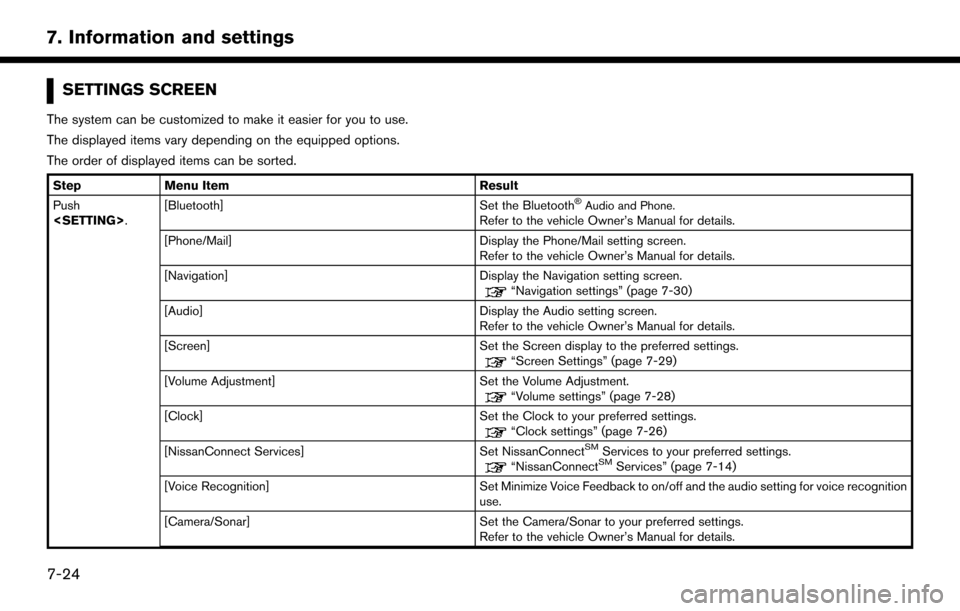
SETTINGS SCREEN
The system can be customized to make it easier for you to use.
The displayed items vary depending on the equipped options.
The order of displayed items can be sorted.
StepMenu Item Result
Push
Set the Bluetooth�ŠAudio and Phone.Refer to the vehicle Owner’s Manual for details.
[Phone/Mail] Display the Phone/Mail setting screen. Refer to the vehicle Owner’s Manual for details.
[Navigation] Display the Navigation setting screen.
“Navigation settings” (page 7-30)
[Audio] Display the Audio setting screen.
Refer to the vehicle Owner’s Manual for details.
[Screen] Set the Screen display to the preferred settings.
“Screen Settings” (page 7-29)
[Volume Adjustment] Set the Volume Adjustment.
“Volume settings” (page 7-28)
[Clock] Set the Clock to your preferred settings.
“Clock settings” (page 7-26)
[NissanConnect Services] Set NissanConnectSMServices to your preferred settings.“NissanConnectSMServices” (page 7-14)
[Voice Recognition] Set Minimize Voice Feedback to on/off and the audio setting for voice recognition use.
[Camera/Sonar] Set the Camera/Sonar to your preferred settings. Refer to the vehicle Owner’s Manual for details.
7-24
7. Information and settings
Page 148 of 164
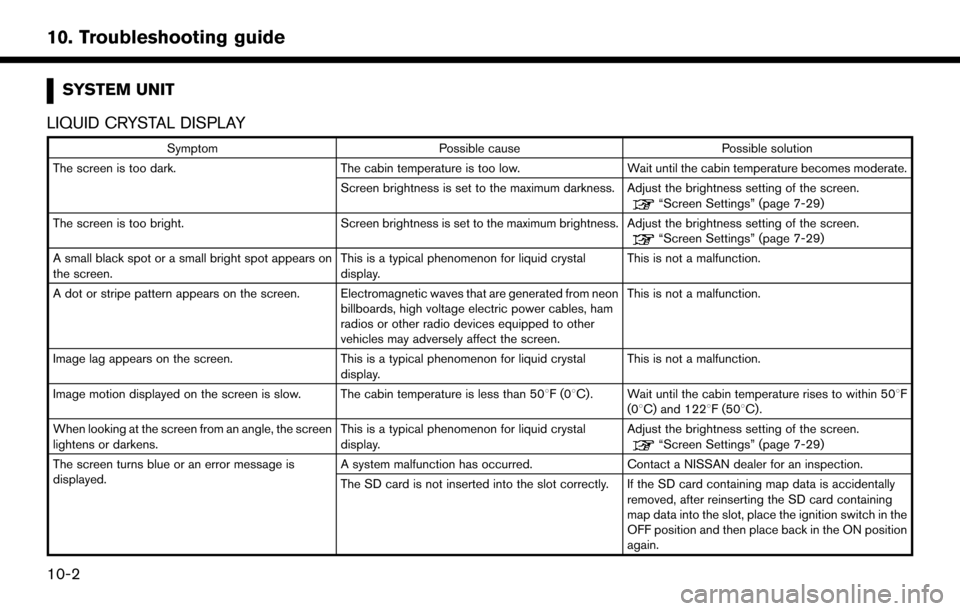
SYSTEM UNIT
LIQUID CRYSTAL DISPLAY
Symptom Possible cause Possible solution
The screen is too dark. The cabin temperature is too low.Wait until the cabin temperature becomes moderate.
Screen brightness is set to the maximum darkness. Adjust the brightness setting of the screen.
“Screen Settings” (page 7-29)
The screen is too bright. Screen brightness is set to the maximum brightness. Adjust the brightness setting of the screen.
“Screen Settings” (page 7-29)
A small black spot or a small bright spot appears on
the screen. This is a typical phenomenon for liquid crystal
display.This is not a malfunction.
A dot or stripe pattern appears on the screen. Electromagnetic waves that are generated from neon billboards, high voltage electric power cables, ham
radios or other radio devices equipped to other
vehicles may adversely affect the screen.This is not a malfunction.
Image lag appears on the screen. This is a typical phenomenon for liquid crystal
display. This is not a malfunction.
Image motion displayed on the screen is slow. The cabin temperature is less than 50 8F(08C). Wait until the cabin temperature rises to within 50 8F
(08C) and 1228F (508C).
When looking at the screen from an angle, the screen
lightens or darkens. This is a typical phenomenon for liquid crystal
display.Adjust the brightness setting of the screen.
“Screen Settings” (page 7-29)
The screen turns blue or an error message is
displayed. A system malfunction has occurred.
Contact a NISSAN dealer for an inspection.
The SD card is not inserted into the slot correctly. If the SD card containing map data is accidentally removed, after reinserting the SD card containing
map data into the slot, place the ignition switch in the
OFF position and then place back in the ON position
again.
10-2
10. Troubleshooting guide