2017 NISSAN PATHFINDER display
[x] Cancel search: displayPage 3 of 164
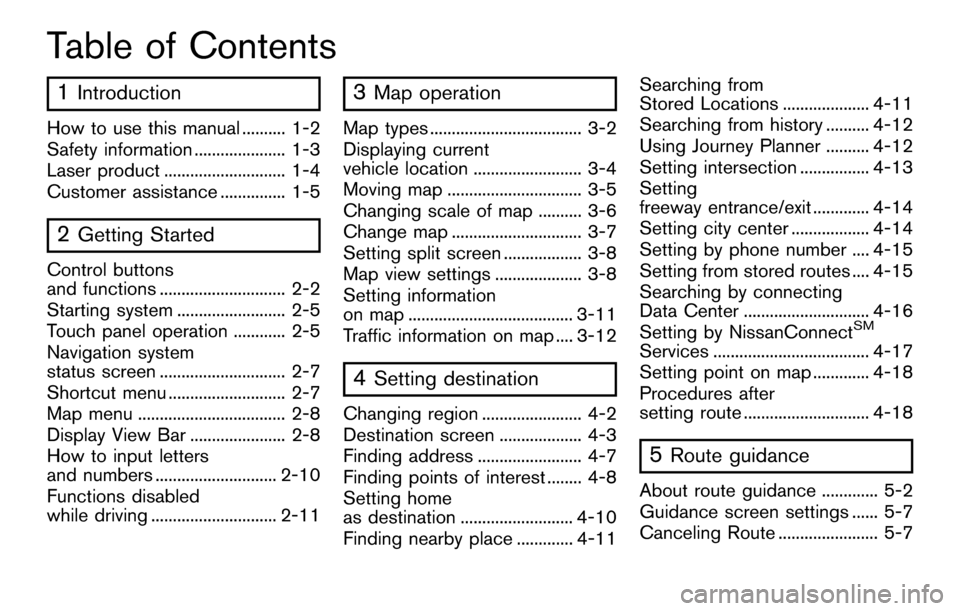
Table of Contents
1Introduction
How to use this manual .......... 1-2
Safety information ..................... 1-3
Laser product ............................ 1-4
Customer assistance ............... 1-5
2Getting Started
Control buttons
and functions ............................. 2-2
Starting system ......................... 2-5
Touch panel operation ............ 2-5
Navigation system
status screen ............................. 2-7
Shortcut menu ........................... 2-7
Map menu .................................. 2-8
Display View Bar ...................... 2-8
How to input letters
and numbers ............................ 2-10
Functions disabled
while driving ............................. 2-11
3Map operation
Map types ................................... 3-2
Displaying current
vehicle location ......................... 3-4
Moving map ............................... 3-5
Changing scale of map .......... 3-6
Change map .............................. 3-7
Setting split screen .................. 3-8
Map view settings .................... 3-8
Setting information
on map ...................................... 3-11
Traffic information on map .... 3-12
4Setting destination
Changing region ....................... 4-2
Destination screen ................... 4-3
Finding address ........................ 4-7
Finding points of interest ........ 4-8
Setting home
as destination .......................... 4-10
Finding nearby place ............. 4-11Searching from
Stored Locations .................... 4-11
Searching from history .......... 4-12
Using Journey Planner .......... 4-12
Setting intersection ................ 4-13
Setting
freeway entrance/exit ............. 4-14
Setting city center .................. 4-14
Setting by phone number .... 4-15
Setting from stored routes .... 4-15
Searching by connecting
Data Center ............................. 4-16
Setting by NissanConnect
SM
Services .................................... 4-17
Setting point on map ............. 4-18
Procedures after
setting route ............................. 4-18
5Route guidance
About route guidance ............. 5-2
Guidance screen settings ...... 5-7
Canceling Route ....................... 5-7
Page 4 of 164
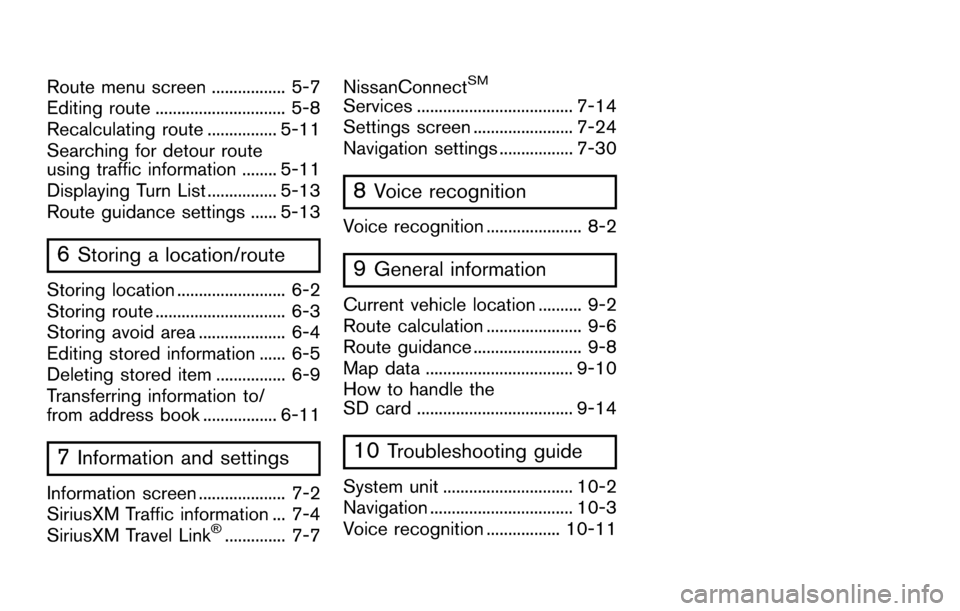
Route menu screen ................. 5-7
Editing route .............................. 5-8
Recalculating route ................ 5-11
Searching for detour route
using traffic information ........ 5-11
Displaying Turn List ................ 5-13
Route guidance settings ...... 5-13
6Storing a location/route
Storing location ......................... 6-2
Storing route .............................. 6-3
Storing avoid area .................... 6-4
Editing stored information ...... 6-5
Deleting stored item ................ 6-9
Transferring information to/
from address book ................. 6-11
7Information and settings
Information screen .................... 7-2
SiriusXM Traffic information ... 7-4
SiriusXM Travel Link
�Š.............. 7-7NissanConnect
SM
Services .................................... 7-14
Settings screen ....................... 7-24
Navigation settings ................. 7-30
8Voice recognition
Voice recognition ...................... 8-2
9General information
Current vehicle location .......... 9-2
Route calculation ...................... 9-6
Route guidance ......................... 9-8
Map data .................................. 9-10
How to handle the
SD card .................................... 9-14
10Troubleshooting guide
System unit .............................. 10-2
Navigation ................................. 10-3
Voice recognition ................. 10-11
Page 6 of 164
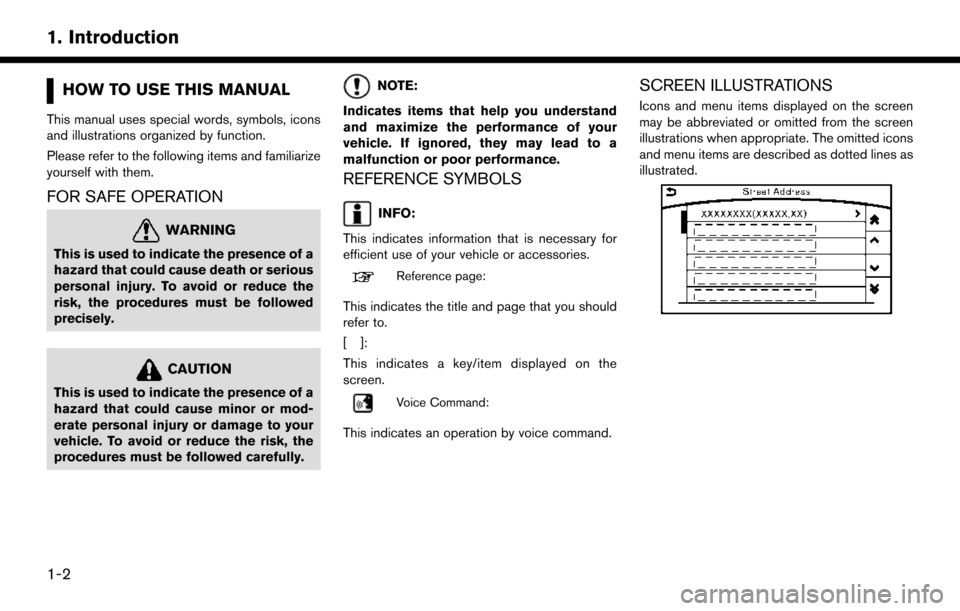
HOW TO USE THIS MANUAL
This manual uses special words, symbols, icons
and illustrations organized by function.
Please refer to the following items and familiarize
yourself with them.
FOR SAFE OPERATION
WARNING
This is used to indicate the presence of a
hazard that could cause death or serious
personal injury. To avoid or reduce the
risk, the procedures must be followed
precisely.
CAUTION
This is used to indicate the presence of a
hazard that could cause minor or mod-
erate personal injury or damage to your
vehicle. To avoid or reduce the risk, the
procedures must be followed carefully.
NOTE:
Indicates items that help you understand
and maximize the performance of your
vehicle. If ignored, they may lead to a
malfunction or poor performance.
REFERENCE SYMBOLS
INFO:
This indicates information that is necessary for
efficient use of your vehicle or accessories.
Reference page:
This indicates the title and page that you should
refer to.
[]:
This indicates a key/item displayed on the
screen.
Voice Command:
This indicates an operation by voice command.
SCREEN ILLUSTRATIONS
Icons and menu items displayed on the screen
may be abbreviated or omitted from the screen
illustrations when appropriate. The omitted icons
and menu items are described as dotted lines as
illustrated.
1-2
1. Introduction
Page 7 of 164
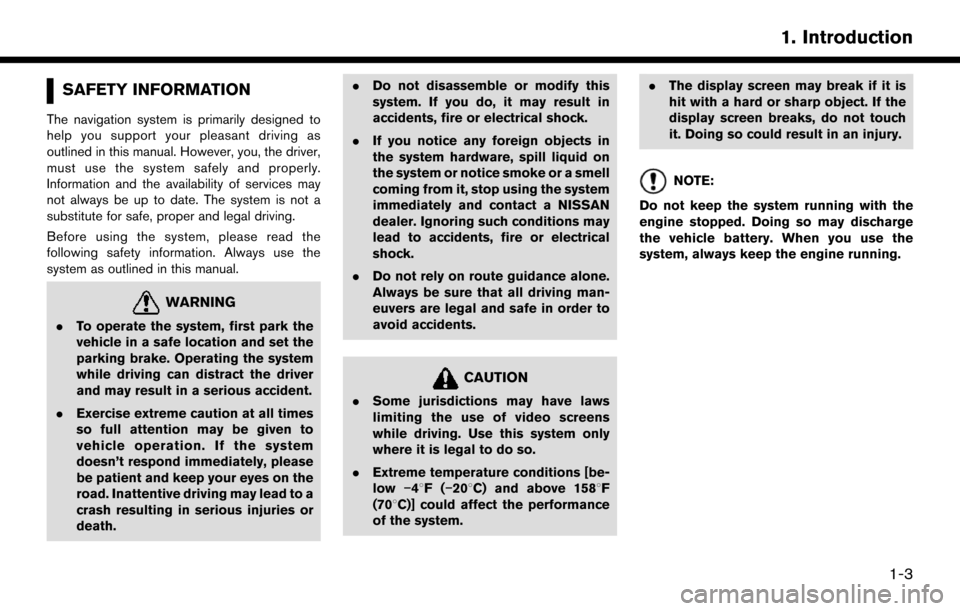
SAFETY INFORMATION
The navigation system is primarily designed to
help you support your pleasant driving as
outlined in this manual. However, you, the driver,
must use the system safely and properly.
Information and the availability of services may
not always be up to date. The system is not a
substitute for safe, proper and legal driving.
Before using the system, please read the
following safety information. Always use the
system as outlined in this manual.
WARNING
.To operate the system, first park the
vehicle in a safe location and set the
parking brake. Operating the system
while driving can distract the driver
and may result in a serious accident.
. Exercise extreme caution at all times
so full attention may be given to
vehicle operation. If the system
doesn’t respond immediately, please
be patient and keep your eyes on the
road. Inattentive driving may lead to a
crash resulting in serious injuries or
death. .
Do not disassemble or modify this
system. If you do, it may result in
accidents, fire or electrical shock.
. If you notice any foreign objects in
the system hardware, spill liquid on
the system or notice smoke or a smell
coming from it, stop using the system
immediately and contact a NISSAN
dealer. Ignoring such conditions may
lead to accidents, fire or electrical
shock.
. Do not rely on route guidance alone.
Always be sure that all driving man-
euvers are legal and safe in order to
avoid accidents.
CAUTION
.Some jurisdictions may have laws
limiting the use of video screens
while driving. Use this system only
where it is legal to do so.
. Extreme temperature conditions [be-
low �í48F( �í208C) and above 1588F
(708C)] could affect the performance
of the system. .
The display screen may break if it is
hit with a hard or sharp object. If the
display screen breaks, do not touch
it. Doing so could result in an injury.
NOTE:
Do not keep the system running with the
engine stopped. Doing so may discharge
the vehicle battery. When you use the
system, always keep the engine running.
1-3
1. Introduction
Page 13 of 164
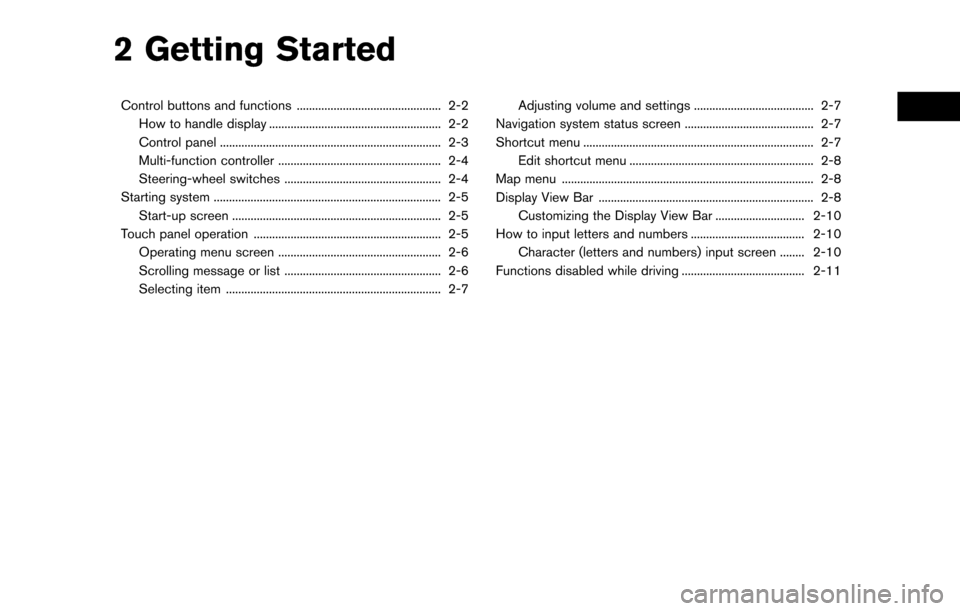
2 Getting Started
Control buttons and functions ............................................... 2-2How to handle display ........................................................ 2-2
Control panel ........................................................................\
2-3
Multi-function controller ..................................................... 2-4
Steering-wheel switches ................................................... 2-4
Starting system ........................................................................\
.. 2-5 Start-up screen .................................................................... 2-5
Touch panel operation ............................................................. 2-5 Operating menu screen ..................................................... 2-6
Scrolling message or list ................................................... 2-6
Selecting item ...................................................................... 2-7 Adjusting volume and settings ....................................... 2-7
Navigation system status screen .......................................... 2-7
Shortcut menu ........................................................................\
... 2-7 Edit shortcut menu ............................................................ 2-8
Map menu ........................................................................\
.......... 2-8
Display View Bar ...................................................................... 2-8 Customizing the Display View Bar ............................. 2-10
How to input letters and numbers ..................................... 2-10 Character (letters and numbers) input screen ........ 2-10
Functions disabled while driving ........................................ 2-11
Page 14 of 164
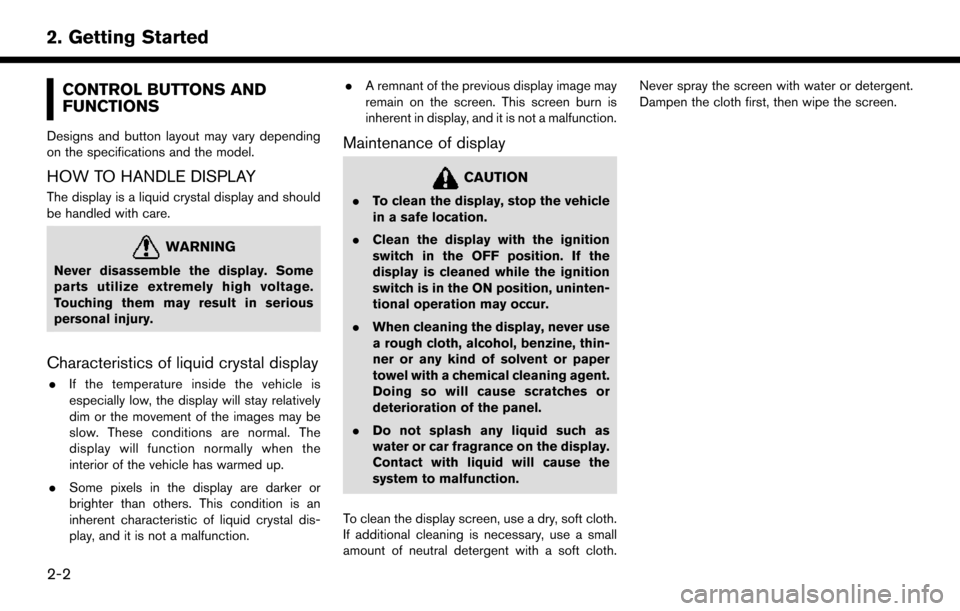
CONTROL BUTTONS AND
FUNCTIONS
Designs and button layout may vary depending
on the specifications and the model.
HOW TO HANDLE DISPLAY
The display is a liquid crystal display and should
be handled with care.
WARNING
Never disassemble the display. Some
parts utilize extremely high voltage.
Touching them may result in serious
personal injury.
Characteristics of liquid crystal display
.If the temperature inside the vehicle is
especially low, the display will stay relatively
dim or the movement of the images may be
slow. These conditions are normal. The
display will function normally when the
interior of the vehicle has warmed up.
. Some pixels in the display are darker or
brighter than others. This condition is an
inherent characteristic of liquid crystal dis-
play, and it is not a malfunction. .
A remnant of the previous display image may
remain on the screen. This screen burn is
inherent in display, and it is not a malfunction.
Maintenance of display
CAUTION
.To clean the display, stop the vehicle
in a safe location.
. Clean the display with the ignition
switch in the OFF position. If the
display is cleaned while the ignition
switch is in the ON position, uninten-
tional operation may occur.
. When cleaning the display, never use
a rough cloth, alcohol, benzine, thin-
ner or any kind of solvent or paper
towel with a chemical cleaning agent.
Doing so will cause scratches or
deterioration of the panel.
. Do not splash any liquid such as
water or car fragrance on the display.
Contact with liquid will cause the
system to malfunction.
To clean the display screen, use a dry, soft cloth.
If additional cleaning is necessary, use a small
amount of neutral detergent with a soft cloth. Never spray the screen with water or detergent.
Dampen the cloth first, then wipe the screen.
2-2
2. Getting Started
Page 15 of 164
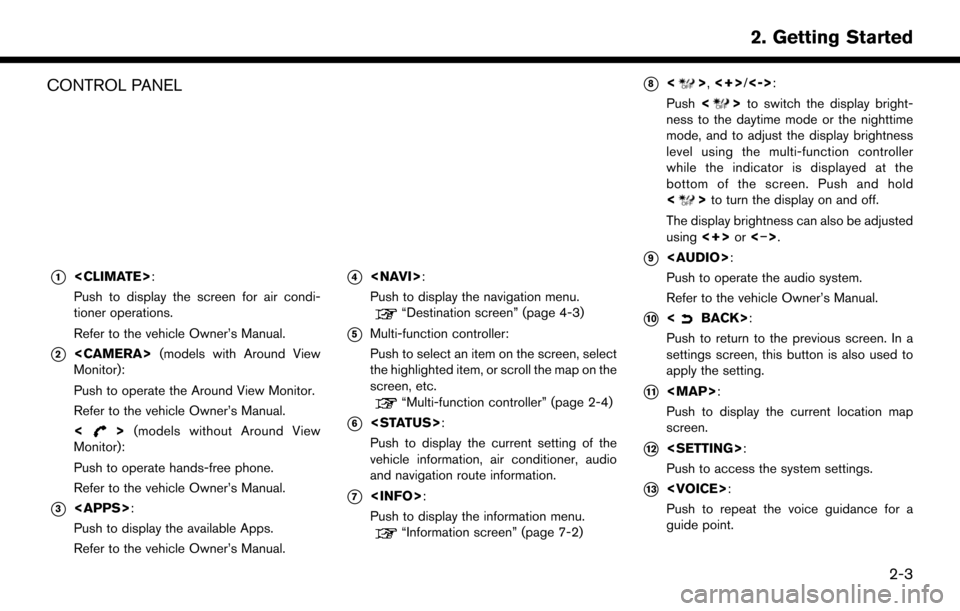
CONTROL PANEL
*1
Push to display the screen for air condi-
tioner operations.
Refer to the vehicle Owner’s Manual.
*2
Monitor):
Push to operate the Around View Monitor.
Refer to the vehicle Owner’s Manual.
<
> (models without Around View
Monitor):
Push to operate hands-free phone.
Refer to the vehicle Owner’s Manual.
*3
Push to display the available Apps.
Refer to the vehicle Owner’s Manual.
*4
Push to display the navigation menu.
“Destination screen” (page 4-3)
*5Multi-function controller:
Push to select an item on the screen, select
the highlighted item, or scroll the map on the
screen, etc.
“Multi-function controller” (page 2-4)
*6
Push to display the current setting of the
vehicle information, air conditioner, audio
and navigation route information.
*7
Push to display the information menu.
“Information screen” (page 7-2)
*8<>, <+>/<->:
Push <
>to switch the display bright-
ness to the daytime mode or the nighttime
mode, and to adjust the display brightness
level using the multi-function controller
while the indicator is displayed at the
bottom of the screen. Push and hold
<
> to turn the display on and off.
The display brightness can also be adjusted
using <+>or<�í>.
*9
Page 16 of 164
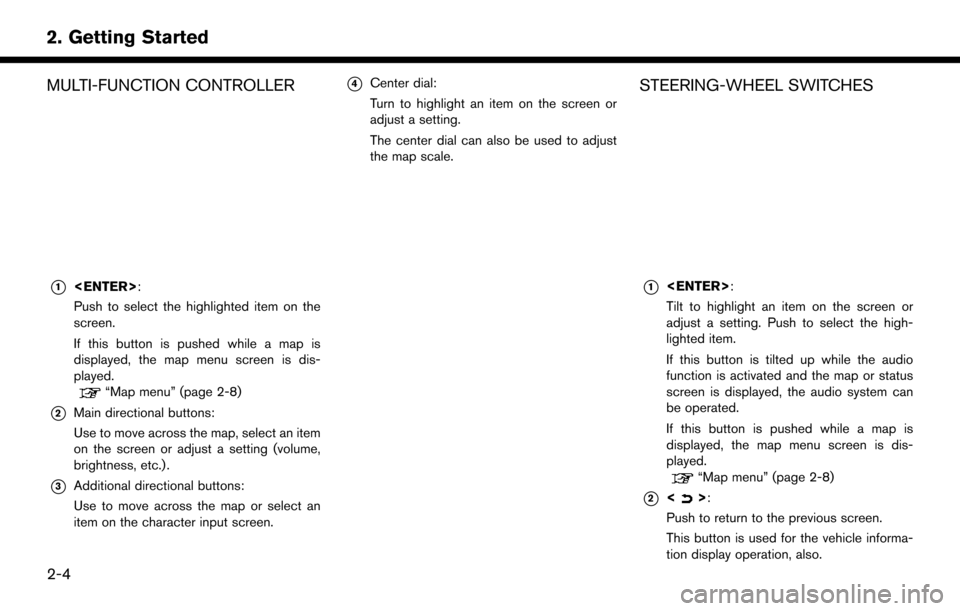
MULTI-FUNCTION CONTROLLER
*1
Push to select the highlighted item on the
screen.
If this button is pushed while a map is
displayed, the map menu screen is dis-
played.
“Map menu” (page 2-8)
*2Main directional buttons:
Use to move across the map, select an item
on the screen or adjust a setting (volume,
brightness, etc.) .
*3Additional directional buttons:
Use to move across the map or select an
item on the character input screen.
*4Center dial:
Turn to highlight an item on the screen or
adjust a setting.
The center dial can also be used to adjust
the map scale.STEERING-WHEEL SWITCHES
*1
Tilt to highlight an item on the screen or
adjust a setting. Push to select the high-
lighted item.
If this button is tilted up while the audio
function is activated and the map or status
screen is displayed, the audio system can
be operated.
If this button is pushed while a map is
displayed, the map menu screen is dis-
played.
“Map menu” (page 2-8)
*2<>:
Push to return to the previous screen.
This button is used for the vehicle informa-
tion display operation, also.
2-4
2. Getting Started