2017 NISSAN PATHFINDER maintenance
[x] Cancel search: maintenancePage 8 of 164
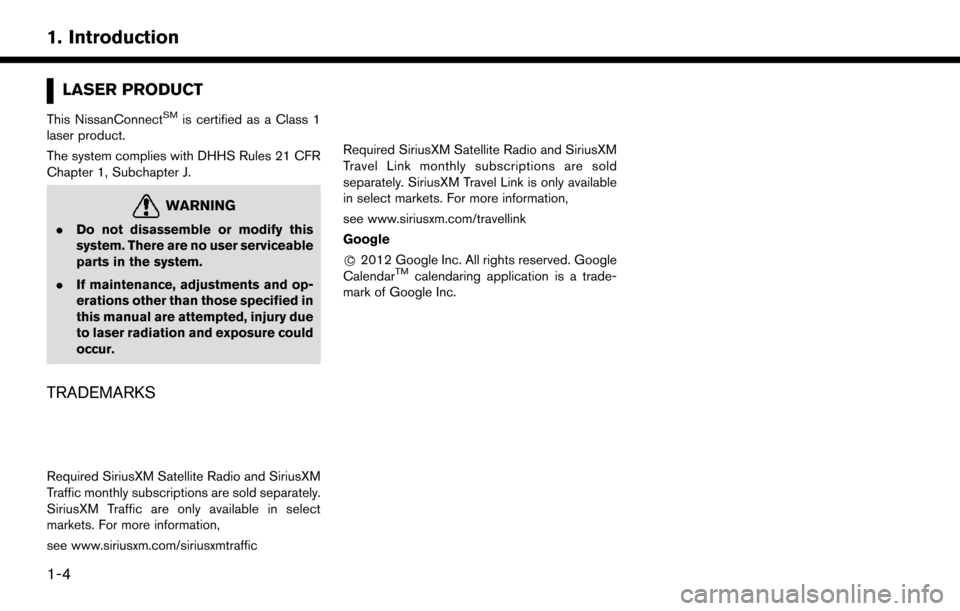
LASER PRODUCT
This NissanConnectSMis certified as a Class 1
laser product.
The system complies with DHHS Rules 21 CFR
Chapter 1, Subchapter J.
WARNING
. Do not disassemble or modify this
system. There are no user serviceable
parts in the system.
. If maintenance, adjustments and op-
erations other than those specified in
this manual are attempted, injury due
to laser radiation and exposure could
occur.
TRADEMARKS
Required SiriusXM Satellite Radio and SiriusXM
Traffic monthly subscriptions are sold separately.
SiriusXM Traffic are only available in select
markets. For more information,
see www.siriusxm.com/siriusxmtraffic
Required SiriusXM Satellite Radio and SiriusXM
Travel Link monthly subscriptions are sold
separately. SiriusXM Travel Link is only available
in select markets. For more information,
see www.siriusxm.com/travellink
Google
*
C2012 Google Inc. All rights reserved. Google
CalendarTMcalendaring application is a trade-
mark of Google Inc.
1-4
1. Introduction
Page 14 of 164
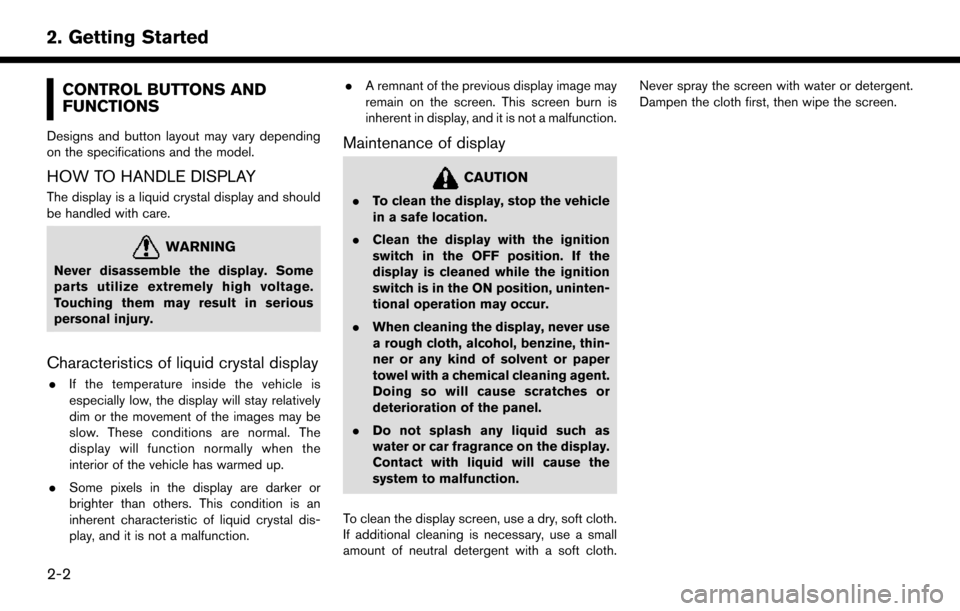
CONTROL BUTTONS AND
FUNCTIONS
Designs and button layout may vary depending
on the specifications and the model.
HOW TO HANDLE DISPLAY
The display is a liquid crystal display and should
be handled with care.
WARNING
Never disassemble the display. Some
parts utilize extremely high voltage.
Touching them may result in serious
personal injury.
Characteristics of liquid crystal display
.If the temperature inside the vehicle is
especially low, the display will stay relatively
dim or the movement of the images may be
slow. These conditions are normal. The
display will function normally when the
interior of the vehicle has warmed up.
. Some pixels in the display are darker or
brighter than others. This condition is an
inherent characteristic of liquid crystal dis-
play, and it is not a malfunction. .
A remnant of the previous display image may
remain on the screen. This screen burn is
inherent in display, and it is not a malfunction.
Maintenance of display
CAUTION
.To clean the display, stop the vehicle
in a safe location.
. Clean the display with the ignition
switch in the OFF position. If the
display is cleaned while the ignition
switch is in the ON position, uninten-
tional operation may occur.
. When cleaning the display, never use
a rough cloth, alcohol, benzine, thin-
ner or any kind of solvent or paper
towel with a chemical cleaning agent.
Doing so will cause scratches or
deterioration of the panel.
. Do not splash any liquid such as
water or car fragrance on the display.
Contact with liquid will cause the
system to malfunction.
To clean the display screen, use a dry, soft cloth.
If additional cleaning is necessary, use a small
amount of neutral detergent with a soft cloth. Never spray the screen with water or detergent.
Dampen the cloth first, then wipe the screen.
2-2
2. Getting Started
Page 99 of 164
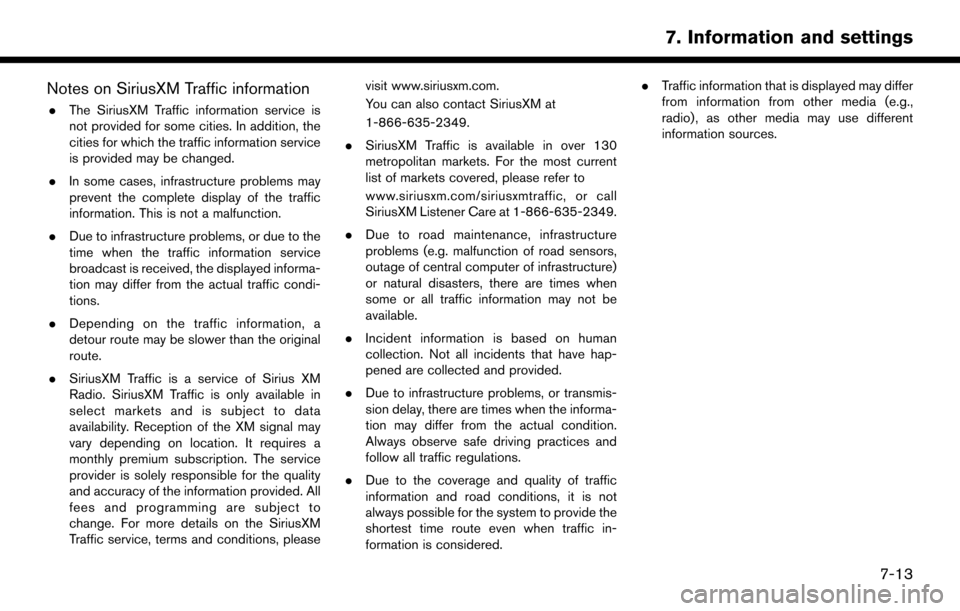
Notes on SiriusXM Traffic information
.The SiriusXM Traffic information service is
not provided for some cities. In addition, the
cities for which the traffic information service
is provided may be changed.
. In some cases, infrastructure problems may
prevent the complete display of the traffic
information. This is not a malfunction.
. Due to infrastructure problems, or due to the
time when the traffic information service
broadcast is received, the displayed informa-
tion may differ from the actual traffic condi-
tions.
. Depending on the traffic information, a
detour route may be slower than the original
route.
. SiriusXM Traffic is a service of Sirius XM
Radio. SiriusXM Traffic is only available in
select markets and is subject to data
availability. Reception of the XM signal may
vary depending on location. It requires a
monthly premium subscription. The service
provider is solely responsible for the quality
and accuracy of the information provided. All
fees and programming are subject to
change. For more details on the SiriusXM
Traffic service, terms and conditions, please visit www.siriusxm.com.
You can also contact SiriusXM at
1-866-635-2349.
. SiriusXM Traffic is available in over 130
metropolitan markets. For the most current
list of markets covered, please refer to
www.siriusxm.com/siriusxmtraffic, or call
SiriusXM Listener Care at 1-866-635-2349.
. Due to road maintenance, infrastructure
problems (e.g. malfunction of road sensors,
outage of central computer of infrastructure)
or natural disasters, there are times when
some or all traffic information may not be
available.
. Incident information is based on human
collection. Not all incidents that have hap-
pened are collected and provided.
. Due to infrastructure problems, or transmis-
sion delay, there are times when the informa-
tion may differ from the actual condition.
Always observe safe driving practices and
follow all traffic regulations.
. Due to the coverage and quality of traffic
information and road conditions, it is not
always possible for the system to provide the
shortest time route even when traffic in-
formation is considered. .
Traffic information that is displayed may differ
from information from other media (e.g.,
radio) , as other media may use different
information sources.
7-13
7. Information and settings
Page 102 of 164
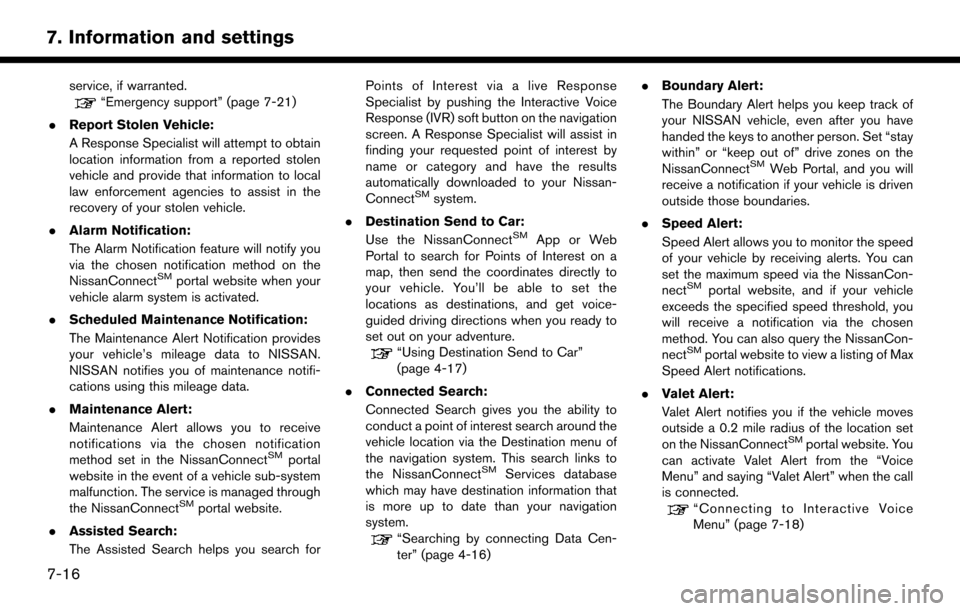
service, if warranted.“Emergency support” (page 7-21)
. Report Stolen Vehicle:
A Response Specialist will attempt to obtain
location information from a reported stolen
vehicle and provide that information to local
law enforcement agencies to assist in the
recovery of your stolen vehicle.
. Alarm Notification:
The Alarm Notification feature will notify you
via the chosen notification method on the
NissanConnect
SMportal website when your
vehicle alarm system is activated.
. Scheduled Maintenance Notification:
The Maintenance Alert Notification provides
your vehicle’s mileage data to NISSAN.
NISSAN notifies you of maintenance notifi-
cations using this mileage data.
. Maintenance Alert:
Maintenance Alert allows you to receive
notifications via the chosen notification
method set in the NissanConnect
SMportal
website in the event of a vehicle sub-system
malfunction. The service is managed through
the NissanConnect
SMportal website.
. Assisted Search:
The Assisted Search helps you search for Points of Interest via a live Response
Specialist by pushing the Interactive Voice
Response (IVR) soft button on the navigation
screen. A Response Specialist will assist in
finding your requested point of interest by
name or category and have the results
automatically downloaded to your Nissan-
Connect
SMsystem.
. Destination Send to Car:
Use the NissanConnect
SMApp or Web
Portal to search for Points of Interest on a
map, then send the coordinates directly to
your vehicle. You’ll be able to set the
locations as destinations, and get voice-
guided driving directions when you ready to
set out on your adventure.
“Using Destination Send to Car”
(page 4-17)
. Connected Search:
Connected Search gives you the ability to
conduct a point of interest search around the
vehicle location via the Destination menu of
the navigation system. This search links to
the NissanConnect
SMServices database
which may have destination information that
is more up to date than your navigation
system.
“Searching by connecting Data Cen-
ter” (page 4-16) .
Boundary Alert:
The Boundary Alert helps you keep track of
your NISSAN vehicle, even after you have
handed the keys to another person. Set “stay
within” or “keep out of” drive zones on the
NissanConnect
SMWeb Portal, and you will
receive a notification if your vehicle is driven
outside those boundaries.
. Speed Alert:
Speed Alert allows you to monitor the speed
of your vehicle by receiving alerts. You can
set the maximum speed via the NissanCon-
nect
SMportal website, and if your vehicle
exceeds the specified speed threshold, you
will receive a notification via the chosen
method. You can also query the NissanCon-
nect
SMportal website to view a listing of Max
Speed Alert notifications.
. Valet Alert:
Valet Alert notifies you if the vehicle moves
outside a 0.2 mile radius of the location set
on the NissanConnect
SMportal website. You
can activate Valet Alert from the “Voice
Menu” and saying “Valet Alert” when the call
is connected.
“Connecting to Interactive Voice
Menu” (page 7-18)
7-16
7. Information and settings
Page 161 of 164
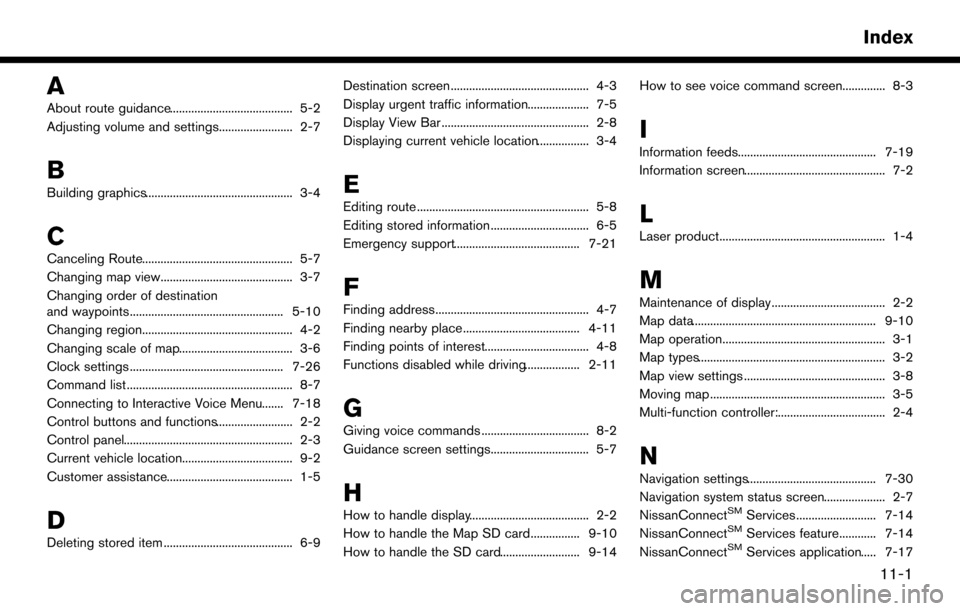
A
About route guidance........................................ 5-2
Adjusting volume and settings........................ 2-7
B
Building graphics................................................ 3-4
C
Canceling Route................................................. 5-7
Changing map view........................................... 3-7
Changing order of destination
and waypoints.................................................. 5-10
Changing region................................................. 4-2
Changing scale of map..................................... 3-6
Clock settings .................................................. 7-26
Command list ...................................................... 8-7
Connecting to Interactive Voice Menu....... 7-18
Control buttons and functions......................... 2-2
Control panel....................................................... 2-3
Current vehicle location.................................... 9-2
Customer assistance......................................... 1-5
D
Deleting stored item .......................................... 6-9Destination screen ............................................. 4-3
Display urgent traffic information.................... 7-5
Display View Bar ................................................ 2-8
Displaying current vehicle location................. 3-4
E
Editing route ........................................................ 5-8
Editing stored information ................................ 6-5
Emergency support......................................... 7-21
F
Finding address.................................................. 4-7
Finding nearby place...................................... 4-11
Finding points of interest.................................. 4-8
Functions disabled while driving.................. 2-11
G
Giving voice commands ................................... 8-2
Guidance screen settings................................ 5-7
H
How to handle display....................................... 2-2
How to handle the Map SD card................ 9-10
How to handle the SD card.......................... 9-14How to see voice command screen.............. 8-3
I
Information feeds............................................. 7-19
Information screen.............................................. 7-2
L
Laser product...................................................... 1-4
M
Maintenance of display..................................... 2-2
Map data............................................................ 9-10
Map operation..................................................... 3-1
Map types............................................................. 3-2
Map view settings .............................................. 3-8
Moving map ......................................................... 3-5
Multi-function controller:................................... 2-4
N
Navigation settings.......................................... 7-30
Navigation system status screen.................... 2-7
NissanConnect
SMServices .......................... 7-14
NissanConnectSMServices feature............ 7-14
NissanConnectSMServices application..... 7-17
11-1
Index