Page 108 of 164
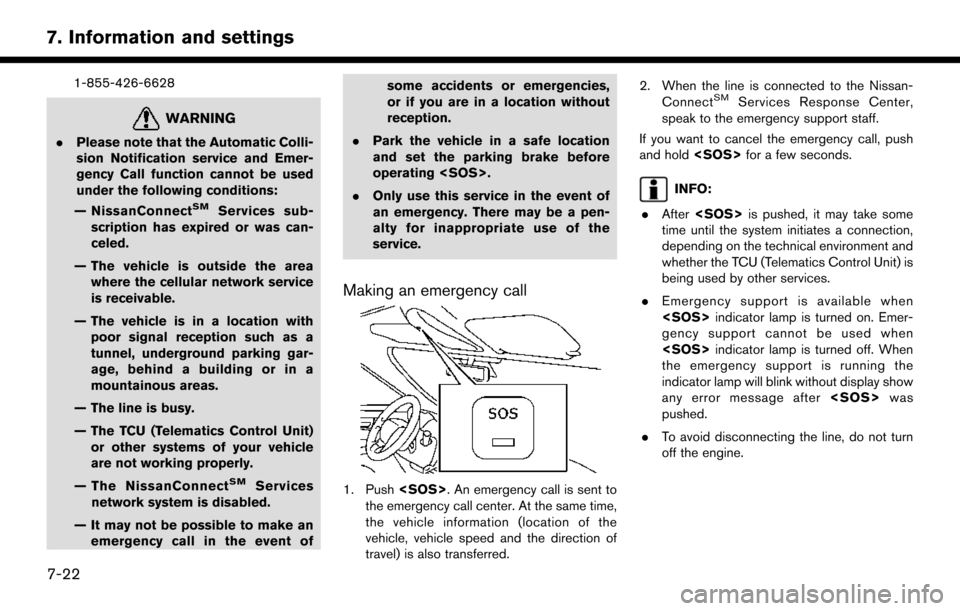
1-855-426-6628
WARNING
.Please note that the Automatic Colli-
sion Notification service and Emer-
gency Call function cannot be used
under the following conditions:
— NissanConnect
SMServices sub-
scription has expired or was can-
celed.
— The vehicle is outside the area where the cellular network service
is receivable.
— The vehicle is in a location with poor signal reception such as a
tunnel, underground parking gar-
age, behind a building or in a
mountainous areas.
— The line is busy.
— The TCU (Telematics Control Unit) or other systems of your vehicle
are not working properly.
— The NissanConnect
SMServices
network system is disabled.
— It may not be possible to make an emergency call in the event of some accidents or emergencies,
or if you are in a location without
reception.
. Park the vehicle in a safe location
and set the parking brake before
operating .
. Only use this service in the event of
an emergency. There may be a pen-
alty for inappropriate use of the
service.
Making an emergency call
1. Push . An emergency call is sent to
the emergency call center. At the same time,
the vehicle information (location of the
vehicle, vehicle speed and the direction of
travel) is also transferred. 2. When the line is connected to the Nissan-
Connect
SMServices Response Center,
speak to the emergency support staff.
If you want to cancel the emergency call, push
and hold for a few seconds.
INFO:
. After is pushed, it may take some
time until the system initiates a connection,
depending on the technical environment and
whether the TCU (Telematics Control Unit) is
being used by other services.
. Emergency support is available when
indicator lamp is turned on. Emer-
gency support cannot be used when
indicator lamp is turned off. When
the emergency support is running the
indicator lamp will blink without display show
any error message after was
pushed.
. To avoid disconnecting the line, do not turn
off the engine.
7-22
7. Information and settings
Page 133 of 164
*Areas with numerous tall trees
*In a canyon
INFO:
The GPS antenna is located on the instrument
panel inside the vehicle. Do not place any
objects, especially cellular phones or transcei-
vers, on the instrument panel. Because the
strength of the GPS signal is approximately one
billionth of that of TV waves, phones and
transceivers will affect or may totally disrupt the
signal.
INCORRECT DISPLAY OF VEHICLE
POSITION
The following cases may affect the display
accuracy of the vehicle’s position or traveling
direction. The accuracy will return to normal if the
driving conditions return to normal.
*When there is a similar road nearby.
*When the vehicle is traveling in an area with
a grid pattern road system.
*When the vehicle is passing through a large
Y-shaped intersection/junction.
9-3
9. General information
Page 150 of 164
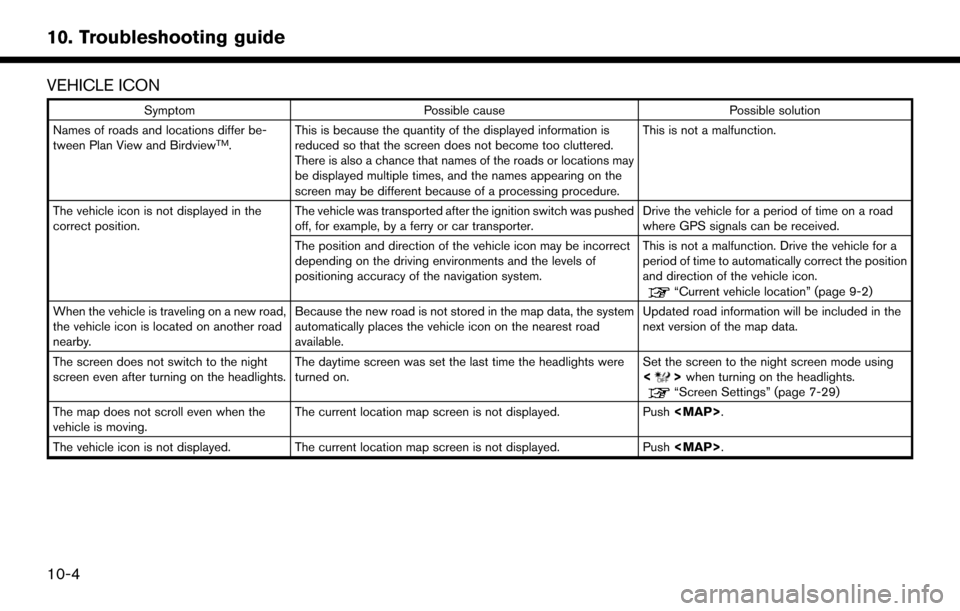
VEHICLE ICON
SymptomPossible cause Possible solution
Names of roads and locations differ be-
tween Plan View and Birdview
TM. This is because the quantity of the displayed information is
reduced so that the screen does not become too cluttered.
There is also a chance that names of the roads or locations may
be displayed multiple times, and the names appearing on the
screen may be different because of a processing procedure. This is not a malfunction.
The vehicle icon is not displayed in the
correct position. The vehicle was transported after the ignition switch was pushed
off, for example, by a ferry or car transporter. Drive the vehicle for a period of time on a road
where GPS signals can be received.
The position and direction of the vehicle icon may be incorrect
depending on the driving environments and the levels of
positioning accuracy of the navigation system. This is not a malfunction. Drive the vehicle for a
period of time to automatically correct the position
and direction of the vehicle icon.
“Current vehicle location” (page 9-2)
When the vehicle is traveling on a new road,
the vehicle icon is located on another road
nearby. Because the new road is not stored in the map data, the system
automatically places the vehicle icon on the nearest road
available. Updated road information will be included in the
next version of the map data.
The screen does not switch to the night
screen even after turning on the headlights. The daytime screen was set the last time the headlights were
turned on. Set the screen to the night screen mode using
<
>
when turning on the headlights.“Screen Settings” (page 7-29)
The map does not scroll even when the
vehicle is moving. The current location map screen is not displayed.
Push