2017 MERCEDES-BENZ E-CLASS SALOON display
[x] Cancel search: displayPage 269 of 497
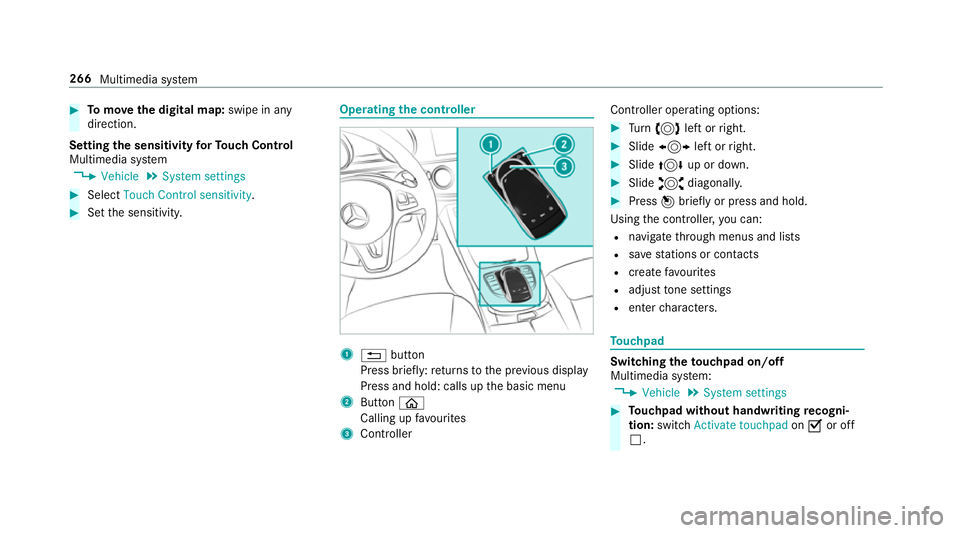
#
Tomo vethe digital map: swipe in any
direction.
Setting the sensitivity forTo uch Control
Multimedia sy stem
, Vehicle .
System settings #
Select Touch Control sensitivity. #
Set the sensitivity. Operating
the controller 1
% button
Press brief ly:re turns tothe pr evious display
Press and hold: calls up the basic menu
2 Button ò
Calling up favo urites
3 Controller Controller operating options: #
Turn 3 left or right. #
Slide 1 left orright. #
Slide 4 up or down. #
Slide 2 diagonally. #
Press 7brief lyor press and hold.
Using the controller, you can:
R navigate thro ugh menus and lists
R save stations or con tacts
R crea tefavo urites
R adjust tone settings
R enter characters. To
uchpad Switching
theto uchpad on/off
Multimedia sy stem:
, Vehicle .
System settings #
Touchpad without handwriting recogni‐
tion: switchActivate touchpad onO or off
ª. 266
Multimedia sy stem
Page 270 of 497

#
Touchpad with handwriting recognition:
select Touchpad . #
Swit chActivate touchpad onO or off ª.
Ope rating the touchpad
Re quirement:
The touchpad is swit ched on (→ page 266). 1
Touchpad
2 ò button
Calling up favo urites
3 ButtonD
Calls up the control menu of the last active
audio source
4 Button % Press brief
ly:re turns tothe pr evious display
Press and hold: calls up the basic menu
Yo u can navigate in menus and lists via touch-
sensitive sur face 1 byusing a single-finger
swipe. #
Toselect the menu item: swipe up, down,
left or right. #
Press theto uchpad. #
Toclose and open lists: swipe left orright. #
Tomo vethe digital map: swipe in any
direction.
Use thefo llowing functions with a two-finger
swipe: #
Toshow or hide the control menu: swipe
up or down with two fingers. #
Tozoom in and out of the map: movetwo
fi ngers apart or toget her. #
Toincrease or reduce the vehicle set‐
tings and tone settings: turn twofingers
clo ckwise or anti-clockwise. Multimedia sy
stem 267
Page 276 of 497
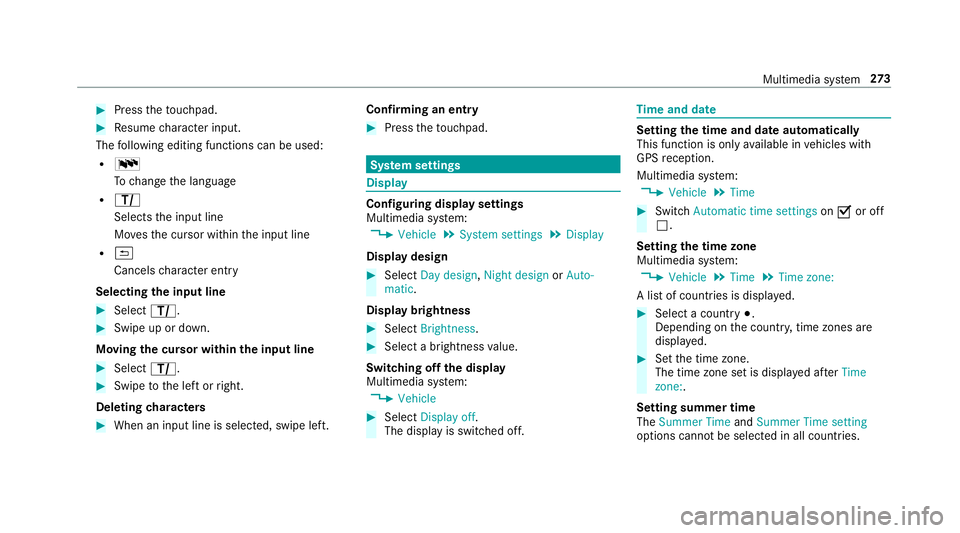
#
Press theto uchpad. #
Resume character input.
The following editing functions can be used:
R B
Tochange the language
R p
Selects the input line
Mo vesth e cursor within the input line
R &
Cancels character ent ry
Selecting the input line #
Select p. #
Swipe up or down.
Moving the cursor within the input line #
Select p. #
Swipe tothe left or right.
Deleting characters #
When an input line is selected, swipe left. Confirming an entry #
Press theto uchpad. Sy
stem settings Display
Configuring display settings
Multimedia sy
stem:
, Vehicle .
System settings .
Display
Display design #
Select Day design, Night design orAuto-
matic.
Display brightness #
Select Brightness. #
Select a brightness value.
Switching off the display
Multimedia sy stem:
, Vehicle #
Select Display off .
The display is switched off. Time
and date Setting
the time and da teautomatically
This function is only available in vehicles with
GPS reception.
Multimedia sy stem:
, Vehicle .
Time #
Switch Automatic time settings onO or off
ª.
Setting the time zone
Multimedia sy stem:
, Vehicle .
Time .
Time zone:
A list of count ries is displa yed. #
Select a count ry#.
Depending on the count ry, time zones are
displa yed. #
Set the time zone.
The time zone set is displa yed af terTime
zone:.
Setting summer time
The Summer Time andSummer Time setting
options cannot be selected in all countries. Multimedia sy
stem 273
Page 281 of 497
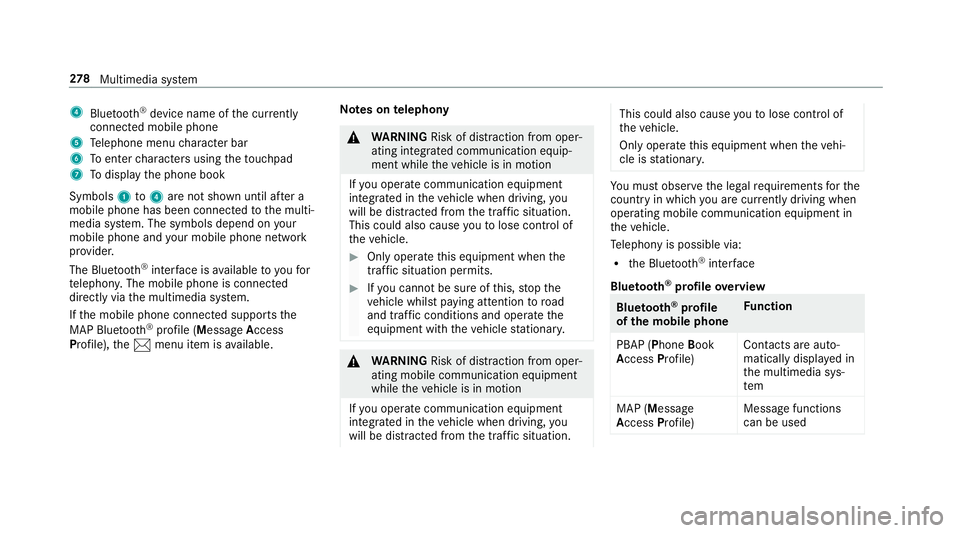
4
Bluetoo th®
device name of the cur rently
connected mobile phone
5 Telephone menu character bar
6 Toenter characters using theto uchpad
7 Todisplay the phone book
Symbols 1to4 are not shown until af ter a
mobile phone has been connected tothe multi‐
media sy stem. The symbols depend on your
mobile phone and your mobile phone network
pr ov ider.
The Blue tooth®
inter face is available toyoufor
te lephon y.The mobile phone is connected
directly via the multimedia sy stem.
If th e mobile phone connected supports the
MAP Blue tooth®
profile (Message Access
Pro file), the1 menu item is available. Note
s ontelephony &
WARNING Risk of di stra ction from oper‐
ating integrated communication equip‐
ment while theve hicle is in motion
If yo u operate communication equipment
integrated in theve hicle when driving, you
will be distracted from the traf fic situation.
This could also cause youto lose control of
th eve hicle. #
Only operate this equipment when the
traf fic situation permits. #
Ifyo u cannot be sure of this, stop the
ve hicle whilst paying attention toroad
and traf fic conditions and ope rate the
equipment with theve hicle stationar y. &
WARNING Risk of di stra ction from oper‐
ating mobile communication equipment
while theve hicle is in motion
If yo u operate communication equipment
integrated in theve hicle when driving, you
will be distracted from the tra ffic situation. This could also cause
youto lose control of
th eve hicle.
Only operate this equipment when theve hi‐
cle is stationar y. Yo
u must obse rveth e legal requ irements forthe
country in whi chyou are cur rently driving when
operating mobile communication equipment in
th eve hicle.
Te lephony is possible via:
R the Blue tooth®
inter face
Blue tooth ®
profile overview Blue
tooth ®
profile
of the mobile phone Fu
nction
PBAP (Phone Book
Access Profile) Contacts are auto‐
matically displa
yed in
th e multimedia sys‐
tem
MAP (Message
Access Profile) Message functions
can be used 278
Multimedia sy stem
Page 285 of 497
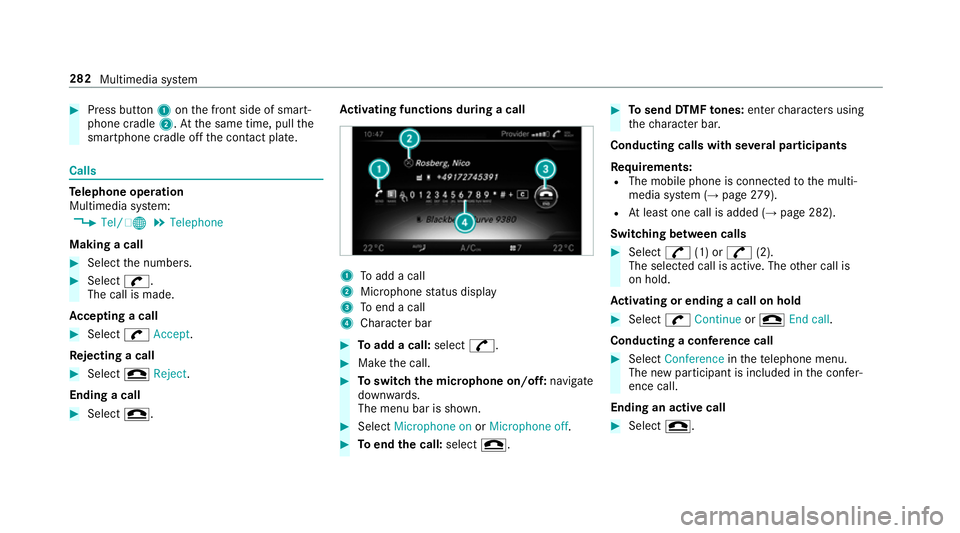
#
Press button 1onthe front side of smart‐
phone cradle 2.Atthe same time, pull the
smartphone cradle off the conta ct plate. Calls
Te
lephone operation
Multimedia sy stem:
, Tel/ ®.
Telephone
Making a call #
Select the numbers. #
Select w.
The call is made.
Ac cepting a call #
Select wAccept.
Re jecting a call #
Select =Reject .
Ending a call #
Select =. Ac
tivating functions during a call 1
Toadd a call
2 Microphone status display
3 Toend a call
4 Character bar #
Toadd a call: select^. #
Make the call. #
Toswitch the microphone on/off: navigate
down wards.
The menu bar is shown. #
Select Microphone on orMicrophone off. #
Toend the call: select=. #
Tosend DTMF tones: enter characters using
th ech aracter bar.
Conducting calls with se veral participants
Re quirements:
R The mobile phone is connec tedto the multi‐
media sy stem (→ page279).
R Atleast one call is added (→ page 282).
Switching between calls #
Select ^(1) or ^(2).
The selec ted call is active. The other call is
on hold.
Ac tivating or ending a call on hold #
Select wContinue or= End call.
Conducting a conference call #
Select Conference inthete lephone menu.
The new participant is included in the confe r‐
ence call.
Ending an active call #
Select =. 282
Multimedia sy stem
Page 287 of 497

Sear
ching for a contact in the phone book
Multimedia sy stem:
, Tel/ ®.
Telephone .
Phone book #
Select thech aracters. #
Select ¬.
The con tact is displ ayed.
Changing the display and the sorting criteria
fo r contacts
Multimedia sy stem:
, Tel/ ®.
Tele-
phone .
Options .
Name representation
The following options are available:
R Surname, first name
R Surname First name
R First name Surname #
Select an option. Saving a mobile phone contact
Multimedia sy
stem:
, Tel/ ®.
Telephone .
Phone book #
Sear ching for a mobile phone contact
(→ page 284). #
Select G. #
Select Save.
The contact is identified bythef symbol
in the phone book.
Importing contacts into thete lephone book
Vi aOptions, you can import contacts into the
te lephone book as elect ronic business cards
using a memory card, USB or Blu etoo th®
. Source
Requirements:
ò Memory car dThe SD memory card
is inser ted.
ò USB device The USB device is
inserted in the USB
port.
ñ Bluetooth ®
con‐
nection If
th e sending of
vCards is suppor ted
via Blue tooth®
,
vCard s can be
re cei ved on mobile
phones or netbooks,
fo rex ample.
Blue tooth ®
is activa‐
te d in the multimedia
sy stem and on the
re spective device
(see the manufactur‐
er's operating instruc‐
tions). 284
Multimedia sy stem
Page 288 of 497
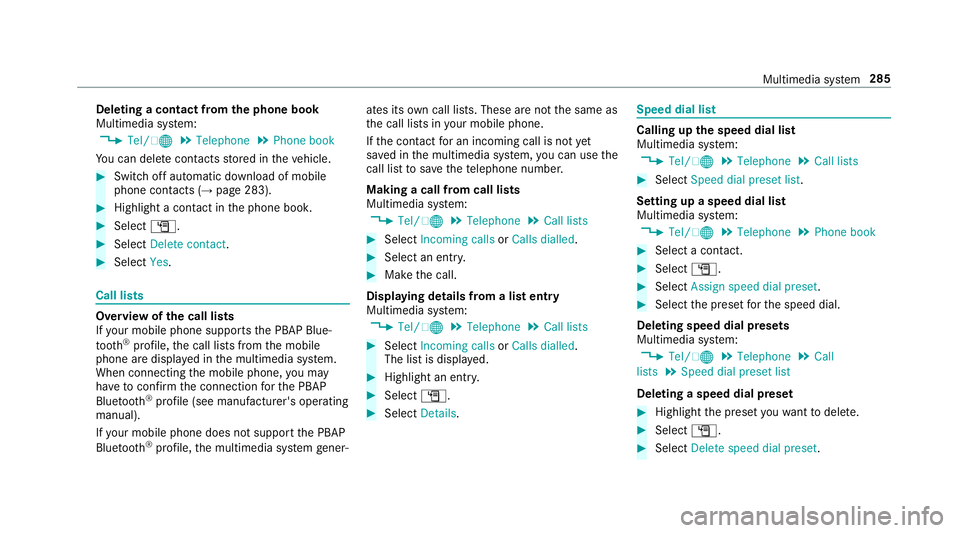
Deleting a contact from
the phone book
Multimedia sy stem:
, Tel/ ®.
Telephone .
Phone book
Yo u can dele tecontacts stored in theve hicle. #
Switch off automatic download of mobile
phone contacts (→ page 283).#
Highlight a contact in the phone book. #
Select G. #
Select Delete contact. #
Select Yes. Call lists
Overview of
the call lists
If yo ur mobile phone suppo rts th e PBAP Blue‐
tooth ®
profile, the call lists from the mobile
phone are displa yed in the multimedia sy stem.
When connecting the mobile phone, you may
ha ve toconfirm the connection forth e PBAP
Blue tooth ®
profile (see manufacturer's operating
manual).
If yo ur mobile phone does not suppo rtthe PBAP
Blue tooth ®
profile, the multimedia sy stem gener‐ ates its
own call li sts. These are not the same as
th e call lists in your mobile phone.
If th e conta ctfor an incoming call is not yet
sa ve d in the multimedia sy stem, you can use the
call li stto save thete lephone number.
Making a call from call lists
Multimedia sy stem:
, Tel/ ®.
Telephone .
Call lists #
Select Incoming calls orCalls dialled . #
Select an entry. #
Make the call.
Displaying details from a list entry
Multimedia sy stem:
, Tel/ ®.
Telephone .
Call lists #
Select Incoming calls orCalls dialled .
The list is displa yed. #
Highlight an ent ry. #
Select G. #
Select Details. Speed dial li
st Calling up
the speed dial list
Multimedia sy stem:
, Tel/ ®.
Telephone .
Call lists #
Select Speed dial preset list .
Setting up a speed dial list
Multimedia sy stem:
, Tel/ ®.
Telephone .
Phone book #
Select a conta ct. #
Select G. #
Select Assign speed dial preset. #
Select the preset forth e speed dial.
Deleting speed dial presets
Multimedia sy stem:
, Tel/ ®.
Telephone .
Call
lists .
Speed dial preset list
Deleting a speed dial preset #
Highlight the preset youwa nttodele te. #
Select G. #
Select Delete speed dial preset. Multimedia sy
stem 285
Page 289 of 497
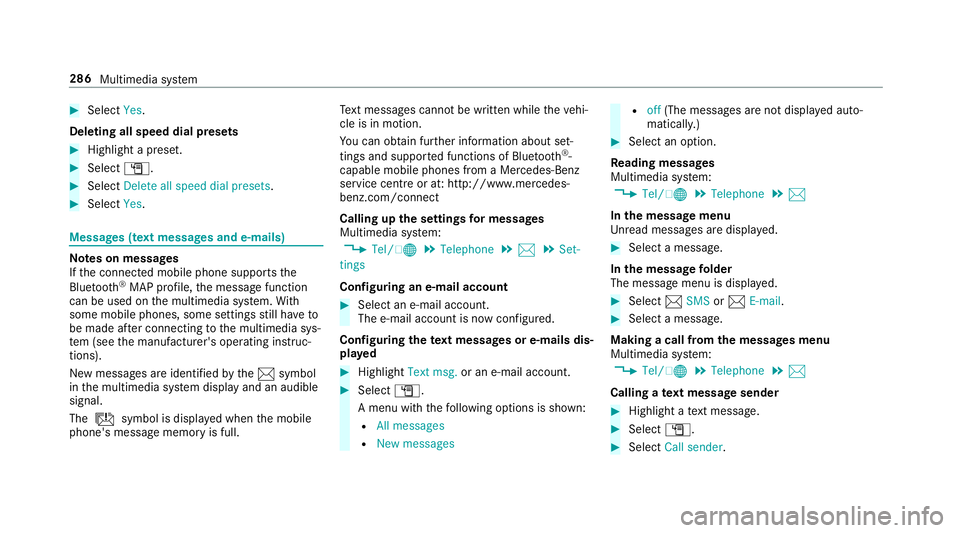
#
Select Yes.
Deleting all speed dial pres ets#
Highlight a preset. #
Select G. #
Select Delete all speed dial presets .#
Select Yes. Messages (t
ext messages and e-mails) Note
s on messages
If th e connected mobile phone supports the
Blu etoo th®
MAP profile, the message function
can be used on the multimedia sy stem. With
some mobile phones, some settings still ha veto
be made af ter connecting tothe multimedia sys‐
te m (see the manufacturer's operating instruc‐
tions).
New messages are identified bythe1 symbol
in the multimedia sy stem display and an audible
signal.
The ú symbol is displa yed when the mobile
phone's message memory is full. Te
xt messa ges cannot be written while theve hi‐
cle is in motion.
Yo u can obtain fur ther information about set‐
tings and suppor ted functions of Blue tooth®
-
capable mobile phones from a Mercedes-Benz
service centre or at: http://www.mercedes-
benz.com/connect
Calling up the settings for messages
Multimedia sy stem:
, Tel/ ®.
Telephone .
1 .
Set-
tings
Configuring an e-mail account #
Select an e-mail account.
The e-mail account is now confi gured.
Configuring thete xt messages or e-mails dis‐
pla yed #
Highlight Text msg. or an e-mail account. #
Select G.
A menu wi th thefo llowing options is shown:
R All messages
R New messages R
off(The messages are not displa yed auto‐
maticall y.) #
Select an option.
Re ading messages
Multimedia sy stem:
, Tel/ ®.
Telephone .
1
In the message menu
Unr ead messages are displa yed. #
Select a message.
In the message folder
The message menu is displa yed. #
Select 1SMS or1 E-mail. #
Select a message.
Making a call from the messages menu
Multimedia sy stem:
, Tel/ ®.
Telephone .
1
Calling a text message sender #
Highlight a text messa ge. #
Select G. #
Select Call sender. 286
Multimedia sy stem