2017 MERCEDES-BENZ E-CLASS SALOON phone
[x] Cancel search: phonePage 256 of 497
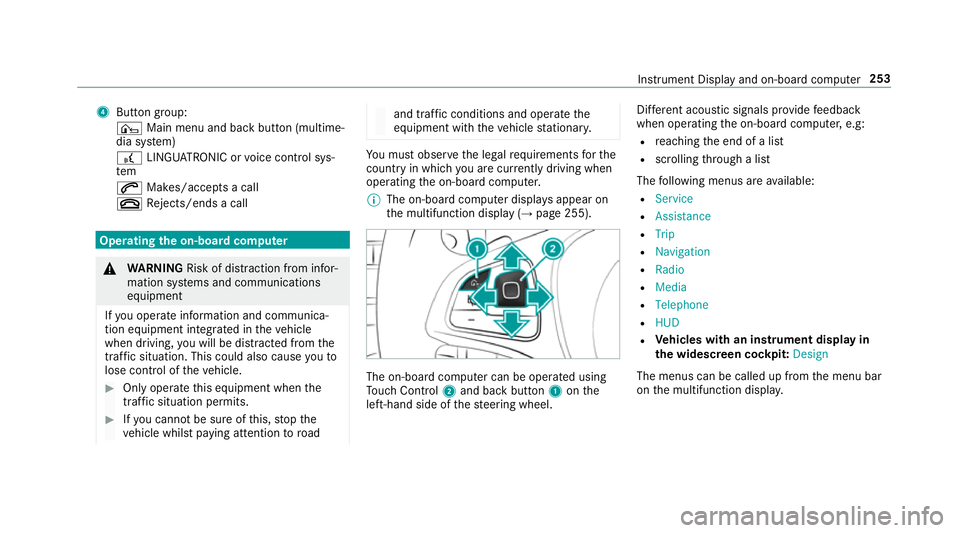
4
Button group:
¤ Main menu and ba ckbutton (multime‐
dia sy stem)
£ LINGU ATRO NIC or voice control sys‐
tem
6 Makes/accepts a call
~ Rejects/ends a call Ope
rating the on-board co mputer &
WARNING Risk of di stra ction from infor‐
mation sy stems and communications
equipment
If yo u operate information and communica‐
tion equipment integ rated in theve hicle
when driving, you will be distracted from the
traf fic situation. This could also cause youto
lose control of theve hicle. #
Only operate this equipment when the
traf fic situation permits. #
Ifyo u cannot be sure of this, stop the
ve hicle whilst paying attention toroad and traf
fic conditions and ope rate the
equipment with theve hicle stationar y. Yo
u must obse rveth e legal requirements forthe
country in whi chyou are cur rently driving when
operating the on-board computer.
% The on-board computer displa ysappear on
th e multifunction display (→ page 255). The on-board computer can be operated using
To uch Control 2and back but ton1 onthe
left-hand side of thesteering wheel. Dif
fere nt acoustic signals pr ovide feedback
when operating the on-board computer, e.g:
R reaching the end of a list
R scrolling thro ugh a list
The following menus are available:
R Service
R Assistance
R Trip
R Navigation
R Radio
R Media
R Telephone
R HUD
R Vehicles with an instrument display in
th e widescreen cockpit: Design
The menus can be called up from the menu bar
on the multifunction displa y. Instrument Display and on-board computer
253
Page 263 of 497
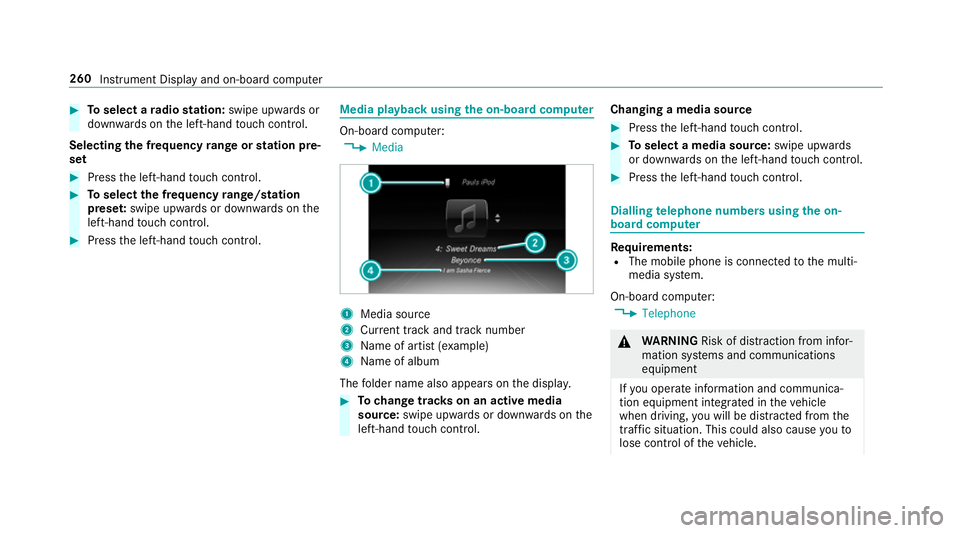
#
Toselect a radio station: swipe upwards or
down wards on the left-hand touch cont rol.
Selecting the frequency range or station pre‐
set #
Press the left-hand touch cont rol. #
Toselect the frequency range/station
prese t:swipe upwards or down wards on the
left-hand touch cont rol. #
Press the left-hand touch cont rol. Media playback using
the on-boa rdcompu ter On-board computer:
, Media 1
Media source
2 Current track and track number
3 Name of artist (e xamp le)
4 Name of album
The folder name also appears on the displa y. #
Tochange trac kson an active media
source: swipe upwards or down wards on the
left-hand touch cont rol. Changing a media source #
Press the left-hand touch cont rol. #
Toselect a media source: swipe upwards
or down wards on the left-hand touch cont rol. #
Press the left-hand touch cont rol. Dialling
telephone numbers using the on-
board compu ter Re
quirements:
R The mobile phone is connec tedto the multi‐
media sy stem.
On-board computer: , Telephone &
WARNING Risk of di stra ction from infor‐
mation sy stems and communications
equipment
If yo u operate information and communica‐
tion equipment integ rated in theve hicle
when driving, you will be distracted from the
traf fic situation. This could also cause youto
lose control of theve hicle. 260
Instrument Display and on-board computer
Page 264 of 497

#
Only operate this equipment when the
traf fic situation permits. #
Ifyo u cannot be sure of this, stop the
ve hicle whilst paying attention toroad
and traf fic conditions and ope rate the
equipment with theve hicle stationar y. When
telephoning, you must obse rveth e legal
re qu irements forth e count ryin which you are
cur rently driving.
Ve hicles with theAu dio 20 multimedia sys‐
te m: the most recently dialled telephone num‐
bers are displa yed on theTelephone menu. #
Select an entr y:swipe upwards or down‐
wa rds on the left-hand touch cont rol. #
Press the left-hand touch cont rol.
If th ere is only one telephone number
sa ve dto an entr y:thete lephone number is
selec ted. #
Ifth ere are multiple telephone numbers
sa ve dto an entr y:swipe upwards or down‐
wa rds on the left-hand touch cont rolto
select the desired telephone number. #
Press the left-hand touch cont rol.
The telephone number is dialled.
The following displa ysmay appear ins tead of the
te lephone numbers dialled:
R Please wait... :th e application is starting.
When a Blue tooth®
connection tothe mobile
phone is not es tablished, the menu for
authorising and connecting a mobile phone is
displa yed in the multimedia sy stem
(→ page 279).
R Updating data. ..:the call list is being upda‐
te d.
R Importing contacts... :th e conta cts from the
mobile phone or from a storage medium are
being impor ted.
Ac cepting/rejecting a call
When youre cei vea call, theIncoming call mes‐
sage appears on the head-up displa y. #
Swipe up wards or down wards on the left-
hand touch cont rol and select 6(Accept)
or ~ (Reject). #
Press the left-hand touch cont rol. The call may be accep
ted/rejec ted using the
6 or~ buttons on thesteering wheel. Ad
justing the head-up display settings via
the on-board co mputer On-board computer:
, HUD
The following head-up display settings can be
adjus ted:
R Position
R Brightness
R Display content #
Toselect a setting: swipe upwards or down‐
wa rds on the left-hand touch cont rol. #
Press the left-hand touch cont rol. #
Toadjust a value: swipe upwards or down‐
wa rds on the left-hand touch cont rol. #
Press the left-hand touch cont rol. Instrument Display and on-board computer
261
Page 268 of 497
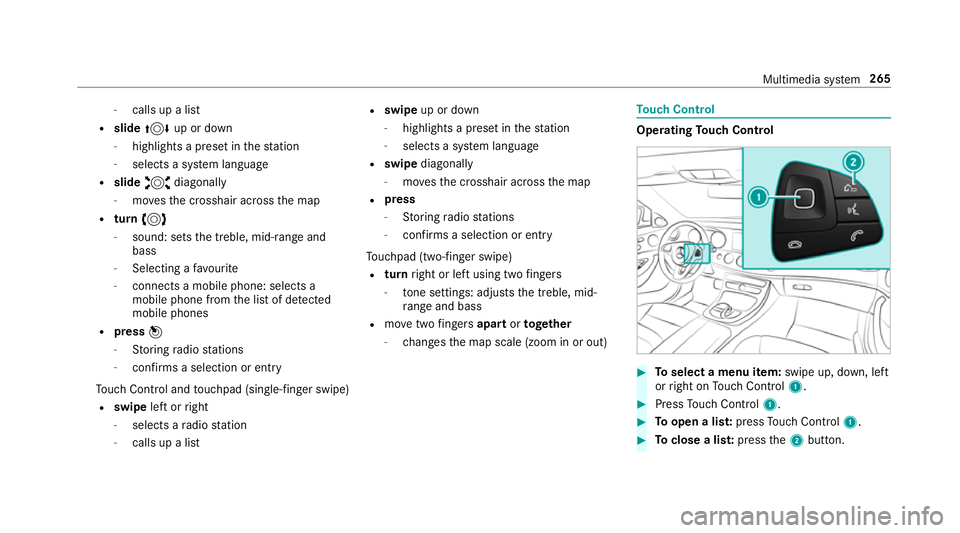
-
calls up a li st
R slide 4 up or down
- highlights a preset in thest ation
- selects a sy stem language
R slide 2 diagonally
- movesth e crosshair across the map
R turn 3
- sound: sets the treble, mid-range and
bass
- Selecting a favo urite
- connects a mobile phone: selects a
mobile phone from the list of de tected
mobile phones
R press 7
- Storing radio stations
- con firm s a selection or entry
To uch Control and touchpad (sin gle-finger swipe)
R swipe left orright
- selects a radio station
- calls up a list R
swipe up or down
- highlights a preset in thest ation
- selects a sy stem language
R swipe diagonally
- movesth e crosshair across the map
R press
- Storing radio stations
- con firm s a selection or entry
To uchpad (t wo-finger swipe)
R turn right or left using two fingers
- tone settings: adjusts the treble, mid-
ra nge and bass
R movetwo fingers apart ortoge ther
- changes the map scale (zoom in or out) To
uch Control Operating
Touch Control #
Toselect a menu item: swipe up, down, left
or right on Touch Control 1. #
Press Touch Control 1. #
Toopen a lis t:press Touch Control 1. #
Toclose a lis t:press the2 button. Multimedia sy
stem 265
Page 271 of 497

Handwriting
recognition: swit ching there ad-
aloud function on/off
Re quirement:
The touchpad is equipped with handwriting rec‐
ognition.
Multimedia sy stem:
, Vehicle .
System settings .
Touchpad #
Switch Read out handwriting recognition on
O or off ª.
Handwriting recognition: selecting an input
langua ge #
Select B. #
Select an input language.
Selecting a station and track using the
to uchpad #
Swipe upwards using two fingers on the
to uchpad.
A cont rol menu sho ws the current audio
sou rce. #
Swipe left or right using one finger.
Ra dio: the pr evious or next station is set. Media source:
the pr evious or next track is
selec ted. #
Tohide the control menu: swipe down on
th eto uchpad using two fingers. Main functions
Calling up the main functions
1
ß button
To call up navigation
2 $ button
To call up thera dio
3 Õ button
To call up media 4
% button
To call up thete lephone
5 Ø button
To set vehicle functions #
Alternative: when the basic menu of a main
function is shown, press the% button. #
Toselect a main function: turn and press
th e controller.
or #
Swipe left or right on theto uchpad and then
press theto uchpad.
Calling up menus on the multimedia sy stem
Calling up a menu #
Call up a main function (→ page 268). #
Toshow the menu: swipe up or down on
th eto uchpad.
or #
Slide the controller up or down.
The mar ker is shown either in the main func‐
tion line or menu bar. 268
Multimedia sy stem
Page 274 of 497

Switching
the sound on/off #
Tomute: pressvolume control 1.
The 8 symbol appears in thest atus line.
Yo u will also hear traf fic announcements and
navigation announcements even when the
sound is muted. #
Toswitch on: change the media source or
adjust thevo lume. Ad
justing the volume #
Turn volume control 1.
The volume of the cur rent radio or media
source is set. You can set thevo lume of
ot her sound sources separatel y.
Ad just this in thefo llowing situations:
R during a traf fic announcement
R during a navigation announcement The
volume of the navigation announce‐
ment changes in accordance with thevo l‐
ume of the cur rent media sou rce.
R during a telephone call #
Alternativel y:select System. #
Select Audio. #
Select volume settings. #
Set thevo lume. Entering
characters Using
thech aracter input function
On Touch Control #
Select a character in thech aracter bar.
Depending on theta rget entry , either a full
set of characters is available or, alternativel y,
only those characters that are available on
th e basis of thech aracters that ha vealready
been entered. Multimedia sy
stem 271
Page 275 of 497
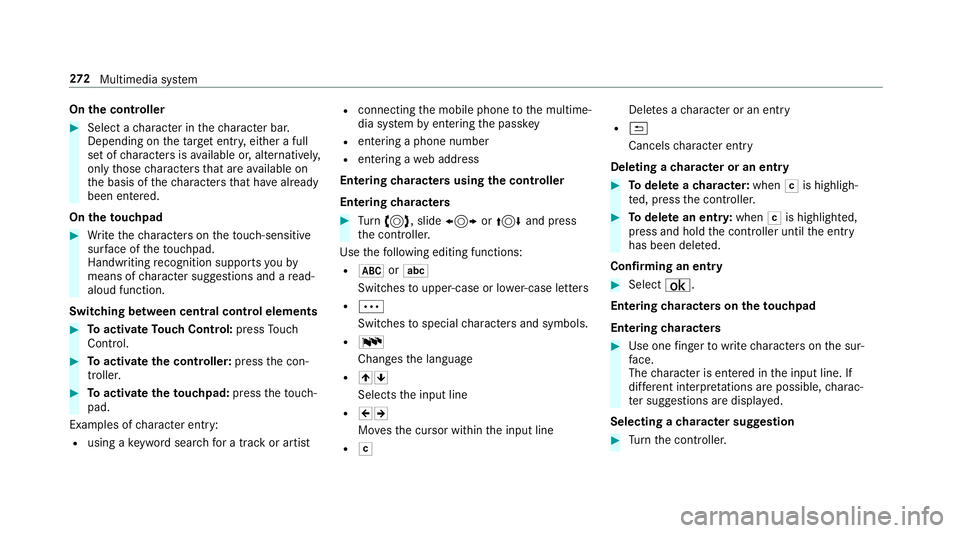
On
the controller #
Select a character in thech aracter bar.
Depending on theta rget entry , either a full
set of characters is available or, alternativel y,
only those characters that are available on
th e basis of thech aracters that ha vealready
been entered.
On theto uchpad #
Write thech aracters on theto uch-sensitive
sur face of theto uchpad.
Handwriting recognition suppo rts yo uby
means of character suggestions and a read-
aloud function.
Swit ching between central control elements #
Toactivate Touch Control: pressTouch
Control. #
Toactivate the controller: pressthe con‐
troller. #
Toactivate theto uchpad: presstheto uch‐
pad.
Examples of character ent ry:
R using a keyword sear chfor a track or artist R
connecting the mobile phone tothe multime‐
dia sy stem byentering the passk ey
R entering a phone number
R entering a web address
Entering characters using the controller
Entering characters #
Turn 3 , slide 1 or4 and press
th e controller.
Use thefo llowing editing functions:
R * orE
Swit ches toupper-case or lo wer-case letters
R Ä
Switches tospecial characters and symbols.
R B
Chan gesth e language
R 45
Selects the input line
R 23
Movesth e cursor within the input line
R F Dele
tes a character or an ent ry
R &
Cancels character ent ry
Deleting a character or an entry #
Todel ete a character: whenFis highligh‐
te d, press the controller. #
Todel ete an entr y:when Fis highlighted,
press and hold the controller until the entry
has been dele ted.
Confirming an entry #
Select ¡.
Entering characters on theto uchpad
Entering characters #
Use one finger towrite characters on the sur‐
fa ce.
The character is entered in the input line. If
dif fere nt interpr etations are possible, charac‐
te r suggestions are displa yed.
Selecting a character suggestion #
Turn the controller. 272
Multimedia sy stem
Page 277 of 497
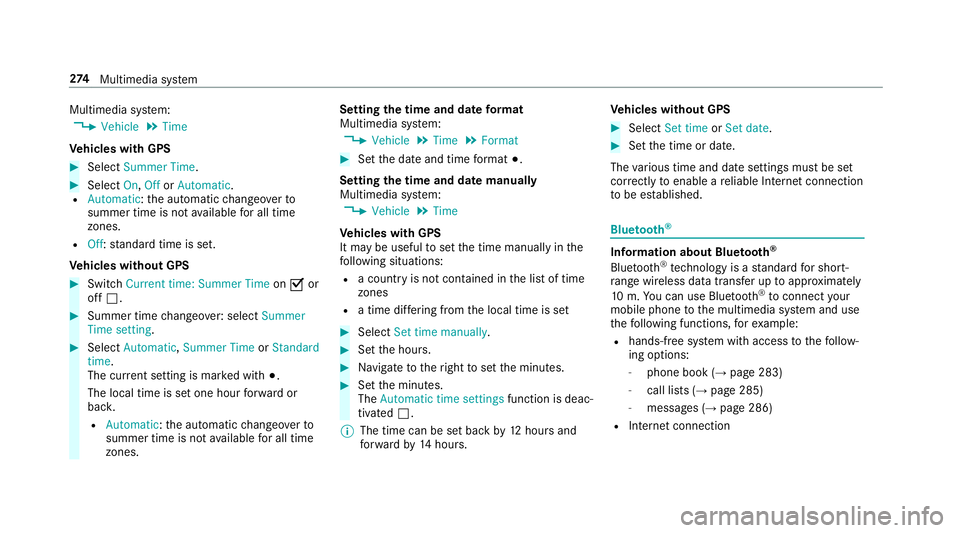
Multimedia sy
stem:
, Vehicle .
Time
Ve hicles with GPS #
Select Summer Time .#
Select On,OfforAutomatic.
R Automatic: the automatic changeo verto
summer time is not available for all time
zones.
R Off: standard time is set.
Ve hicles without GPS #
Switch Current time: Summer Time onO or
off ª. #
Summer time changeo ver:select Summer
Time setting. #
Select Automatic, Summer Time orStandard
time.
The cur rent setting is ma rked with #.
The local time is set one hour forw ard or
bac k.
R Automatic :th e automatic changeo verto
summer time is not available for all time
zones. Setting
the time and da teform at
Multimedia sy stem:
, Vehicle .
Time .
Format #
Set the date and time form at#.
Setting the time and da temanually
Multimedia sy stem:
, Vehicle .
Time
Ve hicles with GPS
It may be useful toset the time manually in the
fo llowing situations:
R a country is not con tained in the list of time
zones
R a time dif fering from the local time is set #
Select Set time manually. #
Set the hours. #
Navigate totheright toset the minutes. #
Set the minutes.
The Automatic time settings function is deac‐
tivated ª.
% The time can be set back by12 hours and
fo rw ard by14 hours. Ve
hicles without GPS #
Select Set time orSet date . #
Set the time or date.
The various time and date settings must be set
cor rectly toenable a reliable In tern et connection
to be es tablished. Blue
tooth ® Information about Blu
etoo th®
Bl ue tooth ®
tech nology is a standard for short-
ra nge wi reless data transfer up toappr oximately
10 m.You can use Blue tooth®
to connect your
mobile phone tothe multimedia sy stem and use
th efo llowing functions, forex ample:
R hands-free sy stem with access tothefo llow‐
ing options:
- phone book (→ page 283)
- call lists (→ page 285)
- messages (→ page 286)
R Internet connection 274
Multimedia sy stem