2017 MERCEDES-BENZ E-CLASS SALOON audio
[x] Cancel search: audioPage 25 of 497

Mercedes-Benz GenuineParts
+ ENVIRONMENTAL
NOTEEnvironmental
dama gecaused bynot using recycled
re conditioned components Daimler
AGoffers recycled reconditioned
components and pa rts with the same quality
as new parts. The same entitlement from the
implied warranty is valid as for new parts. #
Use recycled reconditioned compo‐
nents and pa rts from Daimler AG.*
NO
TEImpairment of the operating ef fi‐
ciency of there stra int sy stems from
ins talling accessories or from repairs or
we lding Airbags and seat belt
tensioners, as well as
control units and sensors forth ere stra int
sy stems, may be ins talled in thefo llowing
areas of your vehicle:
R Doors
R Door pillars R
Door sills
R Seats
R Cockpit
R Instrument clus ter
R Centre console #
Do not ins tall accessories such as audio
sy stems in these areas. #
Do not car ryout repairs or welding. #
Have accesso ries retrofitted at a quali‐
fi ed specialist workshop. Yo
u could jeopardise the operating saf ety of your
ve hicle if you use parts, tyres and wheels as well
as accessories releva nt tosaf ety which ha venot
been appr ovedby Mercedes-Benz. Saf ety-re le‐
va nt sy stems, e.g. the brake sy stem, may mal‐
function. Only use Mercedes-Benz GenuineParts
or parts of equal qualit y.Only use tyres, wheels
and accessory parts that ha vebeen specifically
appr ovedfo ryo ur vehicle model.
Mercedes-Benz testsge nuine pa rts and con ver‐
sion parts and accessory parts that ha vebeen
specifically appr ovedfo ryo ur vehicle model forth
eir reliability, saf ety and suitabilit y.Despite
ongoing ma rket resear ch, Mercedes-Benz is
unable toassess other parts. Mercedes-Benz
th erefore accepts no responsibility forth e use of
such parts in Mercedes-Benz vehicles, even if
th ey have been of ficially appr oved or independ‐
ently appr oved byate sting centre.
Cer tain parts are only of ficially appr ovedfor
ins tallation or modification if they comply wi th
legal requirements. All Mercedes-Benz Genuine‐
Pa rts meet the appr oval requ irements. The use
of non-appr oved parts may in validate theve hi‐
cle's general operating pe rmit.
This is the case in thefo llowing situations:
R Ach ange of theve hicle type from that for
which theve hicle's general operating pe rmit
wa s granted.
R Ifot her road users could be endangered.
R Ifth eex haust gas or noise le vels are
adversely af fected.
Alw ays specify theve hicle identification number
(VIN) (→ page 366) when ordering Mercedes-
Benz GenuineParts. 22
General no tes
Page 32 of 497
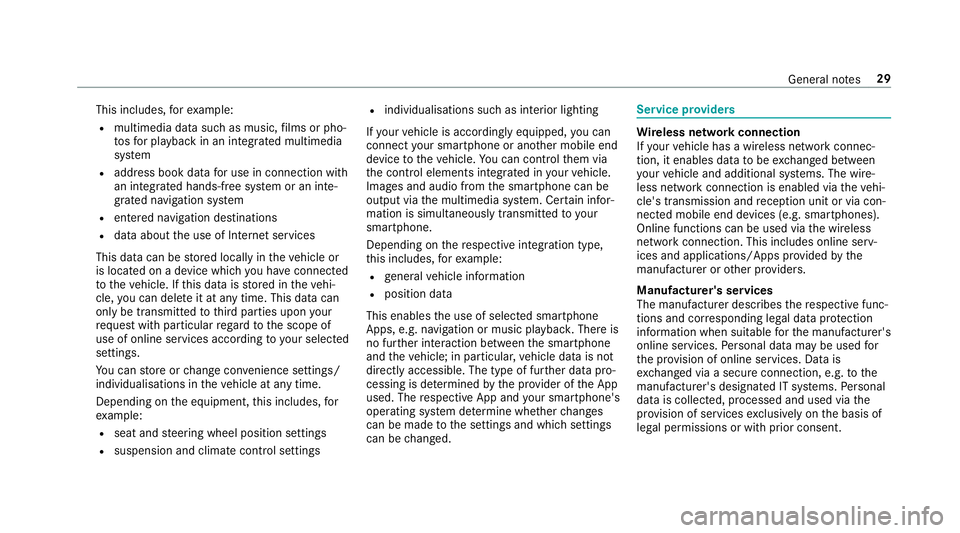
This includes,
forex ample:
R multimedia data such as music, films or pho‐
to sfo r playback in an integrated multimedia
sy stem
R address book data for use in connection with
an integrated hands-free sy stem or an inte‐
grated navigation sy stem
R entered navigation destinations
R data about the use of Internet services
This data can be stored locally in theve hicle or
is located on a device which you ha veconnected
to theve hicle. If this data is stored in theve hi‐
cle, you can dele teit at any time. This data can
only be transmitted tothird parties upon your
requ est with particular rega rd tothe scope of
use of online services according to your selected
settings.
Yo u can store or change con venience settings/
individualisations in theve hicle at any time.
Depending on the equipment, this includes, for
ex ample:
R seat and steering wheel position settings
R suspension and climate control settings R
individualisations such as interior lighting
If yo ur vehicle is accordingly equipped, you can
connect your smartphone or ano ther mobile end
device totheve hicle. You can cont rolth em via
th e control elements integrated in your vehicle.
Images and audio from the smartphone can be
output via the multimedia sy stem. Cer tain infor‐
mation is simultaneously transmitted to your
smartphone.
Depending on there spective integration type,
th is includes, forex ample:
R general vehicle information
R position data
This enables the use of selected smartphone
Apps, e.g. navigation or music playbac k.There is
no fur ther interaction between the smartphone
and theve hicle; in particular, vehicle data is not
directly accessible. The type of fur ther data pro‐
cessing is de term ined bythe pr ovider of the App
used. The respective App and your smartphone's
operating sy stem de term ine whe ther changes
can be made tothe settings and which settings
can be changed. Service pr
oviders Wire
less network connection
If yo ur vehicle has a wireless network connec‐
tion, it enables data tobe exc hanged between
yo ur vehicle and additional sy stems. The wire‐
less network connection is enabled via theve hi‐
cle's transmission and reception unit or via con‐
nected mobile end devices (e.g. sma rtphones).
Online functions can be used via the wireless
network connection. This includes online serv‐
ices and applications/Apps pr ovided bythe
manufacturer or other pr oviders.
Manu factu rer's se rvices
The manufacturer describes there spective func‐
tions and cor responding legal data pr otection
information when suitable forth e manufacturer's
online services. Personal data may be used for
th e pr ovision of online services. Data is
exc hanged via a secure connection, e.g. tothe
manufacturer's designated IT sy stems. Personal
data is collected, processed and used via the
pr ov ision of services exclusively on the basis of
legal permissions or with prior consent. General no
tes29
Page 222 of 497
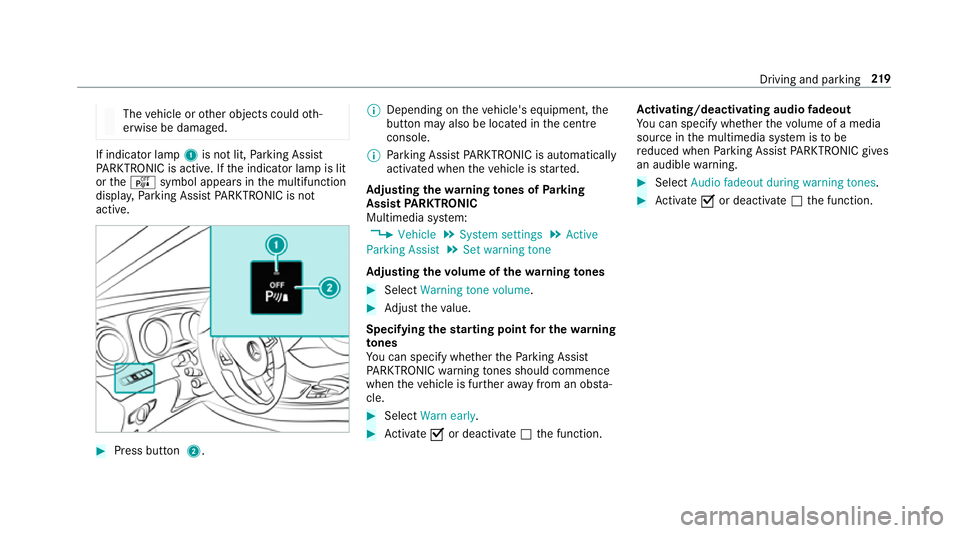
The
vehicle or other objects could oth‐
erwise be damaged. If indicator lamp
1is not lit, Parking Assist
PA RKTRONIC is active. If the indicator lamp is lit
or theé symbol appears in the multifunction
displa y,Pa rking Assist PARKTRONIC is not
active. #
Press but ton 2. %
Depending on theve hicle's equipment, the
button may also be located in the cent re
console.
% Parking Assist PARKTRONIC is automatical ly
activated when theve hicle is star ted.
Ad justing the warning tones of Parking
Assist PARKTRONIC
Multimedia sy stem:
, Vehicle .
System settings .
Active
Parking Assist .
Set warning tone
Ad justing the volume of thewa rning tones #
Select Warning tone volume. #
Adjust theva lue.
Specifying thest arting point for the warning
to nes
Yo u can specify whe ther thePa rking Assist
PA RKTRONIC warning tones should commence
when theve hicle is fur ther aw ay from an obs ta‐
cle. #
Select Warn early. #
Activate Oor deacti vate ª the function. Ac
tivating/deactivating audio fadeout
Yo u can specify whe ther thevo lume of a media
source in the multimedia sy stem is tobe
re duced when Parking Assist PARKTRONIC gives
an audible warning. #
Select Audio fadeout during warning tones . #
Activate Oor deacti vate ª the function. Driving and parking
219
Page 266 of 497
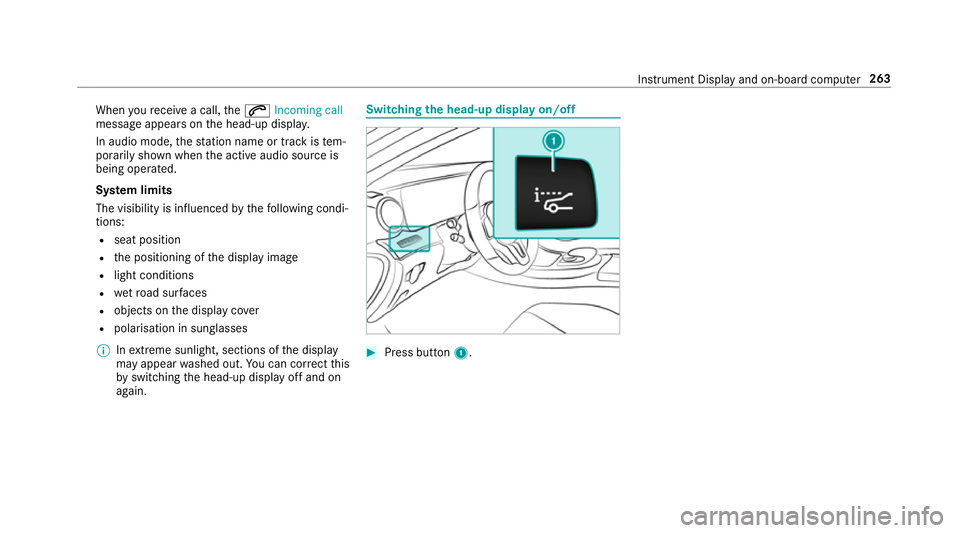
When
youre cei vea call, the6 Incoming call
message appears on the head-up displa y.
In audio mode, thest ation name or track is tem‐
porarily shown when the active audio source is
being operated.
Sy stem limits
The visibility is influenced bythefo llowing condi‐
tions:
R seat position
R the positioning of the display image
R light conditions
R wetro ad sur faces
R objects on the display co ver
R polarisation in sunglasses
% Inextreme sunlight, sections of the display
may appear washed out. You can co rrect this
by switching the head-up display off and on
again. Switching
the head-up display on/off #
Press button 1. In
stru ment Display and on-board computer 263
Page 270 of 497

#
Touchpad with handwriting recognition:
select Touchpad . #
Swit chActivate touchpad onO or off ª.
Ope rating the touchpad
Re quirement:
The touchpad is swit ched on (→ page 266). 1
Touchpad
2 ò button
Calling up favo urites
3 ButtonD
Calls up the control menu of the last active
audio source
4 Button % Press brief
ly:re turns tothe pr evious display
Press and hold: calls up the basic menu
Yo u can navigate in menus and lists via touch-
sensitive sur face 1 byusing a single-finger
swipe. #
Toselect the menu item: swipe up, down,
left or right. #
Press theto uchpad. #
Toclose and open lists: swipe left orright. #
Tomo vethe digital map: swipe in any
direction.
Use thefo llowing functions with a two-finger
swipe: #
Toshow or hide the control menu: swipe
up or down with two fingers. #
Tozoom in and out of the map: movetwo
fi ngers apart or toget her. #
Toincrease or reduce the vehicle set‐
tings and tone settings: turn twofingers
clo ckwise or anti-clockwise. Multimedia sy
stem 267
Page 271 of 497

Handwriting
recognition: swit ching there ad-
aloud function on/off
Re quirement:
The touchpad is equipped with handwriting rec‐
ognition.
Multimedia sy stem:
, Vehicle .
System settings .
Touchpad #
Switch Read out handwriting recognition on
O or off ª.
Handwriting recognition: selecting an input
langua ge #
Select B. #
Select an input language.
Selecting a station and track using the
to uchpad #
Swipe upwards using two fingers on the
to uchpad.
A cont rol menu sho ws the current audio
sou rce. #
Swipe left or right using one finger.
Ra dio: the pr evious or next station is set. Media source:
the pr evious or next track is
selec ted. #
Tohide the control menu: swipe down on
th eto uchpad using two fingers. Main functions
Calling up the main functions
1
ß button
To call up navigation
2 $ button
To call up thera dio
3 Õ button
To call up media 4
% button
To call up thete lephone
5 Ø button
To set vehicle functions #
Alternative: when the basic menu of a main
function is shown, press the% button. #
Toselect a main function: turn and press
th e controller.
or #
Swipe left or right on theto uchpad and then
press theto uchpad.
Calling up menus on the multimedia sy stem
Calling up a menu #
Call up a main function (→ page 268). #
Toshow the menu: swipe up or down on
th eto uchpad.
or #
Slide the controller up or down.
The mar ker is shown either in the main func‐
tion line or menu bar. 268
Multimedia sy stem
Page 272 of 497

#
Toselect a menu item: swipe left orright
on theto uchpad and then press it.
or #
Slide the controller tothe left or right and
press it.
Main function line (top) is selected: ano ther
main function is called up.
Menu bar (bottom) is selected: a menu
appears.
Calling up an operating mode for a main
function #
Call up a main function (→ page 268). #
Select the main function in the main function
line again. #
Swipe left or right on theto uchpad and press
it.
or #
Slide the controller tothe left or right and
press it.
Depending on the main function, a range of
operating modes are available. Fo
r media selection, thefo llowing media
sources can be selec ted, forex ample:
R Memory card
R Media Interface 1
R Media Interface 2
R Bluetooth audio
R Information on media #
Alternatively for media selection: select Devi-
ces inthe lo wer menu bar. #
Swipe up or down on theto uchpad and press
it.
or #
Slide the controller up or down and press it.
The media source is selected. Playback
st arts. Favo
urites Overview of
favo urites
Fa vourites of feryo uqu ick access tofrequently
used applications. It is possible tocrea te20
fa vo urites in tota l. The
following functions are available:
R add pre-defined favo urites fromthefo llow‐
ing categories:
- Navigation
- Entertainment
- Tel/ ®
- Vehicle
- Climate control
R add your ow nfa vo urites
R rename a favo urite
R moveafa vo urite
R dele teafa vo urite
Calling up favo urites #
Press theò button.
The favo urites are displ ayed. #
Swipe left or right on theto uchpad and press
it.
or #
Turn and press the controller. Multimedia sy
stem 269
Page 274 of 497

Switching
the sound on/off #
Tomute: pressvolume control 1.
The 8 symbol appears in thest atus line.
Yo u will also hear traf fic announcements and
navigation announcements even when the
sound is muted. #
Toswitch on: change the media source or
adjust thevo lume. Ad
justing the volume #
Turn volume control 1.
The volume of the cur rent radio or media
source is set. You can set thevo lume of
ot her sound sources separatel y.
Ad just this in thefo llowing situations:
R during a traf fic announcement
R during a navigation announcement The
volume of the navigation announce‐
ment changes in accordance with thevo l‐
ume of the cur rent media sou rce.
R during a telephone call #
Alternativel y:select System. #
Select Audio. #
Select volume settings. #
Set thevo lume. Entering
characters Using
thech aracter input function
On Touch Control #
Select a character in thech aracter bar.
Depending on theta rget entry , either a full
set of characters is available or, alternativel y,
only those characters that are available on
th e basis of thech aracters that ha vealready
been entered. Multimedia sy
stem 271