2017 MERCEDES-BENZ E-CLASS SALOON pairing phone
[x] Cancel search: pairing phonePage 283 of 497
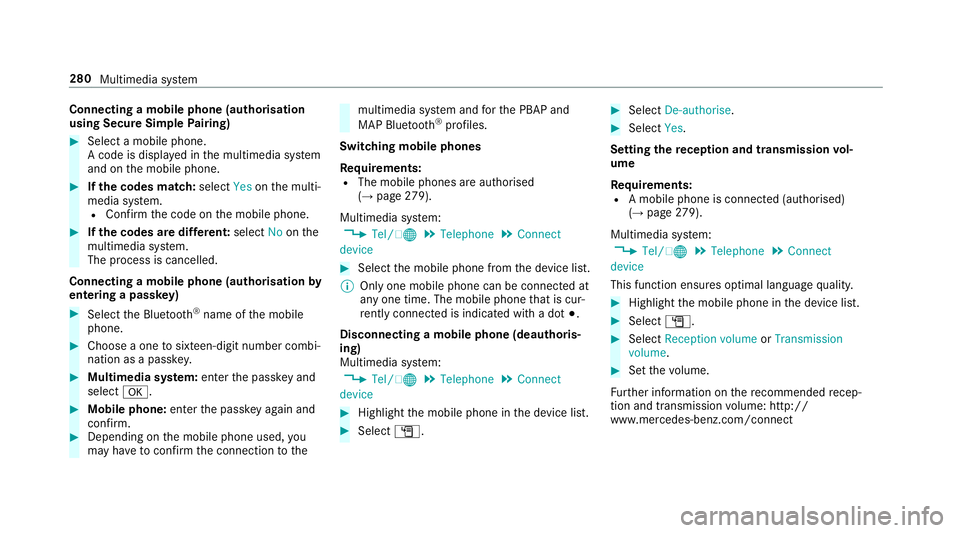
Connecting a mobile phone (au
thorisation
using Secure Simple Pairing) #
Select a mobile phone.
A code is displa yed in the multimedia sy stem
and on the mobile phone. #
Ifth e codes match: selectYesonthe multi‐
media sy stem.
R Confirm the code on the mobile phone. #
Ifth e codes are dif fere nt: select Noonthe
multimedia sy stem.
The process is cancelled.
Connecting a mobile phone (authorisation by
entering a passk ey)#
Select the Blue tooth®
name of the mobile
phone. #
Choose a one tosixteen-digit number combi‐
nation as a passk ey.#
Multimedia sy stem: enter the passk eyand
select a. #
Mobile phone: enterthe passk eyagain and
con firm. #
Depending on the mobile phone used, you
may ha vetoconfirm the connection tothe multimedia sy
stem and forth e PBAP and
MAP Blue tooth®
profiles.
Switching mobile phones
Requ irements:
R The mobile phones are authorised
(→ page 279).
Mul timedia sy stem:
, Tel/ ®.
Telephone .
Connect
device #
Select the mobile phone from the device list.
% Only one mobile phone can be connected at
any one time. The mobile phone that is cur‐
re ntly connected is indica ted with a dot #.
Disconnecting a mobile phone (deauthoris‐
ing)
Multimedia sy stem:
, Tel/ ®.
Telephone .
Connect
device #
Highlight the mobile phone in the device list. #
Select G. #
Select De-authorise. #
Select Yes.
Setting there ception and transmission vol‐
ume
Re quirements:
R A mobile phone is connec ted (authorised)
(→ page 279).
Mul timedia sy stem:
, Tel/ ®.
Telephone .
Connect
device
This function ensures optimal language qualit y. #
Highlight the mobile phone in the device list. #
Select G. #
Select Reception volume orTransmission
volume . #
Set thevo lume.
Fu rther information on there commended recep‐
tion and transmission volume: http://
www.me rcedes-benz.com/connect 280
Multimedia sy stem
Page 303 of 497

Multimedia sy
stem:
, Media .
Media .
Bluetooth
audio .
Options .
Bluetooth audio devi-
ces .
Search for audio devices #
Select Start search.
The multimedia sy stem sear ches for Blue‐
tooth ®
audio devices within range and adds
th em tothe Blue tooth ®
device list.
Option 1: Secure Simple Pairing #
Select the Blue tooth®
audio device.
Auth orisation starts.
A code is displa yed on the multimedia sys‐
te m and on the mobile phone. #
Confirm on bo thdevices if the codes are
identical.
Option 2: entering the passk ey #
Select the Blue tooth®
audio device.
The input menu forth e passk eyis displa yed. #
Multimedia sy stem: choose a one tosix‐
te en-digit number combination as a passk ey. #
Select OK once all the numbers ha vebeen
entered. #
Mobile phone: enterthe same passk eyand
con firm your entr y.
Af ter successful auth orisation,the Blue‐
tooth ®
audio equipment is connec ted and
st arts playing.
Establishing a connection from the Blue‐
to oth ®
audio equipment
The Blue tooth®
device name of the multimedia
sy stem is MB BLUETOOTH. #
Select Connect via audio device . #
Start the authorisation on your Blue tooth®
audio equipment (see the manufacturer's
operating instructions).
Af ter successful auth orisation,the Blue‐
tooth ®
audio equipment is connec ted and
st arts playing.
Wi th some Blue tooth®
audio equipment, play‐
back must be initially star ted on the device itself
so that the multimedia sy stem can play the
audio files. %
Device-specific information on authorising
and connecting Blue tooth®
-capable mobile
phones can be obtained at http://
ww w.mercedes-benz.com/connect or from a
Mercedes-Benz Service Centre.
Ac tivating Blue tooth ®
audio
Multimedia sy stem:
, Media .
Media #
Select Bluetooth audio.
The multimedia sy stem activates the connec‐
te d Blue tooth®
audio equipment.
Ad justing the volume on the Blu etoo th®
audio equipment
Multimedia sy stem:
, Media .
Media .
Bluetooth
audio .
Options .
Volume #
Select Standard orBoost .
% On some Blue tooth®
audio equipment, the
vo lume can also be adjus ted on the device
(see the manufacturer's operating instruc‐
tions). 300
Multimedia sy stem
Page 488 of 497
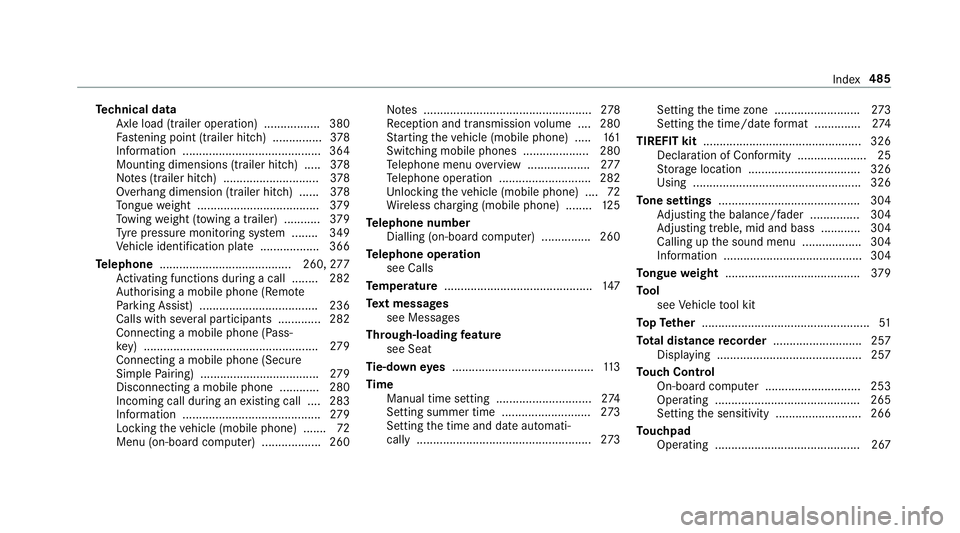
Te
ch nical data
Axle load (trailer operation) ................. 380
Fa stening point (trailer hitch) ............... 378
Information ..........................................3 64
Mounting dimensions (trailer hitch) ..... 378
No tes (trailer hitch) ............................. 378
Overhang dimension (trailer hitch) ...... 378
To ngue weight .................................... .379
To wing weight (t owing a trailer) .......... .379
Ty re pressure monitoring sy stem ........ 349
Ve hicle identification plate .................. 366
Te lephone ........................................ 260, 277
Ac tivating functions du ring a call ........ 282
Au thorising a mobile phone (Remo te
Pa rking Assist) .................................... 236
Calls with se veral participants ............ .282
Connecting a mobile phone (Pass‐
ke y) .................................................... .279
Connecting a mobile phone (Secu re
Simple Pairing) .................................... 279
Disconnecting a mobile phone ............ 280
Incoming call du ring an existing call .... 283
Information .......................................... 279
Locking theve hicle (mobile phone) .......72
Menu (on-board computer) .................. 260 No
tes ................................................... 278
Re ception and transmission volume .... 280
St arting theve hicle (mobile phone) ..... 161
Switching mobile phones .................... 280
Te lephone menu overview ...................2 77
Te lephone operation ............................ 282
Un locking theve hicle (mobile phone) ....72
Wi reless charging (mobile phone) ........ 12 5
Te lephone number
Dialling (on-board computer) .............. .260
Te lephone operation
see Calls
Te mp erature ............................................ .147
Te xt messages
see Messages
Through-loading feature
see Seat
Ti e-d owney es .......................................... .113
Time Manual time setting ............................. 274
Setting summer time ........................... 273
Setting the time and date automati‐
cally ..................................................... 273Setting
the time zone .......................... 273
Setting the time/date form at .............. 274
TIREFIT kit ................................................ 326
Declaration of Conformity ..................... 25
St orage location ..................................3 26
Using ................................................... 326
To ne settings ...........................................3 04
Ad justing the balance/fader ............... 304
Ad justing treble, mid and bass ............ 304
Calling up the sound menu .................. 304
Information .......................................... 304
To ngue weight ........................................ .379
To ol
see Vehicle tool kit
To pTe ther .................................................. .51
To tal di stance recorder .......................... .257
Displ aying ............................................ 257
To uch Control
On-board computer ............................. 253
Operating ............................................ 265
Setting the sensitivity .......................... 266
To uchpad
Operating ............................................ 267 Index
485