2017 MERCEDES-BENZ E-CLASS SALOON language
[x] Cancel search: languagePage 1 of 497

Disclaimer
Das folgen de PDF -Doku ment für die ses Fahrze ugmodell be zieht sich in allen
Sprachver sionen nur auf die Fahrz euge, d ie fü r den deutsche n Markt best immt
sind und die den deutschen Vorschriften entsprechen. Bitte wenden Sie sich an
Ihr en autorisierten Mer cedes-Benz Services tützpunkt, um ein gedruckt es Exem plar
für andere Fahrzeugmodelle und Fahrzeugmodelljahre zu erhalten.
Dieses PDF -Dokume nt stellt die aktuelle Version dar . Mögliche Abweic hungen zu
Ihrem konkreten Fahrzeug könnten nicht berücksichtigt sein, da Mercedes-Benz
seine Fahrzeuge st ändig dem neuest en Stand d er Technik anp asst, so wie
Änderungen in Form und Ausstattung vornimmt. Bitte beachten Sie daher, dass
dieses PDF-Dokument in keinem Fall das gedruckte Exemplar ersetzt, das mit
dem Fahrzeug ausgeliefert wurde.
Internal use only
Disclaimer
All language versions of the following PD\f document for this vehicle model
relate solel\b to vehicles intended for sale on the German market and which
correspond to German regulations.
Please contact \bour authorised Mercedes-Benz Service Centre to obtain
a printed version for other vehicle models and vehicle model \bears. This PD\f
document is the latest version. Possible variations to \bour vehicle ma\b not
be taken into account as Mercedes-Benz constantl\b updates their vehicles to
the state of the art and introduces changes in design and e\Dquipment. Please
therefore note that this PD\f document in no wa\b replaces the printed version
which was delivered with \bour vehicle.
Internal use only
Disclaimer
The following version of the Owner‘s Manual describes all models, series and
special equipment of your vehicle. Country-specific language variations are
possible. Please note that your vehicle might not be equipped with all the
described functions. This also affects safety-relevant systems and functions.
Please contact your authorised Mercedes-Benz dealership if you would like
to receive a printed Owner‘s Manual for other vehicle models and vehicle
model years.
The online Owner‘s Manual is the current and valid version. It is possible that
deviations affecting your specific vehicle could not be taken into account
as Mercedes-Benz constantly adapts its vehicles according to the latest
technology and makes changes to the form and the equipment.
Please also read the printed Owner‘s Manual, supplementary documents and
the digital Owner‘s Manual in the vehicle.
Copyright
All rights reserved. All texts, images and graphics are subject to copyright
and other laws for the protection of intellectual property. They may not be
copied or changed for any commercial use or for the purpose of being passed
on nor used on other websites.
Page 268 of 497
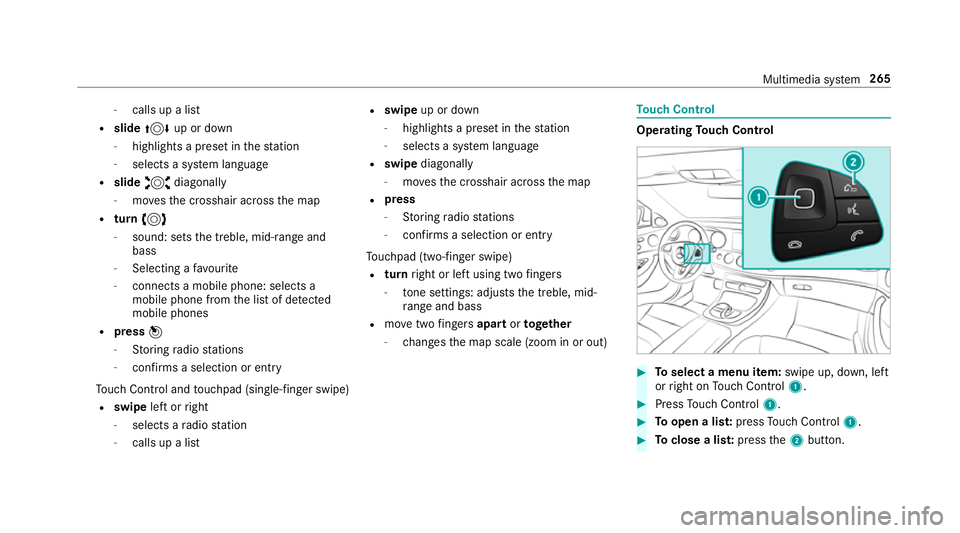
-
calls up a li st
R slide 4 up or down
- highlights a preset in thest ation
- selects a sy stem language
R slide 2 diagonally
- movesth e crosshair across the map
R turn 3
- sound: sets the treble, mid-range and
bass
- Selecting a favo urite
- connects a mobile phone: selects a
mobile phone from the list of de tected
mobile phones
R press 7
- Storing radio stations
- con firm s a selection or entry
To uch Control and touchpad (sin gle-finger swipe)
R swipe left orright
- selects a radio station
- calls up a list R
swipe up or down
- highlights a preset in thest ation
- selects a sy stem language
R swipe diagonally
- movesth e crosshair across the map
R press
- Storing radio stations
- con firm s a selection or entry
To uchpad (t wo-finger swipe)
R turn right or left using two fingers
- tone settings: adjusts the treble, mid-
ra nge and bass
R movetwo fingers apart ortoge ther
- changes the map scale (zoom in or out) To
uch Control Operating
Touch Control #
Toselect a menu item: swipe up, down, left
or right on Touch Control 1. #
Press Touch Control 1. #
Toopen a lis t:press Touch Control 1. #
Toclose a lis t:press the2 button. Multimedia sy
stem 265
Page 271 of 497

Handwriting
recognition: swit ching there ad-
aloud function on/off
Re quirement:
The touchpad is equipped with handwriting rec‐
ognition.
Multimedia sy stem:
, Vehicle .
System settings .
Touchpad #
Switch Read out handwriting recognition on
O or off ª.
Handwriting recognition: selecting an input
langua ge #
Select B. #
Select an input language.
Selecting a station and track using the
to uchpad #
Swipe upwards using two fingers on the
to uchpad.
A cont rol menu sho ws the current audio
sou rce. #
Swipe left or right using one finger.
Ra dio: the pr evious or next station is set. Media source:
the pr evious or next track is
selec ted. #
Tohide the control menu: swipe down on
th eto uchpad using two fingers. Main functions
Calling up the main functions
1
ß button
To call up navigation
2 $ button
To call up thera dio
3 Õ button
To call up media 4
% button
To call up thete lephone
5 Ø button
To set vehicle functions #
Alternative: when the basic menu of a main
function is shown, press the% button. #
Toselect a main function: turn and press
th e controller.
or #
Swipe left or right on theto uchpad and then
press theto uchpad.
Calling up menus on the multimedia sy stem
Calling up a menu #
Call up a main function (→ page 268). #
Toshow the menu: swipe up or down on
th eto uchpad.
or #
Slide the controller up or down.
The mar ker is shown either in the main func‐
tion line or menu bar. 268
Multimedia sy stem
Page 275 of 497
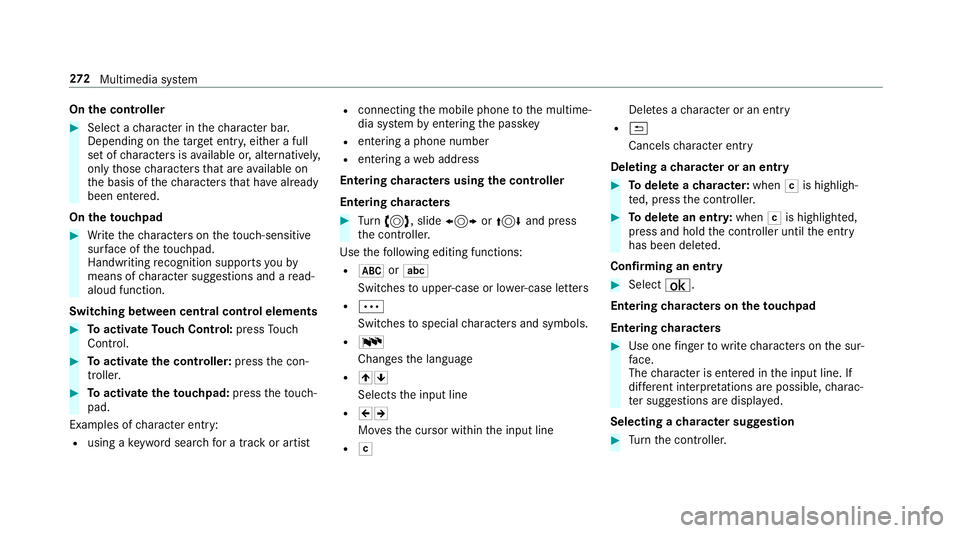
On
the controller #
Select a character in thech aracter bar.
Depending on theta rget entry , either a full
set of characters is available or, alternativel y,
only those characters that are available on
th e basis of thech aracters that ha vealready
been entered.
On theto uchpad #
Write thech aracters on theto uch-sensitive
sur face of theto uchpad.
Handwriting recognition suppo rts yo uby
means of character suggestions and a read-
aloud function.
Swit ching between central control elements #
Toactivate Touch Control: pressTouch
Control. #
Toactivate the controller: pressthe con‐
troller. #
Toactivate theto uchpad: presstheto uch‐
pad.
Examples of character ent ry:
R using a keyword sear chfor a track or artist R
connecting the mobile phone tothe multime‐
dia sy stem byentering the passk ey
R entering a phone number
R entering a web address
Entering characters using the controller
Entering characters #
Turn 3 , slide 1 or4 and press
th e controller.
Use thefo llowing editing functions:
R * orE
Swit ches toupper-case or lo wer-case letters
R Ä
Switches tospecial characters and symbols.
R B
Chan gesth e language
R 45
Selects the input line
R 23
Movesth e cursor within the input line
R F Dele
tes a character or an ent ry
R &
Cancels character ent ry
Deleting a character or an entry #
Todel ete a character: whenFis highligh‐
te d, press the controller. #
Todel ete an entr y:when Fis highlighted,
press and hold the controller until the entry
has been dele ted.
Confirming an entry #
Select ¡.
Entering characters on theto uchpad
Entering characters #
Use one finger towrite characters on the sur‐
fa ce.
The character is entered in the input line. If
dif fere nt interpr etations are possible, charac‐
te r suggestions are displa yed.
Selecting a character suggestion #
Turn the controller. 272
Multimedia sy stem
Page 276 of 497
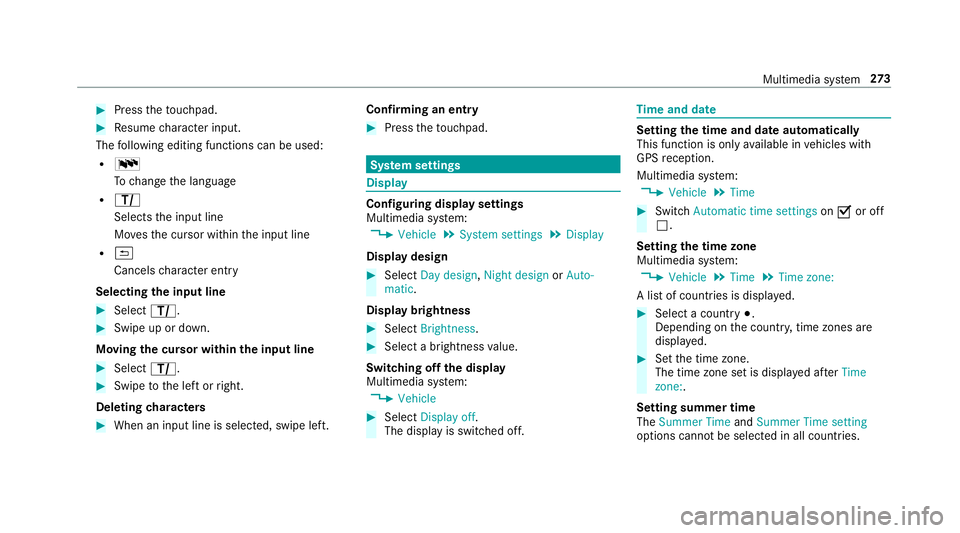
#
Press theto uchpad. #
Resume character input.
The following editing functions can be used:
R B
Tochange the language
R p
Selects the input line
Mo vesth e cursor within the input line
R &
Cancels character ent ry
Selecting the input line #
Select p. #
Swipe up or down.
Moving the cursor within the input line #
Select p. #
Swipe tothe left or right.
Deleting characters #
When an input line is selected, swipe left. Confirming an entry #
Press theto uchpad. Sy
stem settings Display
Configuring display settings
Multimedia sy
stem:
, Vehicle .
System settings .
Display
Display design #
Select Day design, Night design orAuto-
matic.
Display brightness #
Select Brightness. #
Select a brightness value.
Switching off the display
Multimedia sy stem:
, Vehicle #
Select Display off .
The display is switched off. Time
and date Setting
the time and da teautomatically
This function is only available in vehicles with
GPS reception.
Multimedia sy stem:
, Vehicle .
Time #
Switch Automatic time settings onO or off
ª.
Setting the time zone
Multimedia sy stem:
, Vehicle .
Time .
Time zone:
A list of count ries is displa yed. #
Select a count ry#.
Depending on the count ry, time zones are
displa yed. #
Set the time zone.
The time zone set is displa yed af terTime
zone:.
Setting summer time
The Summer Time andSummer Time setting
options cannot be selected in all countries. Multimedia sy
stem 273
Page 278 of 497

R
listening tomusic via Blue tooth ®
audio
(→ page 299)
R trans ferring business cards (vCards) into the
ve hicle
Blue tooth ®
is a regis tere d trademark of Blue‐
toot h Special Interest Group (SIG) Inc.
% Internet connection via Blue tooth®
is not
av ailable in all countries.
Ac tivating/deactivating Blue tooth ®
Multimedia sy stem:
, Vehicle .
System settings .
Activate
Bluetooth #
Activate Oor deacti vate ª Bluetoo th®
. Sy
stem language Setting
the sy stem language
Multimedia sy stem:
, Vehicle .
System settings .
Language #
Set a language. Setting
the distance unit and temperature
unit Multimedia sy
stem:
, Vehicle .
System settings .
Units
Distance #
Select Units. #
Select kmormi. #
Switch Additional speedometer onO todis‐
play in the instrument clus ter's multifunction
displa y.
Te mp erature #
Select Temperature gauge . #
Select Outside orCooling . Data import and
export Importing/exporting data
* NO
TEData loss #
Do not remo vethe data storage
medium when data is being expor ted. Mercedes-Benz is not liable
for any loss of
data. Re
quirements:
R The vehicle is stationar y.
R The ignition is switched on or theve hicle has
been star ted.
R The SD card is inser ted (→ page 296).
Multimedia sy stem
, Vehicle .
System settings .
Import/
export data #
Select Import data orExport data.
Importing #
Select a data storage medium.
A prom ptappears asking whe ther youre ally
wish to overwrite the cur rent da ta.
The existing data in the multimedia sy stem is
ove rwritten, e.g. address da ta. A messa ge
appears.
The multimedia sy stem is restar ted once the
data has been impor ted. Multimedia sy
stem 275
Page 283 of 497
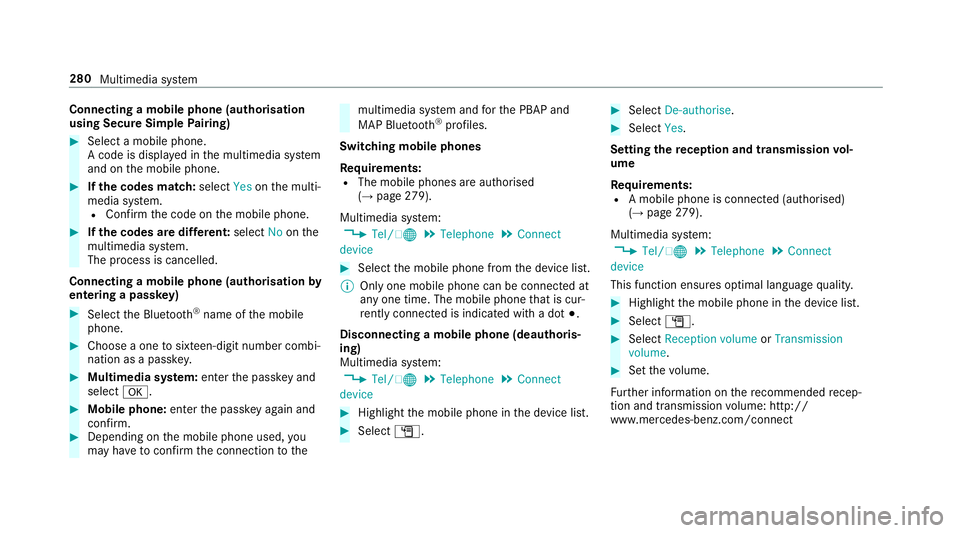
Connecting a mobile phone (au
thorisation
using Secure Simple Pairing) #
Select a mobile phone.
A code is displa yed in the multimedia sy stem
and on the mobile phone. #
Ifth e codes match: selectYesonthe multi‐
media sy stem.
R Confirm the code on the mobile phone. #
Ifth e codes are dif fere nt: select Noonthe
multimedia sy stem.
The process is cancelled.
Connecting a mobile phone (authorisation by
entering a passk ey)#
Select the Blue tooth®
name of the mobile
phone. #
Choose a one tosixteen-digit number combi‐
nation as a passk ey.#
Multimedia sy stem: enter the passk eyand
select a. #
Mobile phone: enterthe passk eyagain and
con firm. #
Depending on the mobile phone used, you
may ha vetoconfirm the connection tothe multimedia sy
stem and forth e PBAP and
MAP Blue tooth®
profiles.
Switching mobile phones
Requ irements:
R The mobile phones are authorised
(→ page 279).
Mul timedia sy stem:
, Tel/ ®.
Telephone .
Connect
device #
Select the mobile phone from the device list.
% Only one mobile phone can be connected at
any one time. The mobile phone that is cur‐
re ntly connected is indica ted with a dot #.
Disconnecting a mobile phone (deauthoris‐
ing)
Multimedia sy stem:
, Tel/ ®.
Telephone .
Connect
device #
Highlight the mobile phone in the device list. #
Select G. #
Select De-authorise. #
Select Yes.
Setting there ception and transmission vol‐
ume
Re quirements:
R A mobile phone is connec ted (authorised)
(→ page 279).
Mul timedia sy stem:
, Tel/ ®.
Telephone .
Connect
device
This function ensures optimal language qualit y. #
Highlight the mobile phone in the device list. #
Select G. #
Select Reception volume orTransmission
volume . #
Set thevo lume.
Fu rther information on there commended recep‐
tion and transmission volume: http://
www.me rcedes-benz.com/connect 280
Multimedia sy stem
Page 295 of 497
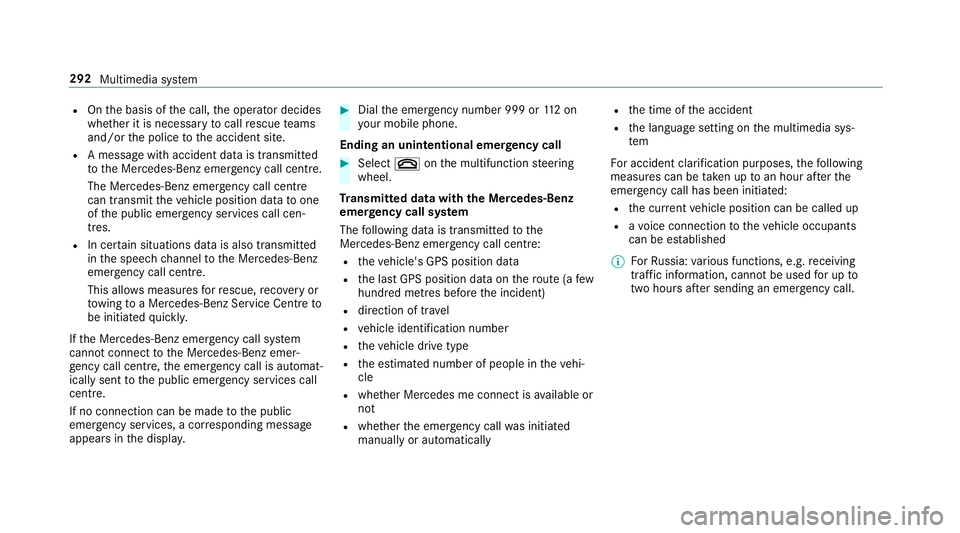
R
Onthe basis of the call, the operator decides
whe ther it is necessary tocall rescue teams
and/or the police tothe accident site.
R A message with accident data is transmit ted
to the Mercedes-Benz emer gency call centre.
The Mercedes-Benz emergency call centre
can transmit theve hicle position data toone
of the public emer gency services call cen‐
tres.
R In cer tain situations data is also transmitted
in the speech channel tothe Mercedes-Benz
emer gency call centre.
This allo wsmeasu resfo rre scue, reco very or
to wing toa Mercedes-Benz Service Cent reto
be initiated quickl y.
If th e Mercedes-Benz emer gency call sy stem
cann otconnect tothe Mercedes-Benz emer‐
ge ncy call centre, the emer gency call is au tomat‐
ical lysent tothe public emer gency services call
centre.
If no connection can be made tothe public
emer gency services, a cor responding message
appears inthe displa y. #
Dial the emer gency number 999 or 112 on
yo ur mobile phone.
Ending an unin tentional emer gency call #
Select ~onthe multifunction steering
wheel.
Tr ansmitted data with th e Mercedes-Benz
emer gency call sy stem
The following data is transmitte dto the
Mercedes-Benz emer gency call centre:
R theve hicle's GPS position data
R the last GPS position data on thero ute (a few
hundred metres before the incident)
R direction of tr avel
R vehicle identification number
R theve hicle drive type
R the estimated number of people in theve hi‐
cle
R whe ther Mercedes me connect is available or
not
R whe ther the emer gency call was initiated
manually or automatically R
the time of the accident
R the language setting on the multimedia sys‐
tem
Fo r accident clarification purposes, thefo llowing
measures can be take n up toan hour af terthe
emer gency call has been initia ted:
R the cur rent vehicle position can be called up
R avo ice connection totheve hicle occupants
can be es tablished
% ForRu ssia: various functions, e.g. receiving
traf fic information, cannot be used for up to
two hou rsafte r sending an emergency call. 292
Multimedia sy stem