2017 MERCEDES-BENZ E-CLASS SALOON USB
[x] Cancel search: USBPage 111 of 497
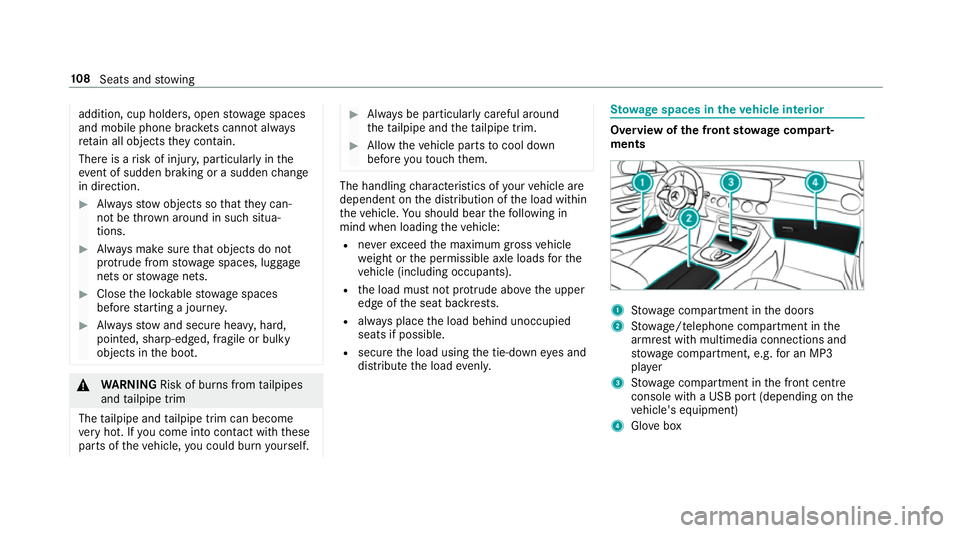
addition, cup holde
rs, open stowage spaces
and mobile phone brac kets cann otalw ays
re tain all objects they contain.
The reis a risk of injur y,particularly in the
ev ent of sudden braking or a sudden change
in direction. #
Alw aysstow objects so that they can‐
not be throw n around in su chsitua‐
tions. #
Alw ays make sure that objects do not
pr otru de from stowage spaces, luggage
nets or stowage nets. #
Close the loc kable stow age spaces
before starting a journe y. #
Alw aysstow and secure heavy, hard,
poin ted, sharp-edged, fragile or bulky
objects in the boot. &
WARNING Risk of bu rns from tailpipes
and tailpipe trim
The tailpipe and tailpipe trim can become
ve ry hot. If you come into contact with these
parts of theve hicle, you could burn yourself. #
Alw ays be particular lycareful around
th eta ilpipe and theta ilpipe trim. #
Allow theve hicle parts tocool down
before youto uch them. The handling
characteristics of your vehicle are
dependent on the distribution of the load within
th eve hicle. You should bear thefo llowing in
mind when loading theve hicle:
R neverex ceed the maximum gross vehicle
we ight or the permissible axle loads forthe
ve hicle (including occupants).
R the load must not pr otru de abo vethe upper
edge of the seat backrests.
R always place the load behind unoccupied
seats if possible.
R secure the load using the tie-down eyes and
distribute the load evenly. St
ow age spaces in theve hicle interior Overview of
the front stowage compa rt‐
ments 1
Stow age compartment in the doors
2 Stow age/telephone compartment in the
armrest with multimedia connections and
stow age compartment, e.g. for an MP3
pla yer
3 Stow age compartment in the front cent re
console wi tha USB port (depending on the
ve hicle's equipment)
4 Glovebox 108
Seats and stowing
Page 127 of 497
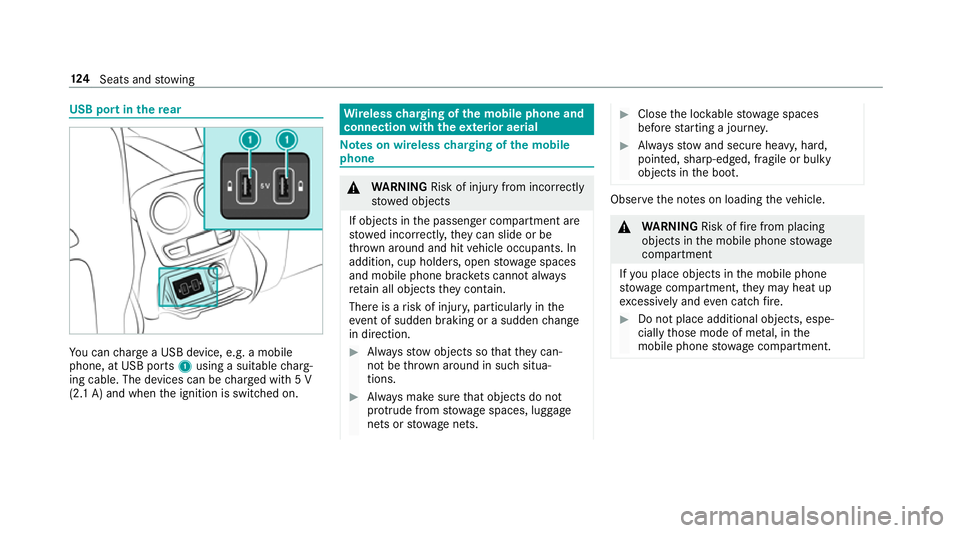
USB port in
there ar Yo
u can charge a USB device, e.g. a mobile
phone, at USB ports 1using a suitable charg‐
ing cable. The devices can be charge d with 5 V
(2.1 A) and when the ignition is switched on. Wire
lesscharging of the mobile phone and
connection with theex terior aerial Note
s on wireless charging of the mobile
phone &
WARNING Risk of inju ryfrom incor rectly
stowe d objects
If objects in the passenger compartment are
stowe d incor rectl y,they can slide or be
th ro wn around and hit vehicle occupants. In
addition, cup holders, open stowage spaces
and mobile phone brac kets cann otalw ays
re tain all objects they contain.
The reis a risk of injur y,particularly in the
ev ent of sudden braking or a sudden change
in direction. #
Alw aysstow objects so that they can‐
not be throw n around in su chsitua‐
tions. #
Alw ays make sure that objects do not
pr otru de from stowage spaces, luggage
nets or stowage nets. #
Close the loc kable stow age spaces
before starting a journe y. #
Alw aysstow and secure heavy, hard,
poin ted, sharp-edged, fragile or bulky
objects in the boot. Obser
vethe no tes on loading theve hicle. &
WARNING Risk offire from placing
objects in the mobile phone stowage
compartment
If yo u place objects in the mobile phone
stow age compartment, they may heat up
exc essively and even catch fire. #
Do not place additional objects, espe‐
cially those mode of me tal, in the
mobile phone stowage compartment. 124
Seats and stowing
Page 284 of 497
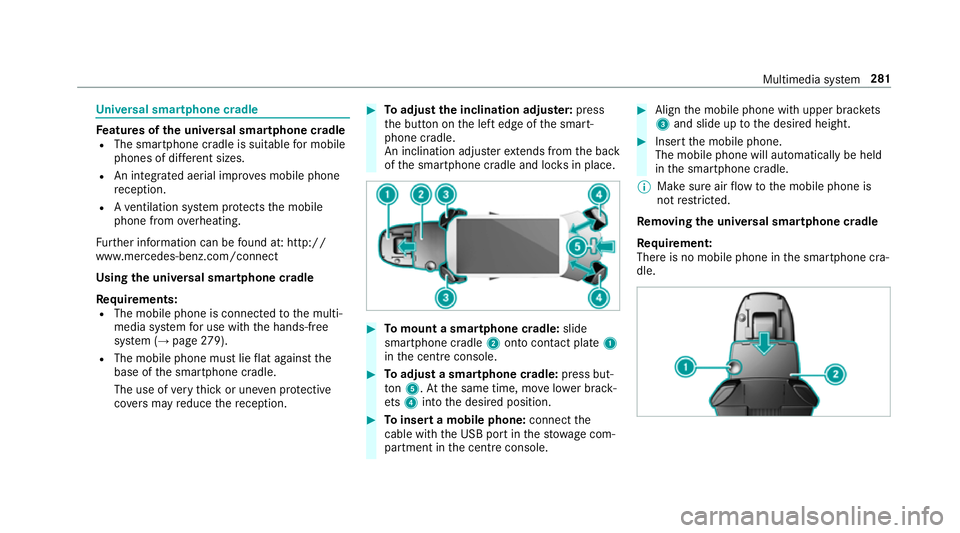
Un
iversal sma rtphone cradle Fe
atures of the universal sma rtphone cradle
R The sma rtphone cradle is suitable for mobile
phones of dif fere nt sizes.
R An integrated ae rial impr oves mobile phone
re ception.
R Ave ntilation sy stem pr otects the mobile
phone from overheating.
Fu rther information can be found at: http://
www.mercedes-benz.com/connect
Using the universal sma rtphone cradle
Re quirements:
R The mobile phone is connec tedto the multi‐
media sy stem for use with the hands-free
sy stem (→ page279).
R The mobile phone mu stlie flat against the
base of the smartphone cradle.
The use of very thick or une ven pr otective
co vers may reduce there ception. #
Toadjust the inclination adju ster: press
th e button on the left edge of the smart‐
phone cradle.
An inclination adjus terex tends from the back
of the smartphone cradle and loc ksin place. #
Tomount a smartphone cradle: slide
sma rtphone cradle 2onto con tact plate 1
in the cent reconsole. #
Toadjust a smartphone cradle: press but‐
to n5. Atthe same time, mo velowe r brack‐
et s4 into the desired position. #
Toinsert a mobile phone: connectthe
cable wi th the USB port in thestow age com‐
partment in the cent reconsole. #
Align the mobile phone with upper brac kets
3 and slide up tothe desired height. #
Insert the mobile phone.
The mobile phone will automatically be held
in the smartphone cradle.
% Make sure air flow tothe mobile phone is
not restricted.
Re moving the uni versal smartphone cradle
Re quirement:
There is no mobile phone in the smartphone cra‐
dle. Multimedia sy
stem 281
Page 286 of 497
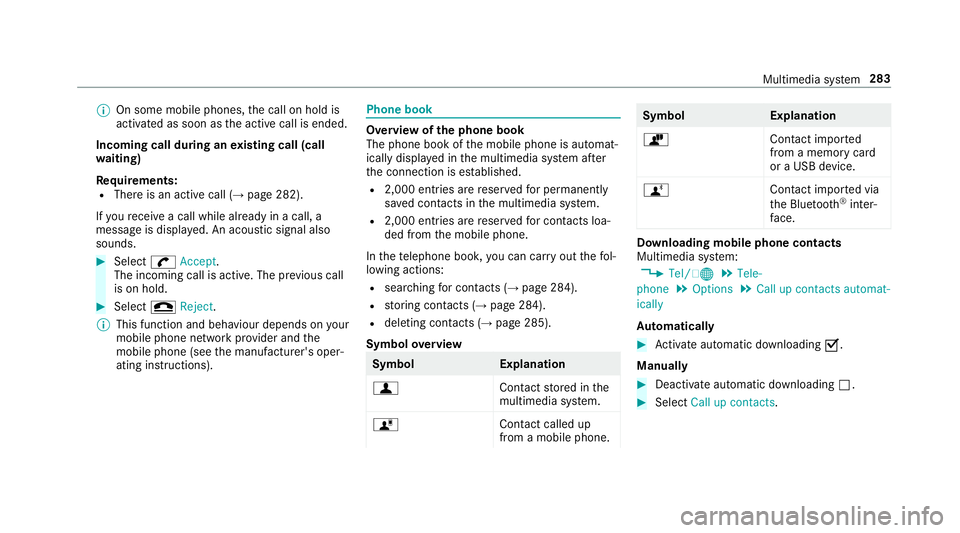
%
On some mobile phones, the call on hold is
activated as soon as the active call is ended.
Incoming call during an existing call (call
wa iting)
Re quirements:
R There is an active call (→ page 282).
If yo ure cei vea call while already in a call, a
message is displa yed. An acoustic signal also
sounds. #
Select wAccept.
The incoming call is active. The pr evious call
is on hold. #
Select =Reject.
% This function and behaviour depends on your
mobile phone network pr ovider and the
mobile phone (see the manufacturer's oper‐
ating instructions). Phone book
Overview of
the phone book
The phone book of the mobile phone is automat‐
ically displa yed in the multimedia sy stem af ter
th e connection is es tablished.
R 2,000 ent ries are reser vedfo r permanently
sa ve d con tacts in the multimedia sy stem.
R 2,000 entri es arereser vedfo r contacts loa‐
ded from the mobile phone.
In thete lephone book, you can car ryout thefo l‐
lowing actions:
R sear ching for contacts (→ page 284).
R storing contacts (→ page 284).
R deleting contacts (→ page 285).
Symbol overview Symbol
Explanation
f Contactstored in the
multimedia sy stem.
ó Contact called up
from a mobile phone. Symbol
Explanation
ò Contact imported
from a memory card
or a USB device.
ñ Contact imported via
th e Blue tooth®
inter‐
fa ce. Downloading mobile phone contacts
Multimedia sy
stem:
, Tel/ ®.
Tele-
phone .
Options .
Call up contacts automat-
ically
Au tomatically #
Activate au tomatic downloading O.
Manually #
Deactivate auto matic downloading ª. #
Select Call up contacts. Multimedia sy
stem 283
Page 287 of 497

Sear
ching for a contact in the phone book
Multimedia sy stem:
, Tel/ ®.
Telephone .
Phone book #
Select thech aracters. #
Select ¬.
The con tact is displ ayed.
Changing the display and the sorting criteria
fo r contacts
Multimedia sy stem:
, Tel/ ®.
Tele-
phone .
Options .
Name representation
The following options are available:
R Surname, first name
R Surname First name
R First name Surname #
Select an option. Saving a mobile phone contact
Multimedia sy
stem:
, Tel/ ®.
Telephone .
Phone book #
Sear ching for a mobile phone contact
(→ page 284). #
Select G. #
Select Save.
The contact is identified bythef symbol
in the phone book.
Importing contacts into thete lephone book
Vi aOptions, you can import contacts into the
te lephone book as elect ronic business cards
using a memory card, USB or Blu etoo th®
. Source
Requirements:
ò Memory car dThe SD memory card
is inser ted.
ò USB device The USB device is
inserted in the USB
port.
ñ Bluetooth ®
con‐
nection If
th e sending of
vCards is suppor ted
via Blue tooth®
,
vCard s can be
re cei ved on mobile
phones or netbooks,
fo rex ample.
Blue tooth ®
is activa‐
te d in the multimedia
sy stem and on the
re spective device
(see the manufactur‐
er's operating instruc‐
tions). 284
Multimedia sy stem
Page 298 of 497
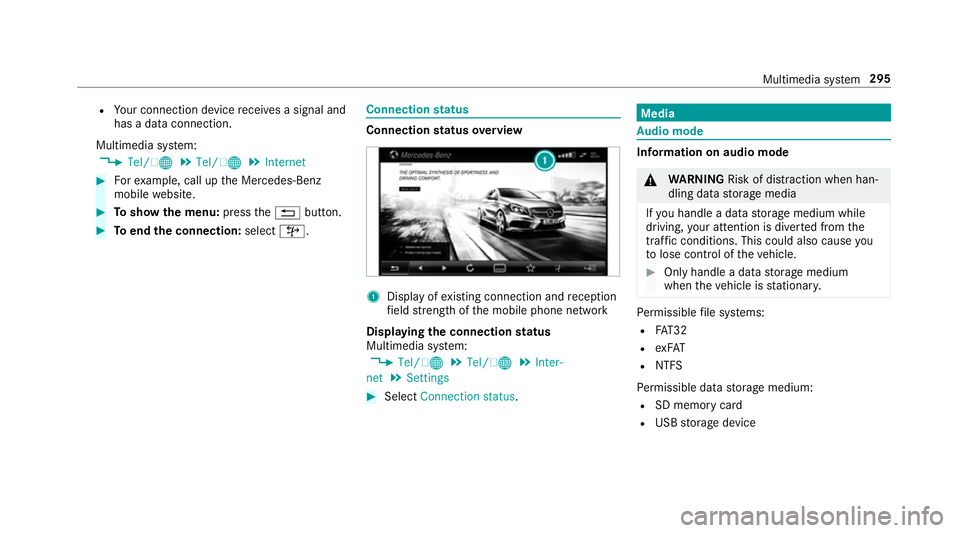
R
Your connection device recei ves a signal and
has a data connection.
Multimedia sy stem:
, Tel/ ®.
Tel/ ®.
Internet #
Forex ample, call up the Mercedes-Benz
mobile website. #
Toshow the menu: pressthe% button. #
Toend the connection: select©. Connection
status Connection
status overview 1
Display of existing connection and reception
fi eld stre ngth of the mobile phone network
Displaying the connection status
Multimedia sy stem:
, Tel/ ®.
Tel/ ®.
Inter-
net .
Settings #
Select Connection status . Media
Au
dio mode In
fo rm ation on audio mode &
WARNING Risk of di stra ction when han‐
dling da tastorage media
If yo u handle a data storage medium while
driving, your attention is diver ted from the
traf fic conditions. This could also cause you
to lose control of theve hicle. #
Only handle a data storage medium
when theve hicle is stationar y. Pe
rm issible file sy stems:
R FAT32
R exFAT
R NTFS
Pe rm issible data storage medium:
R SD memory card
R USB storage device Multimedia sy
stem 295
Page 299 of 497

%
The multimedia sy stem supports up to a
tot al of 15,000 files.
Suppor tedfo rm ats:
R MP3
R WMA
R AAC form ats
% Due tothe lar gevariet y of available music
fi les rega rding encoders, sampling rates and
data rates, playback cannot alw ays be guar‐
anteed.
% Due tothe wide range of USB devices availa‐
ble on the mar ket, pl ayback cann otbe guar‐
anteed for all brands of USB devices.
% Cop y-pr otected music files or DRM enc ryp‐
te dfiles cannot be pla yed bac k.
% MP3 pla yers must support Media Trans fer
Pr oto col (MTP).
Note s on copyright
Au dio files that you create or reproduce yourself
fo r playback aregeneral lysubject tocopyright
pr otection. In many count ries, reproductions,
eve nfo r private use, are not permitted without th
e prior consent of the copyright holder. Make
sure that you kn owabout the applicable copy‐
ri ght regulations and that you co mply withthese.
Switching tomedia mode
Multimedia sy stem:
, Media .
Media
The following functions are available:
R Memory card
R Media Interface 1
R Media Interface 2
R Bluetooth audio #
Select the media source.
Pla yable music files are pla yed bac k.
Inserting/removing an SD memory card &
DANG ER Risk of fata l injury from swal‐
lowing SD cards
SD cards are small parts.
They could be swallo wed and lead tochok‐
ing. #
Keep SD cards out of there ach of chil‐
dren. #
Seek medical attention immediately if
an SD card has been swallo wed. *
NO
TEDama gecaused byhigh temp era‐
tures High
temp eratures can damage the SD mem‐
ory card. #
Remo vethe SD memory card af ter use
and take it out of theve hicle. Multimedia sy
stem:
, Media .
Media .
Memory card
Inserting
The multimedia connection unit is located in the
stow age compartment under the armrest. #
Insert the SD memory card into the SD card
slot until it engages. The side with the con‐
ta cts must face down wards.
Pla yable music files are pla yed bac k. 296
Multimedia sy stem
Page 300 of 497
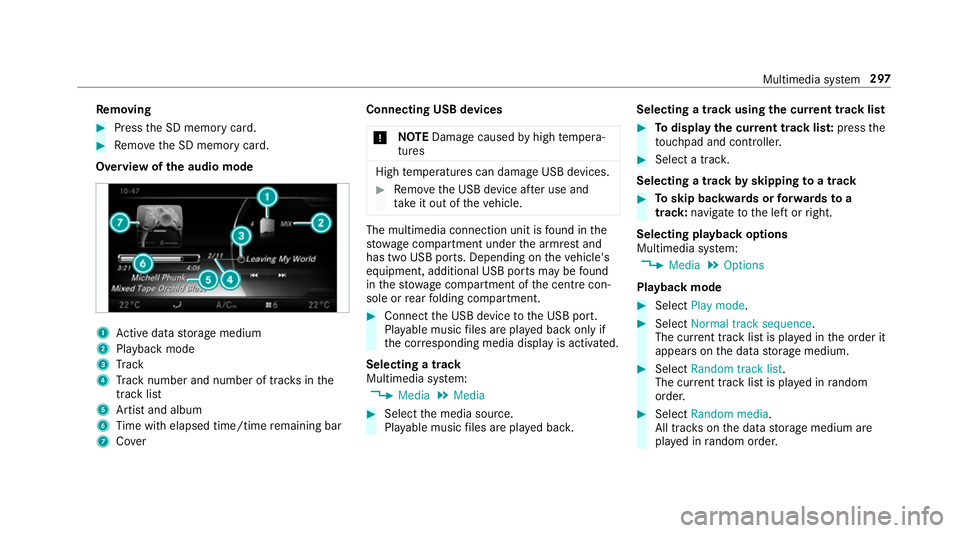
Re
moving #
Press the SD memory card. #
Remo vethe SD memory card.
Overview of the audio mode 1
Active da tastorage medium
2 Playback mode
3 Track
4 Track number and number of trac ksinthe
track li st
5 Artist and album
6 Time with elapsed time/time remaining bar
7 Cover Connecting USB devices
* NO
TEDama gecaused byhigh temp era‐
tures High
temp eratures can damage USB devices. #
Remo vethe USB device af ter use and
ta ke it out of theve hicle. The multimedia connection unit is
found in the
stow age compartment under the armrest and
has two USB ports. Depending on theve hicle's
equipment, additional USB ports may be found
in thestow age compartment of the cent recon‐
sole or rear folding compartment. #
Connect the USB device tothe USB port.
Pla yable music files are pla yed back only if
th e cor responding media display is activated.
Selecting a track
Multimedia sy stem:
, Media .
Media #
Select the media source.
Pla yable music files are pla yed bac k. Selecting a track using
the cur rent track list #
Todispl aythe cur rent track lis t:press the
to uchpad and cont roller. #
Select a trac k.
Selecting a track byskipping toa track #
Toskip backwards or forw ards toa
track: navigate tothe left or right.
Selecting playback options
Multimedia sy stem:
, Media .
Options
Playback mode #
Select Play mode . #
Select Normal track sequence.
The cur rent track li stis pla yed in the order it
appears on the data storage medium. #
Select Random track list.
The cur rent track li stis pla yed in random
orde r. #
Select Random media.
All trac kson the data storage medium are
pla yed in random orde r. Multimedia sy
stem 297