Page 127 of 342
127
4. MY MEMORY
IS_NAVI_EE
NAVIGATION SYSTEM
3
1Select “Edit”.
2Select the desired quick access.
3Select the desired item to be edited.
4Select “OK”.
1Select “Delete” .
2Select the quick access to be deleted
and select “Delete”.
3Select “Yes” when the confirmation
screen appears.
EDITING QUICK ACCESS
No.FunctionPage
Select to change the icon to
be displayed on the map
screen.129
Select to edit the quick ac-
cess name.130
Select to display the quick
access name on the map
screen.
When set to on, the indica-
tor will illuminate.
Select to edit location infor-
mation.130
Select to edit the telephone
number.130
DELETING QUICK ACCESS
Page 129 of 342
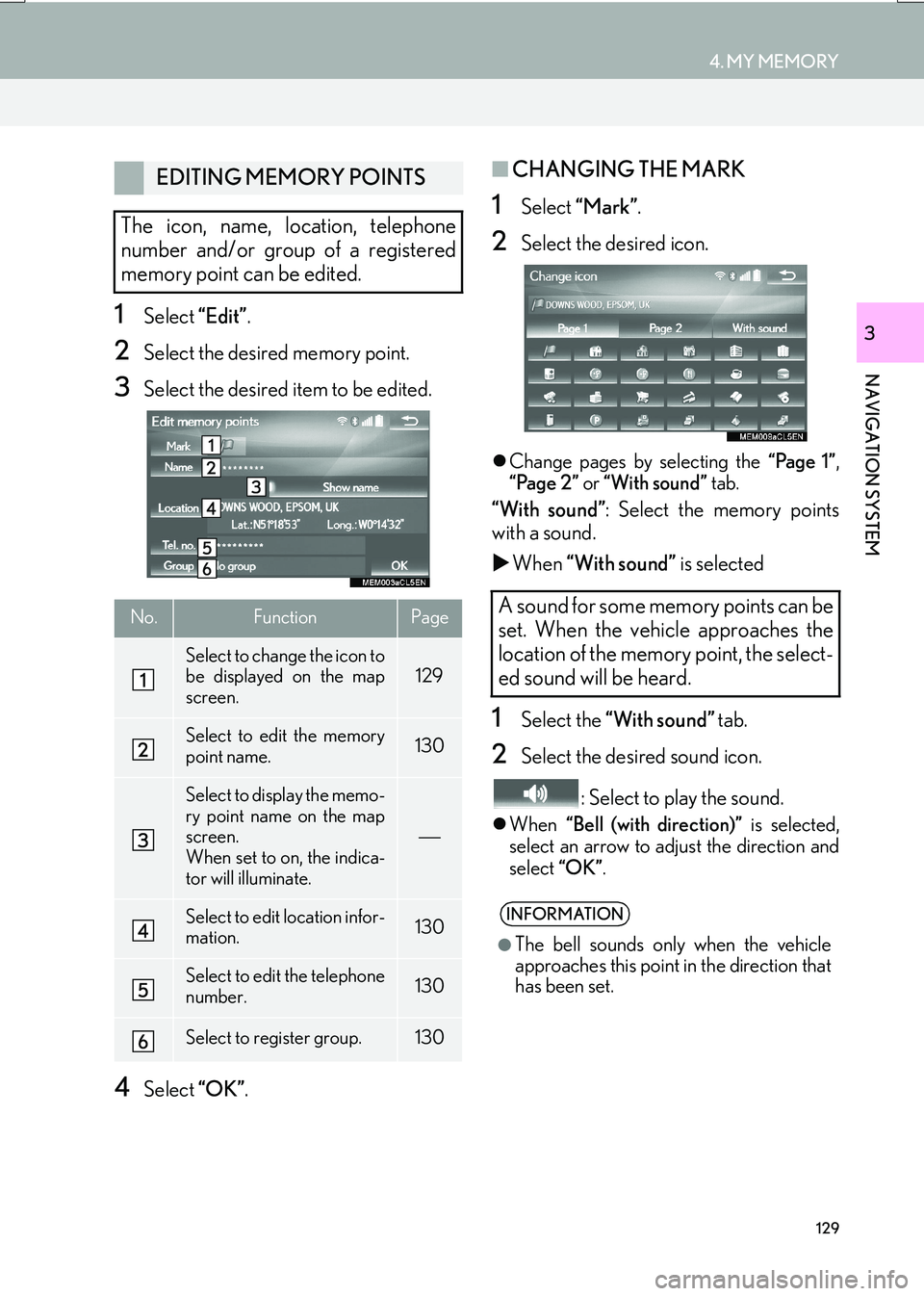
129
4. MY MEMORY
IS_NAVI_EE
NAVIGATION SYSTEM
31Select “Edit”.
2Select the desired memory point.
3Select the desired item to be edited.
4Select “OK”.
■CHANGING THE MARK
1Select “Mark” .
2Select the desired icon.
�zChange pages by selecting the “Page 1”,
“Page 2” or “With sound” tab.
“With sound” : Select the memory points
with a sound.
�X When “With sound” is selected
1Select the “With sound” tab.
2Select the desired sound icon.
: Select to play the sound.
�zWhen “Bell (with direction)” is selected,
select an arrow to adjust the direction and
select “OK”.
EDITING MEMORY POINTS
The icon, name, location, telephone
number and/or group of a registered
memory point can be edited.
No.FunctionPage
Select to change the icon to
be displayed on the map
screen.129
Select to edit the memory
point name.130
Select to display the memo-
ry point name on the map
screen.
When set to on, the indica-
tor will illuminate.
Select to edit location infor-
mation.130
Select to edit the telephone
number.130
Select to register group.130
A sound for some memory points can be
set. When the vehicle approaches the
location of the memory point, the select-
ed sound will be heard.
INFORMATION
●
The bell sounds only when the vehicle
approaches this point in the direction that
has been set.
Page 131 of 342
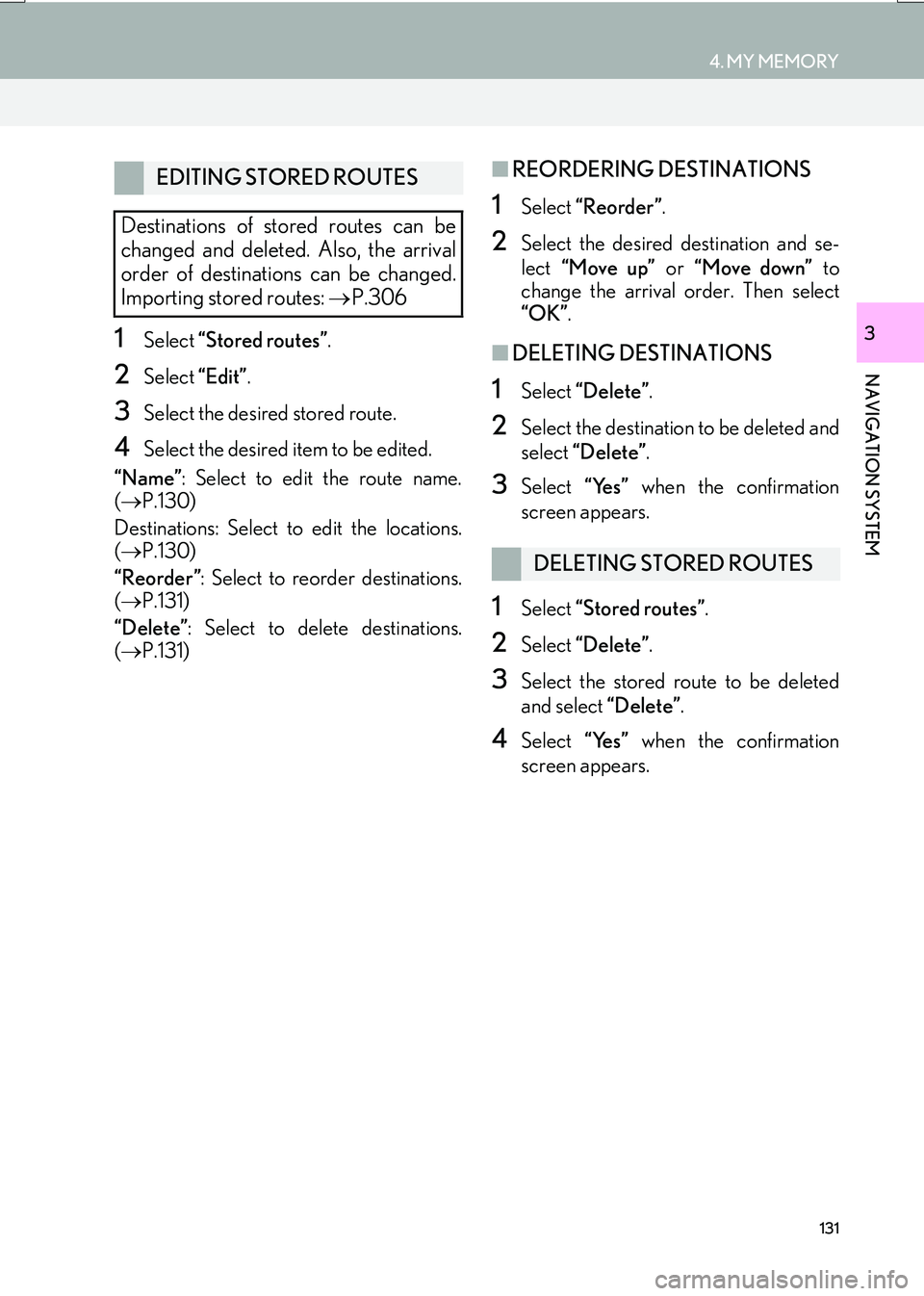
131
4. MY MEMORY
IS_NAVI_EE
NAVIGATION SYSTEM
31Select “Stored routes” .
2Select “Edit”.
3Select the desired stored route.
4Select the desired item to be edited.
“Name” : Select to edit the route name.
( → P.130)
Destinations: Select to edit the locations.
( → P.130)
“Reorder” : Select to reorder destinations.
( → P.131)
“Delete” : Select to delete destinations.
( → P.131)
■REORDERING DESTINATIONS
1Select “Reorder” .
2Select the desired destination and se-
lect “Move up” or “Move down” to
change the arrival order. Then select
“OK” .
■DELETING DESTINATIONS
1Select “Delete” .
2Select the destination to be deleted and
select “Delete” .
3Select “Yes” when the confirmation
screen appears.
1Select “Stored routes” .
2Select “Delete” .
3Select the stored route to be deleted
and select “Delete”.
4Select “Yes” when the confirmation
screen appears.
EDITING STORED ROUTES
Destinations of stored routes can be
changed and deleted. Also, the arrival
order of destinations can be changed.
Importing stored routes: →P.306
DELETING STORED ROUTES
Page 133 of 342
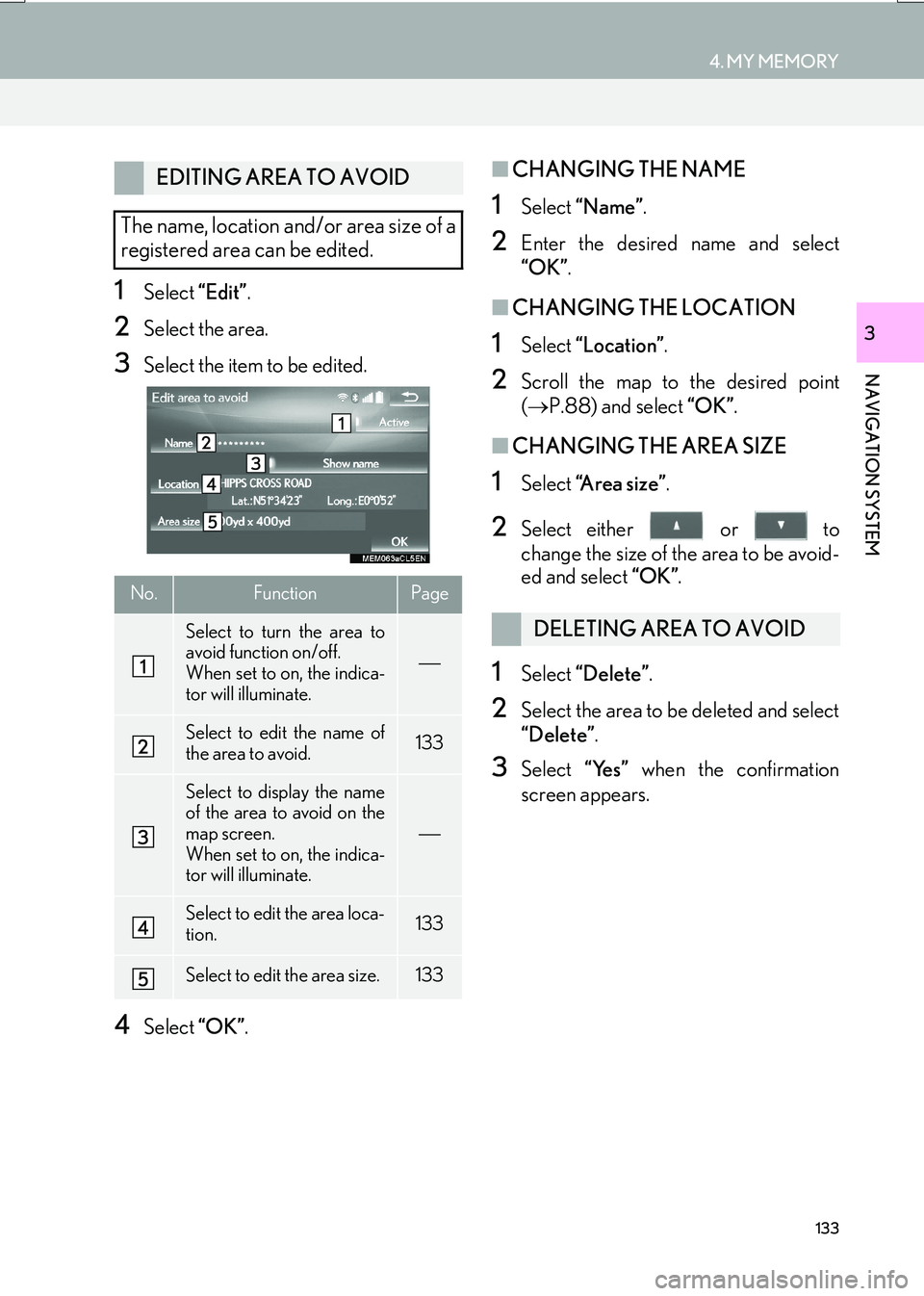
133
4. MY MEMORY
IS_NAVI_EE
NAVIGATION SYSTEM
3
1Select “Edit”.
2Select the area.
3Select the item to be edited.
4Select “OK”.
■CHANGING THE NAME
1Select “Name” .
2Enter the desired name and select
“OK”.
■CHANGING THE LOCATION
1Select “Location” .
2Scroll the map to the desired point
(→ P.88) and select “OK”.
■CHANGING THE AREA SIZE
1Select “A r e a s i z e ” .
2Select either or to
change the size of the area to be avoid-
ed and select “OK”.
1Select “Delete” .
2Select the area to be deleted and select
“Delete”.
3Select “Yes” when the confirmation
screen appears.
EDITING AREA TO AVOID
The name, location and/or area size of a
registered area can be edited.
No.FunctionPage
Select to turn the area to
avoid function on/off.
When set to on, the indica-
tor will illuminate.
Select to edit the name of
the area to avoid.133
Select to display the name
of the area to avoid on the
map screen.
When set to on, the indica-
tor will illuminate.
Select to edit the area loca-
tion.133
Select to edit the area size.133
DELETING AREA TO AVOID
Page 135 of 342
135
4. MY MEMORY
IS_NAVI_EE
NAVIGATION SYSTEM
3
■CHANGING THE NAME
1Select “Name” .
2Enter the desired name and select
“OK”.
1Select “Delete” .
2Select the route trace to be deleted and
select “delete” .
3Select “Yes” when the confirmation
screen appears.
1Press the button to release the lock and
lift the armrest.
2Open the cover and connect a USB
memory.
�z Turn on the power of the USB memory if it
is not turned on.
3Close the console box.
4Display the “My memory” screen.
(→ P.124)
DELETING ROUTE TRACES
BACKUP TO A USB MEMORY
Memory points registered in the naviga-
tion system can be copied to a USB
memory.
A password must first be set in order to
back up data. ( →P.136)
�zExporting memory point data is for your
back-up use only and distribution or
usage in other system is strictly prohib-
ited.
Page 136 of 342
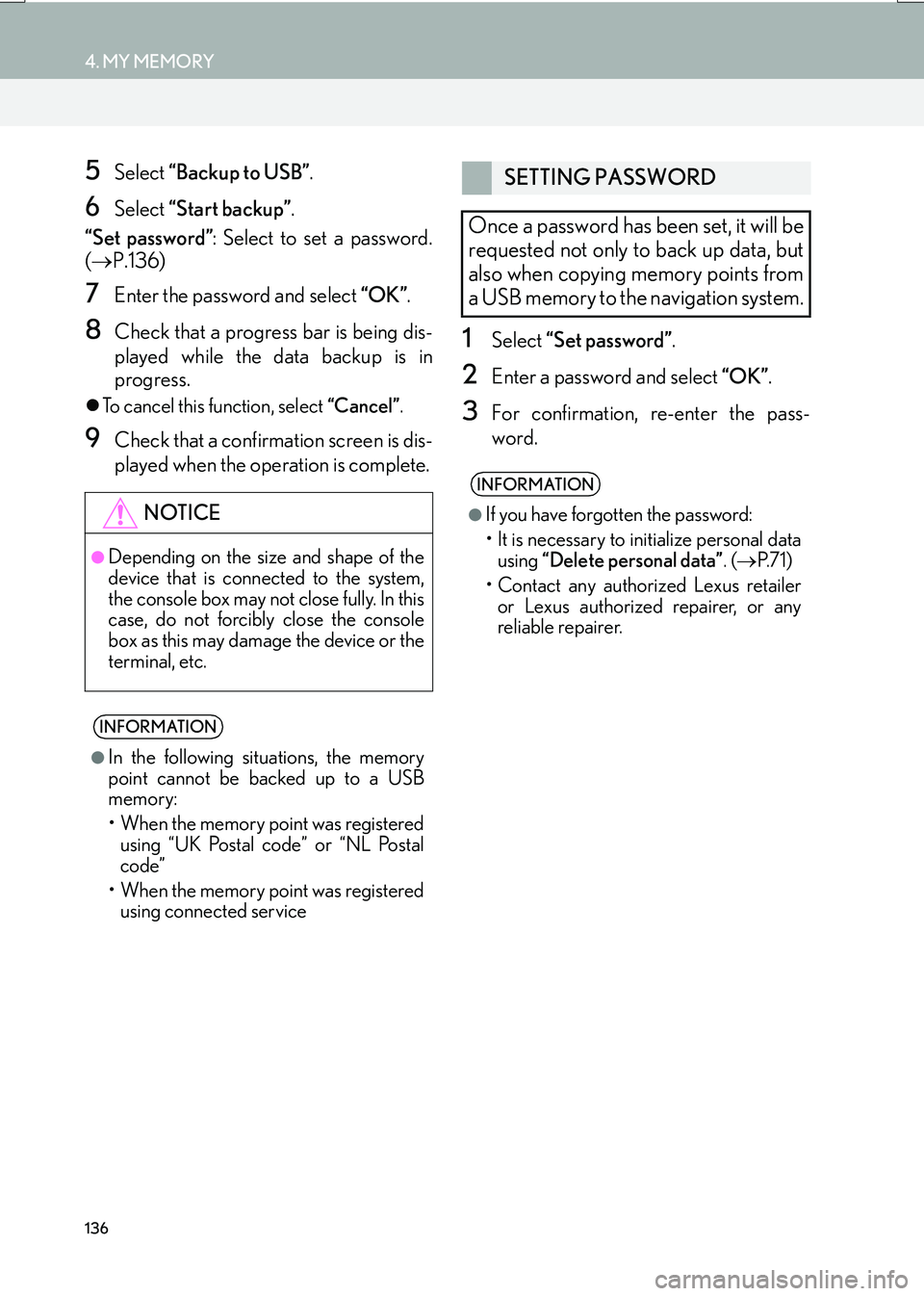
136
4. MY MEMORY
IS_NAVI_EE
5Select “Backup to USB” .
6Select “Start backup” .
“Set password” : Select to set a password.
( → P.136)
7Enter the password and select “OK”.
8Check that a progress bar is being dis-
played while the data backup is in
progress.
�zTo cancel this function, select “Cancel”.
9Check that a confirmation screen is dis-
played when the operation is complete.
1Select “Set password” .
2Enter a password and select “OK”.
3For confirmation, re-enter the pass-
word.
NOTICE
●Depending on the size and shape of the
device that is connected to the system,
the console box may not close fully. In this
case, do not forcibly close the console
box as this may damage the device or the
terminal, etc.
INFORMATION
●
In the following situations, the memory
point cannot be backed up to a USB
memory:
• When the memory point was registered using “UK Postal code” or “NL Postal
code”
• When the memory point was registered using connected service
SETTING PASSWORD
Once a password has been set, it will be
requested not only to back up data, but
also when copying memory points from
a USB memory to the navigation system.
INFORMATION
●
If you have forgotten the password:
• It is necessary to initialize personal data using “Delete personal data” . (→ P. 7 1 )
• Contact any authorized Lexus retailer or Lexus authorized repairer, or any
reliable repairer.
Page 137 of 342

137
4. MY MEMORY
IS_NAVI_EE
NAVIGATION SYSTEM
3
1Display the “My memory” screen.
(→ P.124)
2Select “Copy from USB” .
�zIf a password has already been set, enter
the password. For instru ctions on setting a
password: →P.1 3 6
�z If there are multiple memory points stored
on the USB memory, select the memory
points to be copied and select “Start”.
3Check that a progress bar is being dis-
played while the data copy is in
progress.
�zTo cancel this function, select “Cancel”.
4Check that a confirmation screen is dis-
played when the operation is complete.
COPYING FROM A USB
MEMORY
Memory points that have been backed
up can be downloaded to the navigation
system using a USB memory.
To use this function, it is necessary to
connect a USB memory to the system.
(→ P.135)
INFORMATION
●
Memory points that are located outside
of the map’s data range cannot be regis-
tered.
●A maximum of 500 memory points can
be registered.
●When there are 21 or more memory
points stored on a USB memory, only 20
memory points will be displayed at a time.
●If memory points which have the same
name are already stored in the navigation
system, the system may not update those
memory points.
Page 139 of 342
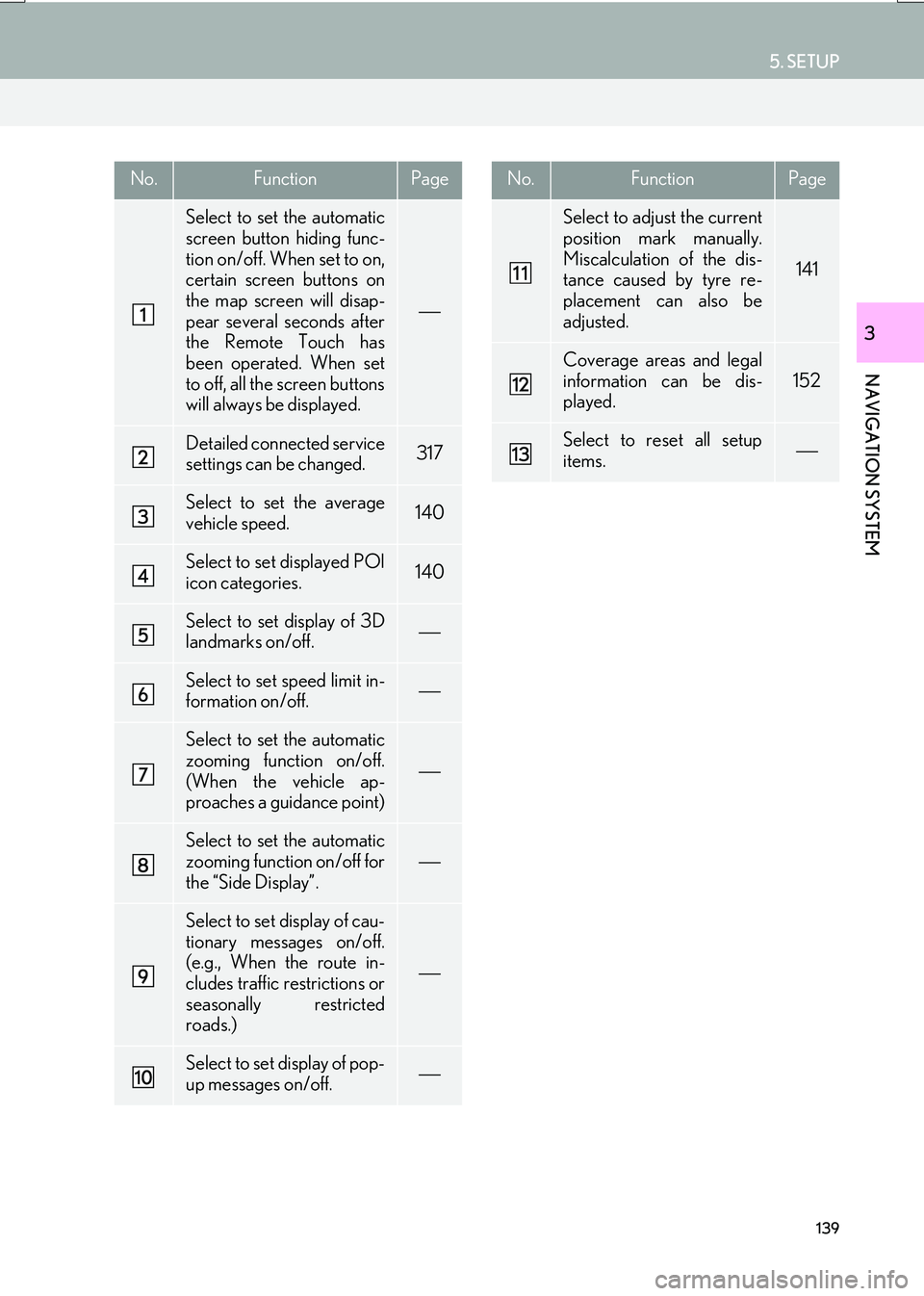
139
5. SETUP
IS_NAVI_EE
NAVIGATION SYSTEM
3
No.FunctionPage
Select to set the automatic
screen button hiding func-
tion on/off. When set to on,
certain screen buttons on
the map screen will disap-
pear several seconds after
the Remote Touch has
been operated. When set
to off, all the screen buttons
will always be displayed.
Detailed connected service
settings can be changed.317
Select to set the average
vehicle speed.140
Select to set displayed POI
icon categories.140
Select to set display of 3D
landmarks on/off.
Select to set speed limit in-
formation on/off.
Select to set the automatic
zooming function on/off.
(When the vehicle ap-
proaches a guidance point)
Select to set the automatic
zooming function on/off for
the “Side Display”.
Select to set display of cau-
tionary messages on/off.
(e.g., When the route in-
cludes traffic restrictions or
seasonally restricted
roads.)
Select to set display of pop-
up messages on/off.
Select to adjust the current
position mark manually.
Miscalculation of the dis-
tance caused by tyre re-
placement can also be
adjusted.
141
Coverage areas and legal
information can be dis-
played.
152
Select to reset all setup
items.
No.FunctionPage