Page 35 of 342
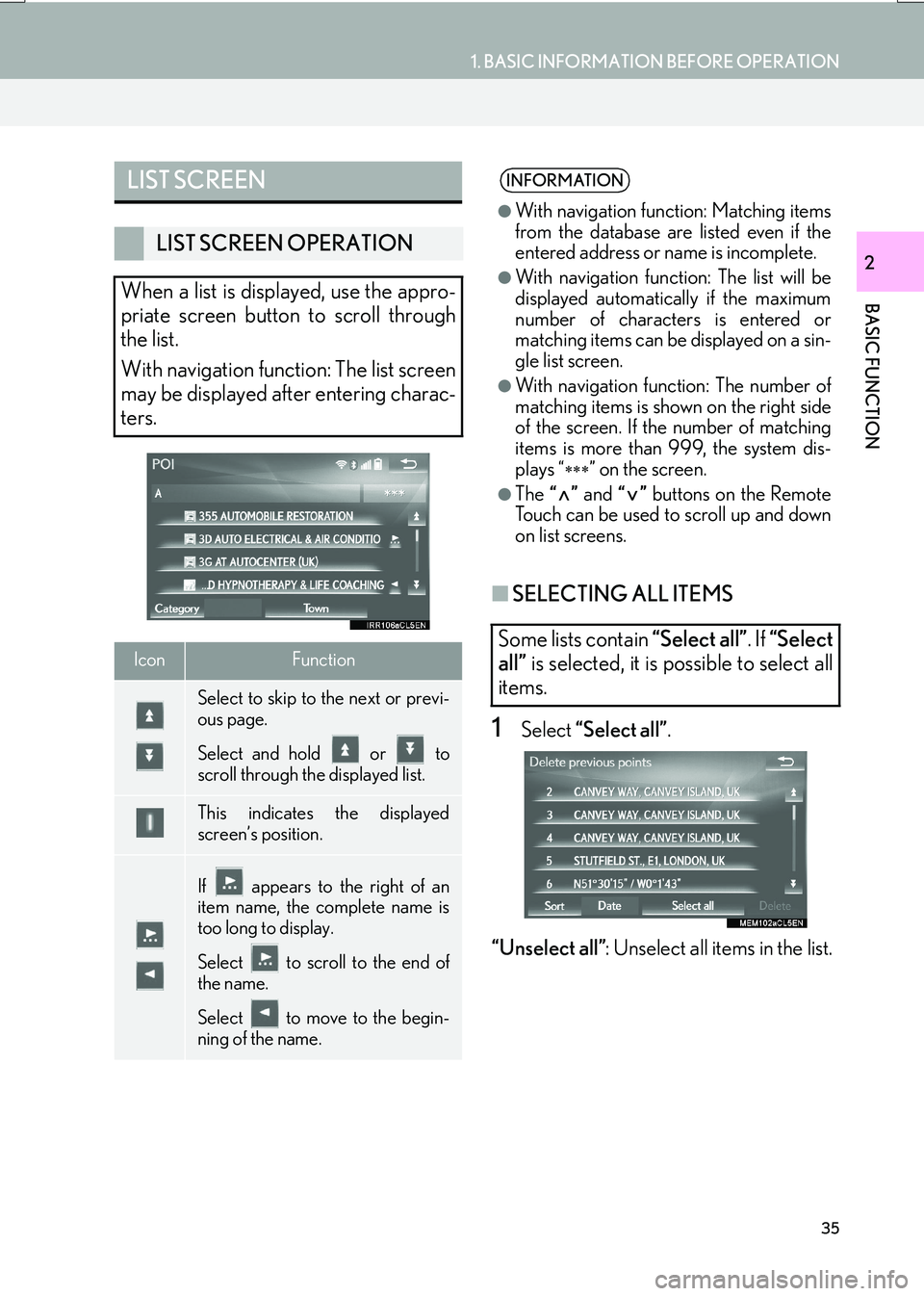
35
1. BASIC INFORMATION BEFORE OPERATION
IS_NAVI_EE
BASIC FUNCTION
2
■SELECTING ALL ITEMS
1Select “Select all” .
“Unselect all” : Unselect all items in the list.
LIST SCREEN
LIST SCREEN OPERATION
When a list is displayed, use the appro-
priate screen button to scroll through
the list.
With navigation function: The list screen
may be displayed after entering charac-
ters.
IconFunction
Select to skip to the next or previ-
ous page.
Select and hold or to
scroll through the displayed list.
This indicates the displayed
screen’s position.
If appears to the right of an
item name, the complete name is
too long to display.
Select to scroll to the end of
the name.
Select to move to the begin-
ning of the name.
INFORMATION
●
With navigation function: Matching items
from the database are listed even if the
entered address or name is incomplete.
●With navigation function: The list will be
displayed automatically if the maximum
number of characters is entered or
matching items can be displayed on a sin-
gle list screen.
●With navigation function: The number of
matching items is shown on the right side
of the screen. If the number of matching
items is more than 999, the system dis-
plays “
∗∗∗” on the screen.
●The “” and “” buttons on the Remote
Touch can be used to scroll up and down
on list screens.
Some lists contain “Select all”. If “Select
all” is selected, it is possible to select all
items.
Page 44 of 342
44
2. NETWORK SETTINGS
IS_NAVI_EE
PROFILES
This system supports the following services.
Bluetooth®
deviceSpec.FunctionRequire- mentsRecom-
menda- tions
Bluetooth®
Phone/
Bluetooth®
Audio
PlayerBluetooth® Specification
Registering a
Bluetooth®
deviceVe r. 2 . 0Ve r. 3 . 0 +EDR
Bluetooth®
deviceProfileFunctionRequire- mentsRecom-menda- tions
Bluetooth®
Phone
HFP (Hands-Free Profile)Hands-free
systemVe r. 1 . 0Ve r. 1 . 6
OPP (Object Push Profile)Transferring the
contactsVe r. 1 .1Ve r. 1 . 2
PBAP (Phone Book Access
Profile)Ve r. 1 . 0Ve r. 1 .1
MAP (Message Access Profile)Bluetooth®
phone messageVe r. 1 . 0
DUN (Dial-up Networking
Profile)
Connected
service*Ve r. 1 . 2
PAN (Personal Area
Networking)Ve r. 1 . 0
Bluetooth®
Audio
Player
A2DP (Advanced Audio
Distribution Profile)
Bluetooth®
audio systemVe r. 1 . 0Ve r. 1 . 3
AVRCP (Audio/Video Remote
Control Profile)Ve r. 1 . 0Ve r. 1 . 5
*: With navigation function
Page 60 of 342
60
2. NETWORK SETTINGS
IS_NAVI_EE
4. CONNECTING TO INTERNET VIA Wi-Fi®*1
1Press the “MENU” button on the
Remote Touch.
2Select “Setup” .
3Select “Wi-Fi*2”.
4Select the items to be set.
*
2: Wi-Fi is a registered mark of the Wi-Fi Alliance®.
Using the Wi-Fi® function, this system
can connect to the internet, which allows
the use of the connected services, traffic
information, etc.
*1: With navigation function
Wi-Fi® SETTINGS SCREEN
No.FunctionPage
Select to turn the Wi-Fi®
function on/off.61
Displays connected net-
work name
Select to search for avail-
able networks that can be
connected. 61
Select to connect quickly to
a WPS compatible Wi-Fi®
device.62
Select to set the detailed
Wi-Fi® settings.62
Page 72 of 342
72
3. OTHER SETTINGS
IS_NAVI_EE
2. VOICE SETTINGS
1Press the “MENU” button on the
Remote Touch.
2Select “Setup” .
3Select “Voice” .
4Select the items to be set.
Voice guidance etc. can be set. VOICE SETTINGS SCREEN
No.Function
Select to adjust the volume of voice
guidance.
Select to set the voice recognition
prompts on/off.
*
Select to set the voice guidance dur-
ing audio/visual and/or air condi-
tioning system use on/off.
*Select to set the voice guidance dur-
ing route guidance on/off.
*Select to set the beep sound of navi-
gation guidance.
Select to reset all setup items.
*: With navigation function
*
Page 74 of 342
74
3. OTHER SETTINGS
IS_NAVI_EE
1Display the “Vehicle settings” screen.
(→ P.73)
2Select “Maintenance” .
3Select the desired item.
MAINTENANCE*
When the system is turned on, the
“Information” screen displays when it is
time to replace a part or certain compo-
nents. (→P.30)
No.FunctionPage
Select to set the condition
of parts or components.75
Select to add new informa-
tion items separately from
provided ones.
When set to on, the indica-
tor will illuminate. The sys-
tem is set to give
maintenance information
with the “Information”
screen.
30
Select to cancel all condi-
tions which have been en-
tered.
Select to reset the items
which have expired condi-
tions.
Select to register/edit deal-
er information.75
INFORMATION
●
When the vehicle needs to be serviced,
the screen button colour will change to
orange.
*: With navigation function
Page 79 of 342
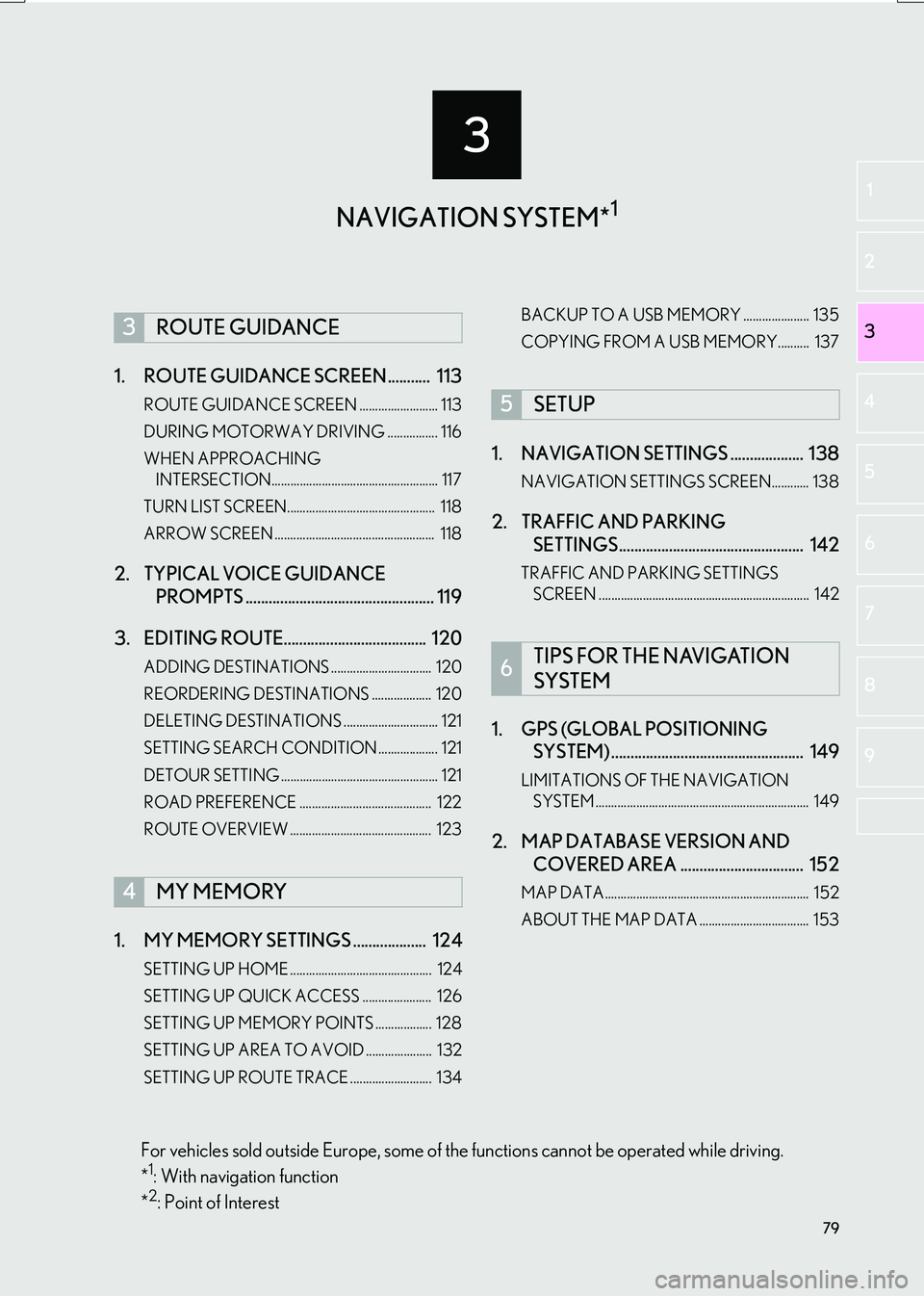
3
79
IS_NAVI_EE
2
3
1
4
5
6
7
8
9
1. ROUTE GUIDANCE SCREEN ........... 113
ROUTE GUIDANCE SCREEN ......................... 113
DURING MOTORWAY DRIVING ................ 116
WHEN APPROACHING INTERSECTION..................................................... 117
TURN LIST SCREEN............................................... 118
ARROW SCREEN ................................................... 118
2. TYPICAL VOICE GUIDANCE PROMPTS ................................................. 119
3. EDITING ROUTE..................................... 120
ADDING DESTINATIONS ................................ 120
REORDERING DESTINATIONS ................... 120
DELETING DESTINATIONS .............................. 121
SETTING SEARCH CONDITION ................... 121
DETOUR SETTING .................................................. 121
ROAD PREFERENCE .......................................... 122
ROUTE OVERVIEW ............................................. 123
1. MY MEMORY SETTINGS ................... 124
SETTING UP HOME ............................................. 124
SETTING UP QUICK ACCESS ...................... 126
SETTING UP MEMORY POINTS .................. 128
SETTING UP AREA TO AVOID ..................... 132
SETTING UP ROUTE TRACE .......................... 134 BACKUP TO A USB MEMORY ..................... 135
COPYING FROM A USB MEMORY.......... 137
1. NAVIGATION SETTINGS ................... 138
NAVIGATION SETTINGS SCREEN............ 138
2. TRAFFIC AND PARKING
SETTINGS................................................ 142
TRAFFIC AND PARKING SETTINGS
SCREEN ................................................................... 142
1. GPS (GLOBAL POSITIONING SYSTEM) .................................................. 149
LIMITATIONS OF THE NAVIGATION
SYSTEM .................................................................... 149
2. MAP DATABASE VERSION AND COVERED AREA ................................ 152
MAP DATA................................................................. 152
ABOUT THE MAP DATA ................................... 153
3ROUTE GUIDANCE
4MY MEMORY
5SETUP
6TIPS FOR THE NAVIGATION
SYSTEM
NAVIGATION SYSTEM*1
For vehicles sold outside Europe, some of the functions cannot be operated while driving.
*1: With navigation function
*2: Point of Interest
Page 80 of 342
80
IS_NAVI_EE
1. BASIC OPERATION
1. QUICK REFERENCE
MAP SCREEN
The map screen can be reached by the following methods:
�XPress the “MAP” button on the Remote Touch.
�X Press the “MENU” button on the Remote Touch, then select “Nav” on the “Menu”
screen. ( →P.14)
Select if the navigation menu screen is displayed.
No.NameFunctionPage
2D north up, 2D
heading up or 3D
heading up sym-
bolIndicates whether the map orientation is set to
north-up or heading-up. In 3D map, only a head-
ing-up view is available.85
“GPS” mark
(Global Position-
ing System)Shows that the vehicle is receiving signals from
the GPS149
Status barDisplays the condition of Wi-Fi® and Bluetooth®
connections, the level of reception and the
amount of battery charge left for a cellular phone.16
Page 81 of 342
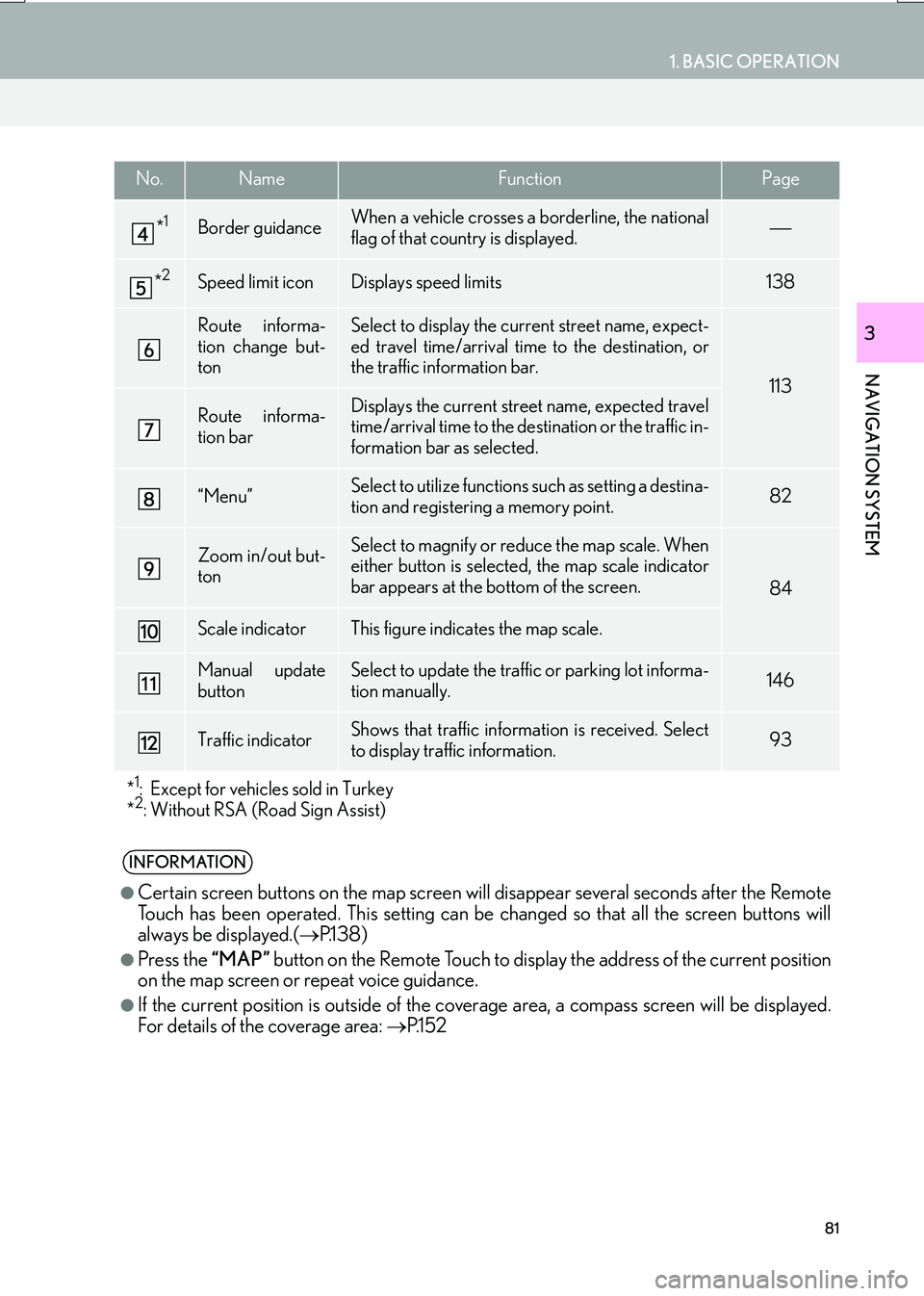
81
1. BASIC OPERATION
IS_NAVI_EE
NAVIGATION SYSTEM
3
*1Border guidanceWhen a vehicle crosses a borderline, the national
flag of that country is displayed.
*2Speed limit iconDisplays speed limits138
Route informa-
tion change but-
tonSelect to display the current street name, expect-
ed travel time/arrival time to the destination, or
the traffic information bar.
113
Route informa-
tion barDisplays the current street name, expected travel
time/arrival time to the destination or the traffic in-
formation bar as selected.
“Menu”Select to utilize functions such as setting a destina-
tion and registering a memory point.82
Zoom in/out but-
tonSelect to magnify or reduce the map scale. When
either button is selected, the map scale indicator
bar appears at the bottom of the screen.
84
Scale indicatorThis figure indicates the map scale.
Manual update
buttonSelect to update the traffic or parking lot informa-
tion manually. 146
Traffic indicatorShows that traffic information is received. Select
to display traffic information.93
*
1: Except for vehicles sold in Turkey
*2: Without RSA (Road Sign Assist)
INFORMATION
●
Certain screen buttons on the map screen w ill disappear several seconds after the Remote
Touch has been operated. This setting can be changed so that all the screen buttons will
always be displayed.( →P.1 3 8 )
●Press the “MAP” button on the Remote Touch to display the address of the current position
on the map screen or repeat voice guidance.
●If the current position is outside of the cove rage area, a compass screen will be displayed.
For details of the coverage area: →P.1 5 2
No.NameFunctionPage