2017 Lexus IS200t radio
[x] Cancel search: radioPage 9 of 342

9
IS_NAVI_EE
1
2
3
4
5
6
7
8
9
1. BASIC OPERATION .....................................80
QUICK REFERENCE......................................... 80
MAP SCREEN OPERATION ........................ 84
MAP SCREEN INFORMATION.................. 89
TRAFFIC AND PARKING INFORMATION................................................ 93
2. DESTINATION SEARCH ...........................98
DESTINATION SEARCH OPERATION ...................................................... 98
STARTING ROUTE GUIDANCE ............. 109
3. ROUTE GUIDANCE .................................. 113
ROUTE GUIDANCE SCREEN .................... 113
TYPICAL VOICE GUIDANCE PROMPTS............................................................. 119
EDITING ROUTE ............................................... 120
4. MY MEMORY .............................................. 124
MY MEMORY SETTINGS ............................. 124
5. SETUP .............................................................. 138
NAVIGATION SETTINGS............................ 138
TRAFFIC AND PARKING SETTINGS............................................................ 142
6. TIPS FOR THE NAVIGATION
SYSTEM ....................................................... 149
GPS (GLOBAL POSITIONING SYSTEM) ..............................................................149
MAP DATABASE VERSION AND COVERED AREA ...........................................152
1. BASIC OPERATION ................................... 156
QUICK REFERENCE ....................................... 156
SOME BASICS.....................................................158
2. RADIO OPERATION .................................167
AM/FM/DAB RADIO...................................... 167
3. MEDIA OPERATION ................................ 172
CD ............................................................................... 172
DVD ........................................................................... 175
USB MEMORY ....................................................180
iPod .............................................................................185
Bluetooth
® AUDIO ............................................189
AUX ........................................................................... 194
4. AUDIO/VISUAL REMOTE CONTROLS ............................................... 196
STEERING SWITCHES ................................... 196
5. SETUP .............................................................. 199
AUDIO SETTINGS............................................. 199
6. TIPS FOR OPERATING THE AUDIO/VISUAL SYSTEM...................205
OPERATING INFORMATION................. 205
1. SPEECH COMMAND SYSTEM OPERATION ............................................ 220
SPEECH COMMAND SYSTEM .............. 220
COMMAND LIST.............................................. 227
3NAVIGATION SYSTEM4AUDIO/VISUAL SYSTEM
5SPEECH COMMAND SYSTEM
Page 15 of 342

15
1. BASIC FUNCTION
IS_NAVI_EE
QUICK GUIDE
1No.FunctionPage
*Select to display the map screen or the navigation menu screen.80, 82
Select to display the radio control screen.
156
Select to display the media control screen.
Select to display the hands-free operation screen.258
Select to display the energy monitor or fuel consumption screen.“Owner’s Manual”
Select to display the “Information” screen.20
Select to display the air conditioning control screen.“Owner’s Manual”
Select to display the “Setup” screen.18
Select to adjust the contrast and brightness of the screens, turn the
screen off, etc.38
*: With navigation function
INFORMATION
●
When the split-screen display is selected, the “Menu” screen will be displayed on the “Main
Display”. ( →P. 3 2 3 )
Page 17 of 342

17
1. BASIC FUNCTION
IS_NAVI_EE
QUICK GUIDE
1
The level of recep-
tion
Poor Excellent
•The level of reception does not always correspond with the
level displayed on the cellular phone. The level of reception
may not be displayed depending on the telephone you have.
When the cellular phone is out of the service area or in a place
inaccessible by radio waves, “No Service” is displayed.
• “Rm” is displayed when receiving in a roaming area. While
roaming, display “Rm” top-left on the icon.
• The receiving area may not be displayed depending on the
type of telephone you have.
The amount of bat-
tery charge left
Empty Full
•The amount displayed does not always correspond with the
amount displayed on the Bluetooth
® device.
The amount of battery charge left may not be displayed
depending on the type of the Bluetooth
® device connected.
This system does not have a charging function.
No.IndicatorsConditions
Page 19 of 342

19
2. QUICK REFERENCE
IS_NAVI_EE
QUICK GUIDE
1No.FunctionPage
Select to change the selected language, operation sound, automatic
screen change settings, etc.65
Select to set the voice guidance settings.72
Select to set Bluetooth® phones and Bluetooth® audio devices.46
*Select to set Wi-Fi® connection settings.60
Select to set radio and external media settings.199
*Select to access the page which enables the setting of the average
speed, displayed screen contents, POI categories, etc.138
Select to set the telephone sound, contacts, message settings, etc.279
*Select to set traffic information and parking information.142
Select to set vehicle information such as maintenance information.73
*: With navigation function
Page 42 of 342

42
2. NETWORK SETTINGS
IS_NAVI_EE
1Turn the Bluetooth® connection setting
of your audio player on.
�z This function is not available when the
Bluetooth® connection setting of your
audio player is set to off.
2Press the “MENU” button on the
Remote Touch.
3Select “Radio” or “Media” .
4Select “Source” .
5Select “Bluetooth*” .
*: Bluetooth is a registered trademark of Bluetooth SIG, Inc.
REGISTERING A Bluetooth®
AUDIO PLAYER FOR THE
FIRST TIME
To use the Bluetooth® Audio, it is nec-
essary to register an audio player with
the system.
Once the player has been registered, it
is possible to use the Bluetooth
® Audio.
This operation cannot be performed
while driving.
For details about registering a
Bluetooth
® device: →P.47
Page 63 of 342

63
2. NETWORK SETTINGS
IS_NAVI_EE
BASIC FUNCTION
2
■PREFERRED NETWORK SET-
TINGS
1Select “Reorder/Remove preferred
networks” .
2Select the desired network and select
“Move up” or “Move down” to change
the connection priority of the network.
“Remove” : Select to delete a network.
Any network connected to in the past is
set as a preferred network. The priority
of the networks to connect to can be
changed.
INFORMATION
●
If a network is being connected to, pre-
ferred network settings cannot be
changed.
Wi-Fi® FUNCTION
OPERATING HINTS
WA R N I N G
●Use Wi-Fi® devices only when safe and
legal to do so.
●Your audio unit is fitted with Wi-Fi®
antennas. People with implantable car-
diac pacemakers, cardiac resynchroniza-
tion therapy-pacemakers or implantable
cardioverter defibrillators should main-
tain a reasonable distance between
themselves and the Wi-Fi
® antennas.
The radio waves may affect the operation
of such devices.
●Before using Wi-Fi® devices, users of any
electrical medical device other than
implantable cardiac pacemakers, car-
diac resynchronization therapy-pace-
makers or implantable cardioverter
defibrillators should consult the manufac-
turer of the device for information about
its operation under the influence of radio
waves.
Radio waves could have unexpected
effects on the operation of such medical
devices.
Page 93 of 342
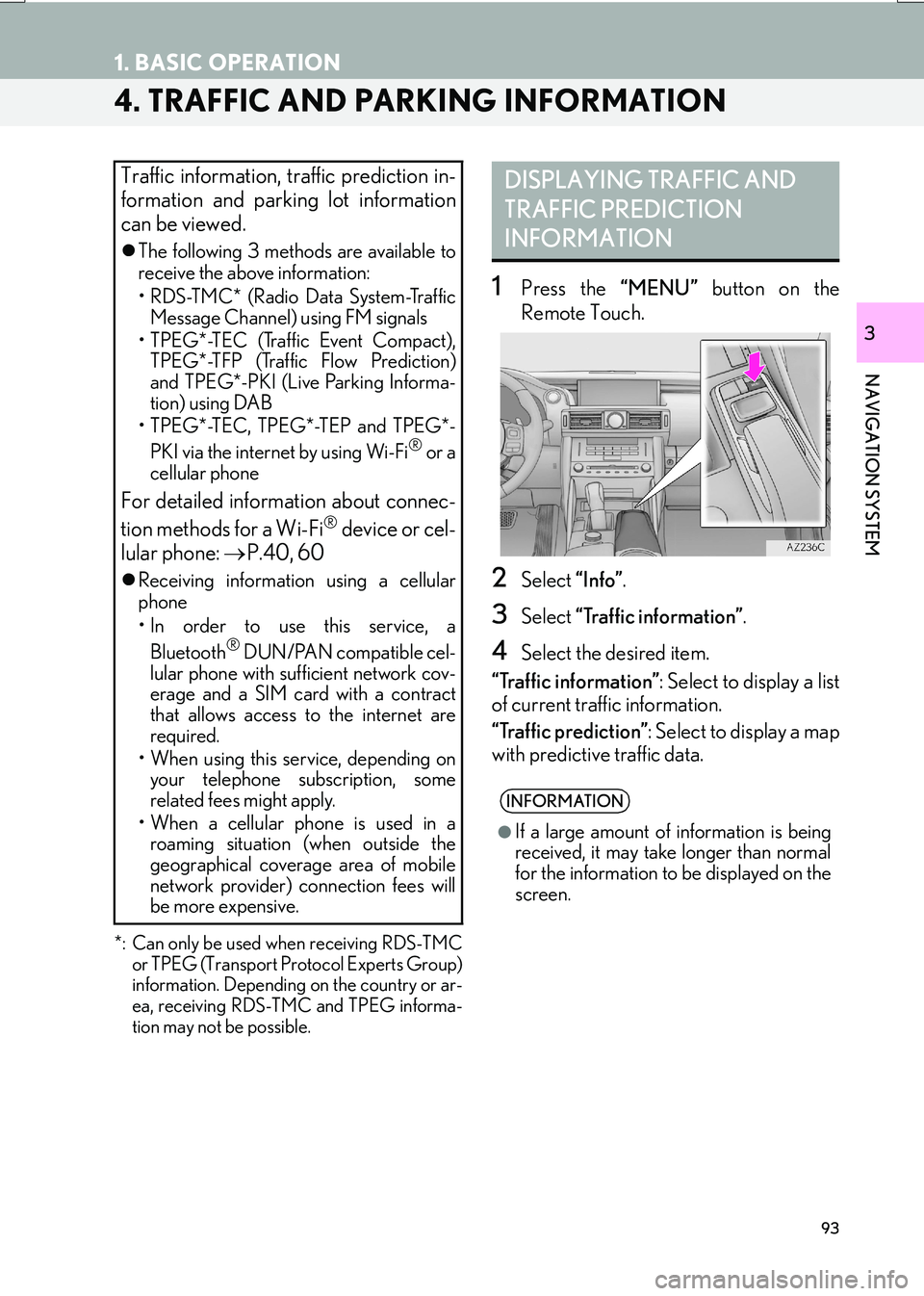
93
1. BASIC OPERATION
IS_NAVI_EE
NAVIGATION SYSTEM
3
4. TRAFFIC AND PARKING INFORMATION
*: Can only be used when receiving RDS-TMCor TPEG (Transport Protocol Experts Group)
information. Depending on the country or ar-
ea, receiving RDS-TMC and TPEG informa-
tion may not be possible.
1Press the “MENU” button on the
Remote Touch.
2Select “Info”.
3Select “Traffic information” .
4Select the desired item.
“Traffic information” : Select to display a list
of current traffic information.
“Traffic prediction” : Select to display a map
with predictive traffic data.
Traffic information, traffic prediction in-
formation and parking lot information
can be viewed.
�z The following 3 methods are available to
receive the above information:
• RDS-TMC* (Radio Data System-Traffic
Message Channel) using FM signals
• TPEG*-TEC (Traffic Event Compact), TPEG*-TFP (Traffic Flow Prediction)
and TPEG*-PKI (Live Parking Informa-
tion) using DAB
• TPEG*-TEC, TPEG*-TEP and TPEG*-
PKI via the internet by using Wi-Fi
® or a
cellular phone
For detailed information about connec-
tion methods for a Wi-Fi® device or cel-
lular phone: →P.40, 60
�zReceiving informatio n using a cellular
phone
• In order to use this service, a
Bluetooth
® DUN/PAN compatible cel-
lular phone with sufficient network cov-
erage and a SIM card with a contract
that allows access to the internet are
required.
• When using this service, depending on your telephone subscription, some
related fees might apply.
• When a cellular phone is used in a roaming situation (when outside the
geographical coverage area of mobile
network provider) connection fees will
be more expensive.
DISPLAYING TRAFFIC AND
TRAFFIC PREDICTION
INFORMATION
INFORMATION
●
If a large amount of information is being
received, it may take longer than normal
for the information to be displayed on the
screen.
Page 154 of 342

154
IS_NAVI_EE1. QUICK REFERENCE ............................. 156
2. SOME BASICS .......................................... 158
TURNING THE SYSTEM ON AND OFF... 158
SELECTING AN AUDIO SOURCE.............. 159
DISC SLOT................................................................. 160
USB/AUX PORT ...................................................... 161
“Sound settings” SCREEN .................................... 162
SPEECH COMMAND SYSTEM..................... 166
1. AM/FM/DAB RADIO............................ 167
OVERVIEW ................................................................ 167
PRESETTING A STATION.................................. 169
MANUAL TUNING ............................................... 169
RDS (RADIO DATA SYSTEM) ......................... 170
TIME SHIFT OPERATION (DAB) .................... 171
1BASIC OPERATION
2RADIO OPERATION