Page 97 of 342
97
1. BASIC OPERATION
IS_NAVI_EE
NAVIGATION SYSTEM
3
1Select “Sort”.
2Select the desired sorting criteria.
“Distance” : Select t o so rt in the order of dis-
tance from the current location.
“Space” : Select to sort parking lots in the
order of most available spaces.
“Name” : Select to sort in the order of name.1Select “Search area” .
2Select the location or area to be
searched.
SORTINGSEARCHING FOR PARKING
LOT
No.Function
A search around the current position
can be performed.
A search around the currently set
destination can be performed.
The size of the search area around
the set location can be selected.
Select to change pages.
Page 98 of 342
98
IS_NAVI_EE
2. DESTINATION SEARCH
1. DESTINATION SEARCH OPERATION
The “Destination” screen can be reached by the following methods:
Select “Menu” on the map screen and select “Destination” on the navigation menu
screen. ( →P.82)
No.FunctionPage
Select to search for a destination by address.101
Select to search for a destination by point of interest.103
Select to search for a destination by online search.
The navigation system can use an internet search engine to set a desti-
nation using the most up to date information. After setting the search
engine to be used for “Online search”, the screen button name will
change to the search engine’s logo.
302
*Select to change the search area.100
Page 99 of 342
99
2. DESTINATION SEARCH
IS_NAVI_EE
NAVIGATION SYSTEM
3
Select to search for a destination by the last displayed map.103
Select to search for a destination by memory points.104
Select to search for a destination from previously set destinations.104
Select to search for a destination by intersection.105
Select to search for a destination by motorway entrance/exit.105
Select to search for a destination by UK/NL postal code.108
Select to search for a destination by coordinates.106
Select to search for a destination by telephone number.106
Select to search for a destination by point of interest near cursor.107
Select to set a destination by home.100
Select to set a destination by quick access.100
*: Except for vehicles sold in Turkey
No.FunctionPage
Page 101 of 342
101
2. DESTINATION SEARCH
IS_NAVI_EE
NAVIGATION SYSTEM
3
1Display the “Destination” screen.
(→ P.98)
2Select “Address” .
3Enter the search area, town name,
street name and house number.
4Select “Search” .
1Select “Town” .
2Enter the town name and select “OK”.
“Option” : Select to select a town in a differ-
ent way. ( →P.102)
3Select the desired town name.
: Select to display a map of the cen-
tral area of the desired town.
SEARCHING BY ADDRESS
No.FunctionPage
Select to enter the search
area.100
Select to enter the town
name.101
Select to enter the street
name.102
Select to enter the house
number.
Select to reset the town,
street name and house
number.
Select to search by the en-
tered address.
ENTERING A TOWN NAME
Page 103 of 342
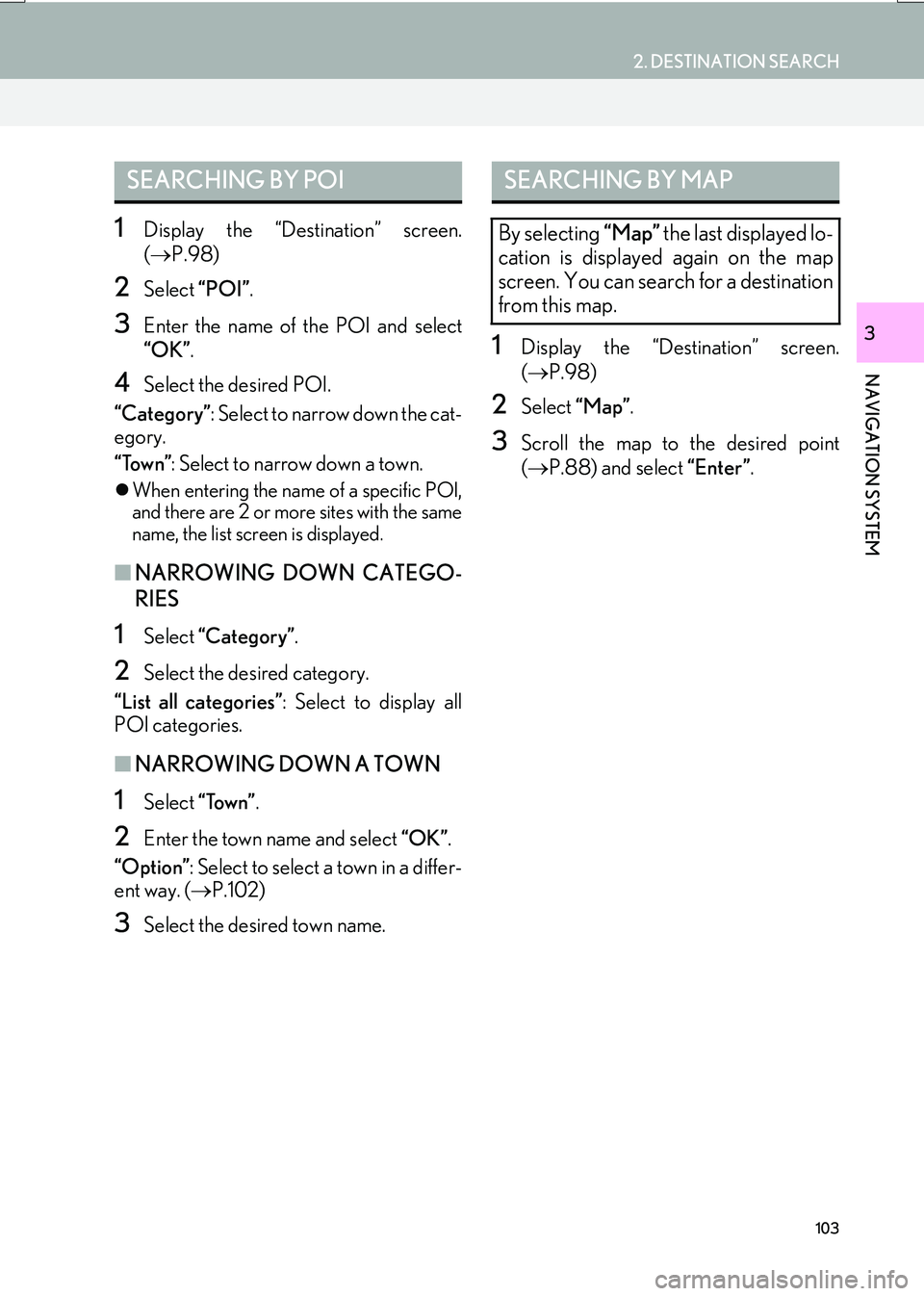
103
2. DESTINATION SEARCH
IS_NAVI_EE
NAVIGATION SYSTEM
3
1Display the “Destination” screen.
(→ P.98)
2Select “POI”.
3Enter the name of the POI and select
“OK”.
4Select the desired POI.
“Category” : Select to narrow down the cat-
egory.
“Town” : Select to narrow down a town.
�zWhen entering the name of a specific POI,
and there are 2 or more sites with the same
name, the list screen is displayed.
■ NARROWING DOWN CATEGO-
RIES
1Select “Categor y” .
2Select the desired category.
“List all categories” : Select to display all
POI categories.
■ NARROWING DOWN A TOWN
1Select “Town” .
2Enter the town name and select “OK”.
“Option” : Select to select a town in a differ-
ent way. ( →P.102)
3Select the desired town name.
1Display the “Destination” screen.
(→ P.98)
2Select “Map”.
3Scroll the map to the desired point
(→ P.88) and select “Enter”.
SEARCHING BY POISEARCHING BY MAP
By selecting “Map” the last displayed lo-
cation is displayed again on the map
screen. You can search for a destination
from this map.
Page 105 of 342
105
2. DESTINATION SEARCH
IS_NAVI_EE
NAVIGATION SYSTEM
3
1Display the “Destination” screen.
(→ P.98)
2Select “Intersection” .
3Enter the name of the first intersecting
street and select “OK”.
4Select the desired street name.
5Enter the name of the second intersect-
ing street and select “OK”.
6Select the desired street name.
1Display the “Destination” screen.
(→ P.98)
2Select “Motorway ent./exit” .
3Enter a motorway name and select
“OK”.
4Select the desired motorway.
5Select “Entrance” or “Exit” .
6Select the desired entrance or exit
name.
“Enter name” : Select to enter an entrance
or exit name to narrow down the listed
items.
SEARCHING BY
INTERSECTION
INFORMATION
●
If the same 2 streets cross at more than 1
intersection, the screen changes and dis-
plays the menu to select the town name
where the streets intersect.
SEARCHING BY MOTORWAY
ENTRANCE/EXIT
Page 107 of 342

107
2. DESTINATION SEARCH
IS_NAVI_EE
NAVIGATION SYSTEM
3
1Display the “Destination” screen.
(→ P.98)
2Select “POI near cursor” .
3Set the search point by one of the fol-
lowing methods.
■WHEN “Enter town centre” IS SE-
LECTED
1Select “Enter town centre” .
2Enter the town name and select “OK”.
3Select the desired town name.
4Scroll the map to the desired point
(→ P.88) and select “OK”.
5Select the desired POI categories and
select “List”.
“List all categories” : Select to display all
POI categories. To add more POI catego-
ries, select “More”.
6Select the desired POI.
�zThe direction arrows of POIs are displayed
only when the current position is set as the
search point.
“On this route” : Select to search for POIs
along the route. When set to on, the indica-
tor will illuminate.
SEARCHING BY POI NEAR
CURSOR
The destination can be set by selecting
the search point and the POI category. It
is possible to display the names of POIs
located within approximately 20 miles
(30 km) from the selected search point.
No.FunctionPage
Select to enter the town
name.107
Select to set a point by us-
ing the current position.108
Select to set a point by us-
ing the last displayed map.108
Select to set a point by us-
ing a current destination.108
Select to change pages.
Page 109 of 342

109
2. DESTINATION SEARCH
IS_NAVI_EE
NAVIGATION SYSTEM
3
2. STARTING ROUTE GUIDANCE
1Select “Enter” on the destination map
screen.
�z For details about this screen: →P.1 1 0
2Select “Start” on the entire route map
screen.
�z For details about this screen: →P.111
After entering the destination, the
screen changes and displays the map lo-
cation of the selected destination.WA R N I N G
●Be sure to obey traffic regulations and
keep road conditions in mind while driv-
ing. If a traffic sign on the road has been
changed, the route guidance may not
indicate such changed information.
INFORMATION
●
The route for returning may not be the
same as that for going.
●The route guidance to the destination
may not be the shortest route or a route
without traffic congestion.
●Route guidance may not be available if
there is no road data for the specified
location.
●When setting the destination on a map
with a scale more than 0.5 mile (500 m),
the map scale changes to 0.5 mile (500
m) automatically. If this occurs, set the
destination again.
●If a destination that is not located on a
road is set, the vehicle will be guided to
the point on a road nearest to the destina-
tion. The road nearest to the selected
point is set as the destination.