Page 141 of 342
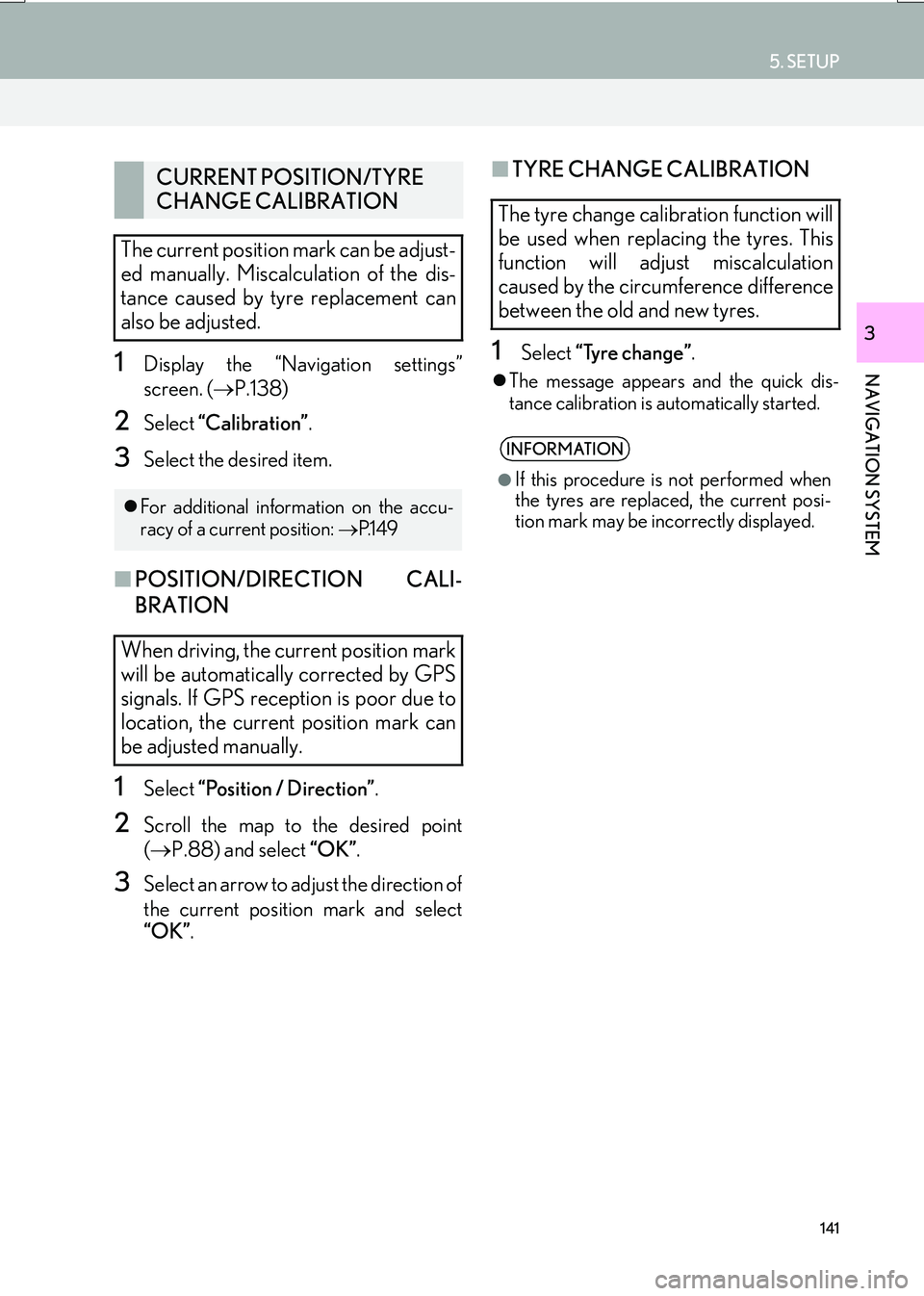
141
5. SETUP
IS_NAVI_EE
NAVIGATION SYSTEM
3
1Display the “Navigation settings”
screen. (→P.138)
2Select “Calibration” .
3Select the desired item.
■POSITION/DIRECTION CALI-
BRATION
1Select “Position / Direction” .
2Scroll the map to the desired point
(→ P.88) and select “OK”.
3Select an arrow to adjust the direction of
the current position mark and select
“OK”.
■TYRE CHANGE CALIBRATION
1Select “Tyre change” .
�zThe message appears and the quick dis-
tance calibration is automatically started.
CURRENT POSITION/TYRE
CHANGE CALIBRATION
The current position mark can be adjust-
ed manually. Miscalculation of the dis-
tance caused by tyre replacement can
also be adjusted.
�z For additional information on the accu-
racy of a current position: →P.1 4 9
When driving, the current position mark
will be automatically corrected by GPS
signals. If GPS reception is poor due to
location, the current position mark can
be adjusted manually.
The tyre change calibration function will
be used when replacing the tyres. This
function will adjust miscalculation
caused by the circumference difference
between the old and new tyres.
INFORMATION
●
If this procedure is not performed when
the tyres are replaced, the current posi-
tion mark may be incorrectly displayed.
Page 143 of 342
143
5. SETUP
IS_NAVI_EE
NAVIGATION SYSTEM
3
No.FunctionPage
Select to set voice guid-
ance for traffic information
on/off.
Select to set display of traf-
fic information icon.144
Select to set the avoid traf-
fic events function auto/
manual.144
Select to set a detoured
route search on/off. (When
traffic jams, etc. are predict-
ed)
Select to set selection of
traffic stations auto/manu-
al.145
The selected station is dis-
played.
Select to receive TPEG
traffic information.146
Select to enable the roam-
ing function of TPEG traffic
information.147
Traffic information can set
to be received automatical-
ly, or to receive RDS-TMC
traffic information only.
147
Select to set display of
parking icons on the map
screen on/off.
Select to receive parking
lot information.148
Select to enable the roam-
ing function of parking lot
information.148
Select to reset all setup
items.
No.FunctionPage
Page 145 of 342
145
5. SETUP
IS_NAVI_EE
NAVIGATION SYSTEM
3
■CHANGING THE ROUTE MANU-
ALLY
1Select the desired item.1Display the “Traffic info settings” screen.
(→ P.142)
2Select “RDS-TMC station” .
3Select “Manual” .
�zA list of traffic stations and the country in
which it can be received is displayed.
4Select the desired traffic station.
“Search” : Select to search for traffic station
again.
When the navigation system calculates
a new route, the following screen will be
displayed.
No.Function
Select to start route guidance using
the new route.
Select to confirm the new route and
current route on the map screen.
“New route” or “Old route” can be
selected.
Select to continue the current route
guidance.
RDS-TMC STATION
If “Manual” is selected, traffic stations
must be searched for before being
memorized.
Page 147 of 342
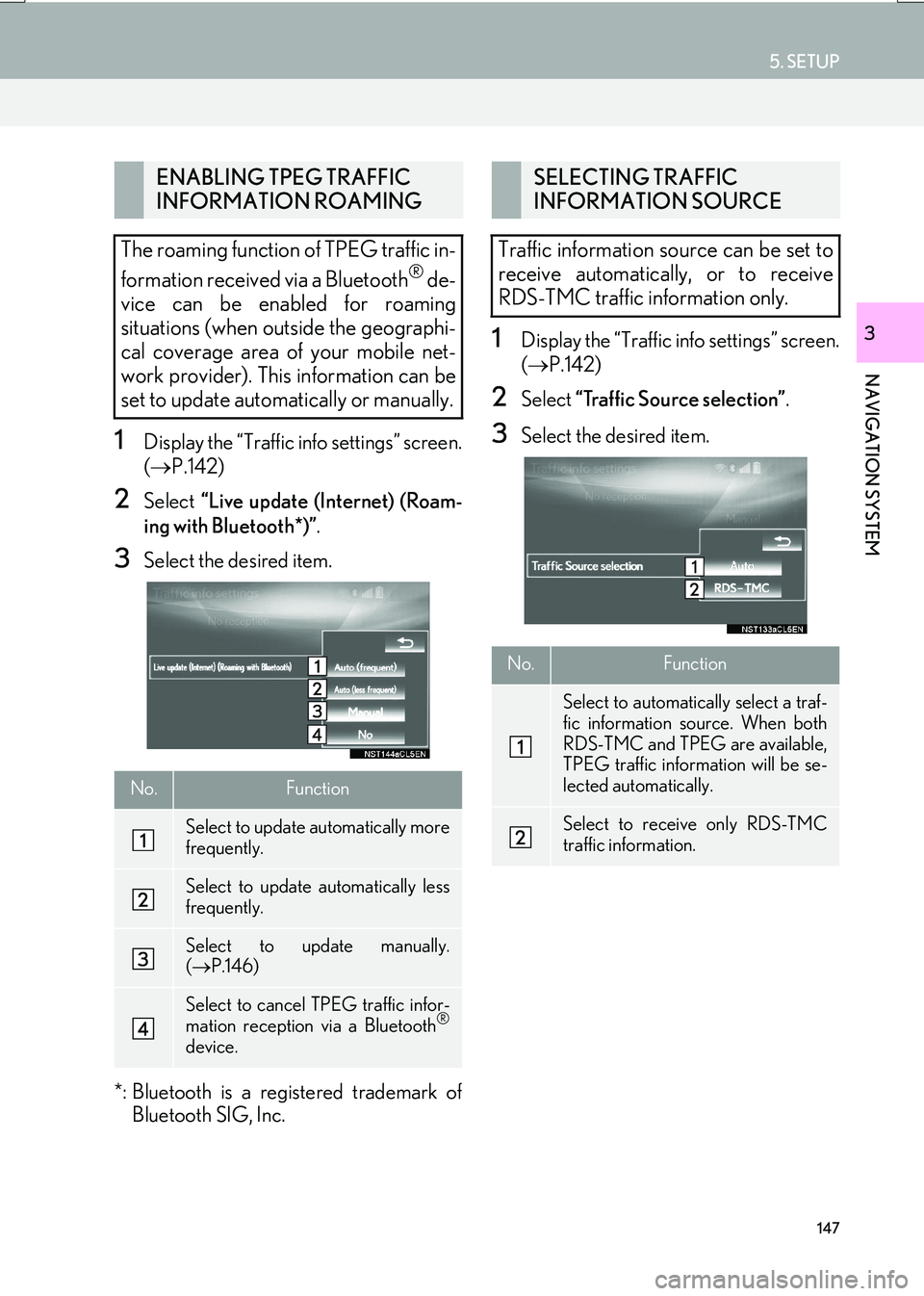
147
5. SETUP
IS_NAVI_EE
NAVIGATION SYSTEM
3
1Display the “Traffic info settings” screen.
(→ P.142)
2Select “Live update (Internet) (Roam-
ing with Bluetooth*)” .
3Select the desired item.
*: Bluetooth is a registered trademark of Bluetooth SIG, Inc.
1Display the “Traffic info settings” screen.
(→ P.142)
2Select “Traffic Source selection” .
3Select the desired item.
ENABLING TPEG TRAFFIC
INFORMATION ROAMING
The roaming function of TPEG traffic in-
formation received via a Bluetooth
® de-
vice can be enabled for roaming
situations (when outside the geographi-
cal coverage area of your mobile net-
work provider). This information can be
set to update automatically or manually.
No.Function
Select to update automatically more
frequently.
Select to update automatically less
frequently.
Select to update manually.
( → P.146)
Select to cancel TPEG traffic infor-
mation reception via a Bluetooth®
device.
SELECTING TRAFFIC
INFORMATION SOURCE
Traffic information source can be set to
receive automatically, or to receive
RDS-TMC traffic information only.
No.Function
Select to automatically select a traf-
fic information source. When both
RDS-TMC and TPEG are available,
TPEG traffic information will be se-
lected automatically.
Select to receive only RDS-TMC
traffic information.
Page 149 of 342
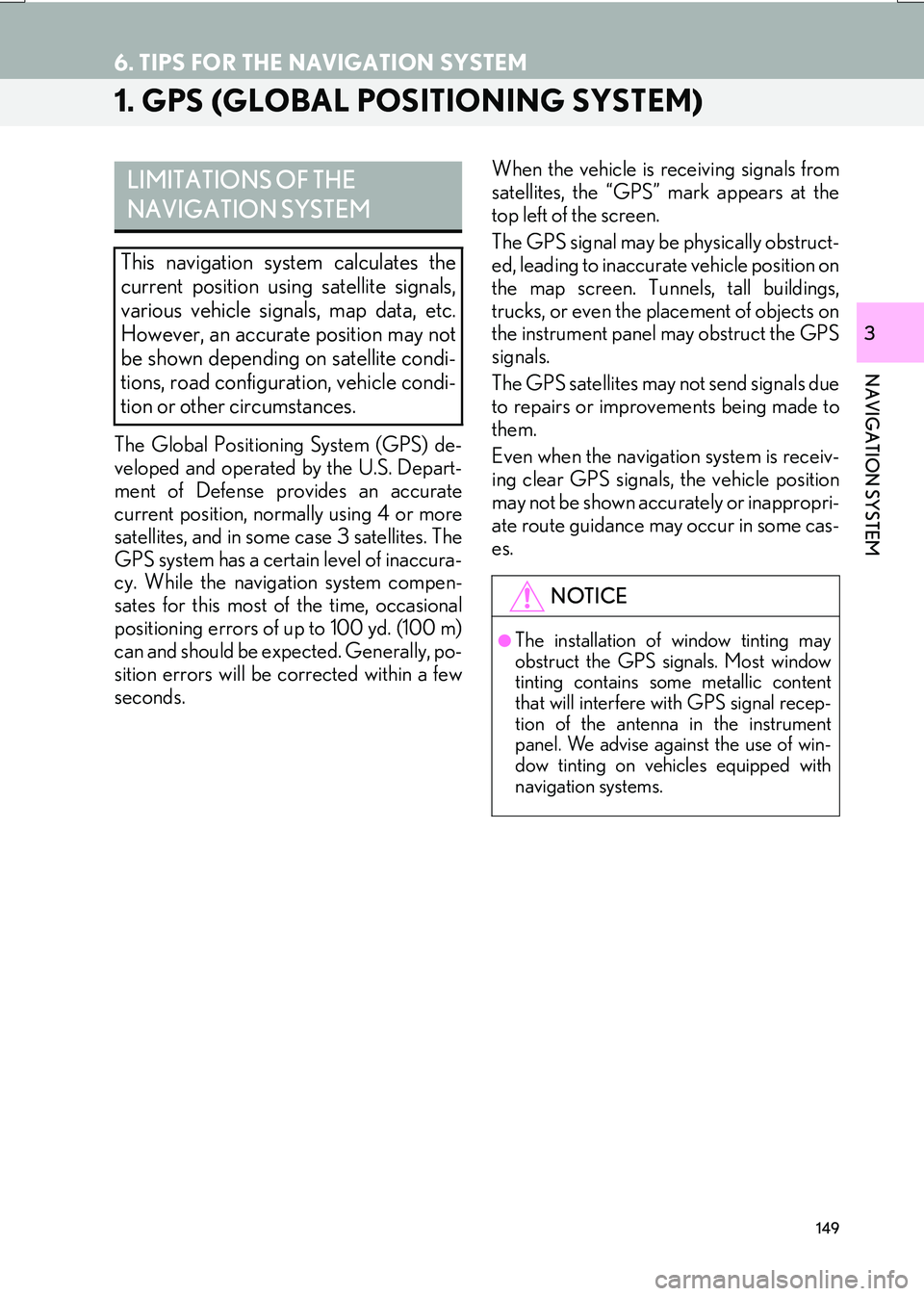
149
IS_NAVI_EE
NAVIGATION SYSTEM
3
6. TIPS FOR THE NAVIGATION SYSTEM
1. GPS (GLOBAL POSITIONING SYSTEM)
The Global Positioning System (GPS) de-
veloped and operated by the U.S. Depart-
ment of Defense provides an accurate
current position, normally using 4 or more
satellites, and in some case 3 satellites. The
GPS system has a certain level of inaccura-
cy. While the navigation system compen-
sates for this most of the time, occasional
positioning errors of up to 100 yd. (100 m)
can and should be expected. Generally, po-
sition errors will be corrected within a few
seconds.When the vehicle is receiving signals from
satellites, the “GPS” mark appears at the
top left of the screen.
The GPS signal may be physically obstruct-
ed, leading to inaccurate vehicle position on
the map screen. Tunnels, tall buildings,
trucks, or even the placement of objects on
the instrument panel may obstruct the GPS
signals.
The GPS satellites may not send signals due
to repairs or improvements being made to
them.
Even when the navigation system is receiv-
ing clear GPS signals, the vehicle position
may not be shown accurately or inappropri-
ate route guidance may occur in some cas-
es.
LIMITATIONS OF THE
NAVIGATION SYSTEM
This navigation system calculates the
current position using satellite signals,
various vehicle signals, map data, etc.
However, an accurate position may not
be shown depending on satellite condi-
tions, road configuration, vehicle condi-
tion or other circumstances.
NOTICE
●The installation of window tinting may
obstruct the GPS signals. Most window
tinting contains some metallic content
that will interfere with GPS signal recep-
tion of the antenna in the instrument
panel. We advise against the use of win-
dow tinting on vehicles equipped with
navigation systems.
Page 150 of 342

150
6. TIPS FOR THE NAVIGATION SYSTEM
IS_NAVI_EE
�zAccurate current position may not be
shown in the following cases:
• When driving on a small angled Y-shaped
road.
• When driving on a winding road.
• When driving on a slippery road such as in sand, gravel, snow, etc.
• When driving on a long straight road.
• When motorway and surface streets run in parallel.
• After moving by ferry or vehicle carrier.
• When a long route is searched during high speed driving.
• When driving without setting the current position calibration correctly.
• After repeating a change of direction by going forward and backward, or turning
on a turntable in a parking lot.
• When leaving a covered parking lot or parking garage.
• When a roof carrier is installed.
• When driving with tyre chains installed.
• When the tyres are worn.
• After replacing a tyre or tyres.
• When using tyres that are smaller or larger than the factory specifications.
• When the tyre pressure in any of the 4 tyres is not correct. �z
Inappropriate route guidance may occur in
the following cases:
• When turning at an intersection off the
designated route guidance.
• If you set more than 1 destination but skip any of them, auto reroute will display a
route returning to the destination on the
previous route.
• When turning at an intersection for which there is no route guidance.
• When passing through an intersection for which there is no route guidance.
• During auto reroute, the route guidance may not be available for the next turn to
the right or left.
• During high speed driving, it may take a long time for auto reroute to operate. In
auto reroute, a detour route may be
shown.
• After auto reroute, the route may not be changed.
• If an unnecessary U-turn is shown or announced.
• If a location has multiple names and the system announces 1 or more of them.
• When a route cannot be searched.
• If the route to your destination includes gravel, unpaved roads or alleys, the route
guidance may not be shown.
�z If the vehicle cannot receive GPS signals,
the current position can be adjusted
manually. ( →P.141)
Page 151 of 342
151
6. TIPS FOR THE NAVIGATION SYSTEM
IS_NAVI_EE
NAVIGATION SYSTEM
3
• Your destination point might be shown onthe opposite side of the street.
• When a portion of the route has regula- tions prohibiting the entry of the vehicle
that vary by time, season or other reasons.
• The road and map data stored in the navi- gation system may not be complete or
may not be the latest version.
�z After replacing a tyre: →P.1 4 1
INFORMATION
●
This navigation system uses tyre turning
data and is designed to work with factory-
specified tyres for the vehicle. Installing
tyres that are larger or smaller than the
originally equipped diameter may cause
inaccurate display of the current position.
The tyre pressure also affects the diame-
ter of the tyres, so make sure that the tyre
pressure of all 4 tyres is correct.
Page 152 of 342
152
6. TIPS FOR THE NAVIGATION SYSTEM
IS_NAVI_EE
2. MAP DATABASE VERSION AND COVERED AREA
1Press the “MENU” button on the
Remote Touch.
2Select “Setup” .
3Select “Navigation” .
4Select “Map data” .
5Check that the map data screen is dis-
played.MAP DATA
Coverage areas and legal information
can be displayed.
No.Function
Map version
Select to display legal information.
Select to display map data coverage
areas.
INFORMATION
●
Map data updates are available for a fee.
Contact your Lexus dealer for further
information.