2017 Lexus IS200t USB
[x] Cancel search: USBPage 9 of 342

9
IS_NAVI_EE
1
2
3
4
5
6
7
8
9
1. BASIC OPERATION .....................................80
QUICK REFERENCE......................................... 80
MAP SCREEN OPERATION ........................ 84
MAP SCREEN INFORMATION.................. 89
TRAFFIC AND PARKING INFORMATION................................................ 93
2. DESTINATION SEARCH ...........................98
DESTINATION SEARCH OPERATION ...................................................... 98
STARTING ROUTE GUIDANCE ............. 109
3. ROUTE GUIDANCE .................................. 113
ROUTE GUIDANCE SCREEN .................... 113
TYPICAL VOICE GUIDANCE PROMPTS............................................................. 119
EDITING ROUTE ............................................... 120
4. MY MEMORY .............................................. 124
MY MEMORY SETTINGS ............................. 124
5. SETUP .............................................................. 138
NAVIGATION SETTINGS............................ 138
TRAFFIC AND PARKING SETTINGS............................................................ 142
6. TIPS FOR THE NAVIGATION
SYSTEM ....................................................... 149
GPS (GLOBAL POSITIONING SYSTEM) ..............................................................149
MAP DATABASE VERSION AND COVERED AREA ...........................................152
1. BASIC OPERATION ................................... 156
QUICK REFERENCE ....................................... 156
SOME BASICS.....................................................158
2. RADIO OPERATION .................................167
AM/FM/DAB RADIO...................................... 167
3. MEDIA OPERATION ................................ 172
CD ............................................................................... 172
DVD ........................................................................... 175
USB MEMORY ....................................................180
iPod .............................................................................185
Bluetooth
® AUDIO ............................................189
AUX ........................................................................... 194
4. AUDIO/VISUAL REMOTE CONTROLS ............................................... 196
STEERING SWITCHES ................................... 196
5. SETUP .............................................................. 199
AUDIO SETTINGS............................................. 199
6. TIPS FOR OPERATING THE AUDIO/VISUAL SYSTEM...................205
OPERATING INFORMATION................. 205
1. SPEECH COMMAND SYSTEM OPERATION ............................................ 220
SPEECH COMMAND SYSTEM .............. 220
COMMAND LIST.............................................. 227
3NAVIGATION SYSTEM4AUDIO/VISUAL SYSTEM
5SPEECH COMMAND SYSTEM
Page 21 of 342

21
2. QUICK REFERENCE
IS_NAVI_EE
QUICK GUIDE
1No.FunctionPage
*1Using RDS-TMC*2 station based on FM-multiple broadcasting or
TPEG*2 information that is received, traffic events near the current po-
sition or the cursor position can be viewed as a list.93
*1Using TPEG*2 information that is received, the location and available
spaces of a parking lot can be checked. The parking lot can also be set
as a destination.
96
Select to display fuel price information.315
Select to display weather information.312
Select to display the Bluetooth® phone message screen.274
*1Select to display a Street View. 309
*1Select to view information on the selected point. 310
Select to view pictures in the USB memory.184
*1: With navigation function
*2: Can only be used when receiving RDS-TM C or TPEG (Transport Protocol Experts
Group) information. Depending on the country or area, receiving RDS-TMC and
TPEG information may not be possible.
Page 68 of 342

68
3. OTHER SETTINGS
IS_NAVI_EE
1Display the “General settings” screen.
(→ P.65)
2Select “Customise images” .
3Select the items to be set.CUSTOMIZING THE STARTUP
AND SCREEN OFF IMAGES
An image can be copied from a USB
memory and used as the startup and
screen off Images.
The built-in movie can also be set as the
startup image.
When the engine
turned to ACCESSORY or IGNITION
ON
tup image) will be displayed. ( →P.30)
When “Screen off” on the “Display”
screen is selected, the screen is turned
off and the desired screen off image that
is set is displayed. (To turn the screen off:
→ P.38)
No.FunctionPage
Select to copy images from
a USB memory.69
Select to delete images.70
Select to set an image as the
startup or screen off image.70
Page 69 of 342

69
3. OTHER SETTINGS
IS_NAVI_EE
BASIC FUNCTION
2
■TRANSFERRING IMAGES
1Press the button to release the lock and
lift the armrest.
2Open the cover and connect a USB
memory.
�zTurn on the power of the USB memory if it
is not turned on.
3Close the console box.
4Select “Copy from USB” .
5Select the desired images from the list
and select “Copy”.
�zThe selected image is displayed on the
right side of the screen. If the selected
image file is broken or incompatible,
will be displayed.
�z The remaining number of image files that
can be transferred is displayed at the bot-
tom of the screen.
6Select “Yes” when the confirmation
screen appears.
NOTICE
●Depending on the size and shape of the
device that is connected to the system,
the console box may not close fully. In this
case, do not forcibly close the console
box as this may damage the device or the
terminal, etc.
INFORMATION
●
When saving image files to a USB mem-
ory to be transferred to the system, save
the images in a folder named “Image” (I-
m-a-g-e, case sensitive). If a different
folder name is used, the system will not
recognize the image files.
●The compatible file extensions are JPG
and JPEG.
●An image’s file name, including file exten-
sion, can be up to 32 characters.
●Image files of 10 MB or less can be trans-
ferred.
●Up to 10 images can be transferred to the
system.
●Files with non-ASCII filenames can not
be transferred.
Page 79 of 342
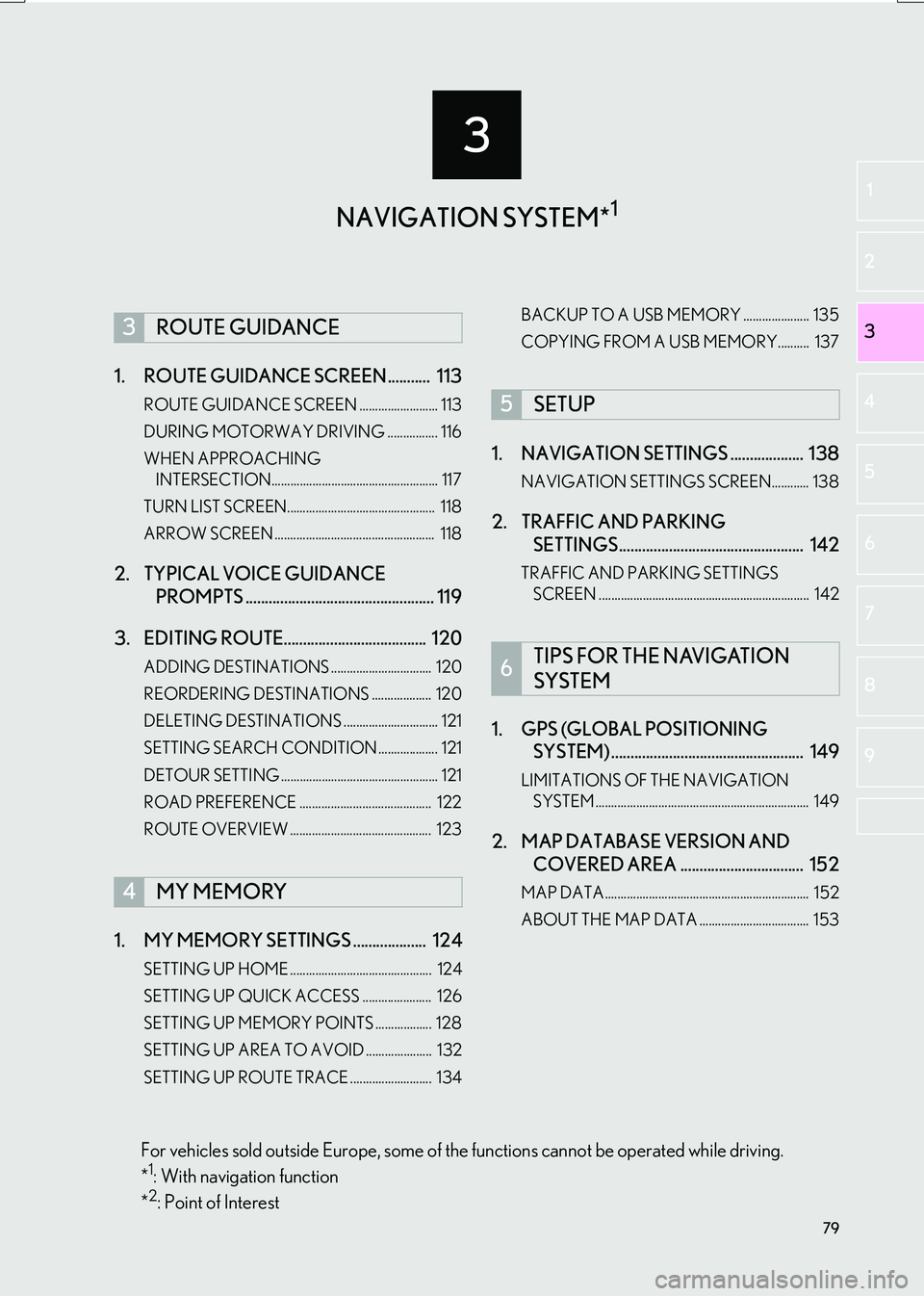
3
79
IS_NAVI_EE
2
3
1
4
5
6
7
8
9
1. ROUTE GUIDANCE SCREEN ........... 113
ROUTE GUIDANCE SCREEN ......................... 113
DURING MOTORWAY DRIVING ................ 116
WHEN APPROACHING INTERSECTION..................................................... 117
TURN LIST SCREEN............................................... 118
ARROW SCREEN ................................................... 118
2. TYPICAL VOICE GUIDANCE PROMPTS ................................................. 119
3. EDITING ROUTE..................................... 120
ADDING DESTINATIONS ................................ 120
REORDERING DESTINATIONS ................... 120
DELETING DESTINATIONS .............................. 121
SETTING SEARCH CONDITION ................... 121
DETOUR SETTING .................................................. 121
ROAD PREFERENCE .......................................... 122
ROUTE OVERVIEW ............................................. 123
1. MY MEMORY SETTINGS ................... 124
SETTING UP HOME ............................................. 124
SETTING UP QUICK ACCESS ...................... 126
SETTING UP MEMORY POINTS .................. 128
SETTING UP AREA TO AVOID ..................... 132
SETTING UP ROUTE TRACE .......................... 134 BACKUP TO A USB MEMORY ..................... 135
COPYING FROM A USB MEMORY.......... 137
1. NAVIGATION SETTINGS ................... 138
NAVIGATION SETTINGS SCREEN............ 138
2. TRAFFIC AND PARKING
SETTINGS................................................ 142
TRAFFIC AND PARKING SETTINGS
SCREEN ................................................................... 142
1. GPS (GLOBAL POSITIONING SYSTEM) .................................................. 149
LIMITATIONS OF THE NAVIGATION
SYSTEM .................................................................... 149
2. MAP DATABASE VERSION AND COVERED AREA ................................ 152
MAP DATA................................................................. 152
ABOUT THE MAP DATA ................................... 153
3ROUTE GUIDANCE
4MY MEMORY
5SETUP
6TIPS FOR THE NAVIGATION
SYSTEM
NAVIGATION SYSTEM*1
For vehicles sold outside Europe, some of the functions cannot be operated while driving.
*1: With navigation function
*2: Point of Interest
Page 124 of 342

124
IS_NAVI_EE
4. MY MEMORY
1. MY MEMORY SETTINGS
1Select “Menu” on the map screen.
( → P.80)
2Select “My memory” .
3Select the desired items to be set.
1Display the “My memory” screen.
(→ P.124)
2Select “Home” .
3Select the desired item.
Points or areas on the map screen can
be registered.
The registered points can be used on the
“Destination” screen. ( →P.98)
Registered areas to avoid, will be avoid-
ed when the system searches for a route.
No.FunctionPage
Select to set home.124
Select to set the memory
points.128
Select to set quick access.126
Select to set areas to avoid.132
Select to set route traces.134
Select to copy from a USB
memory.137
Select to backup to a USB
memory.135
SETTING UP HOME
If a home has been registered, that infor-
mation can be recalled by selecting
“Home” on the “Destination” screen.
( → P.100)
No.FunctionPage
Select to register home.125
Select to edit home.125
Select to delete home.125
Page 135 of 342

135
4. MY MEMORY
IS_NAVI_EE
NAVIGATION SYSTEM
3
■CHANGING THE NAME
1Select “Name” .
2Enter the desired name and select
“OK”.
1Select “Delete” .
2Select the route trace to be deleted and
select “delete” .
3Select “Yes” when the confirmation
screen appears.
1Press the button to release the lock and
lift the armrest.
2Open the cover and connect a USB
memory.
�z Turn on the power of the USB memory if it
is not turned on.
3Close the console box.
4Display the “My memory” screen.
(→ P.124)
DELETING ROUTE TRACES
BACKUP TO A USB MEMORY
Memory points registered in the naviga-
tion system can be copied to a USB
memory.
A password must first be set in order to
back up data. ( →P.136)
�zExporting memory point data is for your
back-up use only and distribution or
usage in other system is strictly prohib-
ited.
Page 136 of 342
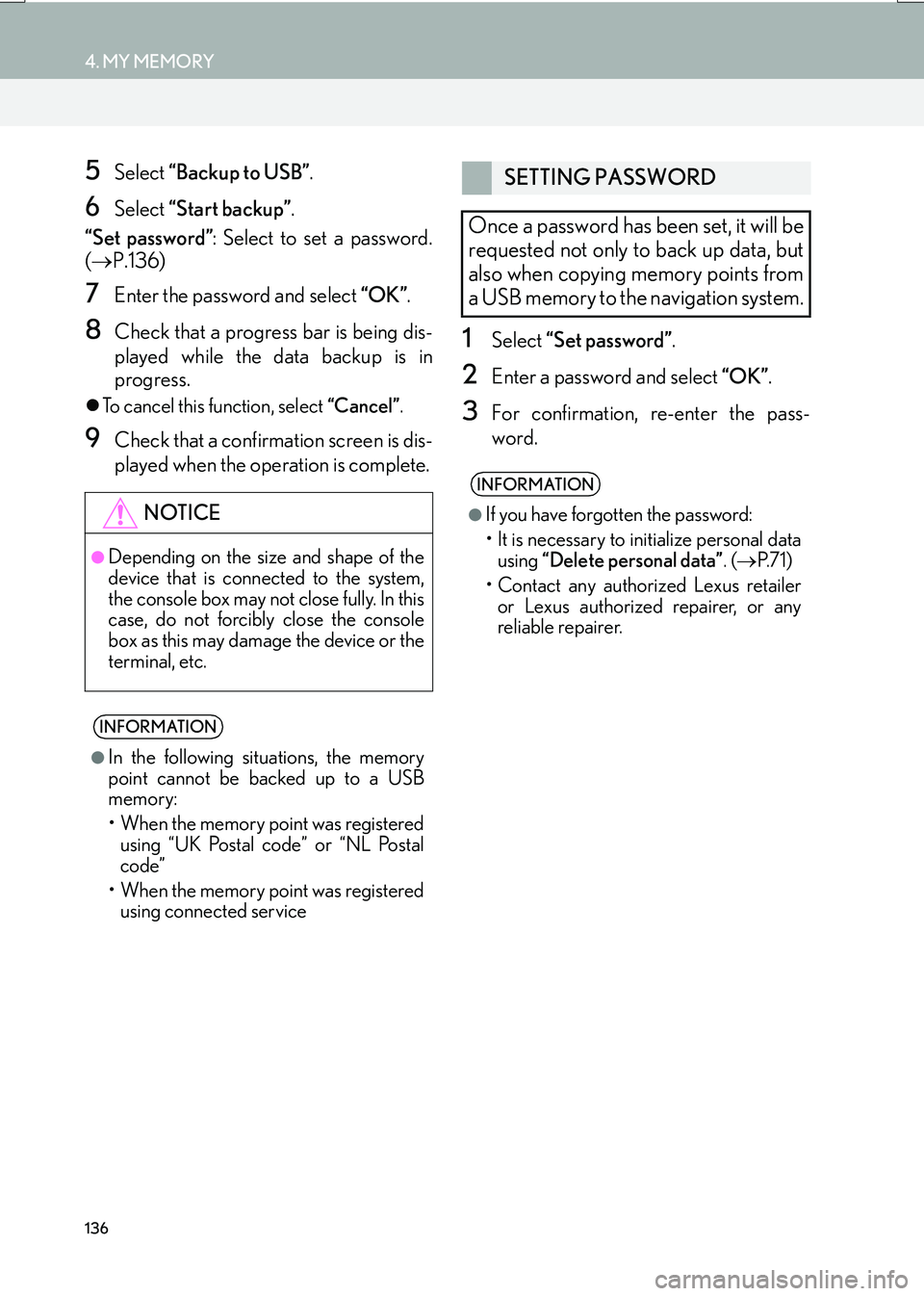
136
4. MY MEMORY
IS_NAVI_EE
5Select “Backup to USB” .
6Select “Start backup” .
“Set password” : Select to set a password.
( → P.136)
7Enter the password and select “OK”.
8Check that a progress bar is being dis-
played while the data backup is in
progress.
�zTo cancel this function, select “Cancel”.
9Check that a confirmation screen is dis-
played when the operation is complete.
1Select “Set password” .
2Enter a password and select “OK”.
3For confirmation, re-enter the pass-
word.
NOTICE
●Depending on the size and shape of the
device that is connected to the system,
the console box may not close fully. In this
case, do not forcibly close the console
box as this may damage the device or the
terminal, etc.
INFORMATION
●
In the following situations, the memory
point cannot be backed up to a USB
memory:
• When the memory point was registered using “UK Postal code” or “NL Postal
code”
• When the memory point was registered using connected service
SETTING PASSWORD
Once a password has been set, it will be
requested not only to back up data, but
also when copying memory points from
a USB memory to the navigation system.
INFORMATION
●
If you have forgotten the password:
• It is necessary to initialize personal data using “Delete personal data” . (→ P. 7 1 )
• Contact any authorized Lexus retailer or Lexus authorized repairer, or any
reliable repairer.